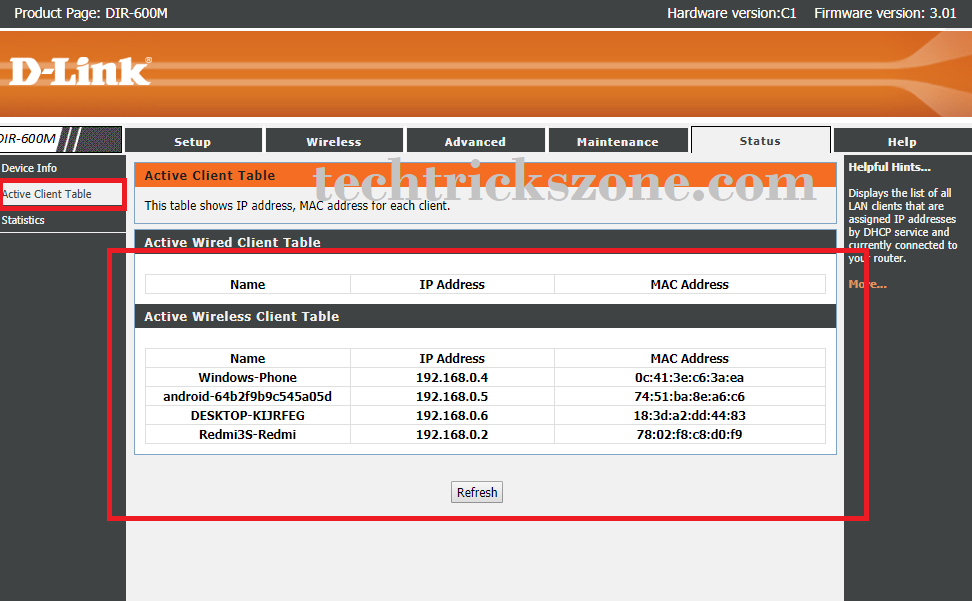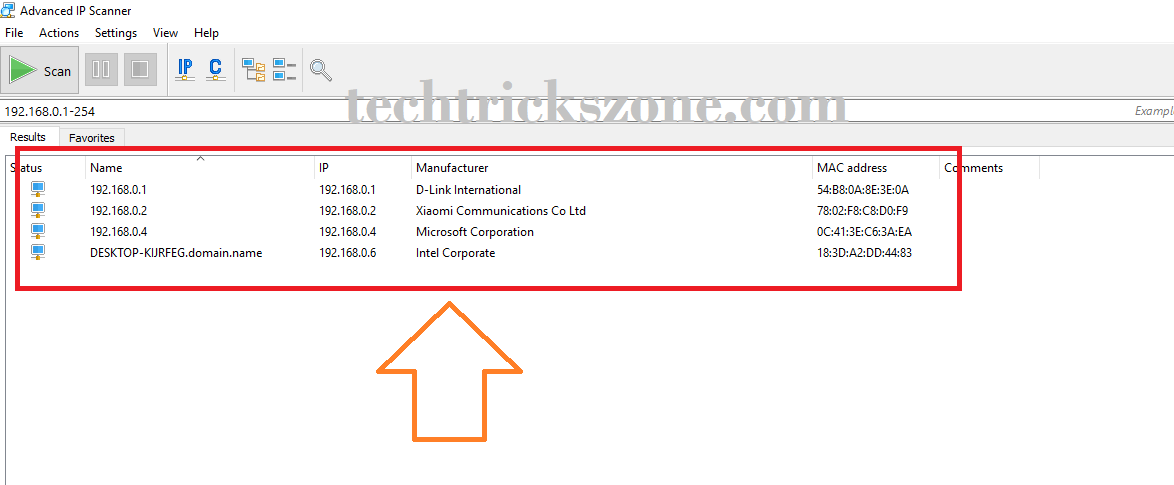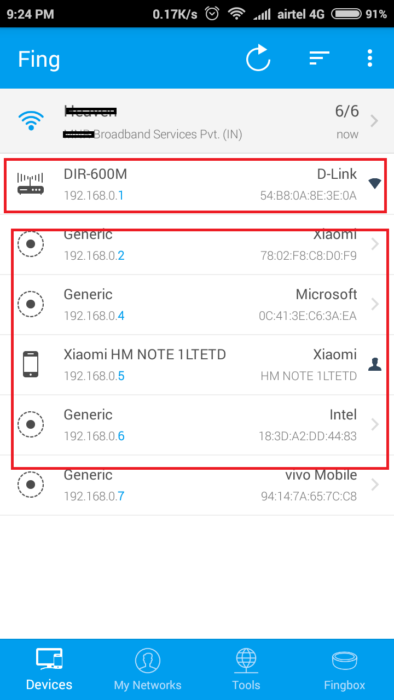How to check who is using My WiFi from Mobile
How do I know who is on my wifi while my WiFi is password protected? Wi-Fi the most popular and engaging technology from home to work. Everyone uses WiFi in the home to get wireless internet connectivity in every corner. There is always a black spot of any technology which means if we get the benefit of technology then other ends it’s also side effects. The same happened with Wi-Fi internet you may get the freedom to bind in a place to use the internet but another side if your Wi-Fi password leaks then you may get in difficulty. Not to worry just see here 5 ways to check who is using my WiFi internet at home and office. You can also take add one more security step for wifi using blocking unwanted website and Apps from your wifi router.
Already I keep post about new technology related to the internet and another configuration guide. In this post, I want to give you guidance so you can see who is on your wifi, which is not related to your family and friends. You can also see if someone is using your wifi from the mobile. There are many ways to test who is connected to your Wi-Fi network in your home and office who is not a known person.
How to Get Connected User Details in Home Wi-Fi?
Whenever we connected to Wi-Fi in-home or office than our mobile and laptop details are saved in Wi-Fi routers. Even if you create the hotspot in your mobile portable hotspot settings it also shows you the total connected user with its MAC Address details. In this post, I will explain to you how to get information about Wi-Fi users connected to your internet. You can also get details of the connected user with wired. now read the full post to know “ who uses your wifi hotspot”.Check step by step if someone is using your wireless network.
Tools to know who is connected to Your Wi-Fi Network
1. Wireless Client connected Status inside Wi-Fi router.
2. Advance IP Scanner.
3.Fing and many apps for Android and I Phones.
1:- Admin Method- Check Connected Device Status inside WiFi Router
This option is an admin method because to check the Wi-Fi device inside the router you required admin access to your Wi-Fi router. Just Get the router IP address and open it in the browser. If you are using the default IP in the router get the IP details for your Wi-Fi router here
After, Login details go to the wireless page and find the status page and connected client list.
Here I am using D-Link DIR600M to check who is using my Wi-Fi.
Here you can see the total number of user connected to the internet with the device type.
If it’s android then will show Android phone, phone manufacturer, and PC name also.
2:- Advance IP Scanner | Network Scanner Tool
Advance IP scanner is a Network scanner tool to scan your network fast to know which IP address is used and detail about connected PC and mobile Manufacturers with the model. There are many IP scanner tools that you can get free from various sites. IP scanner tools scan your router’s IP address and show how many users are connected to your Wi-Fi and what is the device type and model number with Mac address details. These tools can tell if someone is using your wifi.
Advance IP scanner available for windows all versions so you get it free from the official website.
Download Advance IP Scanner Free Now
3: Fing | Mobile Apps to know who is Using my Internet
You can also check from mobile device whos on my wifi with wire and Wi-Fi both. Here I am sharing details about Fing mobile apps, you can get many free network scanner Apps from the play store with an additional feature. This tool only works if you are connected to a Wi-Fi network. This tool scan all network and bring a list with its OEM name and Mac address details within 10-15 seconds. You can easily find if there are unknown user and device types connected to your networks.
See above print shot in the first IP address is router detail with the model number and brand name. the second list shows connected Wi-Fi users with the brand name and Mac details.
If you are not sure about your router manufacturer and model you can comment to get more help to get Wi-Fi users connected to your Wi-Fi router.
Final Word
It is very important to identify someone using your WiFi network without your permission to avoid any misuse of your internet. I hope the above method will help how to check who is connected to my wifi. you should always use it to protect your WiFi network and only share with those who are trusted and known people. Make sure if someone is using your WiFi and how to stop them from WiFi router using kick and blocking Mac address.
Related Post
- How to increase mobile signal up to 90% in Basement and Home
- 10 best laptop for gaming and Graphic designing under Rs30000 only
- 5 things to know when buying Wi-Fi router for home office
- The 10 Best Data Recovery Software for Windows, Android and Mac PC.