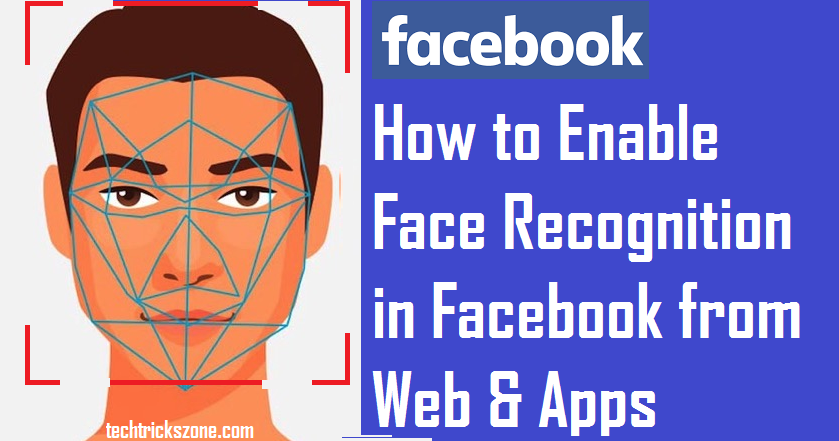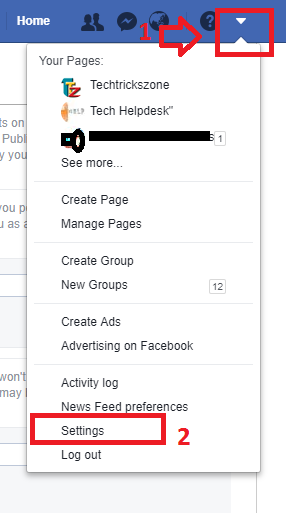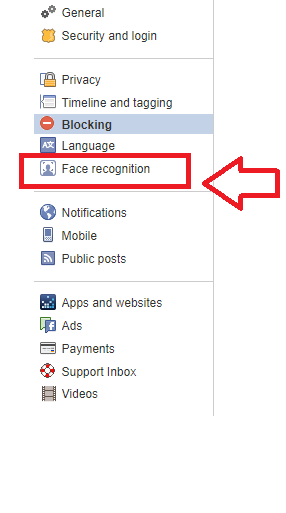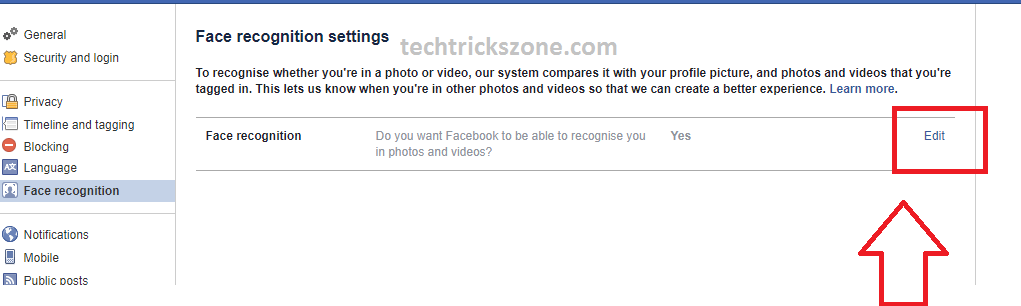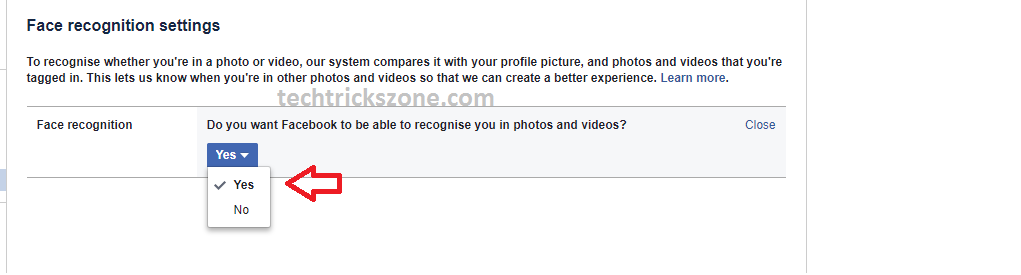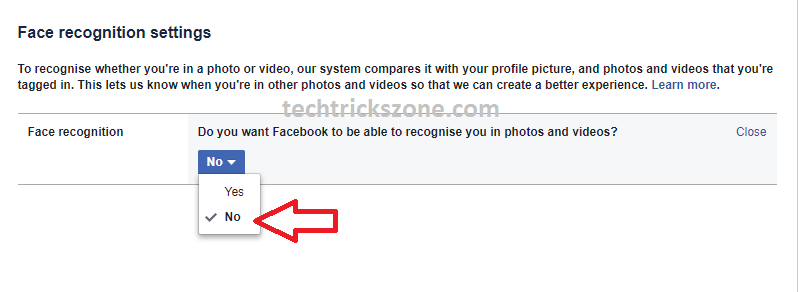Facebook new feature face recognition can find you quickly on pictures posted and tagged by your friends. see here How to Enable and Disable Facebook Face Recognition to find your friend in the picture.
How to Enable and Disable Facebook Face Recognition
Facebook face recognition is the latest feature of Facebook. First, understand what is Facebook face recognition? Face recognition option will detect your face on picture and videos posted and tagged by your friends in your walls. Its interesting Facebook feature to find you quickly on any picture and video posted in your wall. login your Facebook account and enjoy the new feature Facebook face recognition.
How Facebook face recognition feature work?
As the Facebook face recognition feature able to find you in any video or picture tagged and posted to you. The working mechanism is behind face recognition is match your face from your saved picture with posted video and picture by your friends. If your saved picture matched with any picture and video posted and tagged by your friends than you will get the notification that you are in particular video and picture. Now see how to enable and disable face recognition in Facebook. in a simple way just compare your face with any picture and videos and see the result if any match found on both sides.
How to Enable and Disable Facebook Face Recognition
To start enabling Facebook face recognition in your now.
Login Facebook and follow the one by one steps to avoid error during enable Facebook Face recognition
How to Enable Facebook Face recognition in picture and videos
Facebook recognition feature recently added by Facebook. By default face recognition disabled so you have to enable or disable it first to find your face in any picture and video, you are tagged and posted in the wall.
- Go to Facebook settings from the top menu down arrow icon.
- Click on settings
Inside settings find the Face recognition option in left side menu next to Language option. Click on Face recognition.
- How to Login Multiple Facebook Account in one Messenger
- How to see Your Facebook Friend Request Accepted and Rejected by Friends (With Picture)
- 10 Best YouTube Alternative Sites for Free Videos Sharing
After click Face recognition you will get the “Dace recognition settings”
Click Edit button to enable Facebook recognition
“Do you want to Facebook to be able to recognize you in photo and videos?”
Click Yes button to enable Facebook to face recognition feature.
After click yes, Facebook will start compering you on photos and video you are tagged and post in walls. If Facebook finds your face match on any videos and picture you will be notified.
How to disable Facebook face recognition
If you don’t want to Facebook recognize you in any picture and videos posted and tagged by your friend. You can disable face recognition feature any time. To disable Facebook face recognition option follow the above steps to find face recognition disable settings.
In Face recognition settings click the edit button
Choose the No option instead of Yes to disable Facebook face recognition.
Facebook face recognition is a simple way to find you in picture and videos without searching one by one picture. Facebook time to time add many useful features in Facebook, so to get latest feature update you have to keep visited Facebook setting or you can subscribe this website to get new feature details in your mail. you can easily now How to Enable and Disable Facebook Face Recognition to find you and your friend on the picture you are tagged.
See Related Post
- How to use FB messenger after Deactivate Facebook Account
- How to solve Facebook account temporarily locked for security reasons
- The Best Way to Boost Your Wi-Fi Speed Up to 10x [Tricks]
- How to Delete Twitter Account permanently from mobile and PC