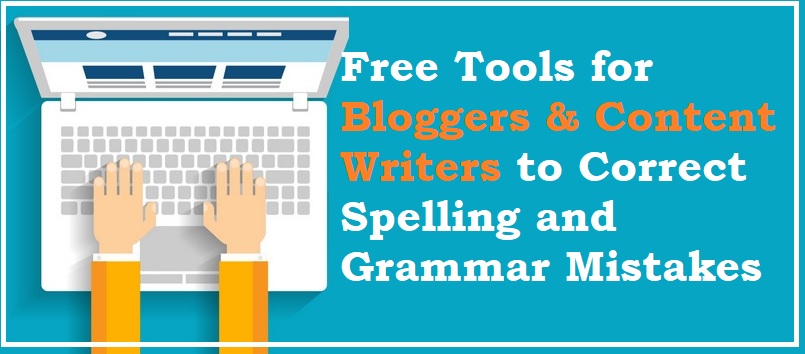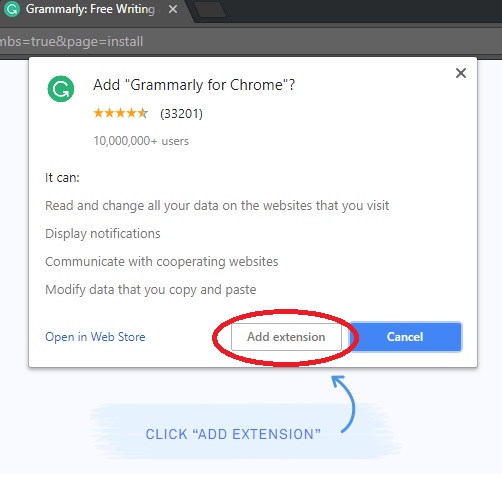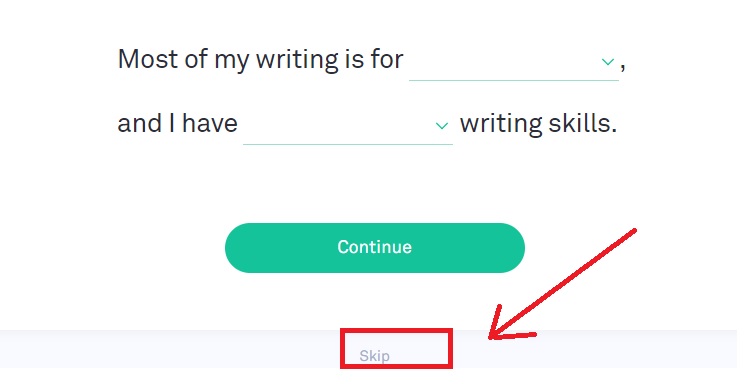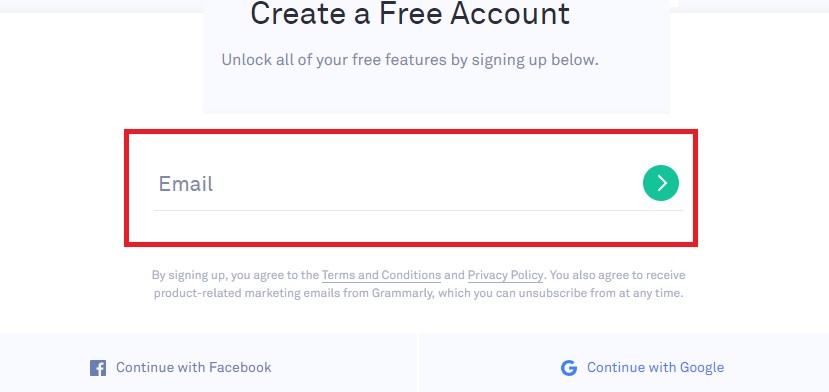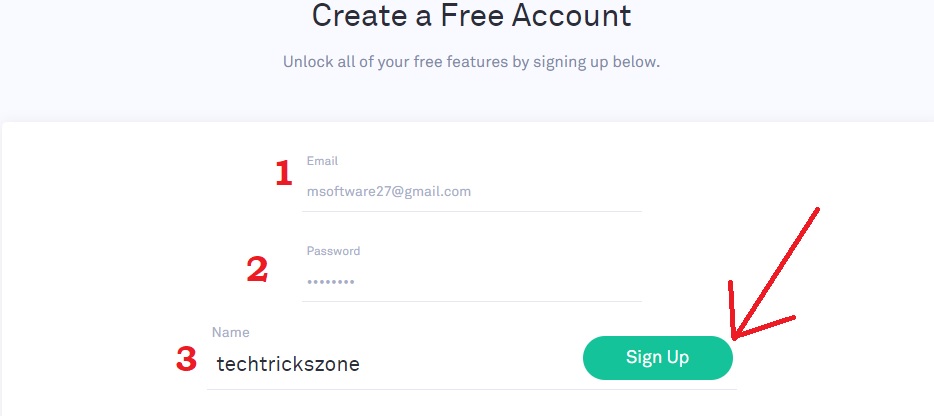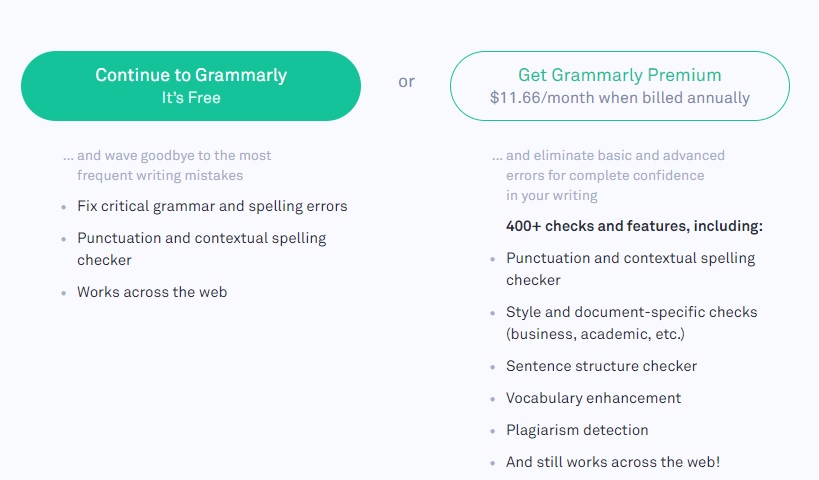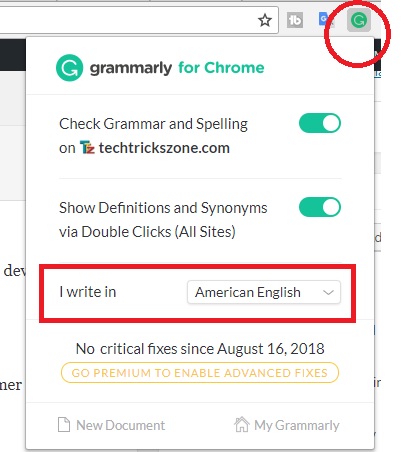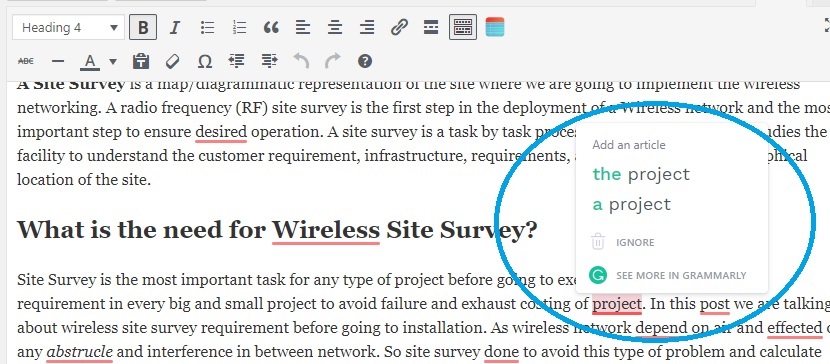A faster way to improve your writing and avoid spelling and wrong grammar is using spelling checker tools. Read mode about Grammarly The Best Grammar Checker Tools for Content Writings and increase the SEO as well as visitor return and reduce the bounce rate due to incorrect grammar and spelling mistakes.
Grammarly The Best Grammar Checker Tools for Content Writings
Most of the bloggers avoid grammar and spelling mistakes on the post. It’s true the proper grammar and correct writing spelling is the strong factor to increase ranking and traffic as well. There are many spell and writing check tools available for WordPress and other web platforms. As I am using grammar free tools to improve my writing on my blog and its make post-mistake-free and proper punctuation.
Using spell checker software save the time to find the wrong spell on the post and detect the miss grammars. Proper writing insists the reader come back again and its effect on the SEO. Using too many wrong spelling mistakes and improper grammar can change the meaning of sentences and readers can distract from your post.
You may try to share strong information with visitors but using wrong grammar and miss spellings can backfire and increase bounce rate which will affect the SEO of your blog and websites. So I strongly recommend always use correct grammar and spelling so I personally suggest excellent tools “Grammarly spell checker” which helps me a lot to make right when I skip anything.
Why use Grammarly?
For me choosing Grammarly, a strong reason is its help to correct my grammar and spellings not only in my blog but also writing Email and anything I write in my PC. You may be looking plugin for best online grammar checker tools for WordPress to use for grammar check sentences only for your blogs, but the Grammarly app and chrome extension provide you the free correction on every program you write. I have mentioned some strong and best feature of Grammarly to recommend everyone who loves writing anything.
- Its 100% Free spelling and grammar checker tool for Android, Chrome Extension, WordPress, and Windows.
- As it is available for Chrome extension so also helps to detect spelling and grammar mistakes on Email and any other writing work on the browser.
- You can save your unique words in the dictionary to avoid it detecting as spelling errors.
- Available free and pro version. You can get more ideas to check for grammar and readability with pro-version.
- The best grammar checker tools for WordPress as well as mobile apps and Windows with offline software.
I guess these important faster make Grammarly is a popular online grammar checker tool among of many paid and free spelling and grammar check tools for WordPress plugins. Grammarly not only best for WordPress but also for blogger and Gmail, Yahoo, Mail writing.
- The 10 Best Free Email client Software and Apps for Windows, Mac and Smart Phones
- 10 way to Speed up Your Slow Windows 10 Laptop and PC
How to install and use Grammarly in Google Chrome and WordPress
To using Grammarly in WordPress not required to install a plugin inside the WordPress admin panel. If you use the Google Chrome browser for blogging then only the Grammarly Chrome extension will work on WordPress as well.
Follow the steps to install “Grammarly” the best grammar checker tool for WordPress as well as Bloggers.
Step: 1- Download Grammarly to install Now | Click Here
OR Direct Click on the button below to install.
Step: 2 – Add Grammarly Extension to Google Chrome Browser
After press Add to Chrome button you will get a pop-up window to ask permission to install Grammarly on your PC.
Press “Add Extension”
Step 3: Fill the lines with your skills and purpose to use Grammarly spell correction and press continue. You can press Skip option if you don’t want to give information.
Step4: Create an Account to get all features and corrections. After login, you will get a quick sentence grammar correction tool online for the browser.
Step5: Set Email Address and Password for Grammarly free account Sign UP.
1:- Email – type your email address to get an activation code in the mail.
2:- Password – Type a password for your account.
Name- Type name for your account.
Step6: Choose the Grammarly free or Premium version.
If you are a professional content writer or blogger I will suggest using the premium version to take extra features and readability with grammar correction.
If you are a fresher or for personal use then go with the Free version.
How to Configure Grammarly for Auto Spell correction and Grammar improvement.
Now choose the country language your blog content writing.
You can enable the button for “show definition and synonyms”
I want to write in – select your blog language here.
How Grammarly Spell and punctuation correction tools work in WordPress.
After proper installation and configuration of your Grammarly tools in your browser and windows, now ready to change your writing skills and grammar improvement.
Go to your WordPress New post and start typing when there is any spelling mistake o grammar error you will get a red underline on wrong or missing words. When you will move the cursor on that word you will get correct suggestions or grammar suggestions. If you want to get synonyms of the same words you can double-click on the world.
See in the below image all the wrong spelling and sentence highlighted with red underlines.
This is the award-winning spell correction and grammar improvement tool which useful for bloggers as well as professionals to improvement on Email writings. So when it’s free then I guess you must give it a try it if you like just order else cancel. I am sure you will never cancel it after using and getting a professional content quality for your blogs.
The Grammarly Alternative best Spell-checker tools
- ProWritingAid
- WhiteSmoke
- Ginger
- JetPack
- OnlineCorrection
Conclusion:
To making an impressive and SEO optimize post the spelling and grammars most important factors. So always try to write lesser but correct which can easy readable and untestable by anyone. Personally, I will suggest Grammarly because I am also enjoying my writing for a long time with it and it always highlighted me when I skip grammar or missing any spellings. Never compare grammar vs spelling because both are very important to write a strong and impressive post and story. Don’t worry about your English while “Grammarly” English correction software with you and notify and when you mistake in any sentences.
Related Post:
- how to create bootable windows 10 USB installation drive
- The top 10 best data recovery software for Mac, Windows, Android and Linux
- Top 10 Best Download Manager for Android,Windows,Mac,Linux and I Phones