Do you look to your MMC card to windows bootable media instead of using DVD media? If you are a frequent traveler then keeping Windows DVD media every time with you can be bulky. so see simple tutorials for How to Burn ISO to microSD card with Etcher.
How to Burn ISO to microSD card with Etcher
If you are a computer freak and deal with ISO files all the time then an efficient tool that you must use daily is a USB ISO Burner. Well, the first tool that pops up in everyone’s mind during this time is Rufus or PassMoz. Definitely, Rufus is an amazing ISO burner to CD/DVD or USB drive but unfortunately, it stops working when it tries to burn ISO to microSD card.
One of the popular tools that are used by most people is UNetbootin but it is not similar to Rufus but then comes Etcher. Let me prove you why Etcher is the best ISO to microSD burning tool in 2020.
About Etcher
Etcher is an amazing and free ISO image burning tool supported in all operating systems, from Windows, OSX to Linux. It burns ISO image files into USB as well as SD cards efficiently and as quickly as possible.
Etcher was basically invented for burning ISO image files into microSD cards, however, the developers took a step forward and made it globally available for burning ISO files into any electronic device that can be inserted in the computer.
Why Etcher is so amazing?
Well, firstly, it has an attractive and user-friendly user interface. You won’t have any problem finding an option as everything is shown on the main UI of the tool. It has a totally modern and classy look, which is easy to understand. Additionally, it can be installed on any hard drive of your computer without any risk of losing data.
Moreover, it is supported in almost all operating systems and installing this tool is as easy as a piece of cake. But the key point of Etcher is that it is still developing every day. Unlike any other tools that are never updated, Etcher actually brings regular updates all the time.
- 10 way to Speed up Your Slow Windows 10 Laptop and PC
- The top 10 best data recovery software for Mac, Windows, Android and Linux
How to burn ISO to SD card with Etcher?
First install Etcher on your Windows or Mac PC, if you are using Linux then no need to install the tool at all. Next, open the tool and find the ISO file from your computer hard drive and open it.
Now select the target drive where you want to burn the ISO image file. In this case, you should select the microSD card as your drive.
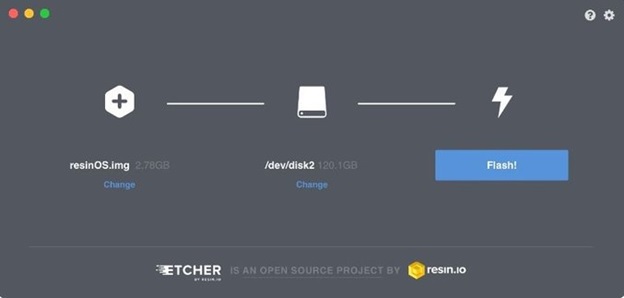
Once you are finished with this, you should be able to see the FLASH! The button is activated. Click on it once and wait for the program to burn all the necessary files from your ISO image file to microSD card.
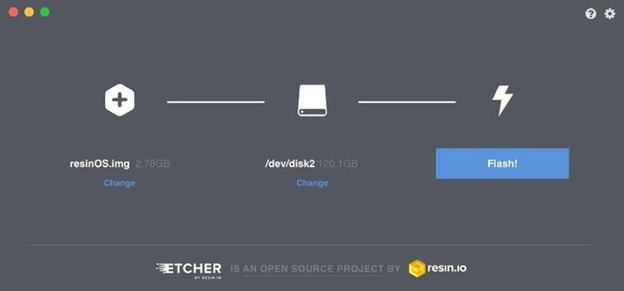
To access the extracted files, simply go to My Computer and open the microSD drive to see them.
Please keep in mind to back up all the data from SD card as this tool will definitely erase all the files from microSD card and write the new files. You can even use Etcher to make bootable operating system disks using a CD/DVD or USB driver.
Create your MMC card to Windows 10 bootable media.
We have tried and tested this tool tons of times and it is completely able to write all ISO files into SD cards. What’s more, is that the speed of this software is outstanding. The app looks totally phenomenal and it is very easy to use as you can already conclude that.
Etcher is definitely recommended for every computer user especially for those who deal with ISO image files regularly. Definitely, you can use alternatives but we will recommend giving Etcher one try to see its effectiveness. Hopefully, you guys have a great day and let us know if you have any queries in the comments below.
Download Microsoft Windows 10 Bootable media creator free
Related Post:
- Best Free Microsoft Office alternatives Office Suites
- How to Remove Password from PDF without using Any software
- 10 Common Windows Problem with Solution.
- Top 10 Best Download Manager for Android,Windows,Mac,Linux and I Phones


