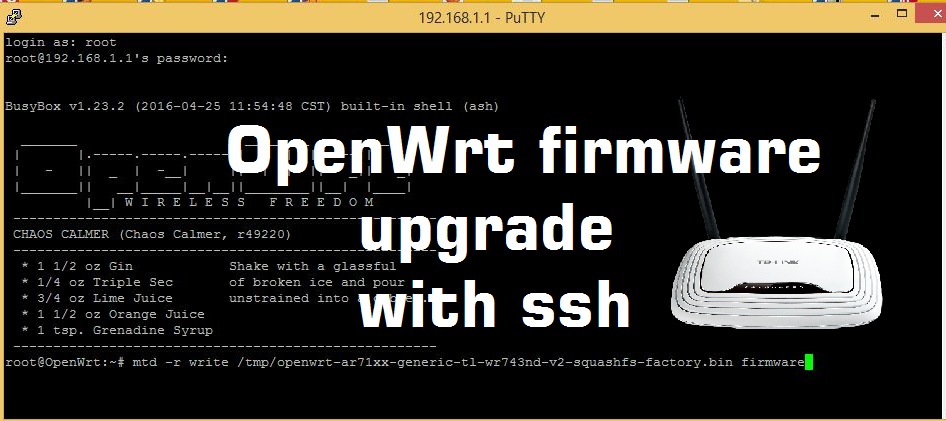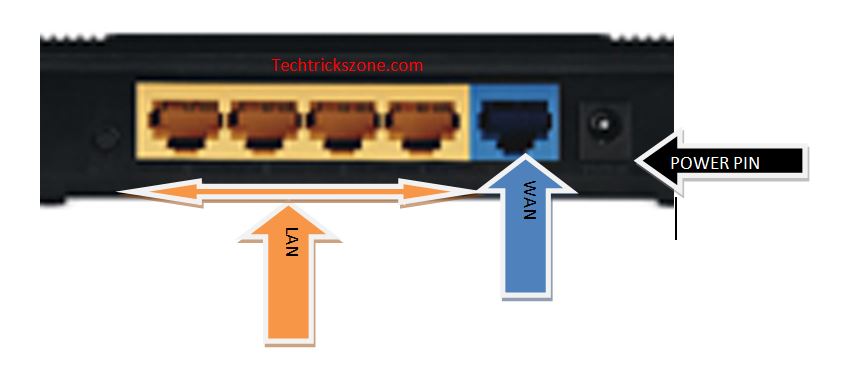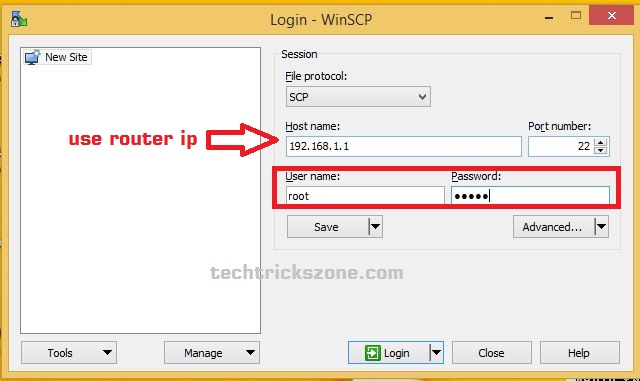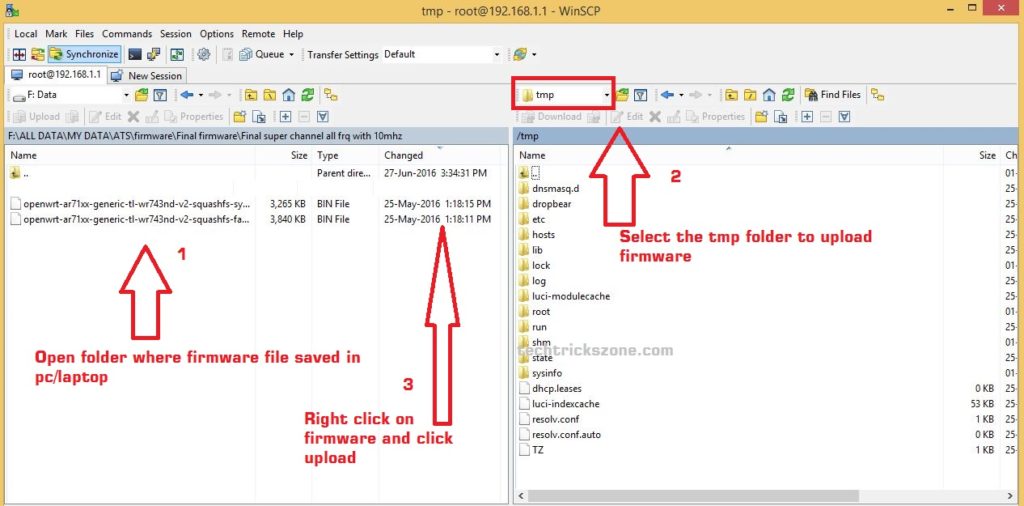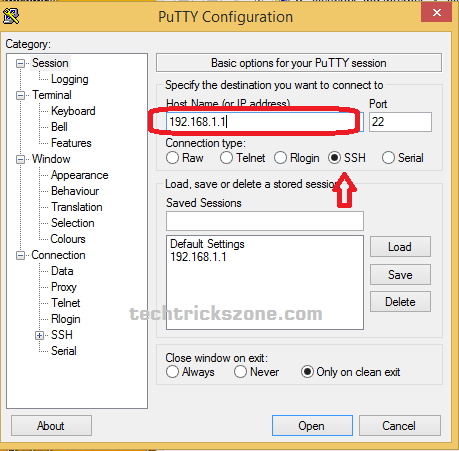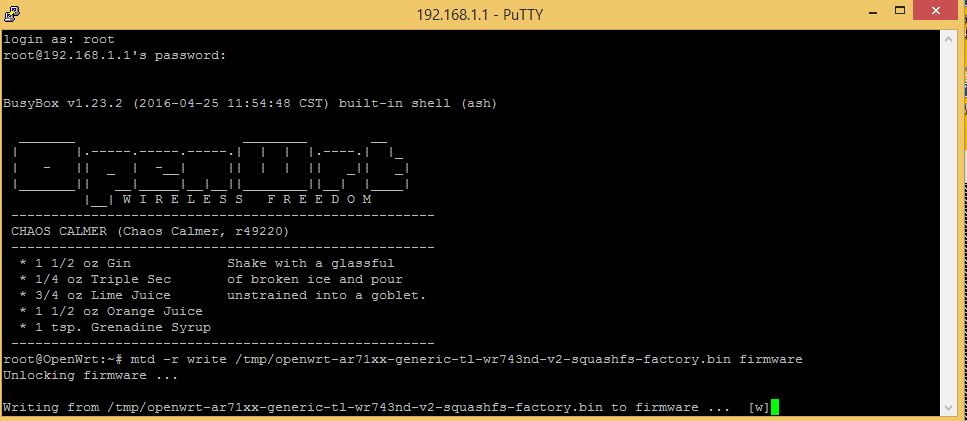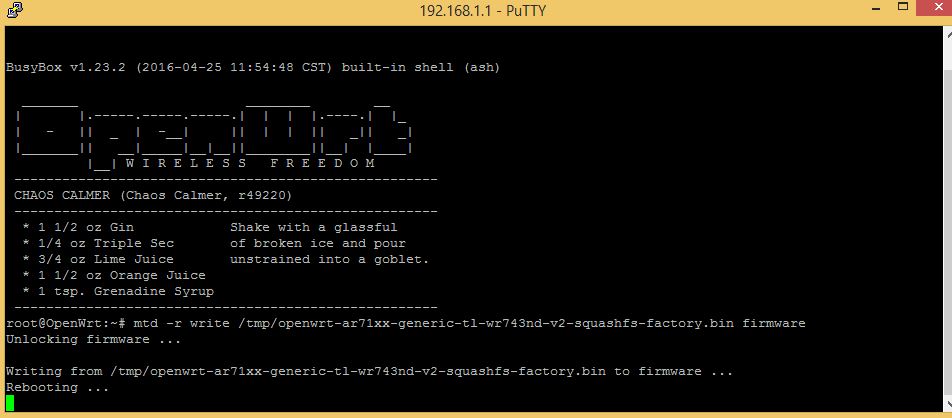OpenWrt Attitude Adjustment 12.09-beta to Chaos Calmer 15.05.1 with SSH command
OpenWrt is an embedded operating system based on Linux. It is an open-source firmware for the wireless router with GNU license. Openwrt firmware developed by a team who works under GNU. OpenWrt firmware let your router boost-up and increase performance, but the important thing is using a wrong build or model firmware can be damage your router. you can find right firmware for your router from OpenWrt Table of Hardware. Follow the post for Openwrt firmware upgrade with ssh command.
Popular Post: How to Connect Any Wi-Fi without Password from Mobile?
Disclaimer –
Upgrading firmware on any router can be permanently brick router due to wrong model number and firmware upgraded. Before going to upgrade firmware on your Wi-Fi router make sure you have download correct firmware as supported by the model number. To verify of OpenWRT firmware supported by your Wi-Fi router and getting right firmware for your router model number confirm model number in OpenWrt Table of hardware.
Note: Techtickszone.com doesn’t not liable for damage and brick of your WiFi router. Do it on your own risk.
The motive of this post is only to teach the non-IT Professional person to give an easy tutorial for Up-gradation of OpenWrt firmware with SSH command.
See Also: Top 5 Best Alternate Open Source Firmware for Your Routers
The requirement for OpenWrt Firmware Upgrade with Command Line.
To upgrading OpenWrt firmware on OEM version firmware you must require some tools to make it possible to replace OEM firmware with OpenWRT firmware. Find the required tools and accessories details given below to start firmware upgradation process without facing any error due to lack of any tools.
1:- WinSCP or any FTP ( download WinSCP Now)
WinSCP is FTP ( File transfer protocol) tools to transfer Openwrt firmware copy to your hardware flash. You can use any different FTP tools to which support ftp and sftp protocol.
2:- SSH client ( you can use putty Download Putty Now )
SSH client required to execute the firmware up gradation command from inside of router.SSH client also be using any other several ssh client available on the internet free of cost.
Trending Post: 8 best Wi-Fi router for home and office under 1000 Rs only
3:- Firmware Saved in Local Drive (PC or Laptop)
This is the most important steps and things to keep in mind. This firmware should the correct firmware copy compile with your router hardware md5 checksum otherwise your router can damage permanently.
4:- LAN Cable for Router Connection
A cat6 or cat5E LAN cable to connect the physical router to Computer /Laptop LAN port to start firmware up gradation process.
Wireless Router Connection Diagram for OpenWrt Firmware Upgrade with ssh Command.
Once you have ready all tools and firmware copy to move forward to the next steps of firmware up-gradation then connect your PC/Laptop LAN port to the router LAN port.
If you are going to upgrade your old router then make sure you have got all default settings with you to access router in FTP tool and Ssh.
Upgrading OpenWrt Attitude Adjustment 12.09-beta to Chaos Calmer 15.05.1.
OpenWrt Default IP Address : 192.168.1.1
Default username: root
Default password: No password (blank)
Note: Please login OpenWRT router and set the password to enable access from ssh and telnet. without a password OpenWrt not access from telnet or ssh.
5 Best Long Range Wireless Point to Point Device for Internet and CCTV
OpenWrt Firmware Up-gradation process with ssh
open WinSCP utility and select SCP from File protocol
user hostname: IP Address of Router
port number: 22
username: root
password : (whatever you have set in your router)
click Login
Note: If you got an error during access to your router on WinSCP and SSH client please open router in web GUI and enable SSH access from management or services tab. You can search how to enable ssh access on your router by visiting your brand support page.
Upload Firmware to “tmp” folder in Router Flash.
For upgrading Openwrt firmware from ssh command we have to upload the firmware file into tmp folder of router flash with using of WinSCP. Follow the picture of how to upload OpenWrt firmware file in tmp folder.
1: In the left side-block browse the folder you have saved firmware copy and open the folder.
2: Open “tmp” folder inside router flash as shown below image option number 2.
3: Right-click firmware copy and click upload option to start uploading firmware into router flash.
Access router with ssh command
Now you need SSH client software to login your router through SSH command .if you don’t download ssh client you can download putty from Download putty here.
Open putty and login router with ssh.
Type router IP Address in Hostname and choose the Connection type SSH as shown below image.
Once you have successfully logged-in router with SSH command you will get black command box. In command box you have to execute the command to apply firmware up-gradation through commands.
” mtd -r write /tmp/firmware name firmware” [Enter]
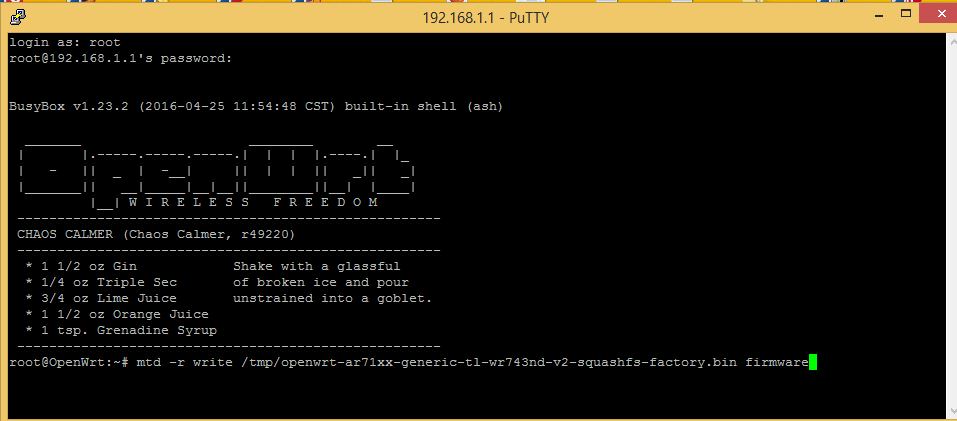 OpenWrt Firmware upgrading process
OpenWrt Firmware upgrading process
While upgrading process going device will show “[W]” in last
Note: During firmware up-gradation process does not reboot and switch off power it can damage your router permanently. If firmware up-gradation process interprets without self-reboot router until firmware up-gradation finished.
OpenWrt Firmware Up-gradation Finishing.
once device will be upgraded successfully then the device will reboot and open with new firmware version
Note: After Firmware up-gradation from ssh device will factory default settings.
After Finishing the router reboot now your router should access with OpenWrt default IPAddress 192.168.1.1 and login username root and password no password.
Related Post
- 5 Best Free WiFi stumbling and analyzer tools for Windows and Android
- The 10 Best Firewalls Solutions for Home and Office Network
- 10 way to Speed up Your Slow Windows 10 Laptop and PC
- The 5 Best Open Source Captive Portal for Hotspot Authentication
Watch OpenWrt Firmware up-gradation with SSH Command Video Now