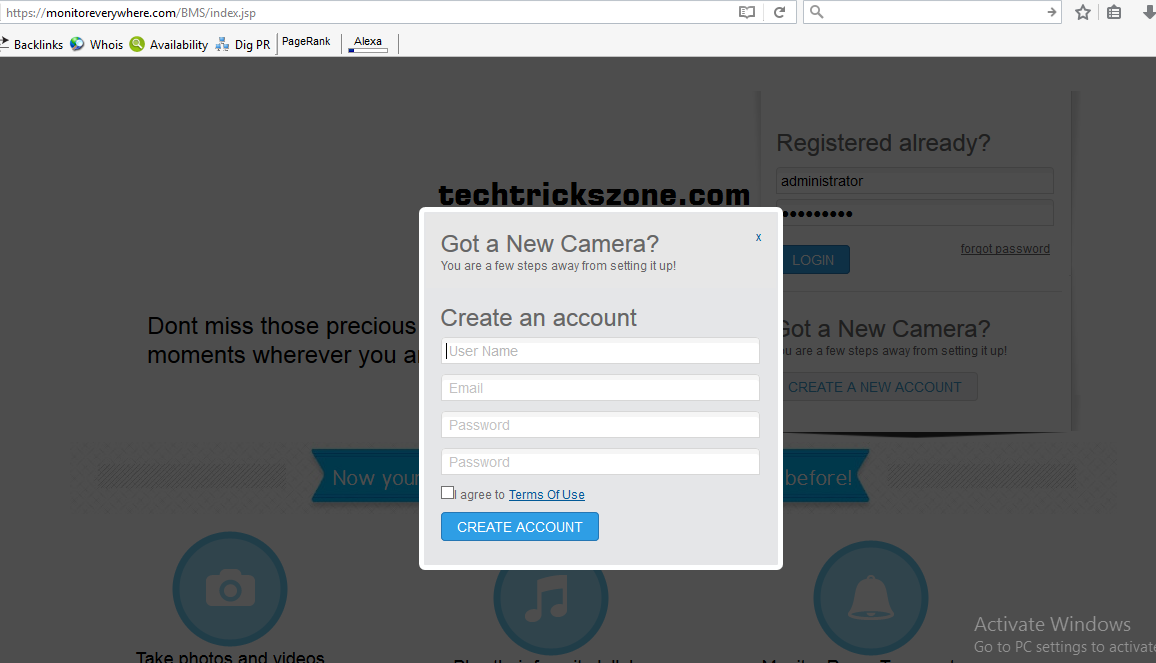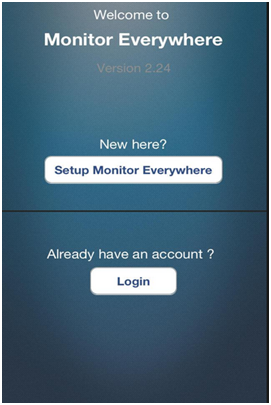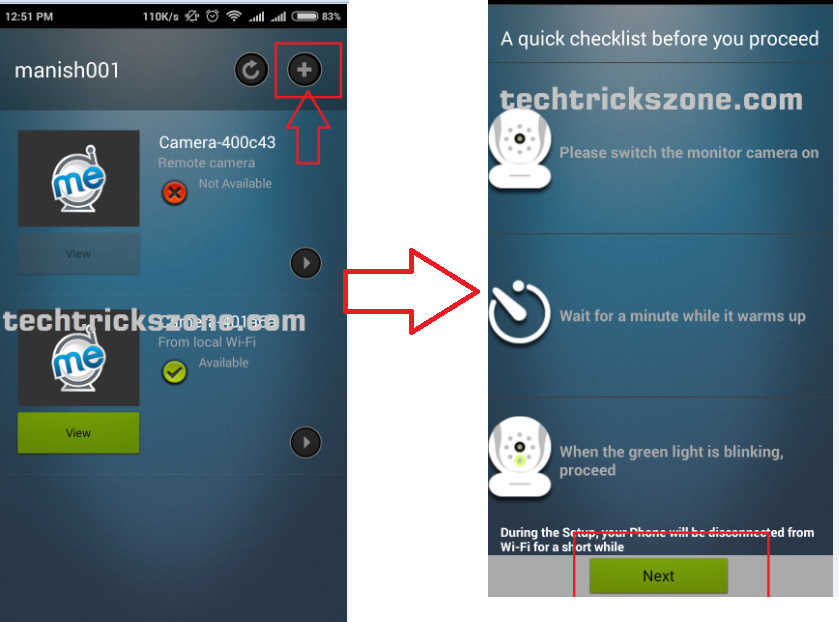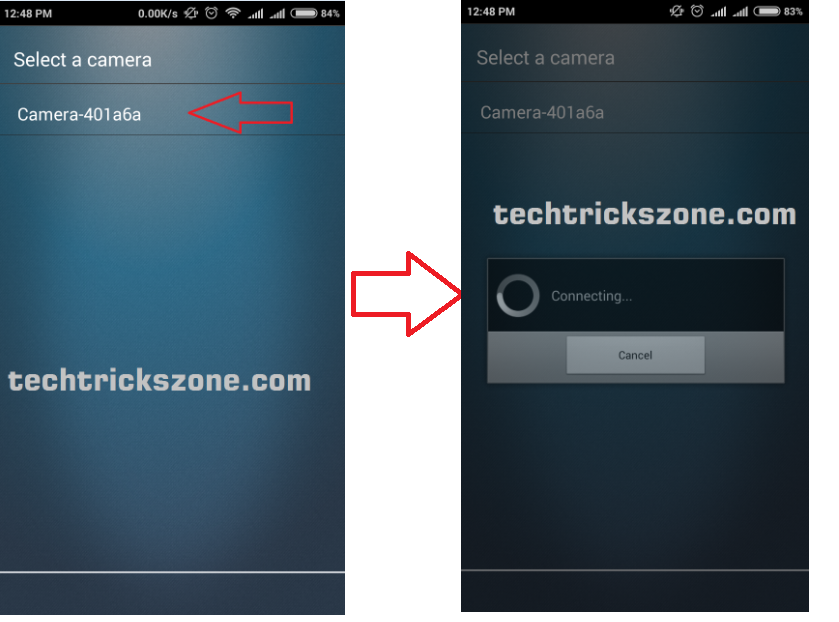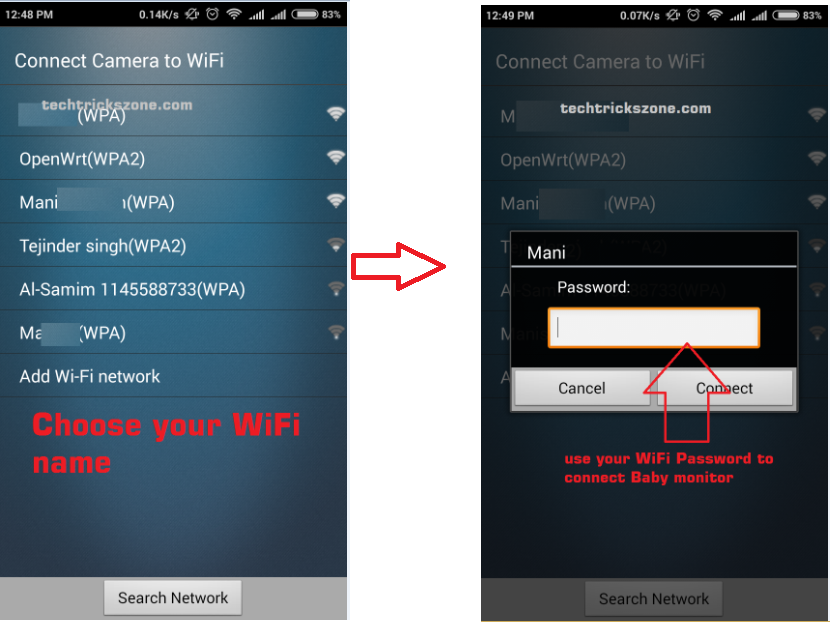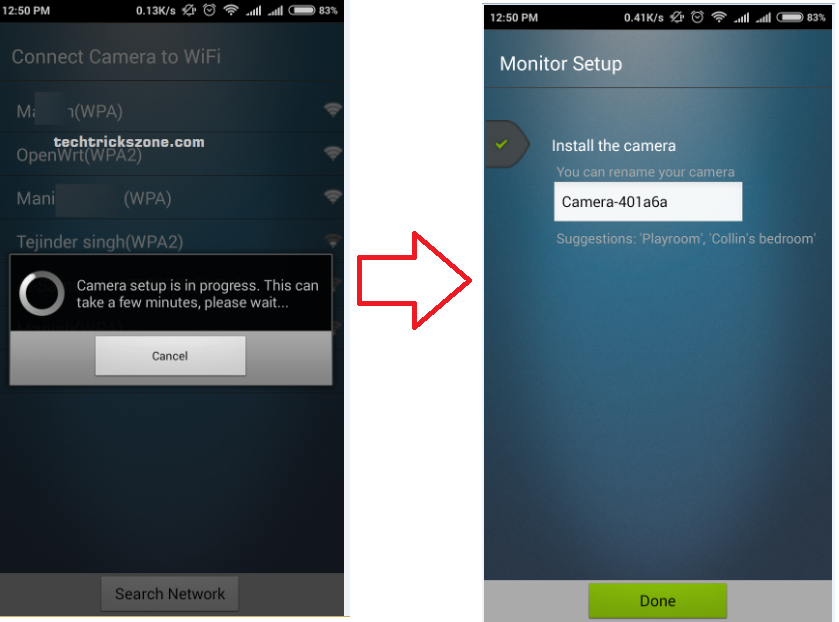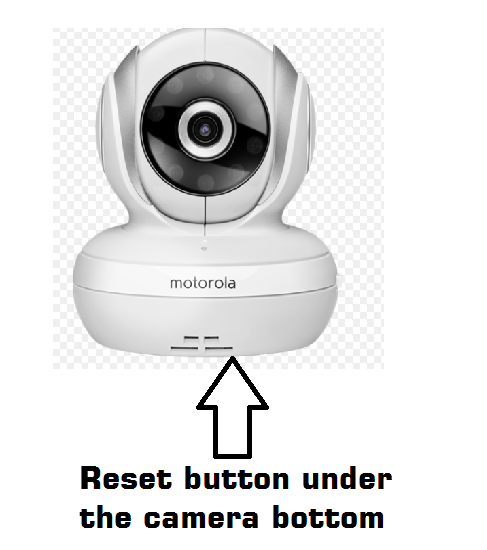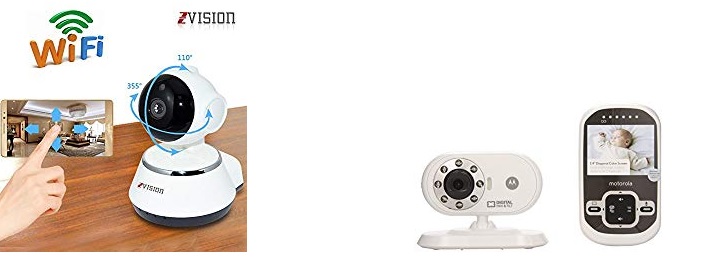Motorola MBP33 Wireless Video Baby Monitor Setup first time from Mobile
Motorola MBP33 Is wireless camera for monitoring you baby in home and from outside home. Baby monitor gives you always protected and safe your baby even you are busy with your work. You can use a Motorola baby monitor locally without an internet connection but monitoring from any other location requires internet connection.Motorola Baby Monitor Camera Setup can be done with Android and i phone easily.
Motorola MBP854CONNECT video monitor camera is a wireless camera for monitoring a baby in the home from anywhere. This Baby monitor Video camera is completely wireless camera to avoid any wire. This is an excellent product for mother who stays alone at home and they need to take care of baby as well as house daily works. With this video baby monitor, mothers can see their baby’s activities from each and every corner of the house with smartphones. Motorola Video baby monitor camera supported Android, I phone and Windows phones. You can monitor your baby local and globally with help of baby monitor device. You just required a Wi-Fi router for local monitoring but you need an internet connection if you want to monitor out from home. This post will help you to setup a Motorola Wi-Fi Video Baby monitor with simple and interactive methods. This post will guide you Complete Motorola Wi-Fi Video Baby Monitor Camera Setup.
- How to Connect Any Wi-Fi without Password from Mobile?
- How to Change Your Facebook Page Name from mobile?
Requirement for Setup Motorola Wi-Fi Video Baby monitor camera.
- Wi-Fi router
- Internet Connection
- Smart phone
Motorola MBP85CONNECT Setup first time
Step-1: Account Create in Monitor Everywhere
To monitor your baby from always you have to create a account in monitor everywhere so you can access the camera from home and any other location
Create a Monitor Everywhere Account now
Step 2: Motorola Baby Monitor Camera Setup In Android and I iPhones.
Go to Google Play store in android and Apps Store in I Phone Download Monitor Everywhere Apps and proceed to next step of Motorola Wi-Fi Video Baby Monitor Camera Setup.
Install Monitor Everywhere in IPhones to
If you are using I Phone please go to app store and install the monitor everywhere application to complete the installation process.
Download Monitor Everywhere for iPhone from here now
See Also-How to Choose Best Wi-Fi Router for Your Home
Step 3: Switch on the Motorola Video baby monitor and Login with Monitor Everywhere Apps.
Connected your Baby Monitor with Power Adaptor and login Monitor Everywhere Apps in your Android phone and login the apps with the username and password you created in https://monitoreverywhere.com .
Step 4: Configuration of Motorola Blink1 Video Baby Monitors Camera
Click (+) icon on top left si
de and click next on next windows.
Step 5: Scan and Detect Camera from Monitor Everywhere Apps
After click on next steps app will take a few seconds to find a nearby baby monitor camera, if you Motorola baby monitor Video camera properly on then with in 30 seconds application will detect the camera and select the camera.
Step 6: Connect the Camera to Wi-Fi Network
Once you will get the Wi-Fi network name list just find your Wi-Fi name and select it. Put the password of your Wi-Fi name to authorize to connect your network to the baby monitor camera.
The device will take a few seconds to connect Wi-Fi network. If everything is configured properly then in the next window you get the camera rename option.
Motorola Baby Monitor Camera Setup Finish
Step7: View Motorola Baby Monitor camera.
After Successfully setup the device you will get camera details with a green View Button Click and View camera.
How to Pan tilt Zoom Motorola Baby monitor camera.
Once you get video from the baby monitor camera you can operate the camera with pan tilt and zoom. See the four arrow icon use move left and right arrow for moving left and right. Use up and down arrows for pan and tilt camera.
You can also see the temperature in the video window as shown in the below picture.
How To Factory Reset Motorola Wi-Fi Video Baby Monitor Camera
Factory reset of Motorola is required in case you forgot the setting of Motorola and change wi-fi router in home. Factory reset is simple and easy with the given steps of Motorola any baby monitor camera.
- Switch the ON/OFF switch to ON.
- Press and hold the RESET button on the underside of the camera for 5 seconds,until you hear a beep sound.
- Release the RESET button and wait for the camera to complete the internal reset procedure.
- after about 60 seconds you will hear tow short beeps and the green LED start blinking.
This is the basic Motorola Baby Monitor Camera Setup first time. If you face any error or trouble during the installation baby monitor please comment.
Related Post-
- How to configure CP Plus DVR and Live View from Mobile Apps
- How to Setup CP Plus EzyKam EPK-CE10L1 from Mobile first Time
- How to recover a forgotten Wi-Fi password From PC and Mobile.
- How to Factory reset , Lock and Track Location of your Lost Android phone