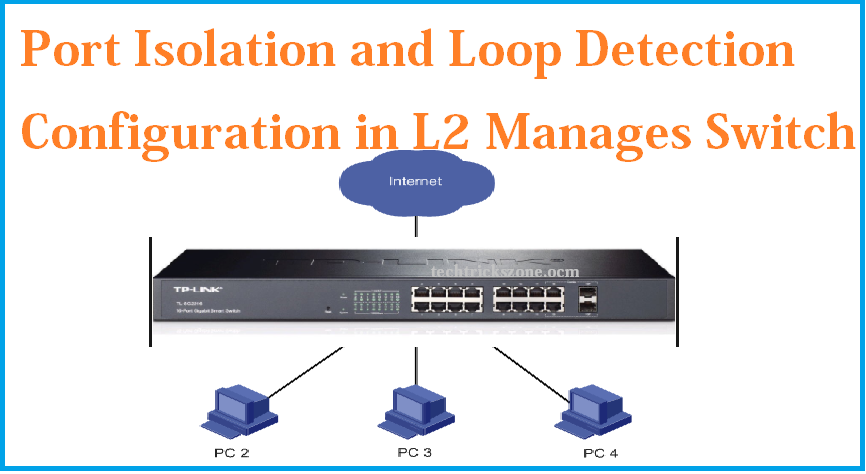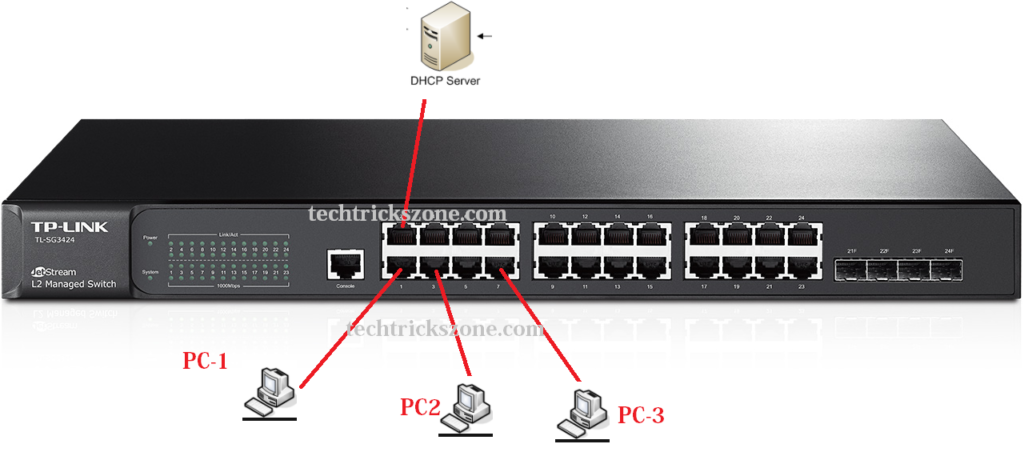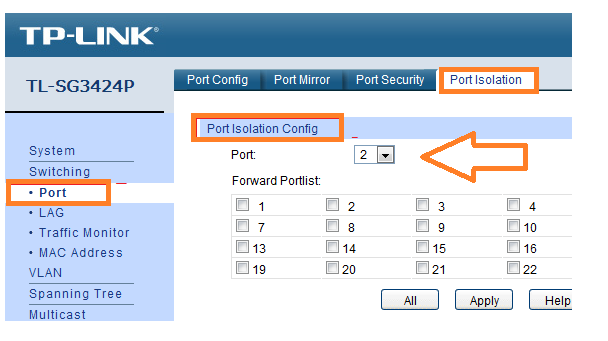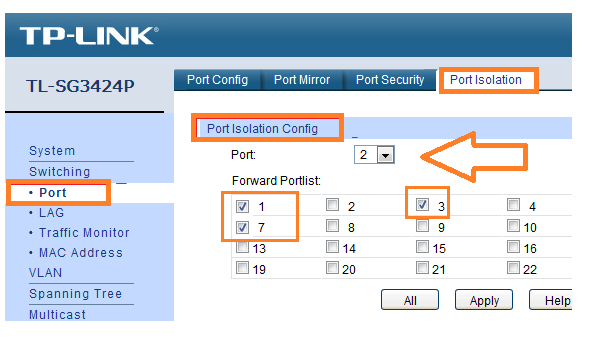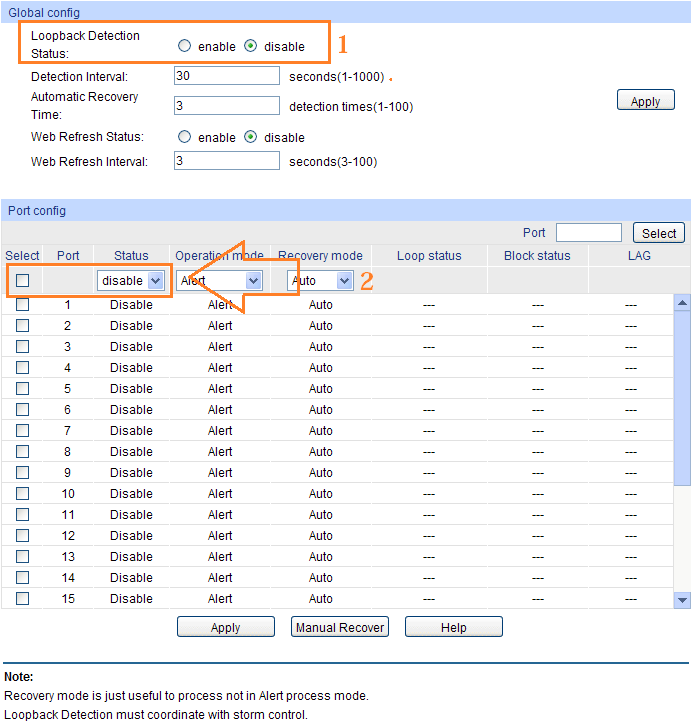How to Configure Port Isolation and Loop detection function TP-Link L2 Switch
L2 switch full form is Layer 2 switch most useful for managing a small and medium-sized network. There are many brands of Layer 2 switch available in the market and most of them used by Internet providers and network Provider companies. With the L2 switch we can manage and monitor the small and large network to avoid network issues and problems due to any single and multiple connected clients. TP-Link Port isolation and loop detection configuration same for all web smart switch because of interface conman for all switches
When we talk about Port isolation feature in the L2 switch than its nothing but a function which makes all port isolate from another port. The isolation feature lets our port safe from flooding and any broadcasting by a particular port will not disturb another port if isolation is enabled.
How to Connect Any Wi-Fi without Password from Mobile?
Port isolation and loop detection configuration
Loop detection also a useful feature for an Internet provider and any type of industry where large and medium-size LAN networks used. With the loop detection function, we make the safe network from any looping issue with blocking loop created port block. In this post, we will see how to safe network with port isolation and how to configure loop detection function in any brand L2 switch. Loop detection and isolation function configuration same for most of the switches to see how to configure port isolation in TP-Link L2 manage the switch and How to configure Loop detection and Port isolation in Voltek switch which can help you to configure all brand L2 manage switch with the web interface.
How to block any Website and Apps on basic WiFi Router
TP-Link TL-3424 L2 Managed Switch Port Isolation Configuration
With port isolation, you can restrict ports to communicate with each other without the configuration of VLAN.
Before start configuration, we will see the network diagram below to start configuration with the step to step after understanding the network.
In this Diagram Port, no 2 connected to DHCP Server
Port No. 1 Port 3 and Port 7 connected to PC.
Now we will isolate Port 1 port 3 and port 7 can access the DHCP server but Port 1 cannot access port 3 and port 7 cannot access port 1, 3. The goal is port 1, 3, 7 can communicate with Port no 2 but cannot communicate with each other.
Login to TL-3424 L2 manages to switch with TP-Link Default IP address and Default username password which mentions in the switch box and backside sticker.
After Login go to
Switching->Port->Port Isolation->Port Isolation Config
Port option choose the port number connected with DHCP server
Forward Portlist will choose the port number can access to port number 2 (DHCP server)
Now Port number 1 port 3 and port 7 will get DHCP IP Address from DHCP server connected to Port number 2 but port number 1 cannot access port 3 and 7. Port 3 cannot access port and port 1, 7 same for port 7 cannot access port 1 and port 3.
You can choose multiple ports for isolation as per your network requirement. For his, you have to choose the port number in drop list which you can to communicate and check to mark the port add-in that list which can access the port number selected in the drop list.
The 10 Best Data Recovery Software for Windows, Android and Mac PC.
TP-Link TL-SG3424 L2 Manages Switch Loop Detection Enable
Loop detection is the basic and very important function in manages to switch to prevent network down due to looping issue happened in the network. With loop detection function switch will take care of any loop related issue if getting from any port and before affecting other ports that port will be blocked by switch until loop problem get resolved.
Port isolation and loop detection configuration function available of most of the brand L2 managed switch and configuration and work for the same propose to prevent loop issue occur in any network.
TP-Link SG3424 Loop Detection Enable
Login switches and go to the menu
Switching → Port → Loopback Detection
1: Loop detection Status- by default loop detection is disabled
Click on enable the option to enable loop detection function
- Select – choose the port number to Enable loop detection
Status – Choose the Enable option from the list
Click the Apply button.
SEE ALSO: 5 Best L3 Managed Network Switch for Small and Large Network (2018)
You can change interval time and recovery time as per your choice from given option
Detection Interval – you can choose interval time from 1-1000 second
Automatic Recovery– choose the time for auto recovery time if loop detected in any port
Web Refresh Status – if you want to enable web auto refresh for quick monitoring status
Web Refresh Interval: set refresh time in this box
Basic tips – If you are a network administrator or an internet service provider you should use the manageable switch to make your network smooth and fast network error detection. With the Managed switch, you can monitor and fast troubleshooting without down your network a long time.
This configuration manual also supported TP-Link many L2 manages switch with the same web interface. See the Model supported for this Manual given below.
Related Post
- The 5 Best Open Source Captive Portal for Hotspot Authentication
- Best GPON and EPON OLT (Optical Line terminal) for Fiber Network
- 5 Best Long Range Wireless Point to Point Device for Internet and CCT
- How to Choose Best Wi-Fi Router for Your Home
Download TP-Link Manual in PDF
JetStream 8-Port Gigabit L2 Managed PoE+ Switch with 2 SFP Slots-
T2500G-10MPS,TL-SG3210, T2500G-10TS
JetStream 16-Port Gigabit L2 Managed Switch with 2 Combo SFP Slots
TL-SG3216,
JetStream 12-Port Gigabit SFP L2 Managed Switch with 4 Combo 1000BASE-T Ports
TL-SG5412F
JetStream 24-Port 10/100Mbps + 4-Port Gigabit L2 Managed Switch
TL-SL5428E, T2600G-28MPS, T2600G-28TS
JetStream 48-Port 10/100Mbps + 4-Port Gigabit L2 Managed Switch
TL-SL3452, T2600G-52TS
JetStream 28-Port Gigabit Stackable L3 Managed Switch
T3700G-28TQ