Step: 1 Brovis AC-130 Device Configuration
To Brovis AC-130 Device Configuration utility, open a web browser such as Internet Explorer and enter the IP address of the Device (Default is -192.168.1.20).
Default Brovis AC-100-BG-HP ,AC-130-BG-HP Username – admin
Default Brovis AC-100-BG-HP ,AC-130-BG-HP password – 5up
Step:2 Brovis Device Ip configuration
Go To system and Find Ip address 192.168.1.20. change new ip whatever you want to change
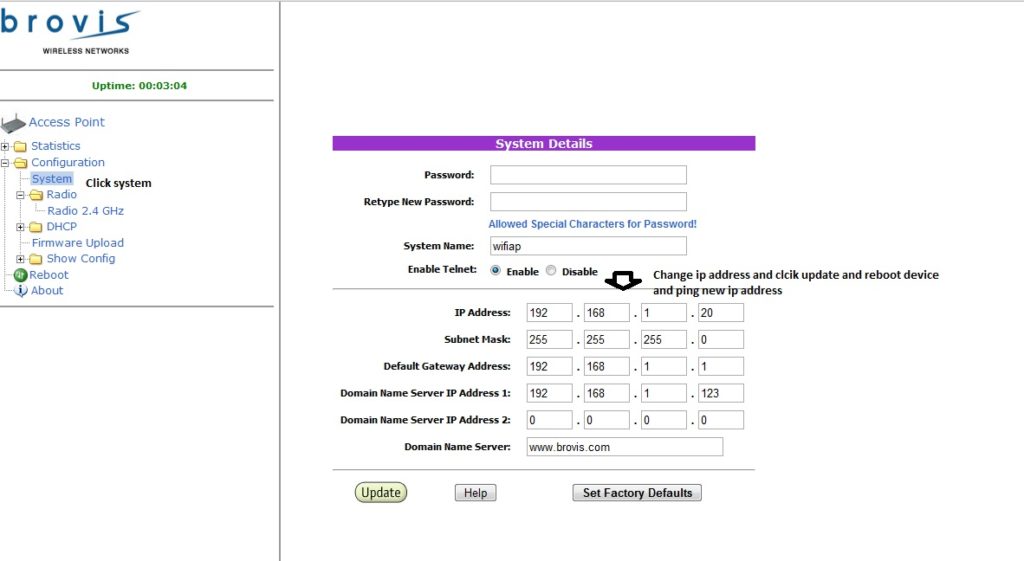
Step:3 Brovis Wireless SSID Configuration
Go to Left side menu Radio –>Radio 2.4Ghz–> Edit 2.4 GHz Radio Setting and follow pic below
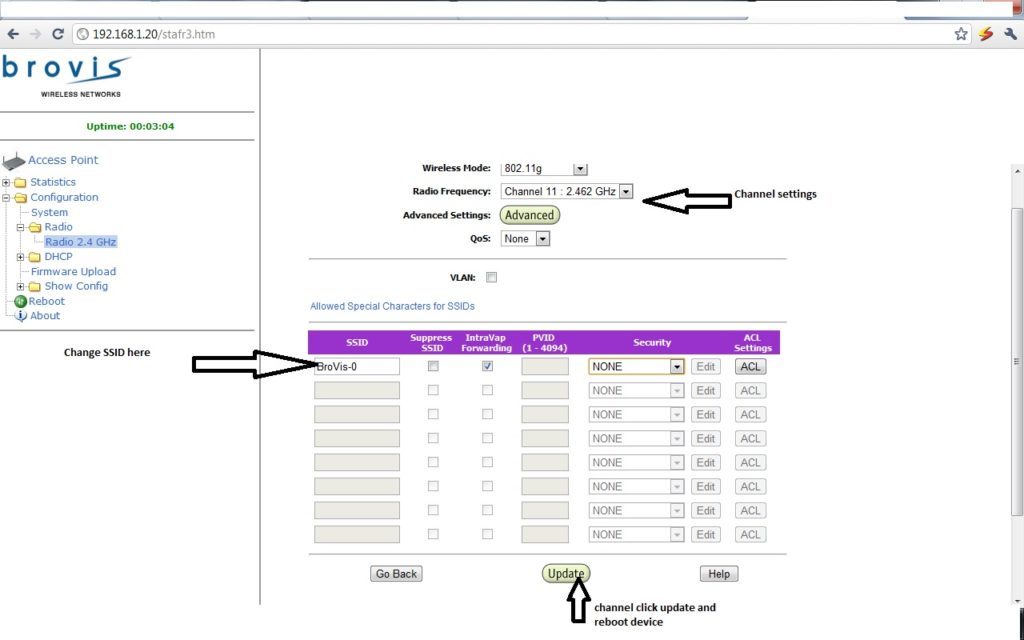
The best WiFi Heatmap Software Tools for Mac and Windows
Step:4 Wireless Security Configuration
Go to Left side menu Radio –>Radio 2.4Ghz–> Edit 2.4 Ghz Radio Setting and follow pic below
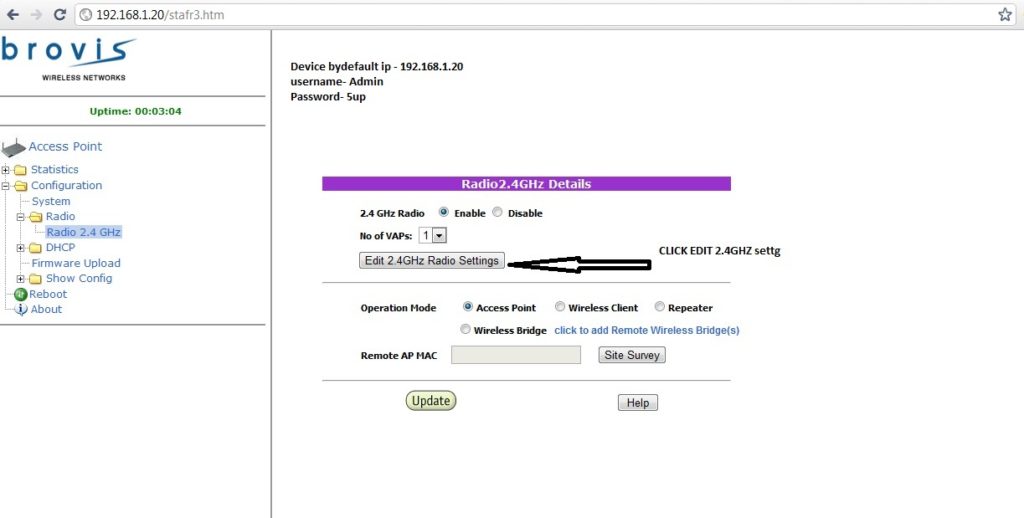
Step: 5
Select Security type ie WEP,WPA,WPAS2PSK..etc and click update
Click Edit button and set the password for the wireless
After set security click update and reboot device
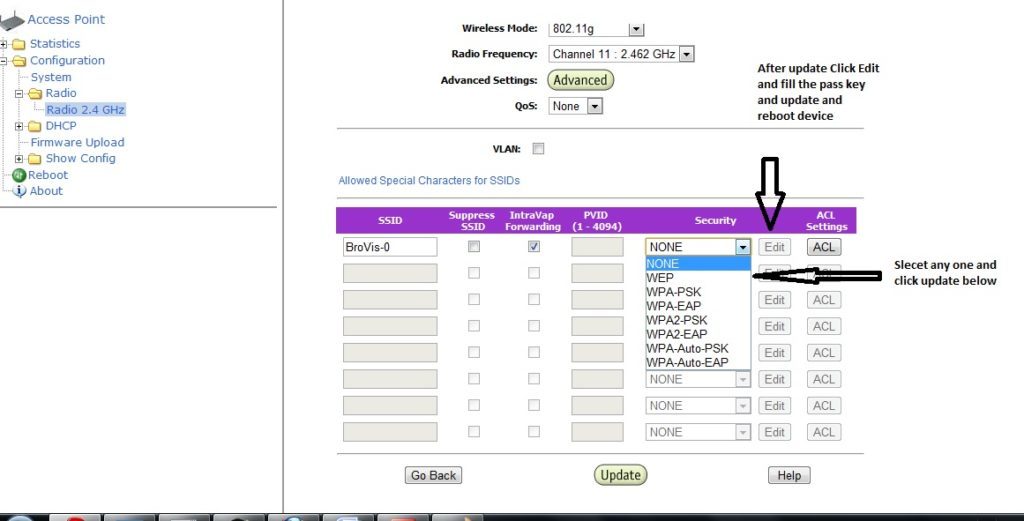
Step: 6
Connect Device to the Internet and go to a wireless connection in your Laptop/PC
Click on your wireless name (ssid) and when password box prompt put the password you set in the device and click connect
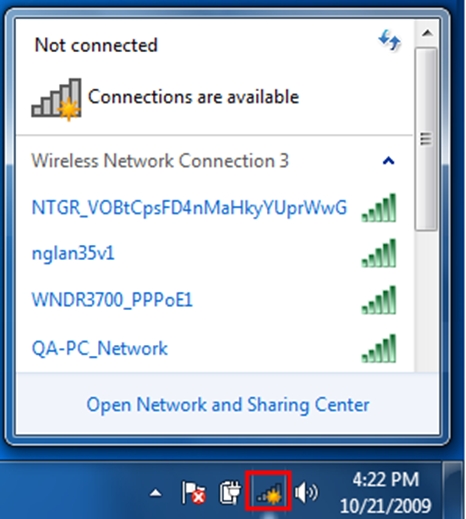
Related Post
- All Brand Router Default IP Address username and password list
- How to block User in TP-Link WiFi Router
- How to use WhatsApp without Phone Number with Tricks

