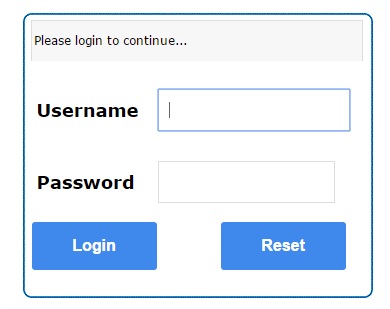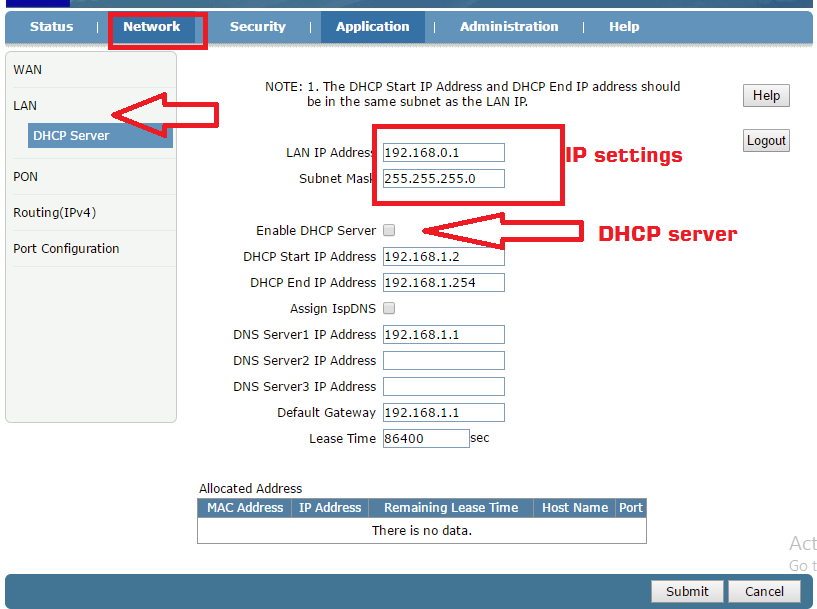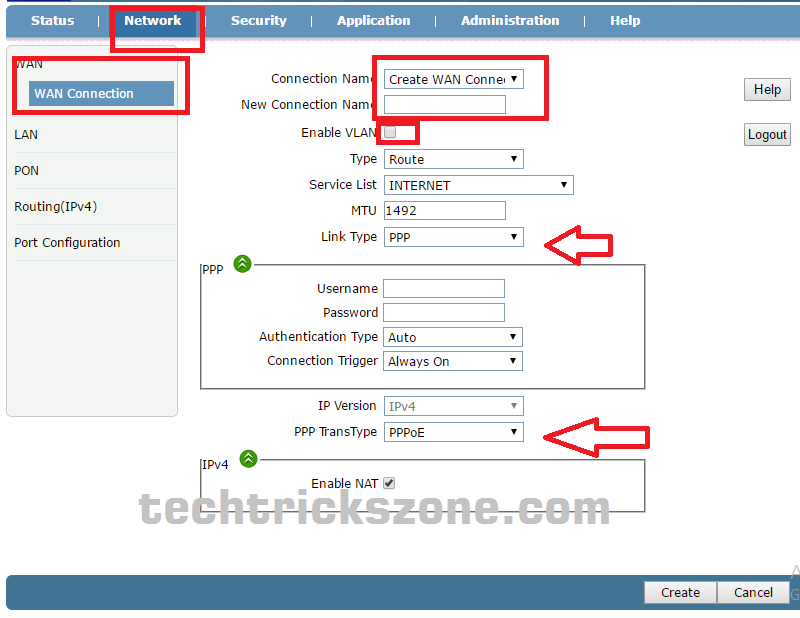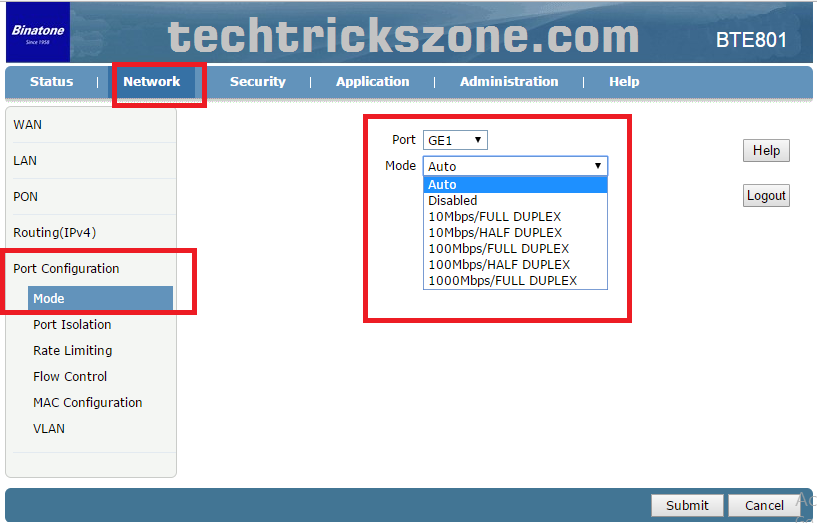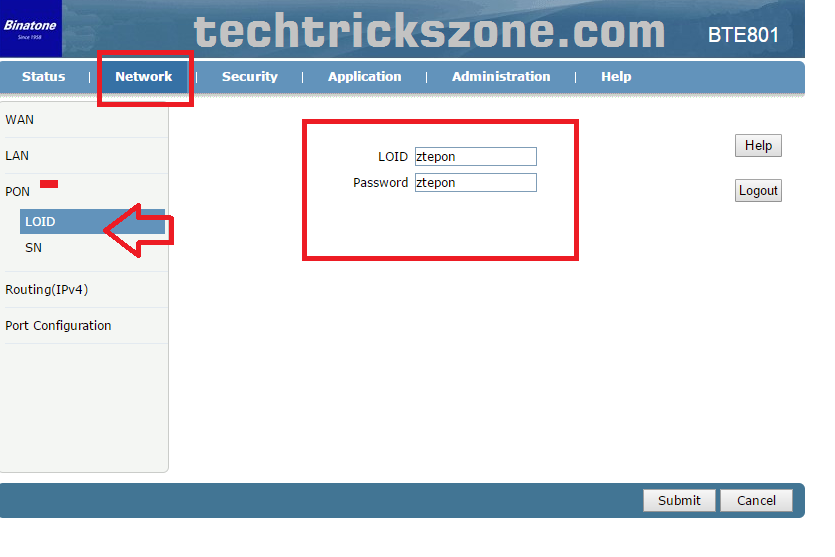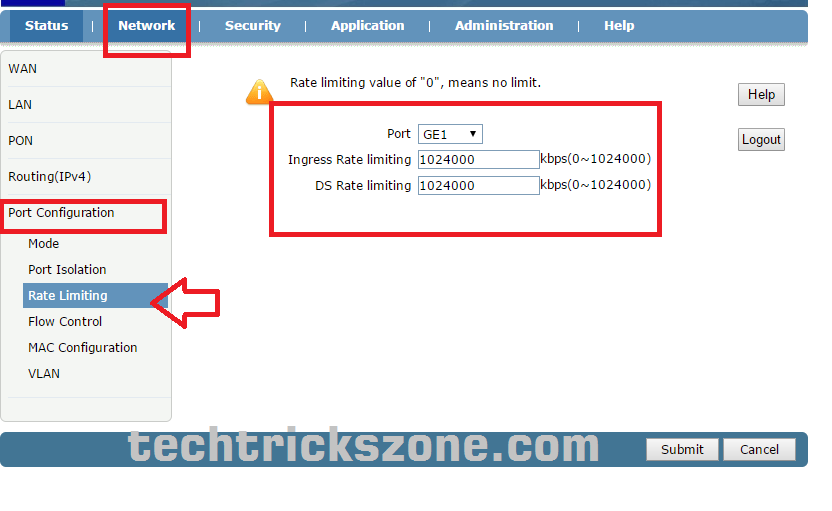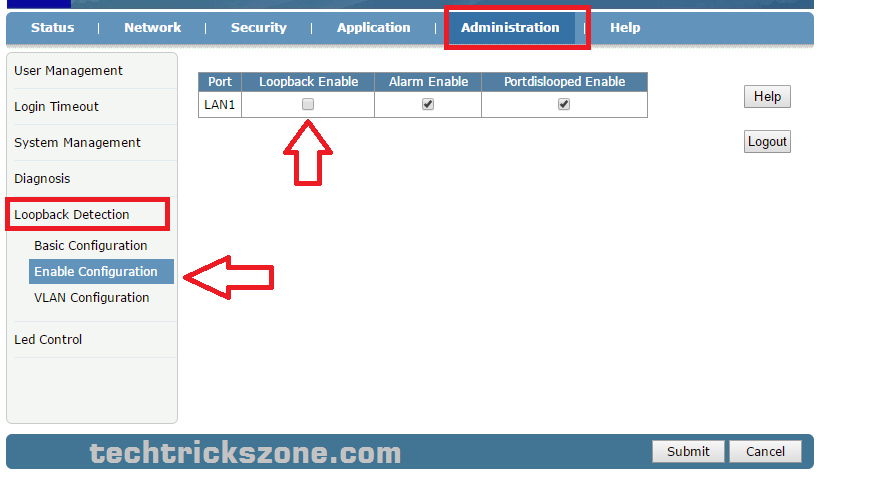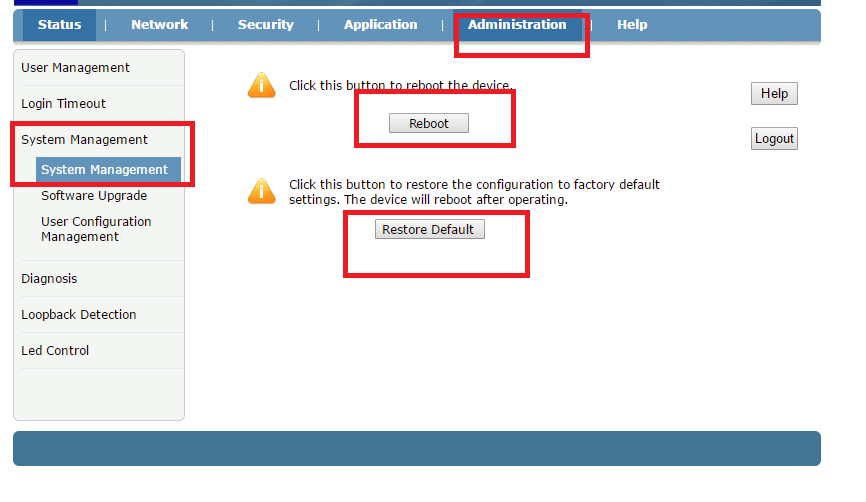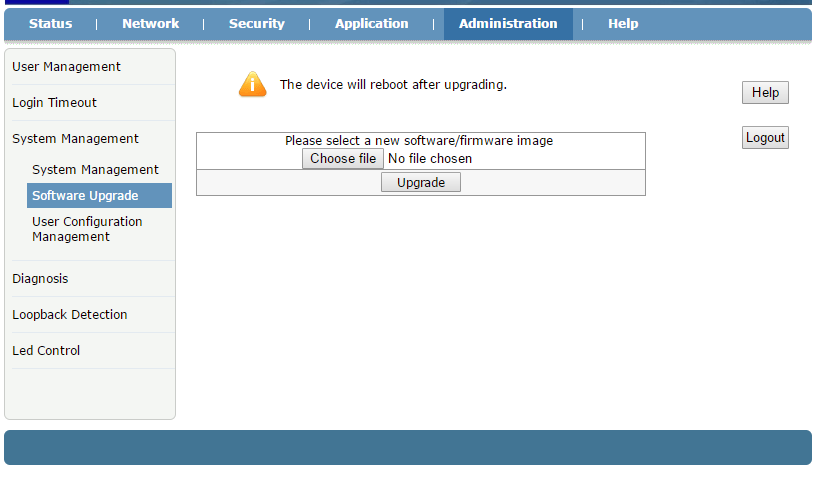RicherLink ONT GEPON ONT Setup and Configuration Manual
Understanding ONT and ONU
RicherLink ONT (Optical Network Termination) and ONU (Optical Network Unit) refer to the same device used for fiber network termination with GPON solutions. These devices serve as the end-point for fiber-optic internet, enabling high-speed connections directly to the user. This guide applies to all brands of ONT/ONU devices, as many of them share chipsets from manufacturers like ZTE and Huawei. This manual provides step-by-step instructions to configure a GEPON ONT for the first time.
GPON and the Growth of Fiber Networks
With the rapid growth of fiber-optic networks, internet speeds exceeding 1 Gbps are becoming more common. To enable these high speeds, fiber networks require devices like Fiber OLTs (Optical Line Terminals), ONTs/ONUs, Fiber Patchcords, and Fiber Splitters.
This guide covers the configuration of the RicherLink 1-port GEPON ONT, model BTE801, which is based on a ZTE chipset. The steps outlined below will also be applicable to other ONT/ONU devices using ZTE-based hardware.
RicherLink 1-Port GEPON ONT Default Settings
- Default IP Address: 192.168.1.1
- Default Username/Password:
admin/admin
Step 1: Connecting the GEPON ONT (ZTE) Device
- Connect the ONT to its power adapter.
- Use an Ethernet cable to connect the LAN port of the ONT to your PC or laptop.
- Ensure your PC/Laptop is configured to use an IP address in the 192.168.1.x range (for example, 192.168.1.2 to 192.168.1.254).
See Also – How to configure Syrotech GEPON OLT and EMS Software installation
Use PC/Laptop Lan IP Address 192.168.1.x series
EXP: you can use 192.168.1.2 to 254
See How to Configure Laptop IP Address
Step 2: Logging into the Richerlink ONT
- Open a web browser and enter 192.168.1.1 in the address bar.
- When prompted, use the default login credentials: Username:
adminand Password:admin.
Step 3: Configuring the LAN on the RicherLink GEPON ONT
- After logging in, you will be directed to the device status page by default.
- Navigate to the Network tab to access the LAN configuration settings.
- In the LAN IP Address field, you can modify the IP address if needed.
- Enable the DHCP Server by checking the box, allowing the ONT to automatically assign IP addresses to connected devices.
Click Submit to Save change all settings
1PORT GEPON ONT WAN Configurations:
Configuring the WAN on a 1-Port GEPON ONT
To set up the WAN on your GEPON ONT device, follow these steps:
- Navigate to WAN Configuration
- After logging into the ONT interface, go to NETWORK > WAN to access WAN settings.
- Set Connection Name
- Enter any name for the new WAN connection in the Connection Name field to easily identify it.
- Enable VLAN (if applicable)
- If your OLT is configured to use VLANs, enable the VLAN option.
- Enter the VLAN ID provided by your network administrator to ensure proper network segmentation and access.
- Router Mode
- Select Route to set the ONT to operate in router mode, allowing it to manage network traffic between devices.
- Choose Link Type
- Under Link Type, select the appropriate option based on your network setup:
- PPPoE: Use if your ISP requires a PPPoE login with a username and password.
- Static: Choose if you need to manually enter an IP address, subnet mask, and gateway.
- DHCP: Select this option if the ONT should automatically obtain an IP address from the network.
- Under Link Type, select the appropriate option based on your network setup:
Richerlink ONT VLAN configuration
Step 1: Access VLAN Settings on the OLT
- Log in to the OLT’s web interface.
- Navigate to Network > Port Configuration > VLAN.
Step 2: Set VLAN Mode
- In the VLAN settings, configure the VLAN Mode according to your network needs:
- Tag: Choose this option if you are using a tagged VLAN configuration.
- Trunk: Select Trunk mode if you need to support multiple VLANs on a single port.
- Access: Use Access mode if a single VLAN is assigned to a port.
Select the appropriate VLAN Mode Type based on the network’s structure and how data should be routed.
Benefits of Configuring VLAN on the OLT
By setting up VLANs on the OLT, all connected ONTs will receive their configurations automatically, which simplifies deployment and maintenance. With this approach, any new ONT that connects to the OLT will automatically apply the VLAN settings, eliminating the need for on-site visits for configuration adjustments.
This method is especially useful in large-scale fiber network deployments, allowing service providers to manage and update ONTs from a central location efficiently.
How to Configure Port Negotiations setting in GEPON ONT and ONU
Port config for port negotiation speed.
Go to Network –>Port Configuration–>Mode
Choose Auto for auto settings
select manual speed for manual port config selection
RicherLink ONT GEPON/Xpon PON configuration:
Network–> PON
Use LOID name and Password.
How to set Rate Limit in 1Port GEPON ONT/ONU
Go to Network–>Port Config–> Rate Limitation
Choose your Port from Port option and put rate limit for both options.
Ingress rate limitation and DS rate limitation. By default, its comes with a maximum rate limit of 1024000 for both options.
How to Enable Loop Detection in Binatone 1Port GEPON ONT
Loop Detection setting will help you to avoid loop issues in the network. If loop detection is enabled then the port will auto-disable if get any looping issue in the network and after some time it again be rechecked for network loop issues.
Go to Administration –> Loopback Detection –->Enable Configuration
Enable the option from LAN1
How to Factory Default Binatone BTE801 1Port GEPON ONT
Go to Administration –>System Management
Reboot: you can software reboot ONT from this button
Restore Default: Restore Default will erase all settings and the device will be in factory mode.
ZTE 1Port GEPON ONT Firmware Up-gradation
Go to Administrator –>System Management –>Software Upgrade
To setup ONT configuration remotely from an OLT device you need to go through your brand OLT configuration guide to create a profile in OLT
Related post
- how to fix internet connection problems and WiFi Problems
- How to Integrate CCTV Camera With Fiber Optic Network
- 5 Best Long-Range Wireless Point to Point Device for Internet and CCTV