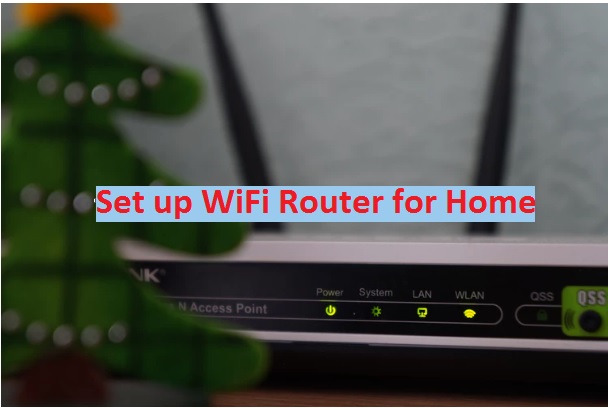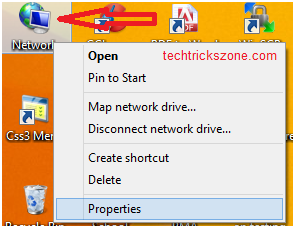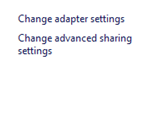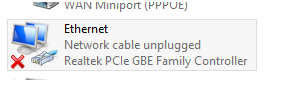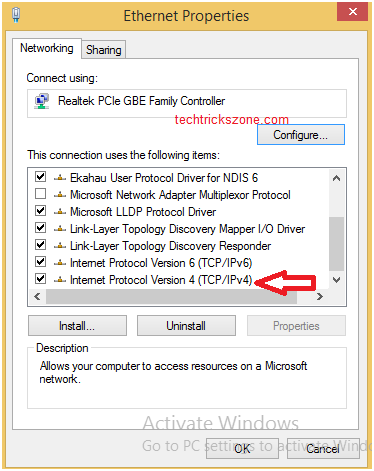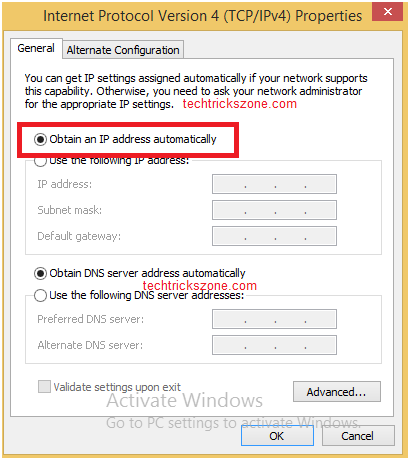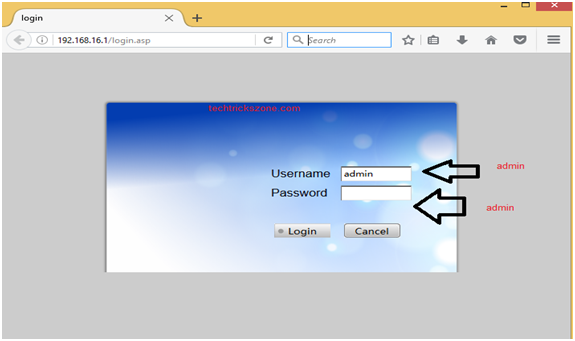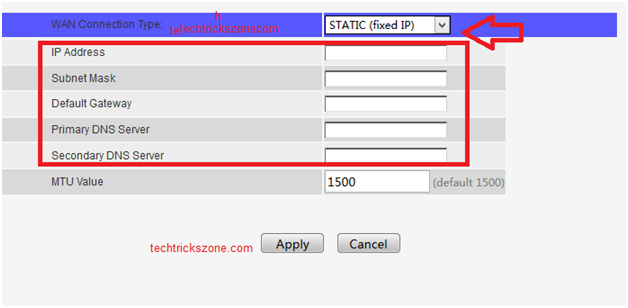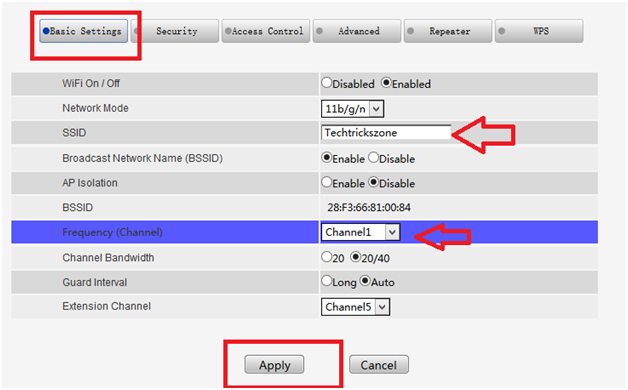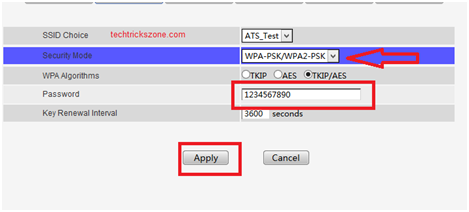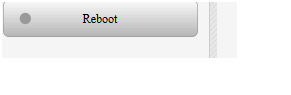How to configure WiFi Router for Home
If you are a non-technical person and using your internet connection with the cable but want to convert your cable internet to WiFi. The benefit of using the WiFi router is you can share your internet with your Laptop, mobile as well as PC without the stick on the same place. Now you are in the right place to get complete help to set up a WiFi router for your home. This post describes a complete setup and configuration for a new Wi-Fi router with a connection Diagram. Just buy a new Wi-Fi router and follow the Step by Step tutorials for How to configure WiFi Router for Home and you can configure your WiFi router with Simple steps. You may be interested in the best WiFi router for gaming under $100.
How to set up and install WiFi Router for Home First time
The first step of configuring and setting up the WiFi router home is accessing the web interface with the default IP Address. To understand how to configure WiFi Router for Home you must know the default settings information of the WiFi brand name.
Step 1: Default Settings:
Right down the Default settings of the router. Find default IP address, username, and password setting of the Wi-Fi router just turn backside of the router.
Some common default Login IP address use in leading brands is 192.168.0.1, 192.168.1.254, 10.0.0.1, 192.168.2.1, and many more.
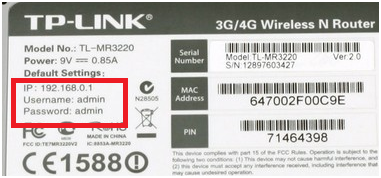
Step 2: Wi-Fi Router Connection:
For connection, you need a patch cord for configuration Wi-Fi Router as per your ISP internet settings. Every router provides one Cat5 1mtr patch cord with router .just connects that cable to the LAN port of the router and connects it to PC /Laptop.
How to check who is using your Wi-Fi from Mobile (3 Way)
Wi-Fi Router Basic Connection Diagram
Step 3: PC/Laptop Network Setting:
Every Router comes with default configuration settings so we need to configure it as par our internet setting provided by our ISP. A new router comes with a vendor Default IP address for configuration and managing the device. So the first thing is we have to use the DHCP setting for Laptops or pc to get the automatic IP address from routers.
1. Right-click on the Network icon on the desktop and click on Properties for win 7,8,10 for win XP Network connection Icon on the desktop.
2. Click on Change adapter settings
3. Right Click on your Ethernet and click Properties
4. Click on Internet Protocol version 4( TCP/IP 4)
5. Tik on Obtain IP address and click ok
Step 4: Access Wireless Router Web interface
Set up a Wireless router for home and office needs to access the settings web interface from Desktop or Laptop.
There is some latest router that also support Android apps for configuration and set up Wireless router directly from the mobile phone. You can these steps for any brand wireless router configuration and set up first time for home internet.
Go to Browser and open the Default Ip address of your Router see the backside of your Wi-Fi router.
Mostly Router default username password is admin/admin you can try or check back side of your router Default IP Address, username and password click here
Step 5: Wan Configuration :
Find Network Option in the menu and click on the Wan option. Choose Static Ip address from the list.
IP Address:
use IP provided by your internet service provider or ask them
Subnet Mask:
As per the IP series. ( get from ISP)
Default Gateway :
As ISP
DNS :
As ISP
After Fill-up all setting click apply.
6: Wireless Settings :
Click on Wireless Option from the menu and click basic wireless.
SSID: user Wi-Fi Network Name you want to Frequency:
use 1 to 11 Number
Click Apply
Wireless Security Settings:
Click on Security Option on your router settings.
1. Security Mode :
choose WPA-PASK/WPA2PSK (Mixed Mode)
2. WPA :
Click on TKIP/AES (Mixed
3. Password/Key :
use password for Wi-Fi
Click Apply after the finish
And Reboot Router From Management option
Now Check your Mobile Wi-Fi or Laptop Wi-Fi your internet Connection Start working with New Wi-Fi Router.
I hope the post How to configure WiFi Router for Home help you to set up and install the home wireless router with your new internet. using default settings can be a lack of security but setup a wifi router properly can protect your wifi internet from unauthorized access. so see the best user guide to know how to install WiFi Router for Home with the wireless security configuration.
Related Post
- How to use WhatsApp without Phone Number with Tricks (2018)
- How to Factory reset , Lock and Track Location of your Lost Android phone (2018)
- How to choose the best WiFi router for your home
- Single band vs Dual Band Wi-Fi Router! Which one is best?