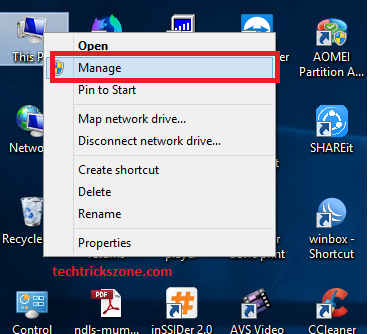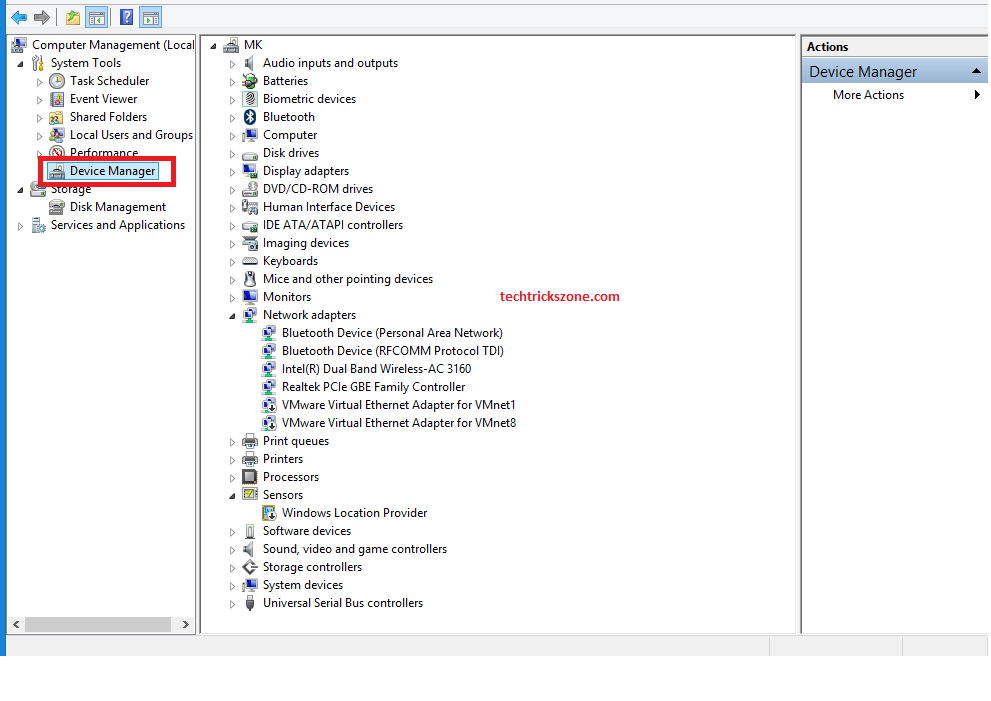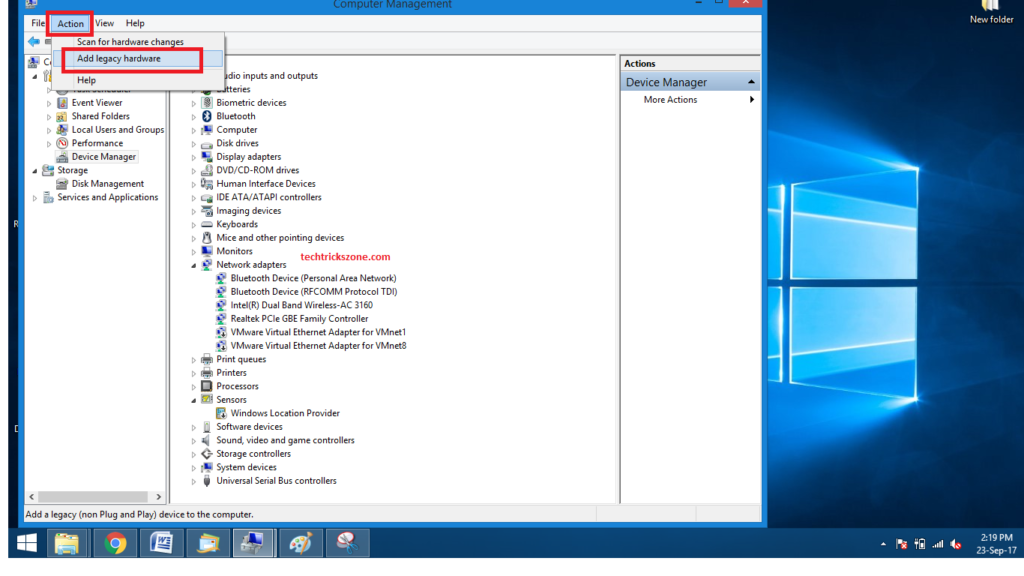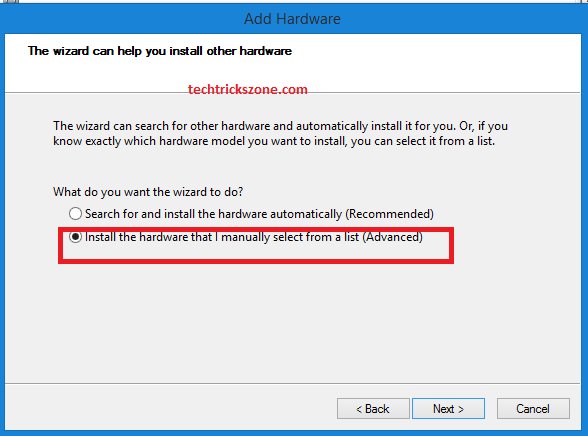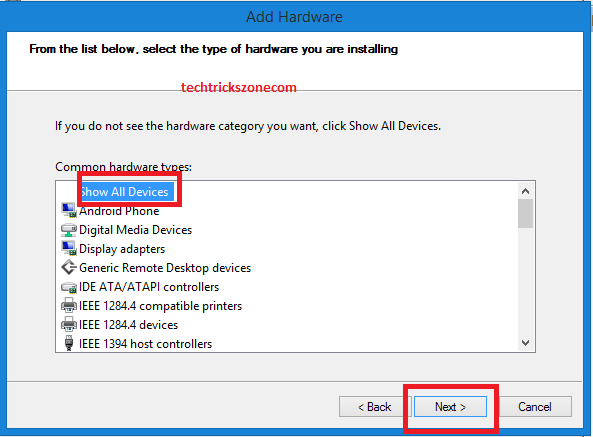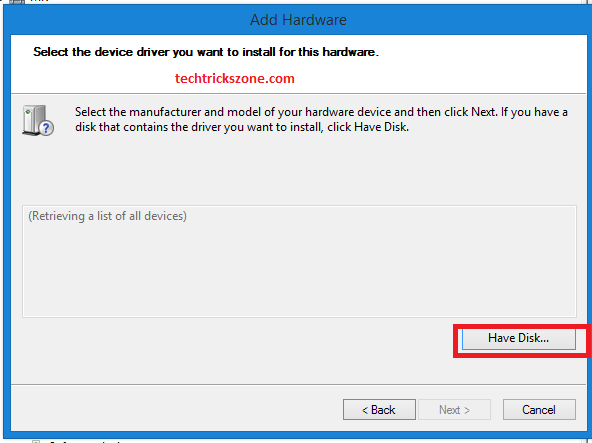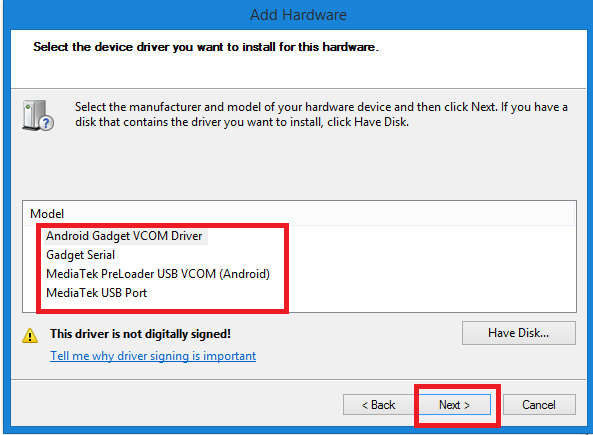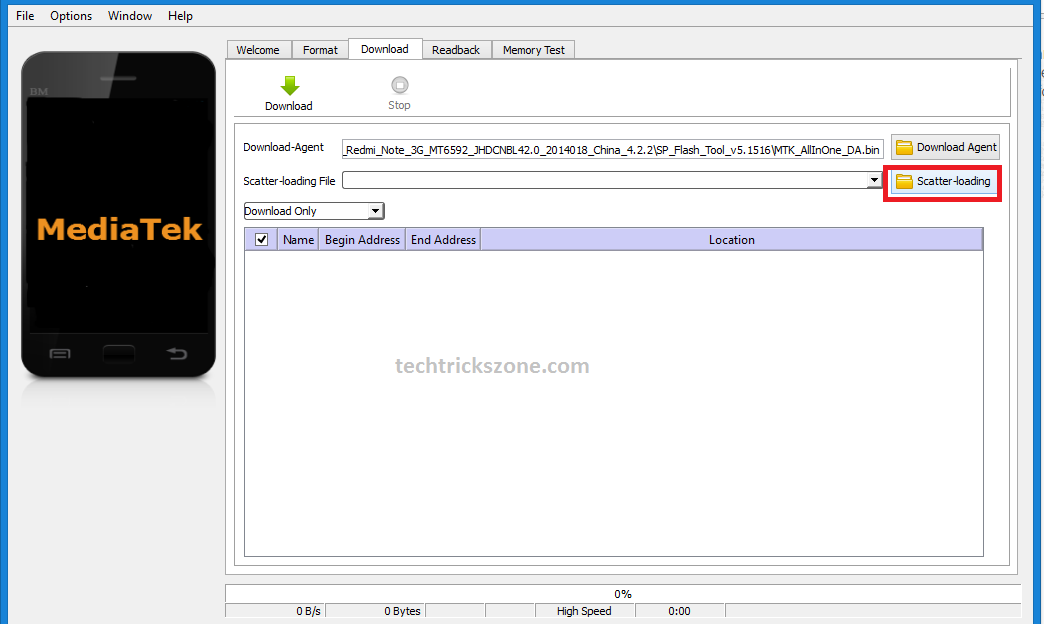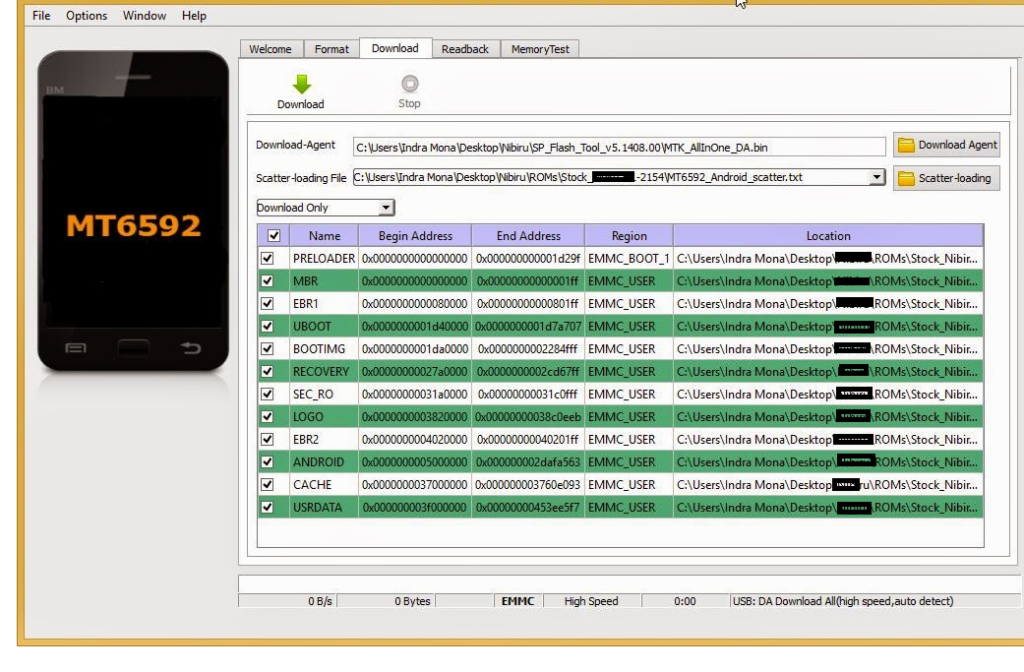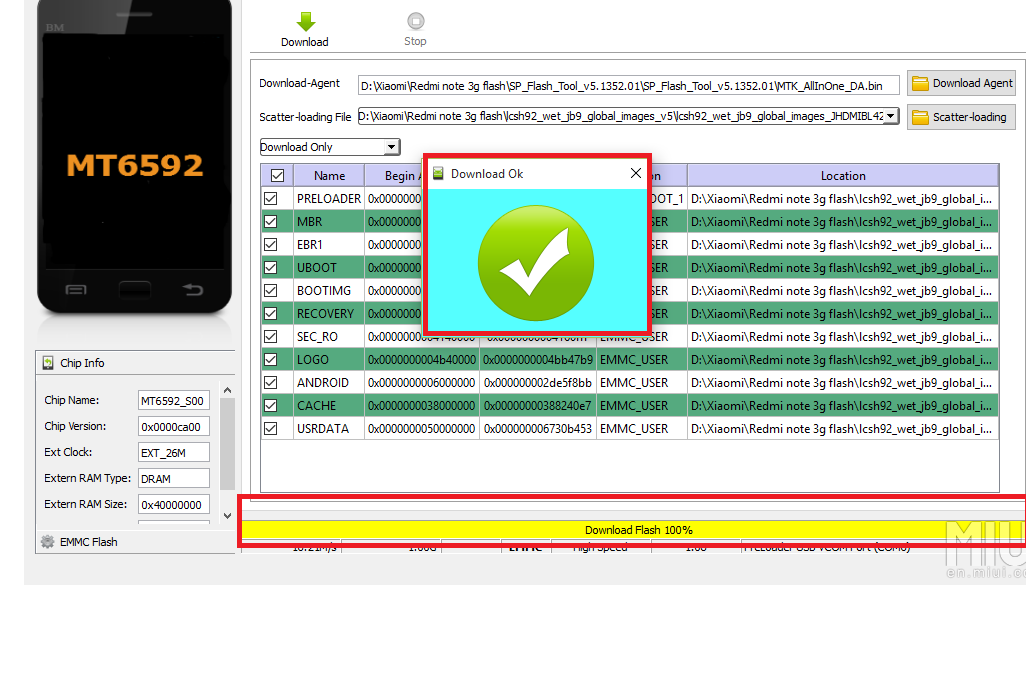Redmi Note 3G Flash with Fastboot ROM Simple Steps
Xiaomi Redmi Note 3G(HM1Note) stuck with Mi Logo and you are not able to switch on your 3G Note, so now you are one right place because this post will show how you can flash your Redmi note 3G android phone with flash boot ROMs. Redmi Note 3G MTK6592 Chipset and this method only work for Mediatek chipset smartphones. This post will solve all Xiaomi smartphone with getting conman issue “redmi note stuck at MI logo”
There is the only way to make your stacked phone reworking with using SPflash tool to flash your phone and recover it to working condition. Although this option will completely flash your Redmi phone so you need to make sure you have backup all your phone contents and remove memory cards to avoid flashing it.
You can try these tools to other MTK chipset powered devices but do it in your own risk because the wrong flash version and file can brick your mobile phone. Please make sure you have downloaded the right firmware file according to your phone chipset.
MTK6592 Flashing with SPFlash Tools Requirement.
To flashing any device you required proper drivers and tools to done your phone flashing successfully. see the list given below to get all requirements for the start process.
- PC/Laptop (Win7,win8,win10) with working USB port
- Redmi Note Original USB data Cable
- splash tools (Download SP_Flash_Tool_v5.1516 Tools Now )
- Redmi Note 3G USB driver (Android CDC Driver Download Now)
- MTK 6592 USB vcom driver (Download Now)
- Redmi Note fastboot ROM firmware
Download from http://en.miui.com/download.html choose your right model number and download MIUI 9.
-
MTK 6592 USB VCOM driver installation Windows 8.1:
to detect your Redmi phone MTK6592 driver should install proper. After downloading the driver from the internet installs the driver manually from the device manager.
Right-click on This PC on the desktop icon and click Manage option from the list
Click Device Manager from the left side option.
Now Click on Action option from the top menu and click Add legacy hardware.
Click the next one setup wizard and choose the second option.
“Install the hardware that I manually select from a list (Advanced)”
Click Next
Select Show All Devices and click next option
Click Have Disk button and browse your folder where you have download redMi note 3G usb driver.
Choose the driver and click Next driver installation will finish and you can proceed to flash your redmi Note 3G device.
Redmi Note Stuck at Mi Logo Solved with Fastboot Flash with SPFlash Tools
How to Flashing Redmi Note 3G (MTK6592) with SPFlash Tools.
After USB driver successful installation you can start flashing your red mi note 3G.before start process make sure your Mobile switch off and remove the battery memory card and sim card from phones.
Open SPFLash (SP_Flash_Tool_v5.1516) tool and add scatter file
For open SP Flash tool click the green icon SPFlash_tool inside the folder.
Error “The Scatter filer cannot found, please make sure the file exists before download”
If you got this error then make sure you have downloaded the right model number scatter file and selected in your SP tools.
Click the Scatter-loading button in the second option and choose the file you have recently download for the MTK6592 chip-set. If you’re mobile chip-set different then you can choose your chip-set to scatter file.
After uploading Mtk6592 scatter-loading.txt you will get an option and chipset model in the Mobile phone with MediTek left the side of SPflashtools.
Now connect you Redmi note 3G phone USB Cable and click the Download button to start flashing your phone.
The device will show a yellow process bar when flashing the mobile phone it will take aromatically 4-10 minutes to finish flashing rom to your phone. Do not unplugged cable until you get green color OK notification ICON.
After finishing this process insert your battery and switch on phone.
Congratulations!
On flashing your Mi Note 3G phone and make it working again without any investment at home.
This post also can use for a similar issue with all redmi note stuck at mi logo after factory resetting phones.
Related Post
- How to check who is using your Wi-Fi from Mobile (3 Way)
- How to increase Airtel 4G Hotspot Router Signal up to 100% in every area
- 10 Best 4G VoLTE Smart Phone Under Rs10000 (2018)
- 5 smart home gadgets to protect your home and Family
See Video for Redmi Note 3G stuck with Mi logo.