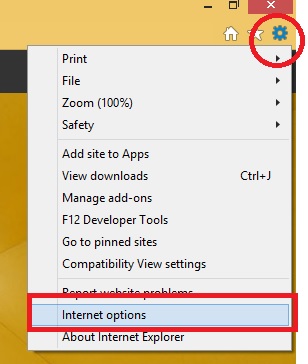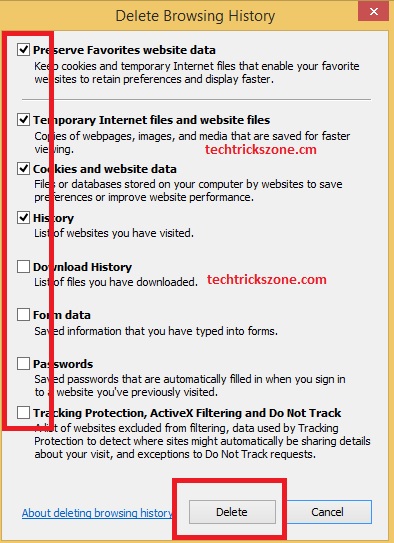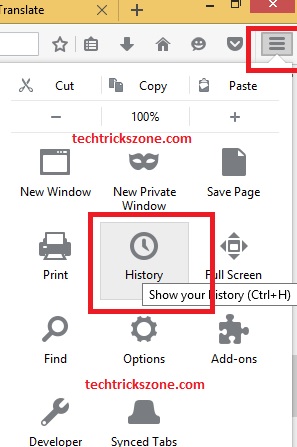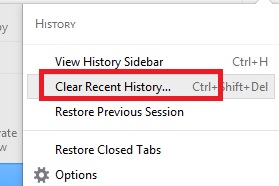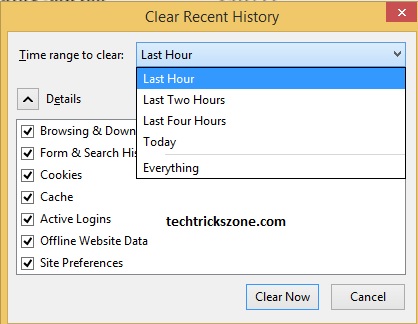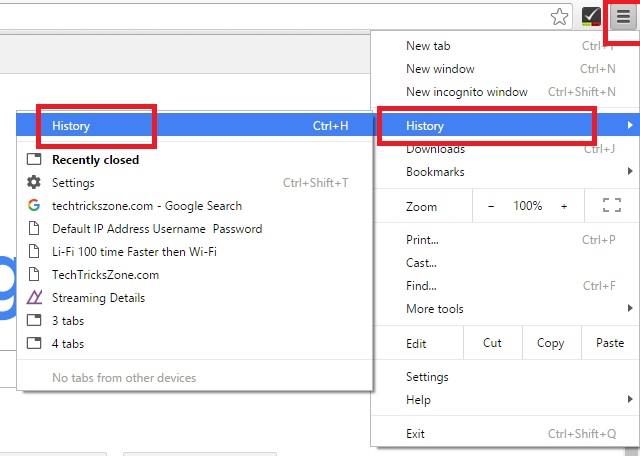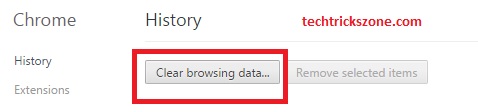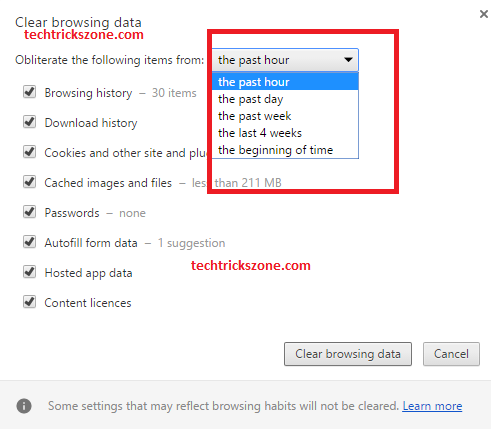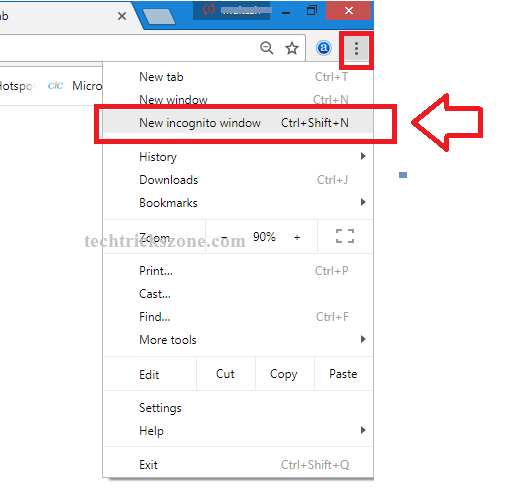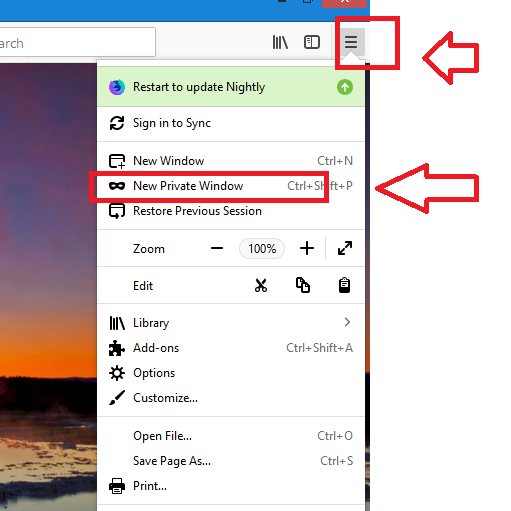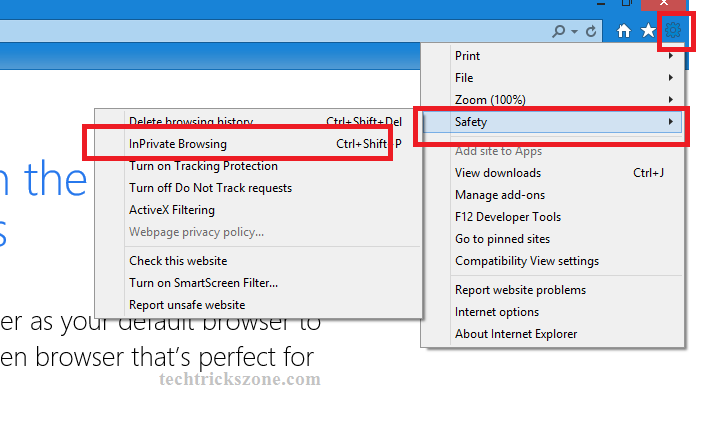How to clear browser’s cookie cache from Internet Explorer, Mozilla, and Chrome?
Your browsing activity can be tracked at any time with your cookies and history saved by the internet browser. So whenever you want private browsing over the internet you have to beware of internet browsing history and cookie should be clear. Today there are many tools available on the internet to auto clear your internet browsing history and cache from your computer and mobile. But every browser gives the inbuilt option to clear your browser history to make your surfing private. see the best option to get rid of deleting your browsing history every time you use the internet. This post will assist you to complete beginner’s guide about How to clear a browser’s cookie cache from all popular internet browsers.
Before Learn about clear your internet browsing history you must know about what is history and how to store in our computer and mobile when we use the internet. Read and Learn delete your browsing history from your mobile and computer internet browser.
What is Cookie?
Cookie Basically created by a website into a user’s web browser while browsing any website. HTTP cookie also called web cookie, internet cookie, and only cookie. The cookie is basically a small packet of data sent from the website and stored in the user’s web browser. The cookie is a method of remembering information like username .email id, any shopping product in the cart, and visiting history by the user. A cookie can also be used to store passwords, credit card numbers, mobile numbers, and other information previously entered by the user.
Other Type cookies perform a function in the modern web for authentication cookies a common method to use by the web server and other authentication servers to remember whether the user logged in or not and information of account they logged in before.
Why delete Cookie and cache files from Browser?
Everybody depends on the internet today so they use the internet for most work but sometimes internet browsing can be private things to do with it. which you do not want any other can track your browsing history from your laptop pc or mobile device. If you browsed hours of the everyday internet then you must know your browser store all information in history as a cookie and anybody can track what you have to browse previously on the same computer.
So this post can use for you how you can delete your browsing history from your browser so nobody can track it after you.
Read More:
- 10 way to Speed up Your Slow Windows 10 Laptop and PC
- The Best Way to Boost Your Wi-Fi Speed Up to 10x [Tricks]
Delete Cookie and Browsing history from Internet Explorer
Browser Version: 11.0.9600.18350
Step 1:
Go to Browser Setting from Right top icon of internet explorer
Click on Internet Options
Click on Delete Button
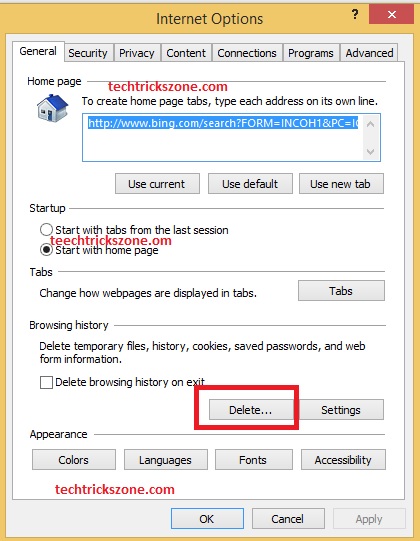
click option you want to clear and click delete button in the bottom.
Delete Cookie and Browsing History from Mozilla Firefox!
Browser Version: 48.0.2
Step 1 :
Go to Browser Setting from Right top icon of Mozilla
Step: 2
Click on History icon
Step: 3
Choose option as you want to delete history
- Last Hour
- Last Two Hour
- Last Four Hour
- Today
- Everything
Read More:
- The 10 Best Free Email client Software and Apps for Windows, Mac and Smart Phones
- How to Increase Real YouTube Subscriber and Views Faster [Working Tricks]
Delete Cookie and Browsing History From Google Chrome!
Browser Version 52.0.2743.116 m (64-bit)
Step 1 :
Go to Browser Setting from Right top icon of Chrome
Step: 2
Click on Clear Browsing Data icon
Step: 3
Choose an option as you want to delete the history.
- Last Hour – This option will delete browsing history from the last hour only.
- Last Two Hour – This option will clear browsing history from the last two hours.
- Last Four Hour – Clear history from last four hours
- Today – Clear whole day browsing history
- Everything – delete browsing history and cookie stored from the beginning so all history will clear with this option
How to browse the internet in private mode
Private mode means surfing the internet without tracking any site information and history browser. To browsing in private mode, every internet browser has a feature which calls incognito mode. Incognito mode is a blind mode where the browser will not save any browsing history and entered username password.
The best way to browsing the internet without tracking your surfing history with incognito mode. This mode available on both Pc and Mobile browsers.
Open Private browsing in Google Chrome
To start incognito mode in the browser go to the settings option and see the option Incognito Windows.
You can make your browsing experience track-free and completely private from others. After using incognito windows mode for browsing the internet no history will be saved.
Incognito mode working Disclaimer
Chrome won’t save the following information:
- Your browsing history
- Cookies and site data
- Information entered in forms
But Your activity might still be visible to:
- Websites you visit
- Your employer or school
- Your internet service provider
This is because incognito mode only makes private browsing on your computer you using the internet but It can be tracked by your internet provider, network administrator, and website. Incognito only useful for making private browsing from your family and friends.
Open private browsing in Mozilla Firefox (nightly)
For making the incognito mode in Mozilla Firefox there is tab New Private Windows in the setting menu.
Open private browsing in Internet Explorer
To browsing in private mode option support every browser so does not matter which browser you are using. You should know how to enable private browsing in internet explorer.
Go to Left side setting gear- click on safety and then choose the InPrivate browsing option.
With this option, you can enjoy a track free browsing experience always so keep updated with the latest feature of your internet browser to make them useful for you. hope the post is helpful for you to learn more about how to clear browser’s cookie cache from various popular internet browsers.
Related Post
- How to change Facebook chat Colour with simple steps
- The 10 Best VPN for Windows 10, Mac OS, Android and iOS [Free &Paid]
- Top 10 Best Free Folder Lock Software for Windows and Mac PC.