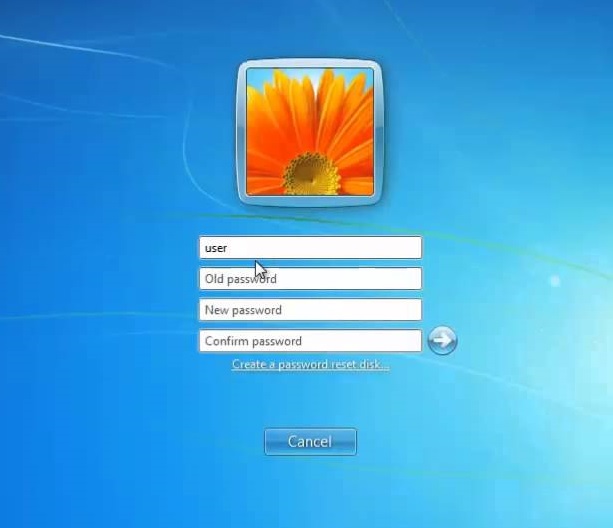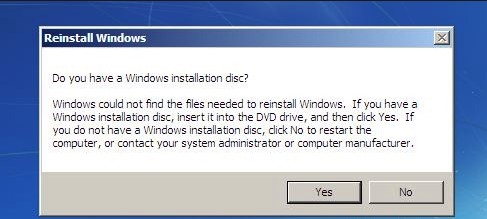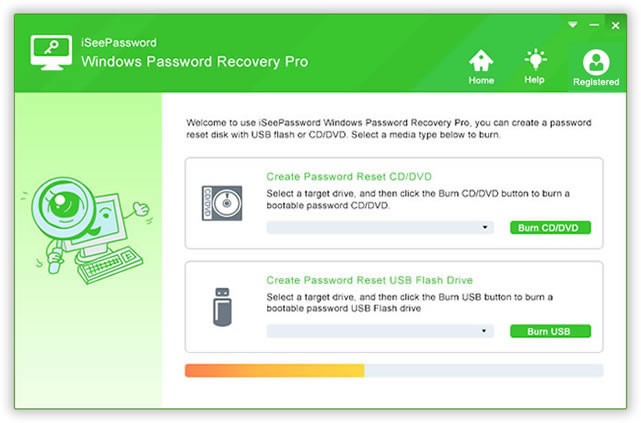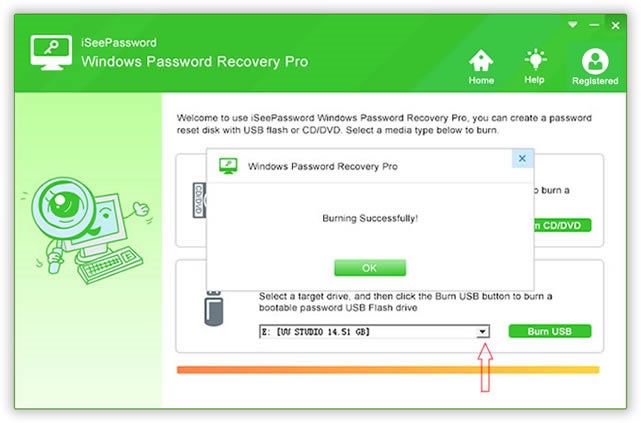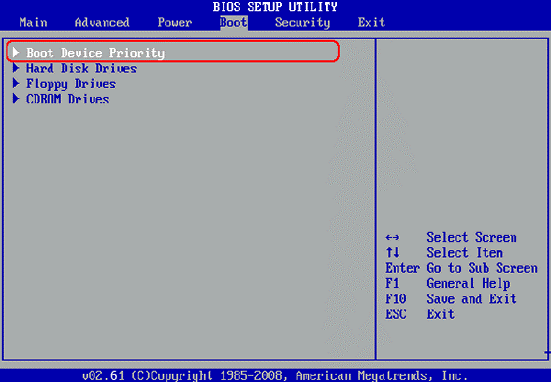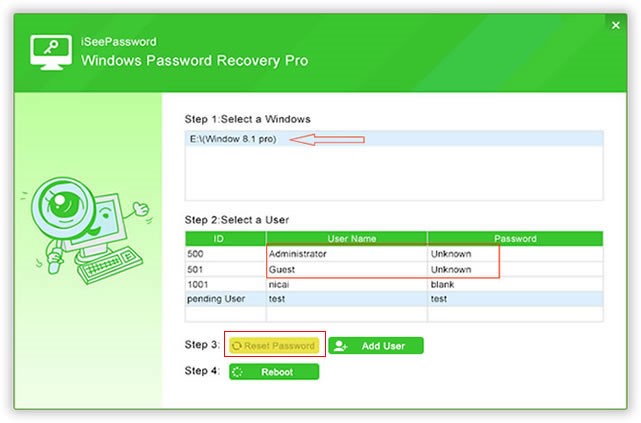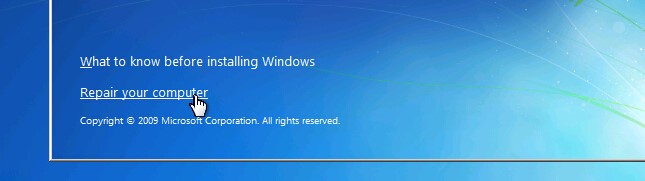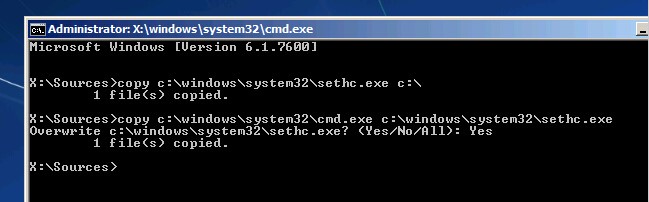How to Crack Login Password from Windows 7/8/10 computer
If you forgot your Windows login password, then the simple method is to reset your windows password as there are several passwords cracking software are easily accessible on the internet. However, cracking the login password is not as easy as you think. The Microsoft Company did a marvelous job to protect a Windows Computer. You are allowed to put a PIN Code, Picture Password, or Text Password as the default security type that is not easy to crack, especially on the old devices.
However, the Microsoft Company never offered any pre-determined solution for the Windows 7/8/10 users. But luckily, there are some techniques that can be utilized to conquer this situation and crack the login screen. Here you can find three methods that can help you crack login password from Windows Computer.
Method 1: Re-install Windows 7/8/10
It is one of the difficult and cruel ways to evade your computer and of course, it is not a suggestible method at all. This method can be used only if you have no other way to reset login password from your windows. You should also know that this method will remove all your stored information and data from the main disk. So this method should be used at your own risk.
You just need to insert the Windows installation disk on your computer, the file will be automatically loaded once your turn on the computer and the OS files, Once the OS start Wizard setup, press “Install Now” , Keep pressing next and select your main disk where you like to install the OS. Wait till the OS installed on your PC. Your computer will automatically restart and you can enter into Windows without any password.
- 10 way to Speed up Your Slow Windows 10 Laptop and PC
- The 10 Best Free Email client Software and Apps for Windows, Mac and Smart Phones
Method 2: Crack Windows 7/8/10 login password without Password Reset Disk
If you didn’t make a password reset, then no worries, in this method it will teach you how to reset login password successfully with a simple way. But, you need to use third-party recovery software to crack the password. Such as the iSeepassword’s Windows password cracking tool, which is the best and most amazing program to crack Windows 7/8/10 administration password without any loss of data and also without any special and professional computer skills. you can crack the login password in just 5 minutes
The steps are as follows:
Step-1: Download iSeepassword program on other computers, and install it on the desktop.
Step-2: Make a bootable disk with DVD/CD or USB (Here’s an example of a USB), Plug an empty USB flash drive into your computer and click on the iSeepassword’s logo on your desktop .then select “Burn USB”options, you need to burn the ISO image files to USB flash drive to make a bootable disk.
Step-3: Insert the bootable disk into the locked computer and restart the computer from it, keep in mind , you need to open the BISO setting to change the boot option to USB.
Step-4: Once you’ve completed the above steps, the iSeepassword dialog box appears on your computer screen after you reboot, you can find the locked username and password, then click the “reset password ” button ,
Method 3: Crack Windows 7/8/10 Login Password with Command Prompt
Command Prompt is a powerful admin tool that is designed for the Windows computers. This powerful tool can fix any system issues quickly. But, it is a tough tool to understand and needs professionals to handle it carefully. The old solution like reset Window Password without any software is a bit old-fashioned trick, but it still works excellently till date. You should the guest account to reset login password for windows. It gets a bit complicated but if you follow the instructions properly, then you can able to solve this problem accurately.
Step -1: Use the guest account to login into your computer and Open ‘My Computer’ and find Windows and go to System 32. On the desktop copy & paste “cmd.exe”,then change “cmd.exe” to “sethc.exe” and copy the file into System32 (to overwrite the file, it will ask the permission first)
Step-2: Restart the computer and on your keyboard, press Shift key five times to open the Command Prompt.
: Type new username at ‘myusername’ and new password at ‘mypassword’ for the admin account and press enter.
Step-3: The command wills perform systematically and you must restart your computer using the new password to enter into your computer.
Conclusion:
You must have multiple admin accounts on your computer or design PRD for your computer so that you can easily change the Password whenever you forgot your password.
I have tested the iSeepassword’s Windows password resetting tool on my computer, It can quickly reset your password on Windows 7/8/10 computer without any harm. as well as the iSeepassword program has other detailed tutorials for Windows 7, Windows 8, and Windows 10 users and laptop user.
Check Microsoft Windows 10 Password Reset Guide
Related Post
- 10 Common Windows Problem with Solution.
- How to Connect Any Wi-Fi without Password from Mobile?
- Top 10 Best Free Folder Lock Software for Windows and Mac PC.
- The 10 best free online Animation Video makers Website