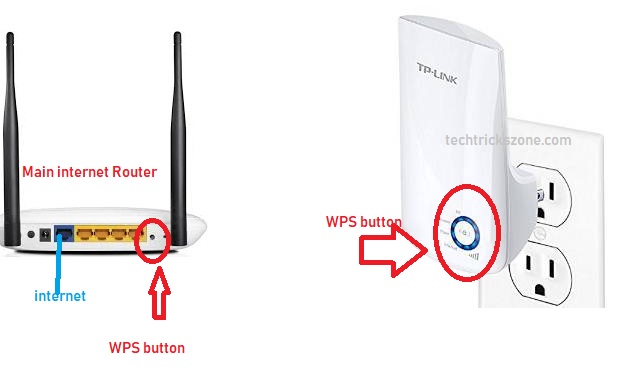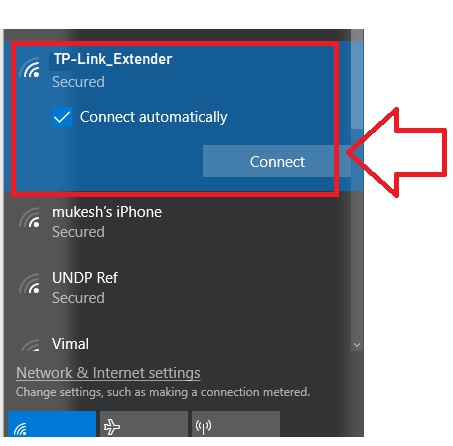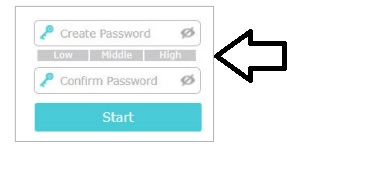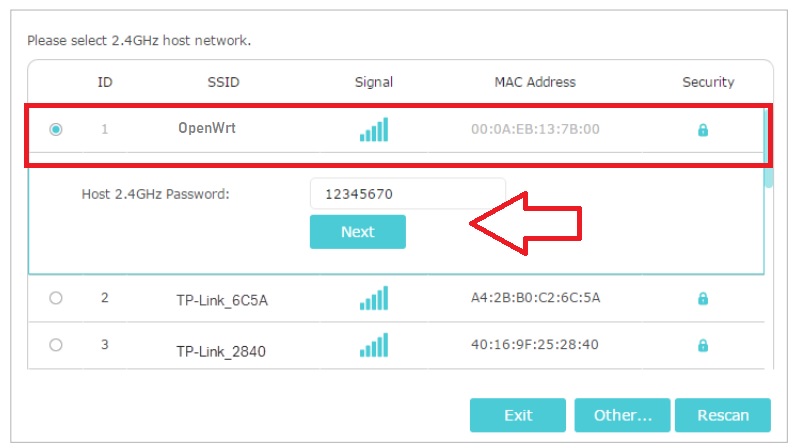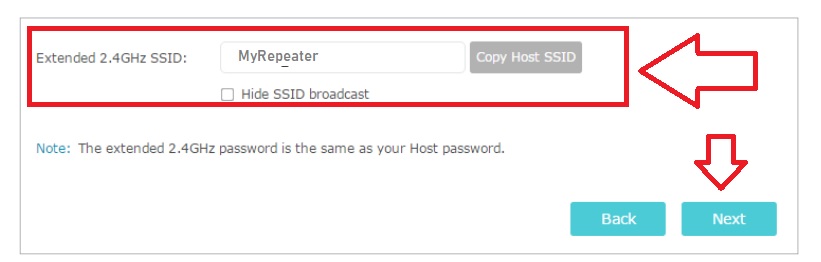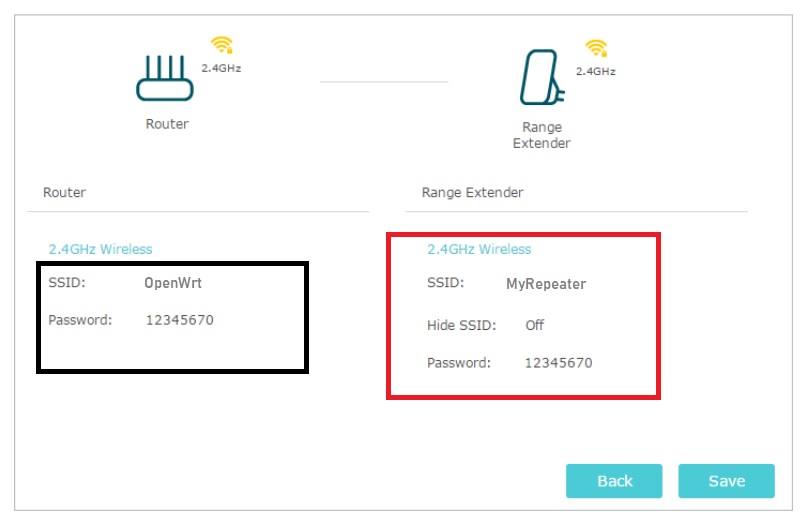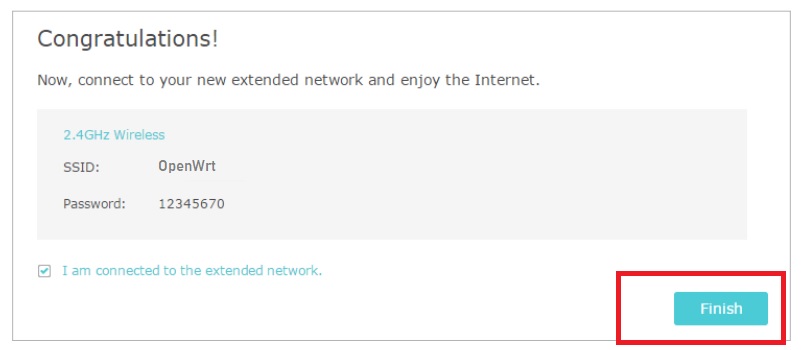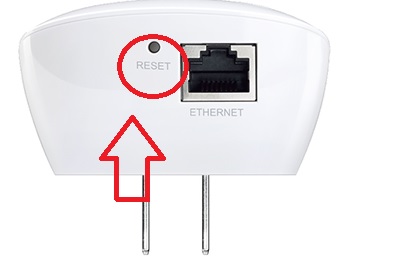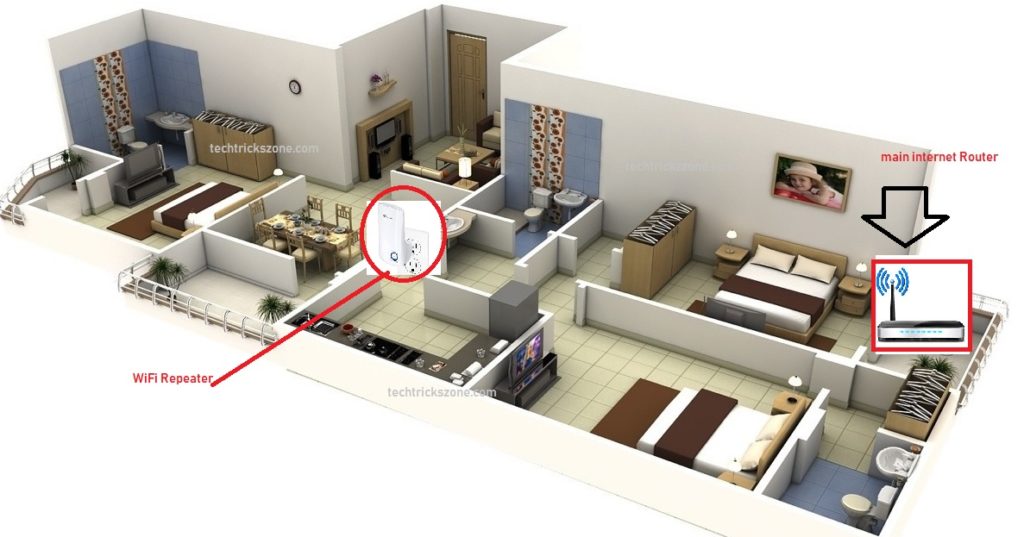Placement is more important to increase low WiF signal for the TP-Link Range Extender device. follow the guide to TP-Link TL-WA850RE Universal Repeater Setup and placement in home and office.
TP-Link TL-WA850RE Universal Repeater Setup and Positioning
TP-Link wireless repeater basically used to boost Wi-Fi signals on the area where your main wifi signal cannot reach. You can use TP-link TL-WA850Re wifi range extender device to extend the wifi signal on every area of your home. Mostly in the home, all internet provider uses a basic home wifi router which cannot provide you excellent signal strength on every room. if the WiFi connectivity will poor then it affects the internet speed as well. To keep internet speed high on every room and area in the home and office Wi-Fi signal can boost with Wi-Fi range extender. In this post, I will describe the TP-link repeater setup and configuration with 3 methods.
This small wifi device can be used Ap mode also with a wifi range extender but the device designed to use as the universal repeater which can connect directly to the power socket. This device having a physical WPS button and 1 Ethernet port to connect the wired devices such as computer and network printer
TP-Link TL-WA850RE Universal Repeater Specification
TL-WA850Re is 300Mbps universal repeater that can connect with any brand WiFi access point.
TP-Link repeater support 300mbps data rate with 1 * 10/100mbps Ethernet port to connect the wired network. 2* inbuilt wireless antenna to increase signal strength in every corner. 1physical reset button to factory default device and 1 WPS button to connect with WPS security.
TP-Link universal repeater configuration with 3 Method
After a brief description of universal wifi repeater setup and configuration with your main ADSL wifi router and AP router. WiFi repeater also called TP-Link Range Extender so do not confuse with it.
The TL-WA850RE universal repeater can be configured with 3 methods.
-
Configuration with WPS button
-
With Web browser
-
With TP-Link Tether Apps
- The Best Way to Boost Your Wi-Fi Speed Up to 10x [Tricks]
- Best Dual Band WiFi router under 2000 Rs for 100+ Mbps Internet Plan
1:- TP-Link Repeater Configuration with WPS button
As the TP-Link range extender having a WPS button so you can use TP-Link TL-WA850RE Universal Repeater Setup with WPS button to an extended existing network with changing WiFi name.
WPS button is wifi protected setup button to connect any access point with using secured WPS pin and button.
To configure TP-Link Repeater setup with the WPS button plug device to the power socket.
And now press the WPS button in TPLink repeater and your Main internet WIFI router WPS button in the same time. After few second your wifi repeater will connect to your internet router.
Press Wifi router and Repeater WPS button at the same time to connect each other
Follow the image below to find the WPS button in your WiFi router.
2: TP-Link Repeater Configuration with the Web browser
In this method you required a PC/laptop or mobile device to connect your TP link universal repeater to your main host wifi router.
- Connect your TP link Repeater from Laptop with Wi-Fi.
After connection with repeater now open web browser and open TP-Link TL-WA850Re default IP.
TP-Link Repeater Default IP – 192.168.0.254 0r http://tplinkrepeater.net
First time there is no password set for TP-link repeater login so you have to create the password for your repeater device.
Connect Repeater Device to Main Host WiFi Router
In the next step, you will get all the Wifi name running on your location. Select your main internet wifi name and type password for wifi connection from the repeater.
Click the Next button after put a password.
Configure Name for Repeater WiFi name
Next step you will get an option to type WiFi name for your Repeater SSID and password.
Extended 2.5GHz SSID– Type your repeater wifi name here
Confirm your Repeater setting and Extended wifi name and click save button
Click the finish button to close setup.
Now connect your mobile from the extended network name and enjoy the internet at every location.
3:- TP-Link Repeater Setup with TP-Link Tether Apps.
TP-Link tether apps free available for Android and I phone apps.
- After download connect your mobile to TP-Link Extender default wifi name
- Open tether apps
- Follow the steps and connect your TP-Link repeater with your main router.
How to factory default TP-Link 300mbps Range Extender with the reset button.
To make TP link range extender reset to default you can use the reset button available on the TP-Link Wifi signal booster device. After resetting access TP-link range extender with default IP.
Press the reset button for 3-5 seconds. The repeater will reboot and factory reset.
Wi-Fi repeater positioning to proper signal boosting everywhere.
TP-Link TL-WA850RE Universal Repeater Setup setup cannot complete without proper placement.
This is the most important step to get high signal strength in every place of home. How to proper positioning TP-Link repeater to boost the signal in every corner. This is important to know before fixing your wifi repeater is “Where should I place my Wi-Fi range extender?”
Wifi repeater placement should be at the place where it can get at least 50% signal from the main host wifi router. Choose the middle location from it the equal distance from the main internet modem and other areas where you facing the signal issue.
WiFi repeater placement depends on the performance of your WiFi repeater signal strength. Always choose the best and positive location where you can proper reachable by the main router signal. Plug repeater at the location without any hard obstacle like wall, cupboard, and any other hard things. I hope you after following this post you have successfully done your tp link repeater setup and placement.
Related Post
- How to design OTP Based Authentication Hotspot Solution for Coffee Shop
- 10 Common Windows Problem with Solution.
- 5 Best Free WiFi stumbling and analyzer tools for Windows and Android