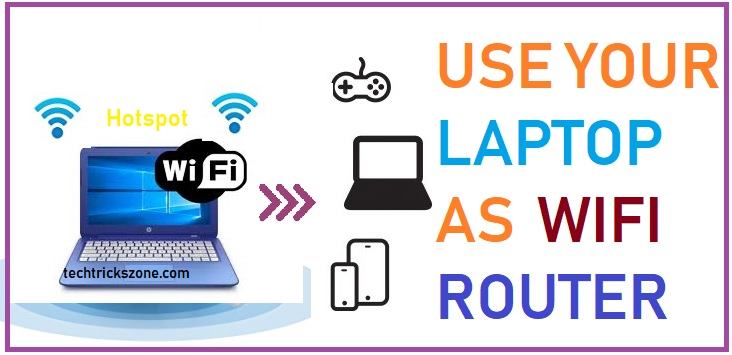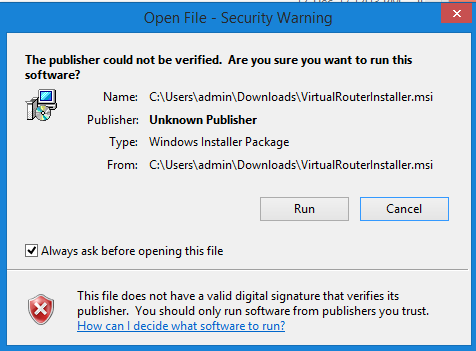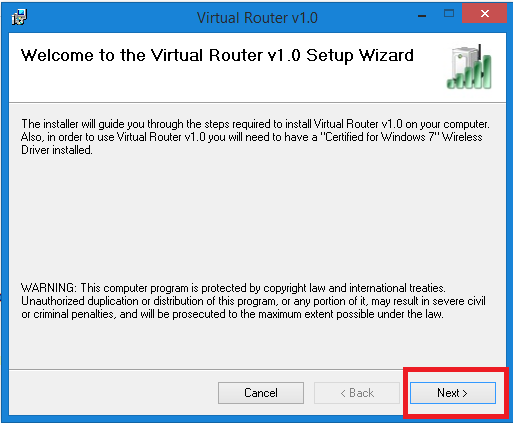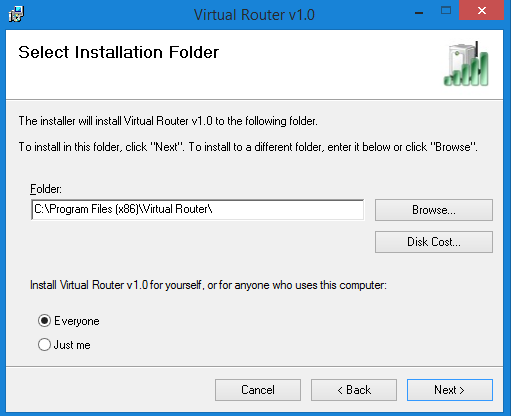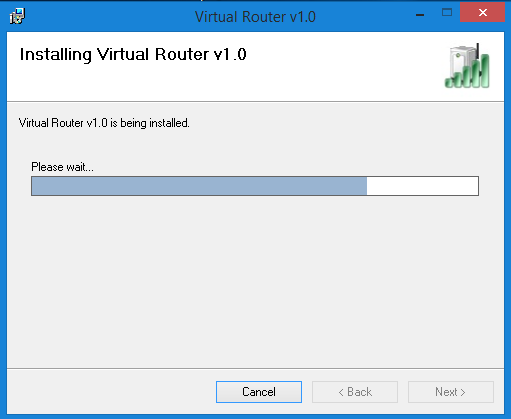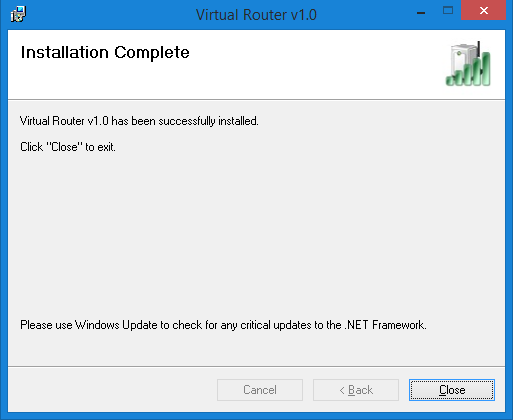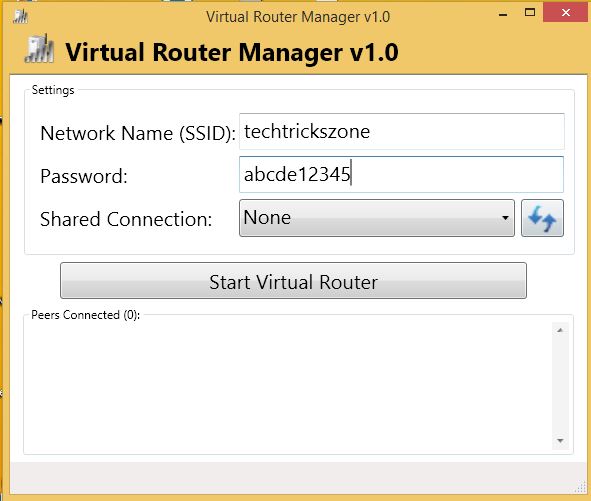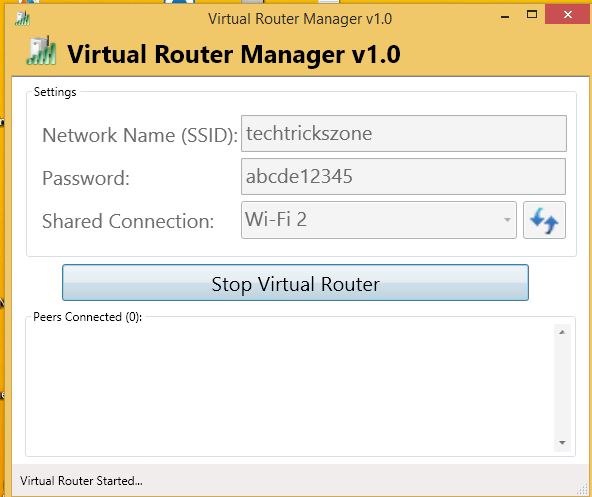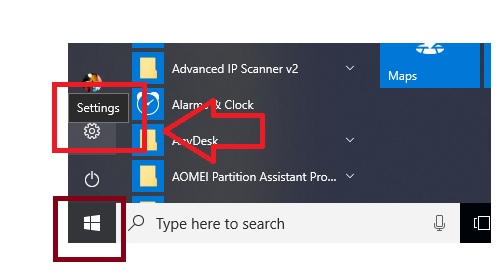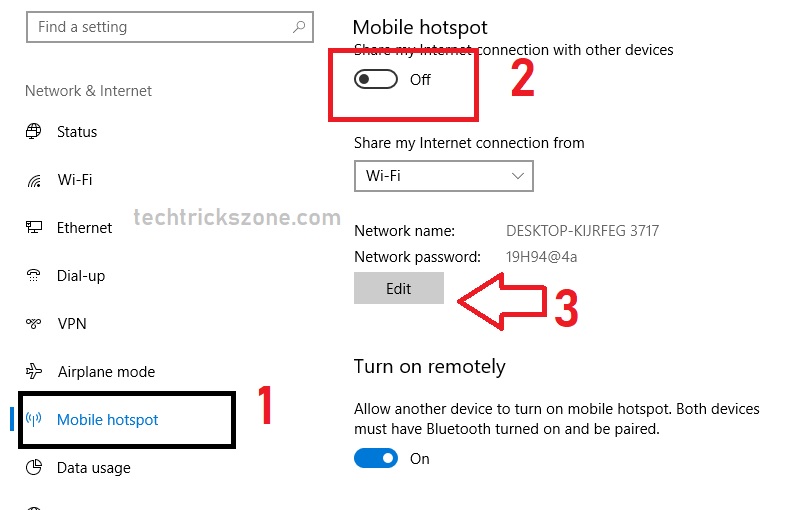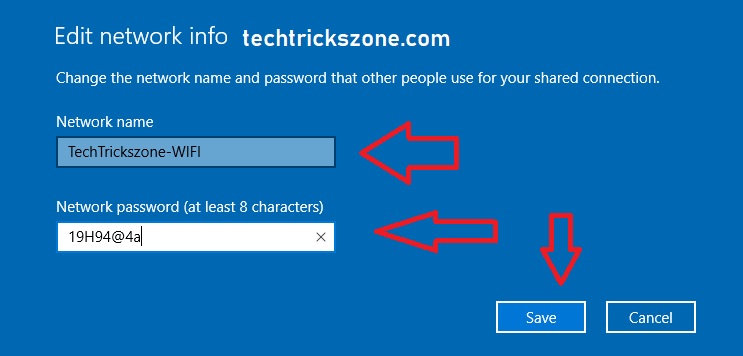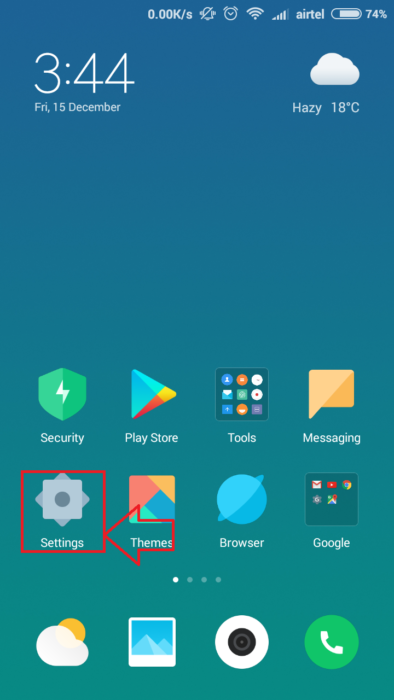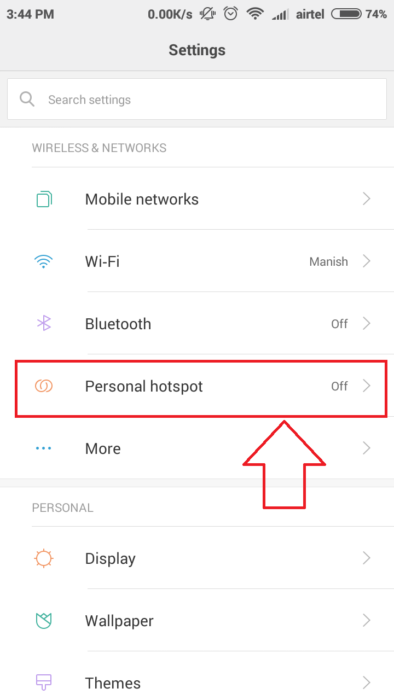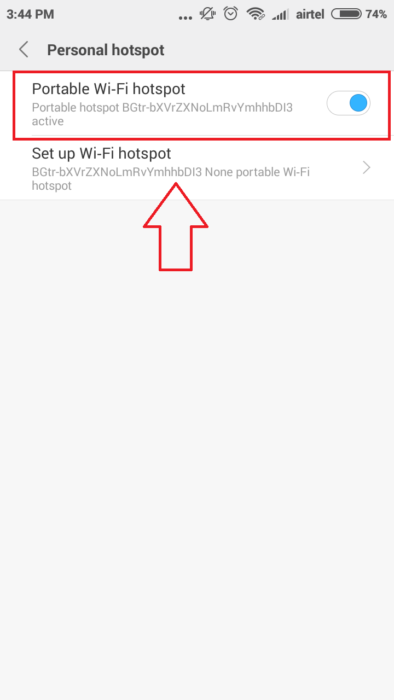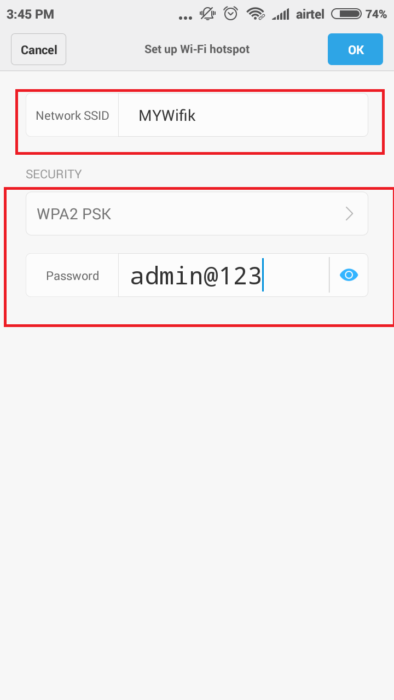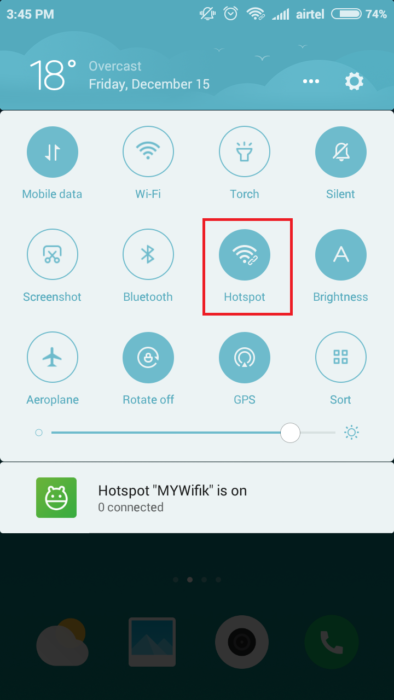How to Turn Your Windows Laptop and PC Into a Wi-Fi Hotspot
Wi-Fi most important for everyone today because it gives you freedom from sitting in one place to use your internet connection. The initial stage of internet connection comes with the wired connection and use only with the LAN port of a PC and Laptop, but after discovering of Wi-Fi or Wireless network technology it’s easier to the internet in every corner of the home without bonding in a particular place. Wi-Fi becomes well known and most popular technology after the discovery of smartphones and android because in today Wi-Fi and internet user growing day by day in multiple growing speeds. You can turn your PC/Laptop into a mobile hotspot for using internet from a smartphone. In this post, I have covered a complete tutorial for Mobile hotspot in android as well as wifi hotspots on windows 10 PC.
Smartphone gives you an inbuilt feature to turn your mobile phone into a Wi-Fi hotspot router and it’s also called a portable hotspot Wi-Fi router with power back up because you can carry your mobile phone everywhere and there is no power required to use it for hotspot router. In this post, we are talking about “how to use any Laptop or Computer as a Wi-Fi router” so some simple steps can turn your Laptop into a Wi-Fi Mobile hotspot router and share your wired internet connection for mobile and tablet within a minute.
See the configuration manual mobile hotspot as shown given list.
- Mobile Hotspot Configuration on Windows 7.
- Enable & configure Mobile Hotspot in Windows 10
- Enable Mobile Hotspot in Android and iPhone
How to Enable Wi-Fi Hotspot in Laptop
If you are using a Laptop then every Laptop comes with a Wi-Fi interface. If you want to use your computer as a Wi-Fi router to share your wired internet connection for mobile you require a Wi-Fi card or USB WLAN dongle to use your PC as a Hotspot Router.
The configuration process will be same for PC and Laptop just follow the given steps to turn your Laptop into a hotspot Wi-Fi router.
For Turn Laptop into Wi-Fi Router, you should have given working hardware in your Computer and Laptop
- In Laptop Working WLAN Adapter
- For Desktop PC you can use a USB WLAN dongle or a PCI WLAN Card.
If you have ready WLAN in Laptop and Computer now proceed to the installation of virtual router software.
Download Virtual Hotspot Software Free Now
- How to recover a forgotten Wi-Fi password From PC and Mobile.
- How to recover deleted files from memory card and USB Stick free
Open the Download folder and run the setup file.
Click the Next button to process the installation
You can change the installation location from the folder option browse and choose the folder you want to install.
Choose the Everyone option if you want to use this software to work on every user created on your Laptop or computer.
Choose Just me for only use on your current user
Click next
Wait for the installation process to finish
Click the Close button to finish the installation process.
Now go to start menu and option Virtual Router Software and configuration for the Virtual router to make it secure and faster access.
- Network Name (SSID) = Set your Wi-Fi Name here
This Name will show in the Wi-Fi network to connect your virtual hotshot router from mobile and any Wi-Fi-supported device.
- Password = Set your Wi-Fi password here
Use a strong password for secure your Hotspot. Use Alfa numeric with the special character to make it stronger.
- Shared Connection = Select your WLAN Ethernet
Choose the WLAN adapter on your Laptop to make it shareable with the Virtual router which will share your wired internet connection from your Laptop or computer with Mobile and Tablet devices
Once you have done all the configuration you can start your Virtual router now.
Click Start Virtual Router
Peers Connected – in this option you can see the total number of Mobile, tablets or any Wi-Fi-enabled device connected with your Virtual router.
The status will change to “Stop Virtual Router if the virtual router is configured properly
How To Connect Virtual Wi-Fi Router?
- 1. Open Mobile or Laptop WiFi connection
- 2. Scan Wi-Fi.
- 3. you will get your virtual Wi-Fi router SSID(name).
- Connect and put password when popup for authentication
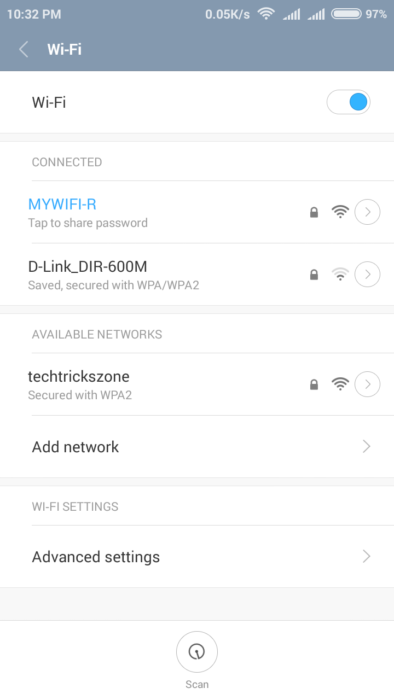
Read More:
- How to block a Website and Apps on basic WiFi Router
- Top 10 Best CCTV Camera brands with HD Video Recording
How to enable Mobile hotspot in Windows 10 without software.
If you are using Windows 10 then you must know Windows 10 provides you inbuilt feature to turn your laptop in a hotspot router.to enable a hotspot in your Windows 8.1 and Windows 10 follow the simple steps and use your PC or laptop as a WiFi router. now enable Windows 10 mobile hotspot without using third-party tools.
Go to the Windows start menu and click the settings icon
- Click Mobile hotspot
- Enable by drag button to the right side
- Edit Hotspot Name and password
Network name– use your Hotspot WIFI name here
Network password- type password for a mobile hotspot in windows10
windows 10 mobile hotspot not working
If your windows hotspot cat enabled or not working then please make sure your Wireless Ethernet enable from the switch and also from a network connection.
How to Enable Portable Hotspot in Smartphones
As we already discuss Virtual hotspot configuration in laptops and PC in the above steps. So now we will see how can enable a portable hotspot in any android or smartphone device.
Go to Mobile Settings
Click on Portable hotspot or some android phone its inside the More option
Move the button to enable Hotspot
Configure your hotspot Wi-Fi password and Wi-Fi Name
Network SSID: Type your Wi-Fi name in this box
Password: choose WPA2PSK and type the password for your Wi-Fi
After Configuration portable hotspot only require enabling disable for the next time when you want to use your mobile hotspot.
Related Post
- How to Connect Any Wi-Fi without Password from Mobile?
- Top 10 Best Free Folder Lock Software for Windows and Mac PC.
- How to recover a forgotten Wi-Fi password From PC and Mobile.