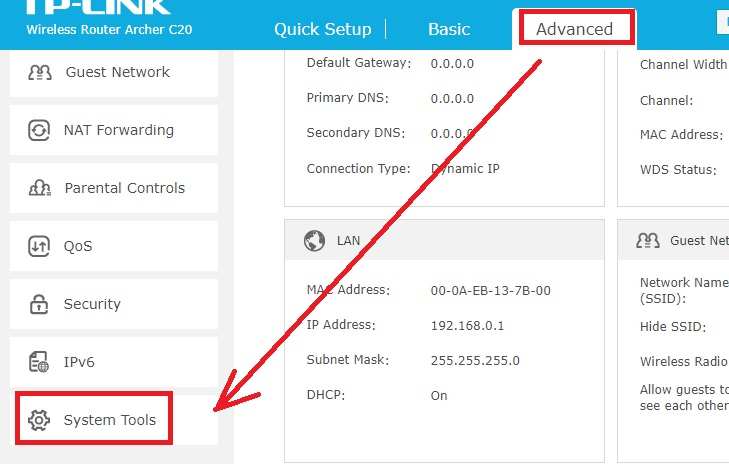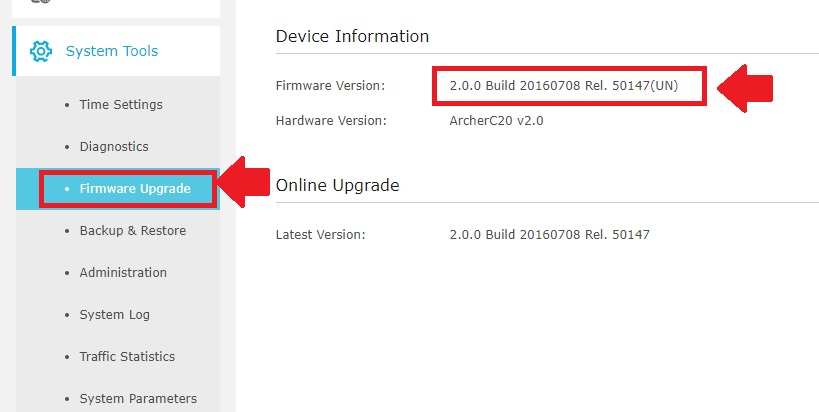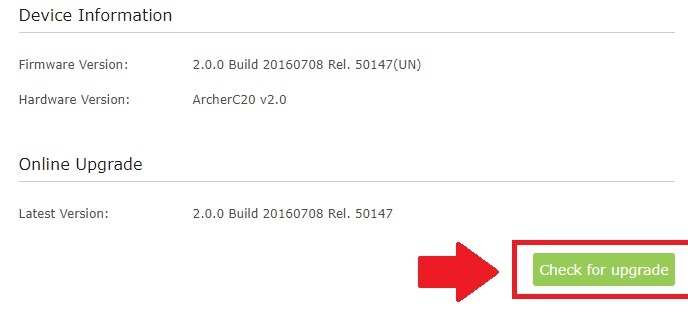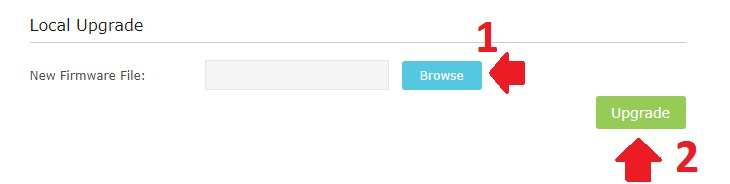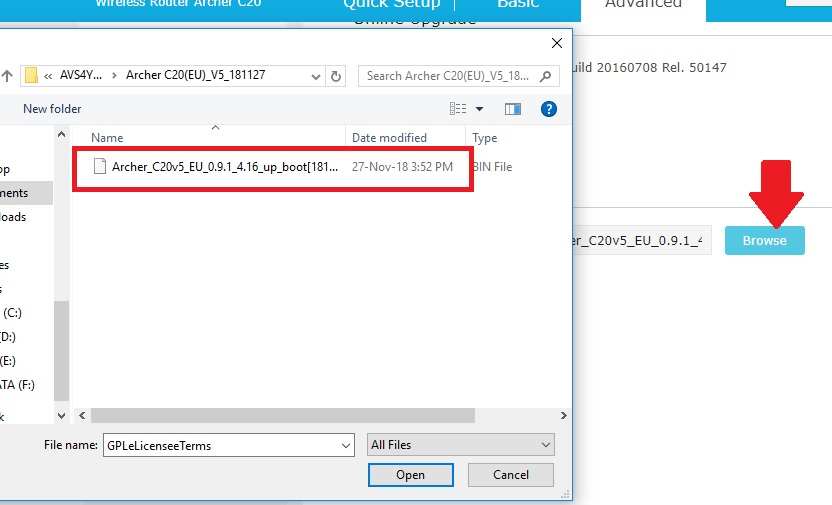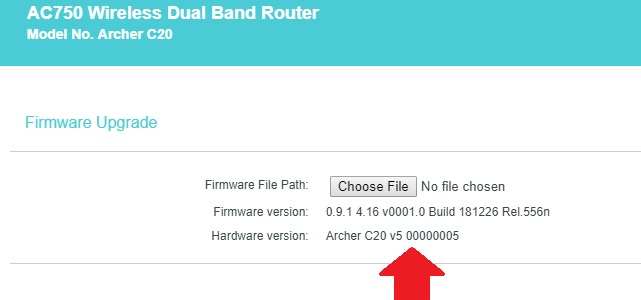Keep updating your wifi router firmware to run it without problems and bugs. follow the simple steps to update TP Link Archer C20 Firmware Upgrade with the latest version online and offline.
TP Link Archer C20 Firmware Upgrade offline
TP-Link one of the widely used wireless router for WiFi internet. This blog already published TP Link WiFi router configuration for the latest and older models. To run WiFi router problem-free and get new feature required firmware update timely. TP-link firmware upgrade steps are bit simple using the web and mobile apps as well. This post use for TP Link archer c7 firmware upgrade and Archer C20 and any other archer series.
TP Link Archer C20 AC750 Dual band wifi router support online and offline firmware upgrades. TP Link online firmware upgrade required wifi router connected to the internet and configured in client router mode. If you are facing any stability and connectivity issue in your Wifi router than firmware up-gradation needs to fix the issue. Follow the step by step tp link wifi router firmware upgrade online and offline.
How to check TP-Link Current Firmware in WiFi Router
To upgrade firmware’s latest version you must know the currently installed firmware in WiFi Router. To upgrade firmware login your wifi router with the default IP address or if you have changed IP. follow steps to login your Wifi router.
After login Router landing page will status.
Go to Advanced – System Tools
System Tools- Firmware upgrade
Device information-
Firmware version: 2.0.0 build 20160708 Rel. 50147(UN)
Confirm current firmware version to get upgrade version firmware.
Download TP Link Archer C20 Latest Firmware
Now visit the TP-Link website to get updated latest firmware.
Go to the Website and find Your WiFi router firmware version as per the model number of a Wifi router.
Confirm the firmware version and Download.
The firmware will download in Zip file. Extract the firmware to a folder.
TP-Link Archer C20 Firmware upgrade Online
TP Lin archer C20 and C7 and any other archer wifi router having the option to upgrade firmware online. For online firmware up-gradation router should be connected to a working internet connection.
Go to Advanced- System tools
System Tools- Firmware upgrade
Click the option – Check for Upgrade
If any latest version update available you will get information firmware update available just upgrade firmware.
TP-Link WiFi router firmware upgrade offline
Offline firmware needs to download firmware from the official website.
Note: always use firmware downloaded from the official brand website to avoid upgrading wrong firmware which might brick your wifi router.
As the above steps show already download firmware for the offline upgrade from PC.
Go to Advanced- System Tools
System Tools- Firmware Upgrade
Local Upgrade:
1: Click the Browser button to get firmware file for update firmware.
Select the folder you have downloaded firmware copy.
Select the firmware file as shown below image.
2: Click the Upgrade button to start updating.
The router will upload firmware and installation will take 1-2 minutes.
During firmware upgrade do not power off the WiFi router to avoid any damage or router flash corrupt issue.
Wait until the router does not finishes rebooting and access with default IP again.
Once the Firmware upgrade process finishes you can confirm the upgraded firmware version by login router.
Go to Advanced- System tools- Firmware Upgrade
Check the Firmware version should be updated with the new version and hardware version as shown below image.
After upgrading the TP Link WiFi router, you will get many additional new features.
It Is highly recommended to keep update your WiFi router firmware to make it secured and bugs free. Hope the post, TP Link Archer C20 Firmware Upgrade will improve your WiFi router performance and remove any type of problem if you facing with older firmware versions.
Related Post
- Login TP-Link Archer C24 Dual Band Router-[tplinkwifi.net]
- TP-Link M7350 4G Mobile WiFi Configuration [TP-Link 4G MiFi]
- The best WiFi Heatmap Software Tools for Mac and Windows
- How to Add Multiple SSID in Single Access Point [Multiple WiFi Name]