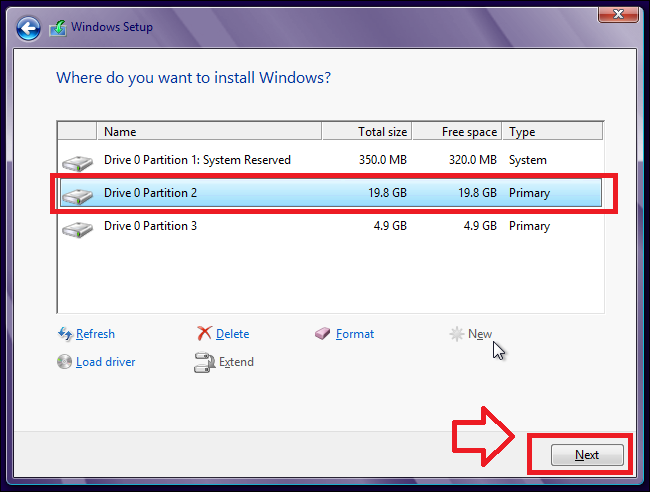Windows could not prepare the computer to boot into the next phase of installation
Moving Windows 7 to Windows 8 occur a common error “Windows could not prepare the computer to boot into the next phase of installation”.
I am sure if you are searching solution for “ computer to boot into the next phase of installation” this error then you tried installation of windows 10 on your computer or laptop. You must want to get rid of this error when trying to install or upgrade your windows 7 windows 8.1 and windows 10. This is a common error for all windows because this error occurred due to not proper partition or system partition lost in the drive to any missed activity by the system.
This Error can be occurring with installations of Windows 7, Windows 8.1, and Windows 10. Here I am describing to you how to fix “Windows 10 could not prepare the computer to boot into the next phase of installation”.
My computer was not booting with my installed Windows 10 operating system because of the boot file missing. So I tried re-installation of windows 10. I was just format existing partition and proceed to the installation of windows 10.
All processes going properly with all options from the following.
-
Copying Windows file – Done
-
Getting file ready for installation (100%) done
-
Installing feature Done
-
Installing feature
-
Finishing up
Windows Installation Finishing up Error.
During Finishing up I was getting the error “Windows could not prepare the computer to boot into the next phase of installation”.
This is a common error that occurs during moving one window to upgrade windows without
Deleting all hard disk partition and format windows partition properly.
If you also facing this error many times and fed up with the installation process then just sit back and read the below solution complete. Once you have followed these steps you will solve error “Windows could not prepare the computer to boot into the next phase of installation” without fighting many times.
Solutions: “Windows could not prepare the computer to boot into the next phase of installation”
Before process this step please take a complete backup of your hard drive. These steps can lose your backup saved or c,d,e, and any drives. Without taking backup of your computer apply this solution at your own risk. Make sure you have taken all backups and make sure this data not so important if you process without a backup of the hard drive.
Windows 10 installation Over Windows 7
Once you finished data backup work start again windows 10 installation as you did before. In this steps when you got an option for “Which type of installation you want” choose the custom option as shown below image.
Choose the Custom (Advanced) option to go next steps.
Delete Hard disk partition during Windows 10 Installation
This is the most important step to solve error “Windows could not prepare the computer to boot into the next phase of installation”. In these steps, you have to delete all hard disk partitions and recreate partition again before going next steps.
Note: deleting partition will lose all data saved on the hard disk so make complete data backup before executing this step or do it at your own risk.
How to delete Windows partition
To delete partition choose the partition one by one and click delete button as shown below image.
1: select partition you want to delete
2: press delete button to remove partition.
Once all partition deleted you will get a single drive with “Drive 0 Unallocated Space”
Now you have to create a partition again to install windows 10.
How to create Hard disk partition on Windows 10 during installation
After deleting partition you have to create the partition again to enable installation steps for windows 10.
Choose the hard disk Space showing “Drive 0 Unallocated Space” and click New button in setting menu showing below. You will get the box to assign size for the partition and an apply a button to apply the setting.
-
Select hard disk partition
-
Click New button
-
Size- 1000 ( type size in MB- 1000MB=1GB)
-
Press Apply button to confirm partition.
You can create multiple partitions again re do same steps if you want to add more partition from unallocated partition. You required System partition only to installation of windows logical partition you can also create after finishing windows installation.
Once you have done partition step now select Primary partition and click Next button to start windows installation.
1:- Select Primary partition
2:- Click Next to start installation.
Now wait to complete your windows installation 100% you will not get the error “Windows could not prepare the computer to boot into the next phase of installation” now. These steps can be used for doing any windows installation if facing the same error.
My Computer Not Showing All Drive
Once you have finished your windows installation you can create the logical partition again or if you are only showing C drive in My computer than you have to format the secondary partition to appear on my computer.
Right Click on MY computer or This PC on Windows 8 and 10
Now click the Manage option
Now you get Computer Management panel
Now go to left side menu in second last Storage — Disk Management
Inside Disk management you will get hard disk all partition information
Now right click on the partition showing unhealthy and press the format button.
Do this step for all partitions now showing in This PC or My computer.
Related Post
- The 10 Best Data Recovery Software for Windows, Android and Mac PC.
- 10 way to Speed up Your Slow Windows 10 Laptop and PC
- Top 10 Best Download Manager for Android,Windows,Mac,Linux and I Phones
- Top 10 Best Free Folder Lock Software for Windows and Mac PC.

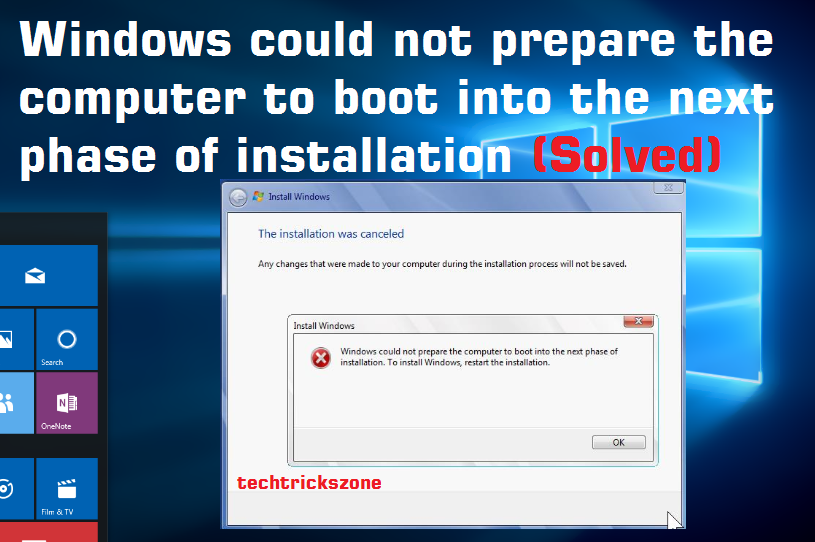
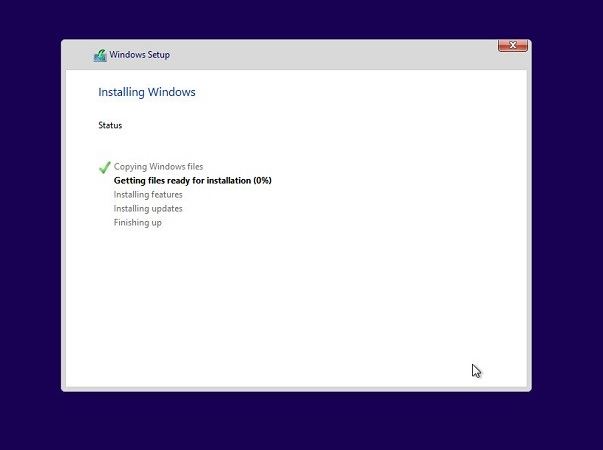

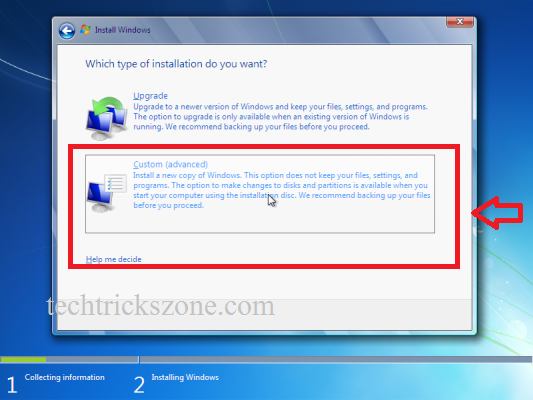
![Windows Could Not Complete The Installation [SOLVED]](https://techtrickszone.com/wp-content/uploads/2017/04/windows-8.1-partition-delete-and-recreate.jpg)