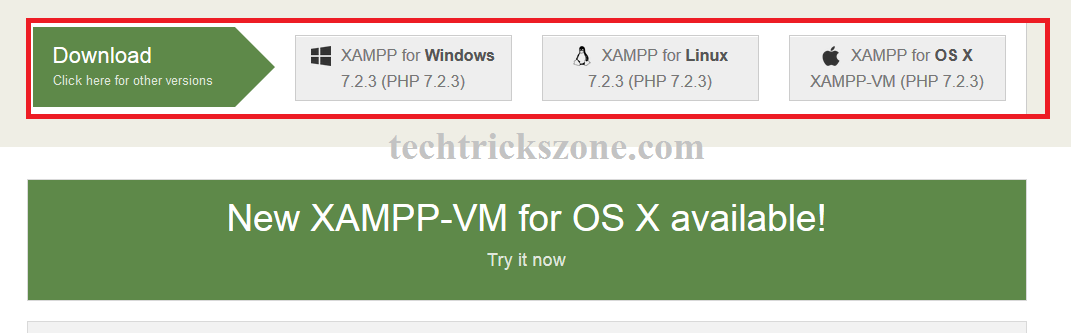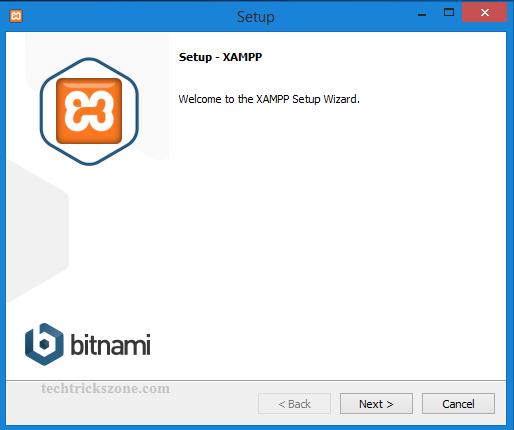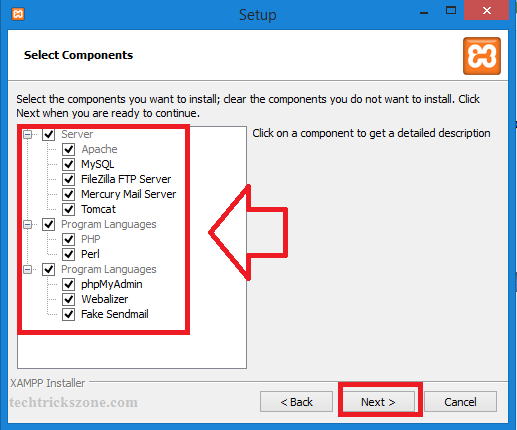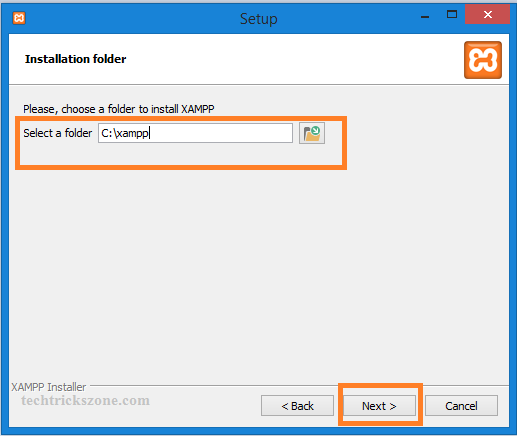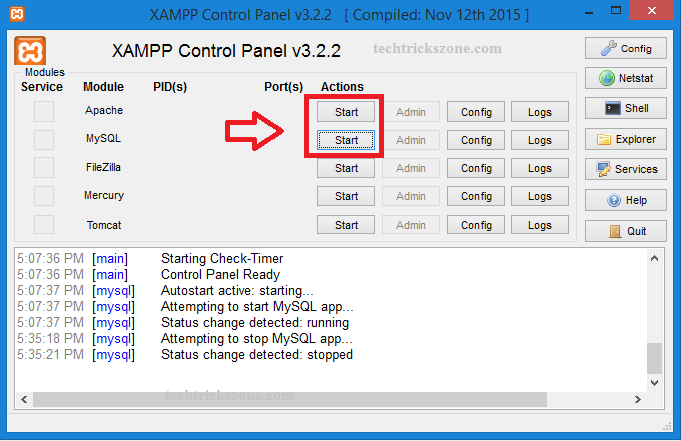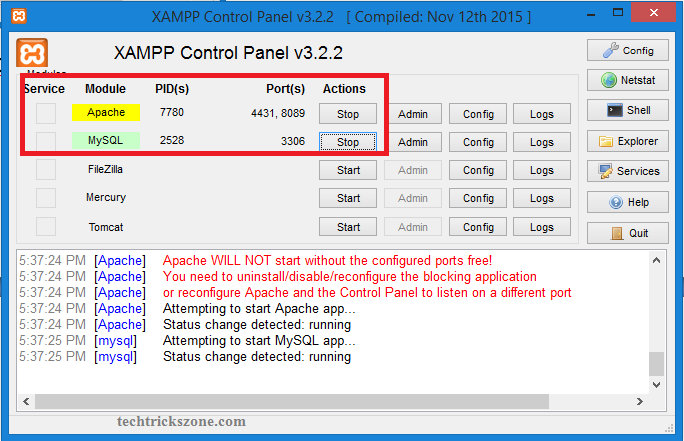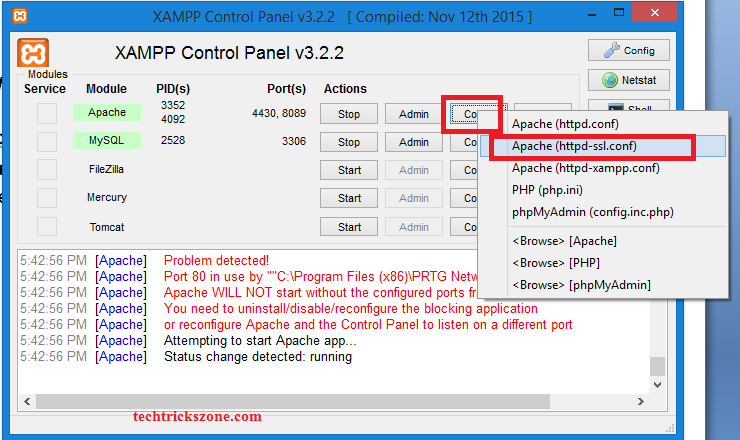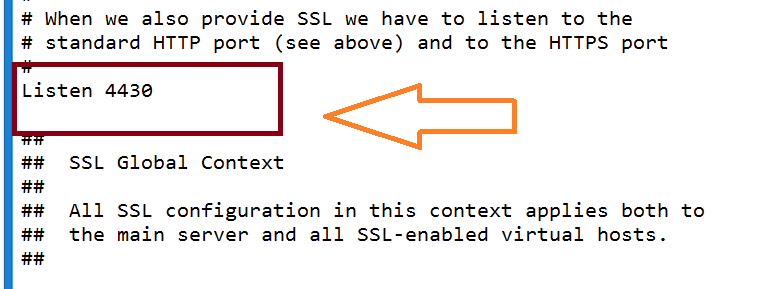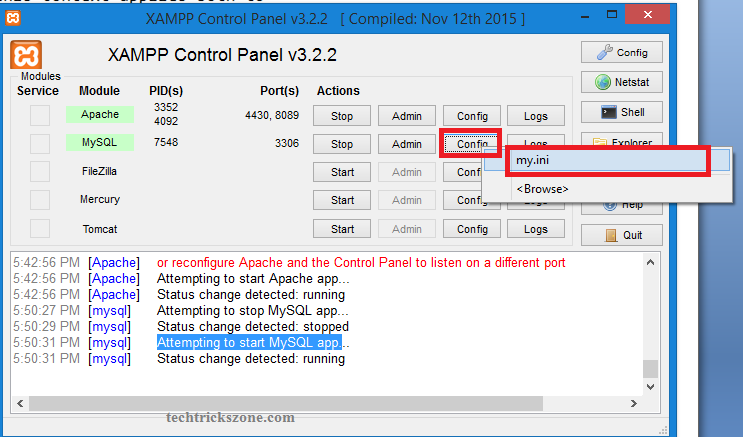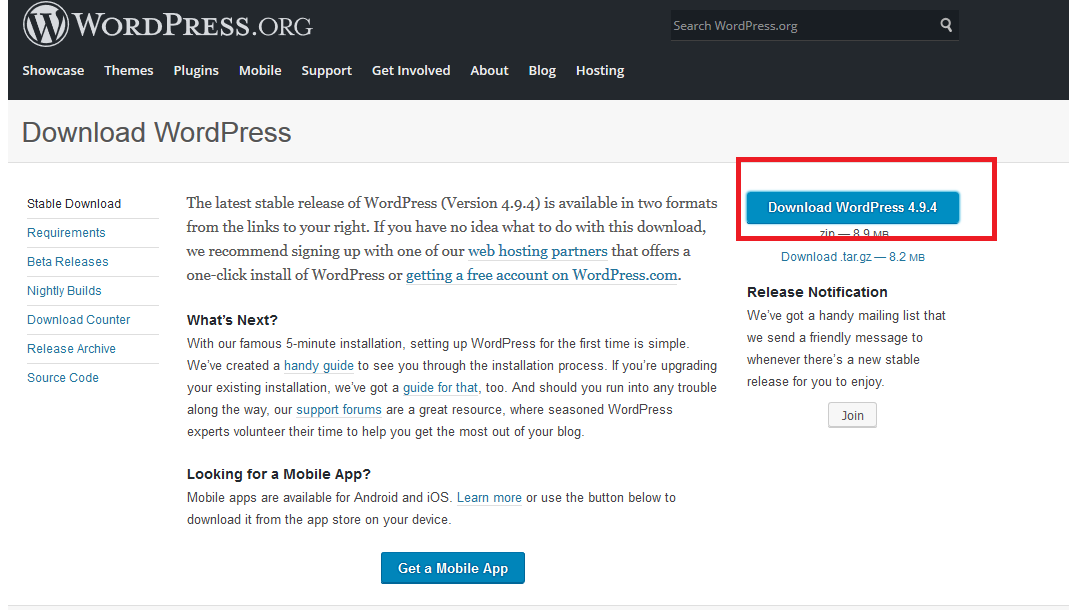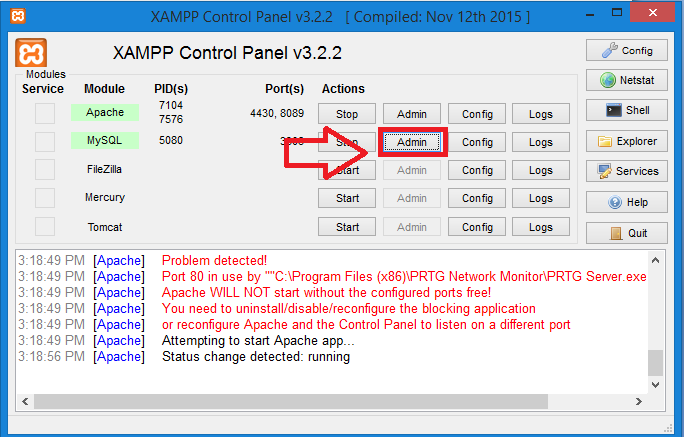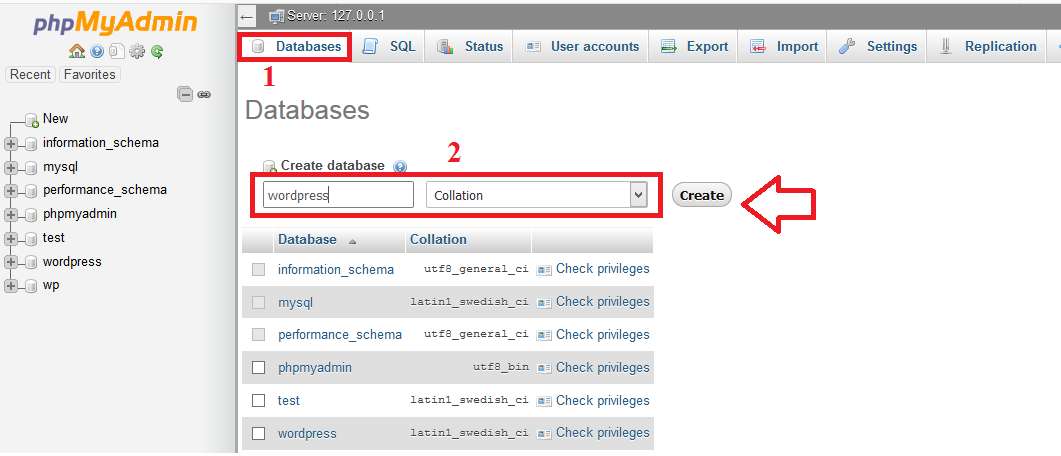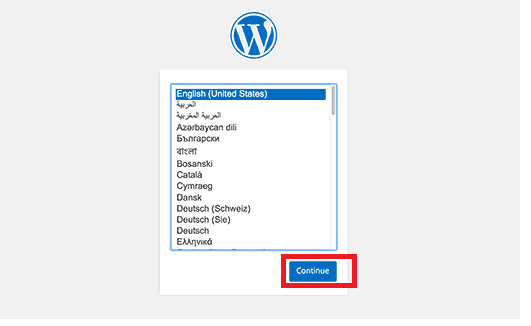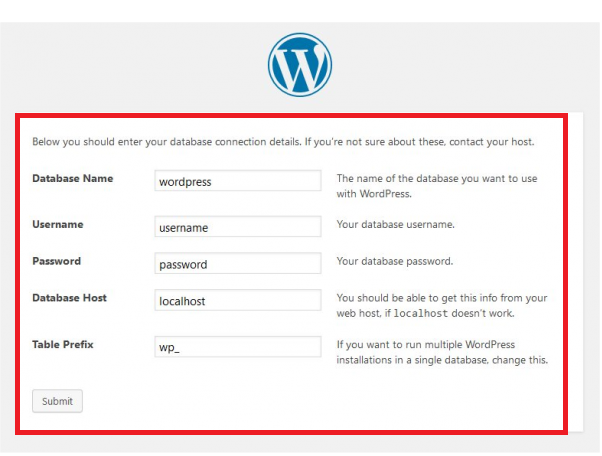How to install WordPress on Windows Localhost using Xampp
WordPress very popular and open source CMS solution for publishing your website. WordPress based on PHP and MySQL can be run locally with localhost and globally both. If you are looking for creating your own website or blog but you are not a software developer then you can go with WordPress. To publish a blog and website no software development skill required for WordPress. If you are a non-it and do not have much knowledge about HTML, CSS, and another development languages then use WordPress for publishing your blog.
To understand and learn WordPress you do not require any domain to start your blog locally. Use WordPress on windows pc with localhost and learn and ready your blog before making it publicly live. WordPress website can be complete locally first and upload it to live server and host once you think its can be live now.
WordPress and Xampp installation on Windows PC/Laptop
As the post title is “How to install WordPress using XAMPP server” than its most important to know why an XAMPP server required before installing WordPress. WP based on MySQL and PHP so to run PHP required apache and MySQL server installation first. Xampp is a free open source development solution that includes Apache, MySQL, Filezilla, Mercury, and Tomcat. Before installation of WordPress see how to install xampp server successfully without any error on MySQL and Apache starting.
How to install XAMPP Server on Windows 8.1 and Windows 10
The installation of the Xampp server is required because WordPress supports MySQL and Apache to run it on windows. With the installation of Xampp server will automatically install MySQL and Apache server on windows. to install Xampp server first you need to download it from official xampp server which is 100% free and opensource.
Download Xampp Server v3.2.2 Now
Once you have downloaded the XAMPP server run the file and follow the installation instructions.
Run the setup file you have downloaded.
Bitnami logo will show for 1-2 seconds and setup windows will start as the given picture.
Click the Next button to start the installation of the Xampp server.
As the Xampp server includes many components so in the next step you will get all component selection windows for installation.
Xampp server required Apache and MySQL server so you can uncheck other components from Server list. Once you are done click the Next button to go to the next steps.
In the next window, you will get the option to choose and change the installation location.
You can keep the location as default is chosen but if you want to change just select another location for the installation of XAMPP server.
Click the Next button to start the installation process.
XAMPP server will start the installation of all selected components as per choose last steps.
Wait for the installation finish.
XAMPP Server starts the first time.
After finishing XAMPP server installation first need to start Apache and MySQL server.
Open XAMPP control panel and click the start but the button on Apache and MySQL server.
Click the Apache Start button
Click MySQL Start button
Apache Starting Status and MySQL running status
If Apache and MySQL server starts successfully then you will see the status with port number as shown below image.
Apache and MySQL enable status will highlight and will show the Stop button where you press the Start button on disabling status.
Apache WILL NOT start without the configured ports free!
If you are facing a problem with apache running on your XAMPP server due to a port already used by another application. You can also get the “Attempting to start Apache app” error and Apache will not start if that port is already used by other applications.
To solve Apache Running Error with Xampp follow the below steps.
Right-click on the Config button in front of Apache.
Click Apache (httpd-ssl.conf).
Change the port number on the Apache config file as shown below.
Listen 4430
Change this port number to 4432 or another which is free on your computer.
Save the file and start Apache again.
Apache will start once the free port will be configured on the config file as shown above steps.
MySQL Start error “Attempting to start MySQL app.”
If you are trying to start MySQL server on windows system and every time getting “Attempting to start MySQL app.” But not starting MySQL server. See the solution for the error “Attempting to start MySQL app.”
Open XAMPP Control Panel
Right Click Config button and click my.ini
My.ini file will open on notepad. Find the port setting and change the port number to a free port number.
Port – change this port number and save the file.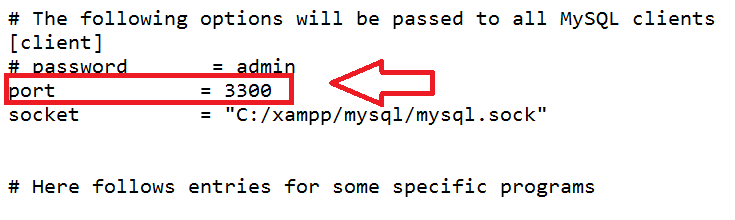
Start MySQL again now it should start successfully
WordPress 4.9.4 installation on Windows 8.1 and Windows 10
Once you have finish Apache and MySQL installation and start successfully then you can start WordPress installation for localhost.
Download WordPress latest version from the official WordPress website first.
Download WordPress 4.9.4.zip Now
Create Database on PHPmyAdmin
After download WordPress you have to create a database on PHPMyAdmin to use WordPress file.
Open XAMPP and click the admin button to open PHPMyAdmin control panel.
I am using 8089 port number for apache so my location is
http://localhost;8089/phpmyadmin/
if you are facing a problem opening PHPMyAdmin folder page please try port number with localhost as show above URL.
Create a Database folder.
Click Databases –
Create a database – use the database name in this folder.
Press the create button.
Move WordPress file to XAMPP folder
Once you have created database name now copy WordPress zip folder and paste it to xampp folder.
XAMPP-htdocs
C:\xampp\htdocs
Extract zip folder now.
WordPress Localhost installation Wizard.
Now open browser and type the WordPress path to start the installation.
“localhost/WordPress”
You will get WordPress language page to choose according to your location.
Choose language and click continue
Type Database folder name you have created on phpmyadmin
Username – type database username
Password-
Click submit button
If you facing any error during WordPress installation on localhost in windows computer.You can comment to get a solution for your problem. We will try to provide a better solution asap.
Related Post
- The 10 Best Google Adsense Alternate for Your Blog Turn into Cash
- How to Get Google AdSense Approval in First Attempts with Tricks
- Best Video editing software for YouTube
- Best Facebook Games List 2020