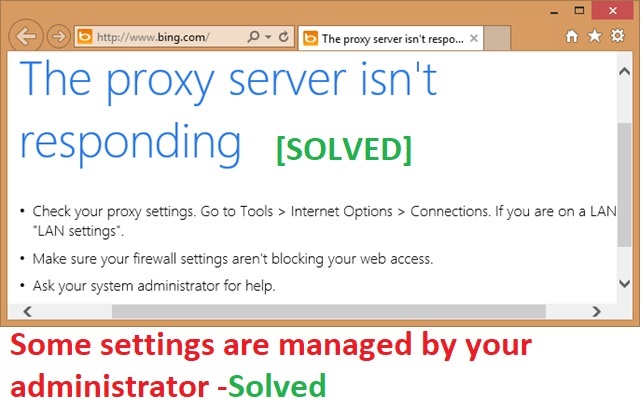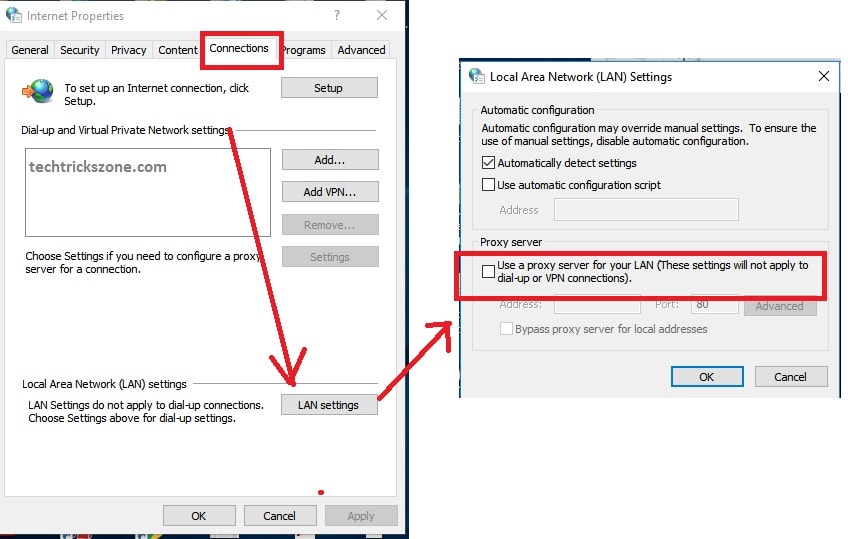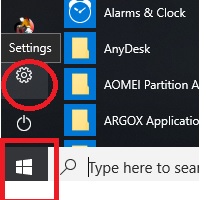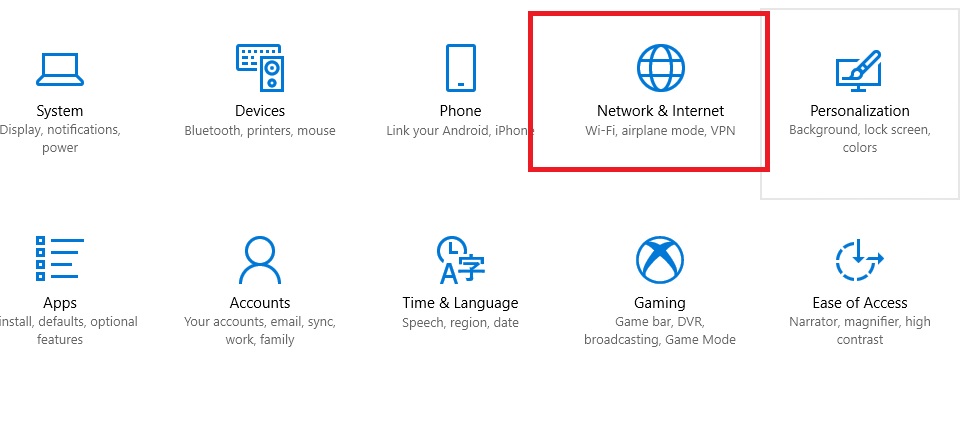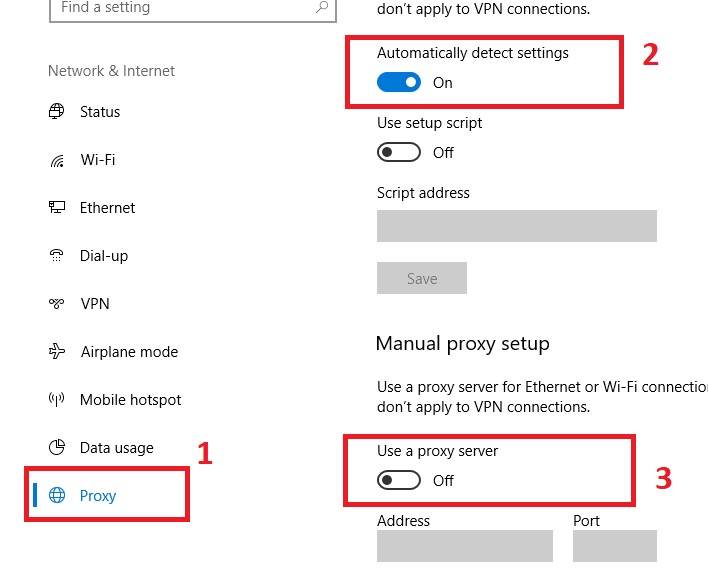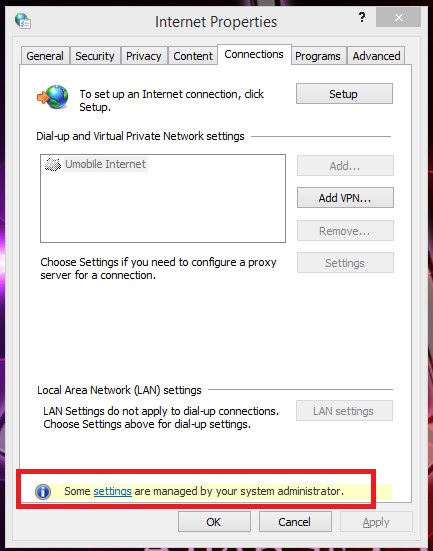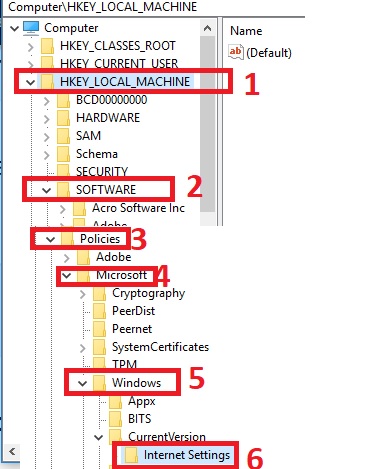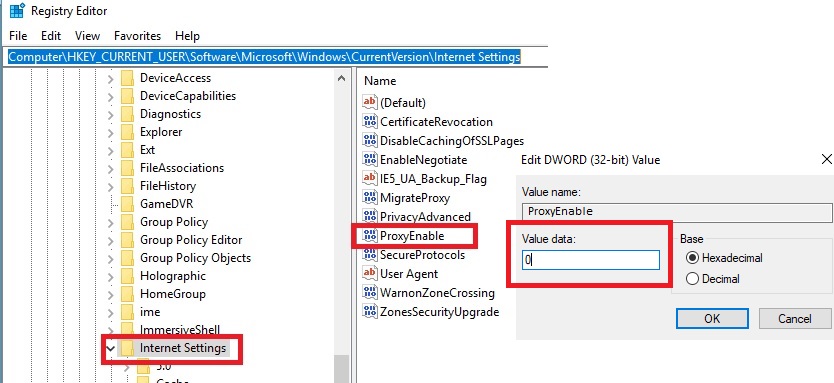Some settings are managed by your system administrator on Proxy setting [SOLVED]
Suddenly my internet browsing stops and got the proxy error “unable to connect proxy server” on all browsers I tried. When checked Internet Explorer proxy setting under connection but LAN setting was disabled, not clickable. I am sure if you are reading this post, you also get the error “Some settings are managed by your system administrator” on win7, Windows 8.1, or Windows10 under the proxy setting. After a lot of research found Proxy server option enables automatically and cannot disable. The Proxy error on chrome and another browser only occur when the browser configured with the proxy address but there is no proxy server available.
10 way to Speed up Your Slow Windows 10 Laptop and PC
To solve the proxy error in Windows PC the only way is to disable the Proxy option and make it Auto-detect proxy setting but it’s not that simple it looks like when LAN settings disabled and getting the error “Some settings are managed by your system administrator”. Now the task starts for how to disable proxy setting when LAN settings not highlighted on internet explorer under the connection option.
How to Disable Proxy setting in Windows 10
If your internet connection to the router but getting the error proxy server connection error on the browser than mistakenly or due to some issue proxy setting enabled in your windows. To start the internet working again proxy server must be disabled. If everything is ok then the proxy server can be disabled under proxy setting in multiple ways.
There are multiple ways to manage proxy settings in Windows operating systems.
1: Enable Proxy setting from Internet Explorer
2: Enable & Disable form Network & internet setting.
3: Manage from Registry option.
Read More:
- 10 Best Free Game for Android and I Phones
- How to Connect Any Wi-Fi without Password from Mobile?
- How to use WhatsApp without Phone Number with Tricks
Method 1: Disable Proxy Server settings from Internet Option
To use proxy server address there are settings available inside internet explorer settings under the connection tab.
To disable Proxy settings from the internet option follow the steps.
1: Open control panel and go to Internet Option
2: Go “Connection” tab and click the “LAN settings” button on the bottom.
3: Check the box “Automatically Detect Settings”
4: Proxy Server- Uncheck the box- Use a proxy server for your LAN
Click OK button to save
Method 2: Enable & Disable form Windows setting.
If the first method does not work for your proxy server to disable and still getting the proxy server error on your Google Chrome or any other browser.
Try disabling it from under Windows Settings – proxy setting.
1: Click on start menu and press the Setting gear icon.
2: Choose the “Network & internet” settings from the Windows settings menu.
3: Manage proxy setting
1: Click on the Proxy setting option in the left side menu
2: Automatically detect setting On this button by moving.
3: Use a Proxy server off the settings
Press the Save button on the bottom to apply settings.
Check to internetwork or not if working then enjoy else try method 3 to disable proxy server error while internet browsing.
- 10 Common Windows Problem with Solution.
- How to Solve 10 Common internet and Wi-Fi problem in Home and Office
Method 3: Disable and Manage from Registry option.
If you are getting an error “Some settings are managed by your system administrator” on the proxy setting under internet explorer than only this method will solve your problem.
Before applying this method if you have installed any software or tools and your internet stop working with proxy server not found an error then uninstall the same software and tools and check the issue.
If still the proxy error persists then apply this way.
Note: please make sure you have correctly made changes in the registry setting apply wrong registry modification can be lost the Windows function so do at your own risk.
To Disable Proxy from the registry you have to open the registry editor to make any changes. Follow the below steps.
1: Press “Windows Key + R button”
2: Type “Regedit” to open registry editor (Registry editor commands)
3: Browse the registry settings as given below.
“HKEY_LOCAL_MACHINE\Software\Policies\Microsoft\Windows\
CurrentVersion\Internet Settings\”
- HKEY_LOCAL_MACHINE
- Software
- Policies
- Microsoft
- Windows
- Current Version
- Internet Settings
Disable the Proxy server from internet settings now.
Find the Proxy Enable in right side option
Right click on “ProxyEnable”
By default value is 0, change it 1 and press the OK button.
Close the registry editor and check the internet hopefully internet browsing will start working.
Enjoy internet surfing again.
Related Post:
- The 10 Best Open Source Screen Recording Software NO Watermarks
- The top 10 best data recovery software for Mac, Windows, Android and Linux
- The Best Way to Boost Your Wi-Fi Speed Up to 10x [Tricks]