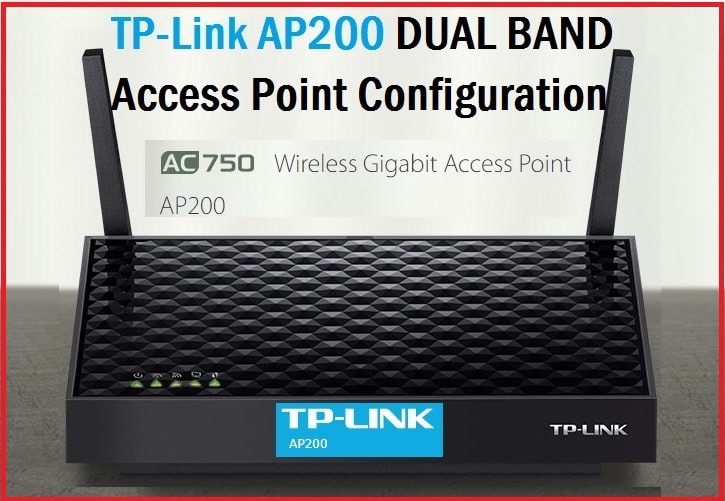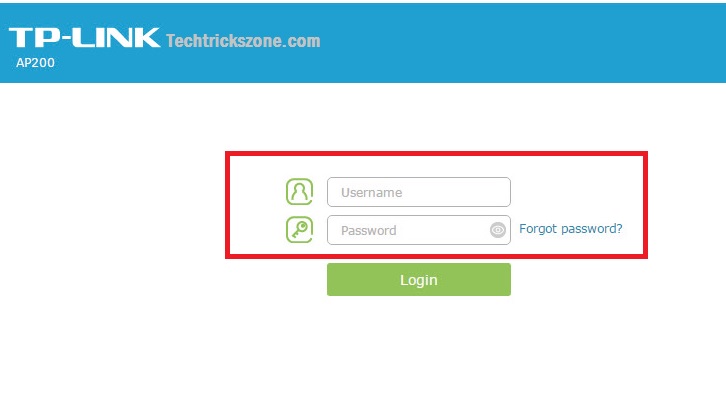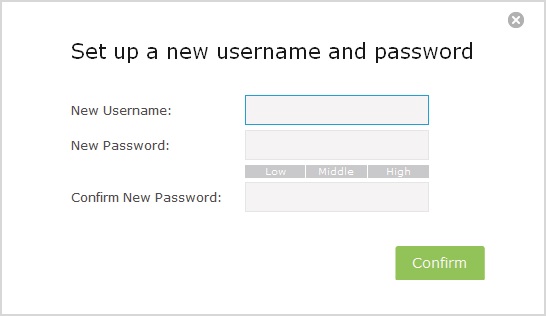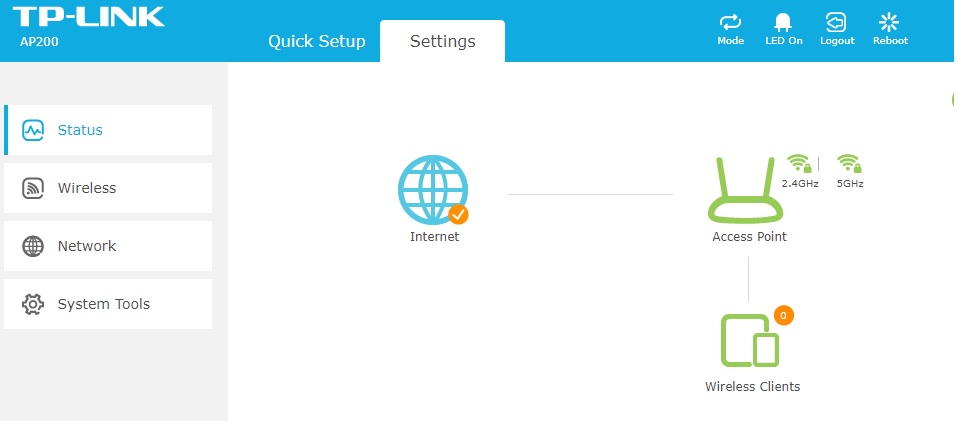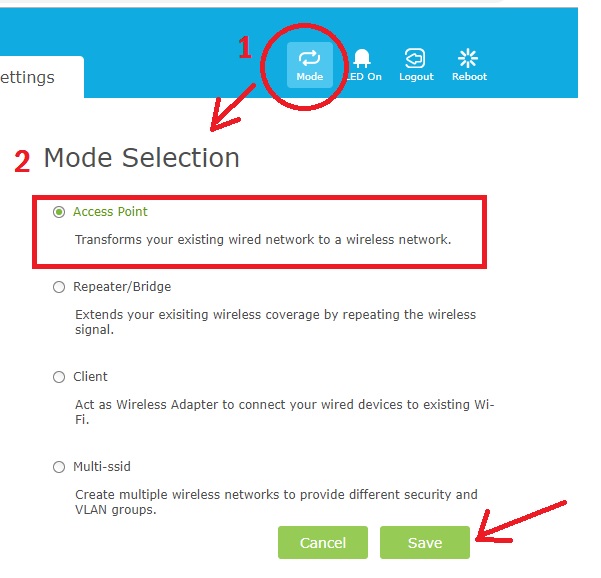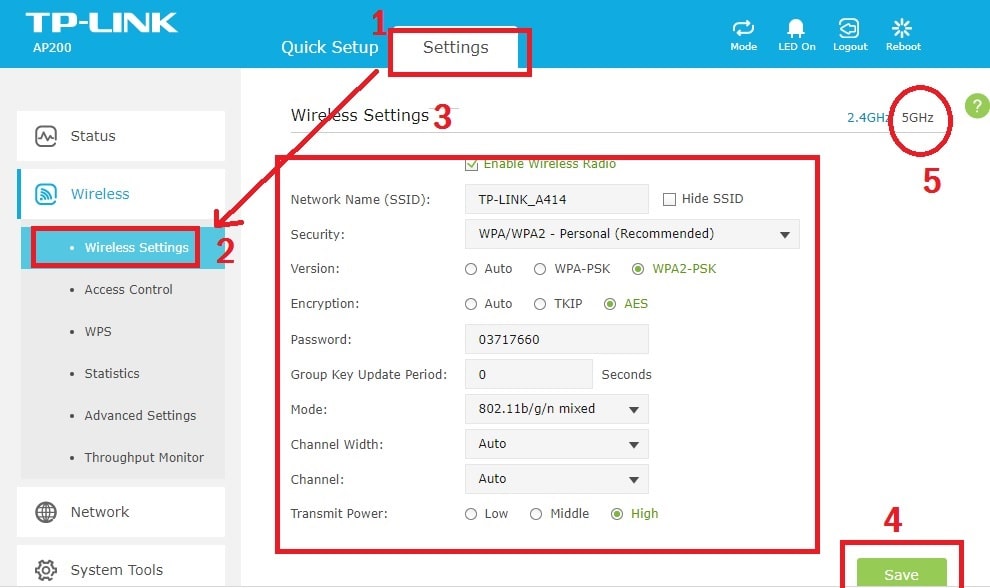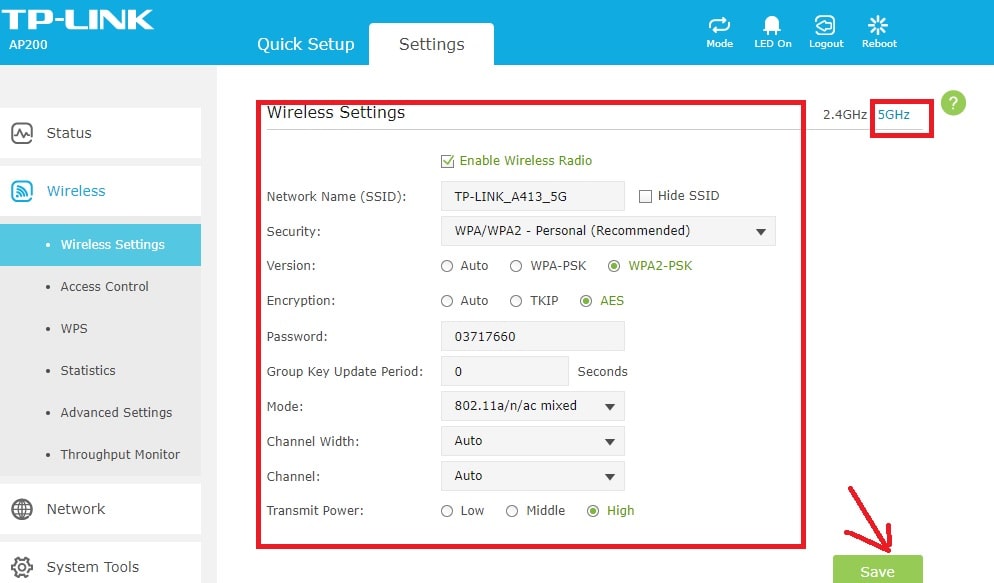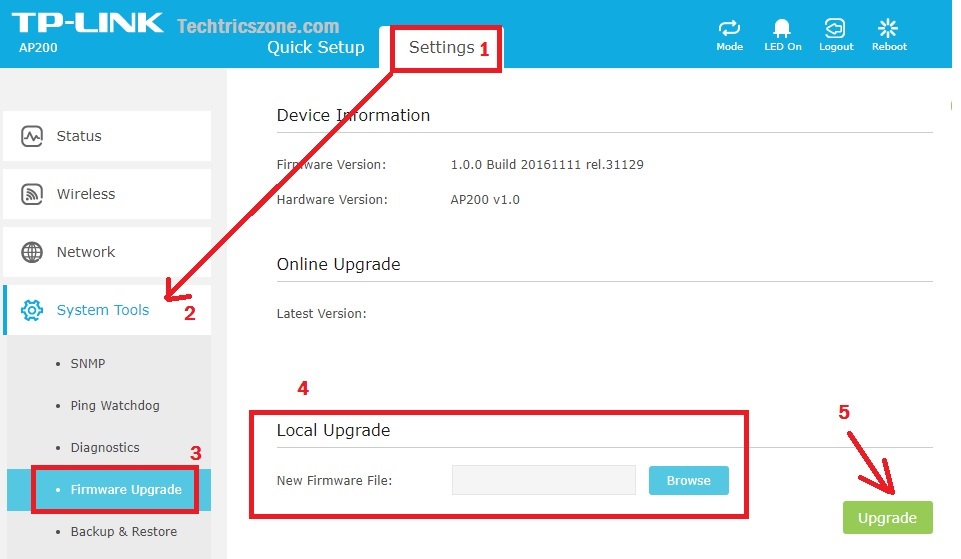Do you own TP-Link AP200 Dual band WiFi AP but facing performance issue. the major issue is performance drop can be miss-configuration and wrong channel selection. see the easy manual for how to configure TP-Link AP 200 Access Point First Time as Access Point mode.
TP-Link AP200 AC750 Dual Band Wi-Fi Gigabit Access Point Configuration
TP-Link AP200/AP300 dual Band wifi Access point with Gigabit Ethernet Access point for indoor use. If you are looking for dual band PoE enabled desktop indoor access point for your office and home WiFi than AP200 is the best option. TPLink AP200 supports multi-mode such as Access point, Repeater, and Client Bridge. Separately guest network can be configured with the AP200 access point to avoid internet data leakage due to sharing main Wi-Fi internet with visitors.If you are a game lover but your existing router disappoints you with Wi-Fi gaming performance. It’s time to upgrade it with AP200 to make a faster and smoother gaming experience over wireless networks. Best Thing is its support dual band which never lets you down during live UHD video streaming as well as 3D HD game.
How to Configure TP-Link AP 200 Access Point First Time
Dual band double Omni antenna gives you excellent signal coverage in every area to always get connected in home and office. TP-Link AP200 also best for the dual player game in the local wifi network which required high-speed connectivity to play smother and fast. In this post, you are going to configure TPLink AP200 dual-band as Access Point mode. Before starting, how to configure TP-Link AP 200 Access Point First Time, also checks the brief specification of the device to understand the strength of this WiFI AP.
TP-Link AP200 Dual Band Access Point Specifications
AP200 having 300Mbps in 2.4GHz and 433Mbps WiFi speed in the 5GHz band.
DC 12V power support from DC socket and up to 30 Meter distance PoE support through Ethernet. 30dBm transmit power and 2-Detachable dual-band antenna for the cover maximum area with excellent signal. 1 No 10/100/1000 Ethernet and 1 reset and WPS button also. Software side supports Wireless Modes, Access Point, Repeater (Range Extender)/Bridge with AP, Client.
TP-Link AP200 750Mbps Dual Band WiFi Router Connection Diagram
Connect the Power Adapter to DC socket to power on AP200. Take Ethernet cable and plugin yellow port one side and other side connect to PC/Laptop LAN port.
Configure the PC/Laptop LAN port to DHCP or use the static IP same series of TP-Link.
TP-Link AP200 default IP Address – 192.168.0.1
So use the 192.168.0.10 to the laptop.
Read More
- Best Dual Band WiFi router under 2000 Rs for 100+ Mbps Internet Plan
- How to block a Website and Apps on basic WiFi Router
- 5 Best Long Range Wireless Point to Point Device for Internet and CCTV
TP-Link AP200 Dual band AP Login First time
You can login with default “192.168.0.1” or “tplinkap.net” for TP-Link.
Type URL or IP address in the browser and hit enter key.
Use TP-Link AP200 default username and password admin/admin.
press the Login button.
In first login, you will get a password and username change option.
New username: set new username here
New password: type password here
Confirm password- type password again
Press the confirm button to save the setting and login interface.
After login, you will land on the status page where you can see the physical connection status with connected Wireless client list.
TP-Link AP200 Dual band WiFi Access Point Mode Selection
As above already mention specs of AP200 support AP, Repeater and client mode.
First, select the operation mode you want to configure your WIfi device for. To change AP200 Operation mode click the Mode icon from the top menu.
Mode Selection– Choose Access Point for AP mode.
TP-Link AP200 Dual band AP WiFi Configurations
As the AP200 having only single port so it doesn’t support router mode so need to configure wireless name and password.
As the AP200 having dual-band wireless so need to configure 2.4G and 5G both settings.
To configuration of WiFi setting in AP200 follow the steps below.
- Go to settings
- Wireless Settings
- Wireless Settings Configuration
Network Name– type the 2.4G Wifi name in this box
Security– Choose WPA/WPA2 PSK recommended
Password– type the password for 2.4GHz
Channel Width – Auto (keep it)
Channel– if you are using more than 1 WiFi device than use the channel number -1, 6, 11 or if only single AP using keep it Auto mode.
Transmit Power: Choose the power as per your area size.
4: Save – press the save button after all settings
5: TP-Link AP200 5GHz Wireless Configuration
To configure 5G band in AP200 press the 5GHz band next to 2.4GHz and below the top menu icon.
Network Name– type the 5GHz WiFi name in this box
Security– Choose WPA/WPA2 PSK recommended
Password– type the password for 5GHz
Channel Width – Auto (keep it)
Channel– use your country legalize channel.
Transmit Power: Choose the power as per your area size.
Press the Save button to apply settings.
Read More
- Protect Network and Wireless Devices from Lighting and Thundering
- The 5 Important Tools for Design, Installation and Manage Fibre Networks
- 5 Best L3 Managed Network Switch for Small and Large Network
TP-Link AP200 WiFI Access Point LAN Configurations
Second important steps, change the default IP address to avoid unauthorized access of your wifi device.
To change TPLink AP200 LAN IP address go to settings and LAN setting under Network option in left side vertical menu.
Network Settings: Use the following IP Address – type the new IP address and subnet mask according to IP series.
Press the Save button to apply settings.
TP-Link AP200 Dual Band WiFi AP Firmware Upgrade
To avoid most of bugs and problems in the Wifi device is keep update firmware with the latest version always.You can upgrade TP-Link AP200 firmware directly from the internet or offline with download firmware.
To upgrade the firmware in TP-Link AP200 device.
- Go to settings
- System Tools
- Firmware Upgrade
- Local Upgrade- in this steps you need to firmware file downloaded in your PC/Laptop drive
To download AP200 Latest firmware click here
Online Upgrade: to auto-upgrade your AP200 AP device configure the internet IP address and AP200 should connect with the active internet connection to get the auto-upgrade firmware from TP-Link server.
Conclusion
TP-Link AP200 Dual-band WiFi Access point with a gigabit Ethernet port can be the best upgrade option for older fast Ethernet Access point. You can enjoy the fast speed with seamless Wi-Fi connectivity and buffer-free streaming for UHD video and gaming purposes. To avoid the Wi-Fi problem due to the wrong configuration follow the above username to know how to configure TP-Link AP 200 Access Point First Time.
Related Post
- The 10 Best Firewalls Solutions for Home and Office Network
- How to Connect Any Wi-Fi without Password from Mobile?
- The Best Way to Boost Your Wi-Fi Speed Up to 10x [Tricks]
- The 5 Best Open Source Captive Portal for Hotspot Authentication