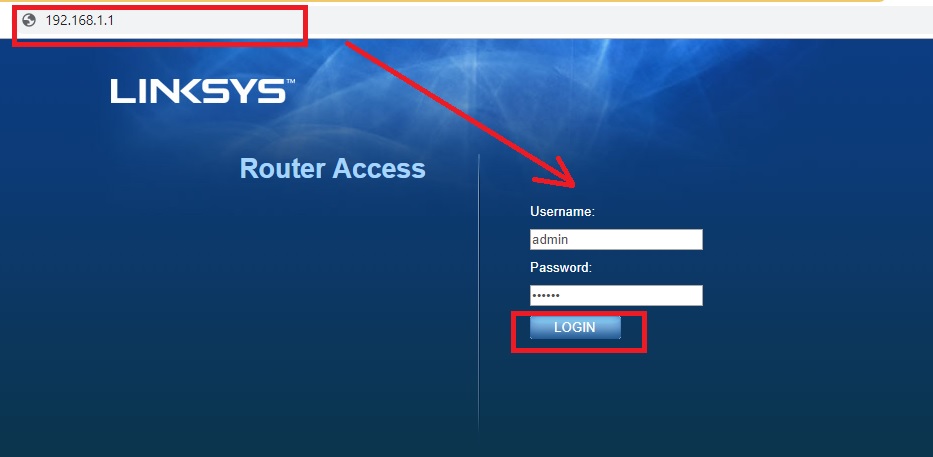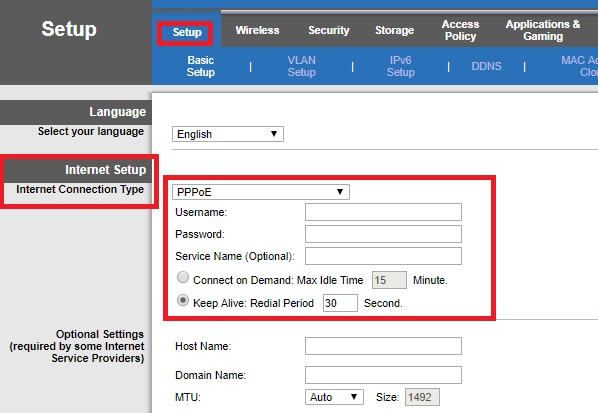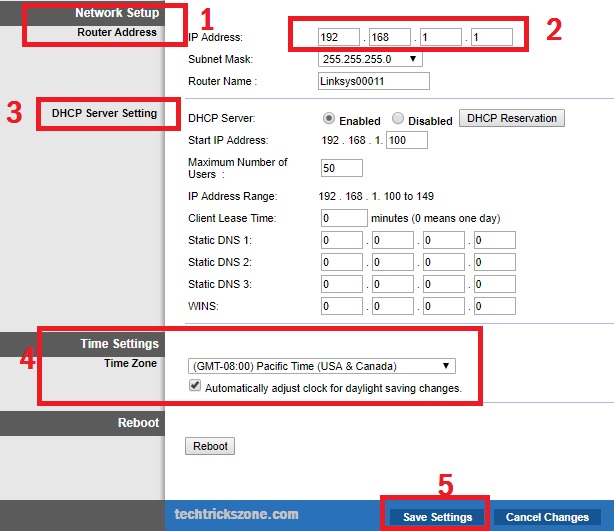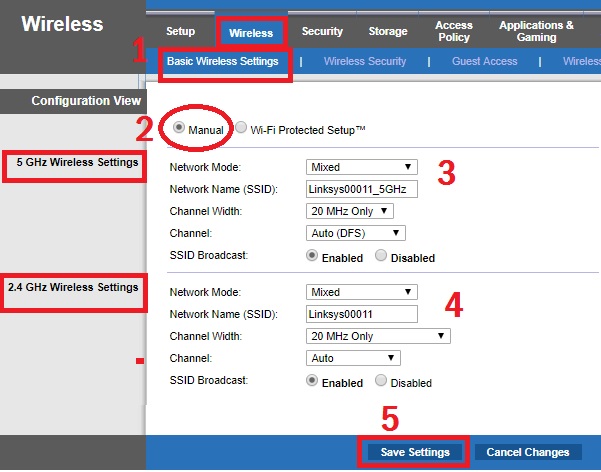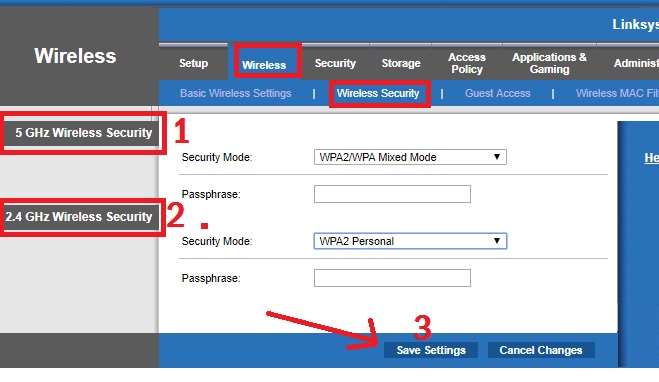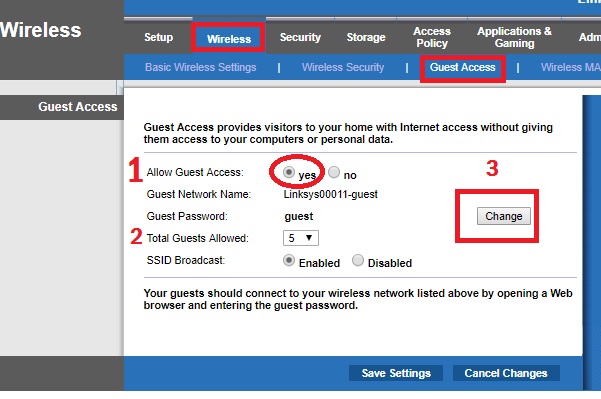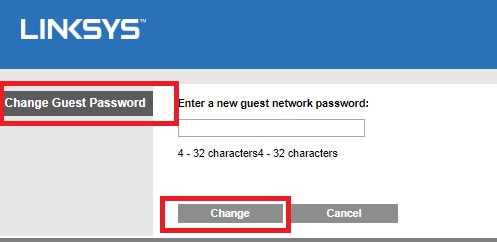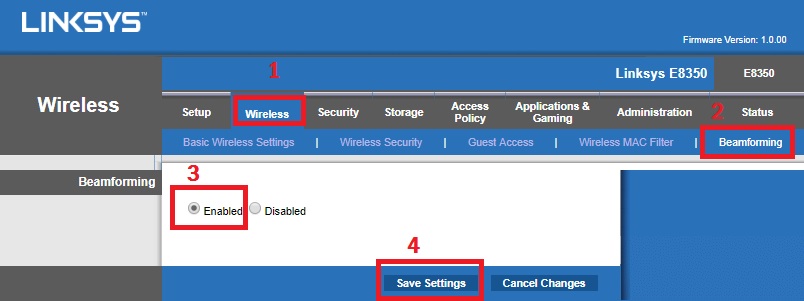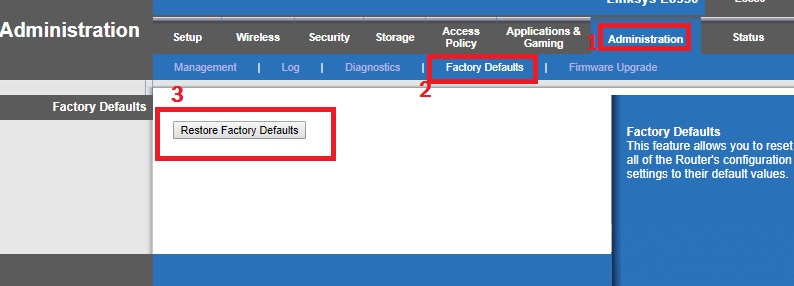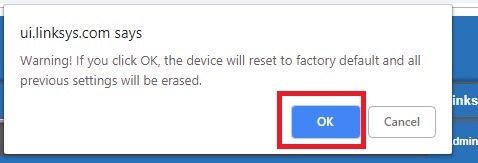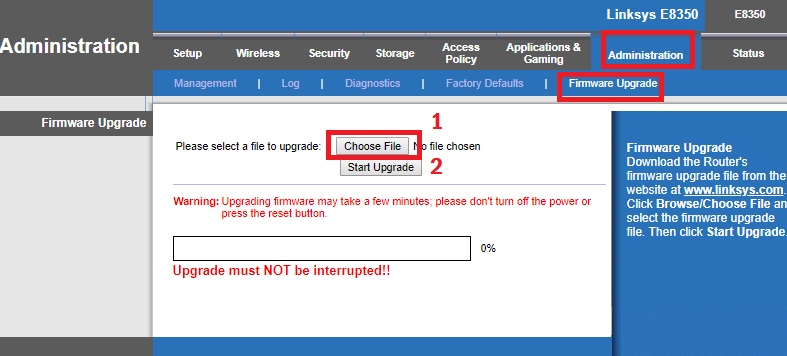Linksys 11ac Wireless router configuration without using Linksys connect setup CDs. follow the simple steps for Linksys E8350 AC2400 Dual-Band Wireless Router Setup and Configuration from desktop or PC.
Linksys E8350 AC2400 Dual-Band Wireless Router Setup & Configuration
Linksys E8350 Dual-band high-speed Wi-Fi router for indoor hotspots. E8350 supports up to 2.3Gbps wireless speed with 5 GHz and 2.4GHz (1733Mbps in 5G and 600Mbps in 2.4GHz). It is an enterprise-level indoor wireless router that comes with many important and useful features. If you are looking for a wireless router for HD/UHD movie live streaming and 3D gaming experience then Linksys E8350 is the best option. E8350 comes with 2 internal and 4 External detachable Omnidirectional antenna. Linksys E8350 parental control configuration gives your child protection from unusual internet activity and time control. You can use your pen drive as network storage by connecting the USB port on E8350 to make it network access for file sharing and media server.
Linksys E8350 ac2400 dual-band wireless router is having best performance but a simple configuration. If you planning to use the E8350 router for office purposes then the Guest access option will give you protected guest access to your visitors without sharing your main Wifi password. Before getting started with the configuration part of Linksys E8350 just have a look at the specification.
Linksys E8350 AC2400 Dual-Band Wireless Specification
Linksys E8350 having 1 WAN and 4 Gigabit LAN with 1 eSata/USB 2.0 and 1 USB 3.0 port for storage. 4 Physical external antenna gives you full signal coverage in every area and seamless roaming WiFi connectivity. Dual-band wireless 2.4GHz and 5GHz provide you up to 2300 Mbps wireless speed. 1 DC 12V socket for power on the device with on/off switch. The latest Wireless security type and WPS button provide secured WiFi network access.
Linksys E8350 AC2400 Dual-Band Wireless Router Setup without CD
To configuration of E8350, you required to connect a physical connection with LAN to PC/Desktop and WAN port from the internet. See the physical connection of Linksys E8350 Dual-band wireless router below image.
Read More
- The 15 Best Wireless Range Extenders to Boost WiFi signal [Updated]
- The Best Way to Boost Your Wi-Fi Speed Up to 10x [Tricks]
- How to Set Internet Speed Limit per IP in Mikrotik from Winbox
Linksys E8350 AC2400 WiFi Router connection diagram
Power on the E8350 wireless router with DC12V 3A adapter comes with the package. Connect internet cable comes from your internet service provider to Internet port and 1-4 LAN port to PC/Desktop LAN port with the cat6 patch cord.
Linksys E8350 AC2400 Dual Band WiFi router Login
The next step is to log in to the wifi router to access from browser to configuration of wireless and internet settings.
Linksys E8250 Default IP Address is 192.168.1.1
The default username and password is “admin”
PC LAN IP settings- Make the PC/Laptop LAN port to DHCP or use static IP of same series Exp- 192.168.1.10 for Laptop LAN
See here how to configure PC LAN IP Address
Type the Linksys default IP address in the internet browser and use “admin” for both username and password to log in. The device will land on the setup page where you will get an option to manage WAN, LAN, and country settings on the same page.
Linksys E8350 AC2400 Dual Band WiFi Router WAN Configuration
Linksys E8350 Wireless router support static, PPPoE, DHCP, L2TP, and many other WAN type features. You need to ready with your internet credential provide by your internet providers.
To WAN configuration of Linksys router go to setup and Internet Setup.
Internet Connection Type– choose the internet type from drop-down list ie- Static, PPPoE, DHCP.. etc
Here I am using PPPoE
Username: this is provided by Internet providers.
Password: provider by ISP also.
Keep Alive: use these settings for always on.
Click save button in the bottom to apply settings.
Linksys E8350 AC2400 Dual Band WiFi Router LAN Configuration
To change LAN IP address of Linksys WiFi go to again setup page again and drag the page downside.
1: Network Setup: Router Address – This is the LAN IP of the Linksys router to access.
2: IP Address: change IP address here
3: DHCP Server Settings: By default, DHCP server is enabled if you wish to use static IP then disable the DHCP server.
4: Time Settings
Time Zone: select your country’s time zone to get in sync with your local time zone.
5: Save Settings – press the button after done all the settings and relogin device with the changed LAN IP address.
Linksys E8350 Dual-Band WiFi Router Wireless Configuration
Linksys E8350 WiFi router comes with default WiFi settings so change the setting to protect your WiFi network from others.
To Linksys Wireless setup Go follow the steps.
1: Wireless- Basic Wireless Settings
2: Manual – choose the manual ( by default WPS enabled)
3: The 5 GHz Wireless Settings
Network Mode: Mixed
Network Name(SSID): use your 5GHz WiFi name in this box
Channel Width- use 20/40 or 40 MHz to get high-speed
Channel: use Auto if only using a single WiFi router in your home or office
4: The 2.4 GHz Wireless Settings
Network Mode: Mixed
Network Name(SSID): use your 24 GHz WiFi name in this box
Channel Width- use 20/40 or 40 MHz or 80 MHz to get high speed
Channel: use Auto if only using a single WiFi router in your home or office
5: Save settings– press the button once all settings done to save changes.
Linksys E8350 Dual Band WiFi Password Configuration
Wireless security configuration is the most important part of any WiFi router configuration. Using a strong WiFi key always will protect your Wi-Fi router from hacking and unauthorized access.
To Enable WiFi security in Linksys WiFi router go to
Wireless- Wireless Security
1: 5GHz Wireless Security– Security mode- choose WPA2/WPA Mixed Mode (recommended)
Passphrase– type the 5GHz WiFi password in this box ( use alphanumerical and combination to make the strong password)
2: 2.4 GHz Wireless Security– Security mode- choose WPA2/WPA Mixed Mode (recommended)
Passphrase– type the 2.4 GHz WiFi password in this box (use alphanumerical and combination to make the strong password)
3: Press Save Settings button to apply the change.
Read More
- 5 Best Free WiFi stumbling and analyser tools for Windows and Android
- How to check who is using your Wi-Fi from Mobile (3 Way)
- 5 Best Internet Usage Monitor Software for Windows, Linux and Mac OS
Linksys E8350 Dual Band Wireless Router Guest Access Configuration
Linksys E8350 also provides you separate Wi-Fi network for guest access to restrict sharing your personal files in Guest networks. Enable guest access not only provide the WiFI security but also protect to lea your WiFi password due to sharing with visitor also. You also get the set time and speed limitation for Guest networks.
Go to Wireless- Guest Access
- Allow Guest Access – Yes
- Total Guests Allowed: set the total number of guests you wish to give access.
3: Guest Password- Change
Click the change button you will get a pop-up window for entering the password for guest wifi.
Change Guest Password: Enter a new guest network password: type the password in the box for guest WiFi.
Click Change button and save settings in the next window.
Linksys E8350 Dual-band WiFi router Beamforming configuration
Beamforming is a technology to improve the signal coverage to focus on client direction. The beamforming technology used in MIMO (multiple in multiple out) wifi routers to improve connectivity and avoid signal interference.
Beamforming features are available in Linksys router, follow the steps to enable it.
Go to
- Wireless
- Beamforming tab
- Enable
- Save settings.
How to Factory reset Linksys E8350 Dual Band Wireless Router
Factory reset required in case WiFi router getting an issue and unstable connectivity. To factory reset, Linksys device follows the steps.
1: Administration
2: Factory Defaults
3: Factory Default – Restore Factory Defaults press the button
Click OK button to confirm the WiFi router factory default setting. After reboot device will access with default IP Address and username/password.
Linksys E8350 Dual Band Wireless Router Firmware Upgrade
To using problem-free wifi internet your WiFi router should up to date with the latest firmware release. You can download Linksys Wireless Router firmware from the official website. Follow the steps below to upgrade the Linksys Wireless router with the latest firmware.
Go to Administration – Firmware Upgrade
1: Click Choose File – select the firmware in the folder
2: Click Start Upgrade and wait until the process is done and the router rebooting.
Download Linksys E8350 Latest Firmware Here
Conclusion
To utilizing a router full performance and stable wifi connectivity configuration is an important factor. Always use the correct configuration with your Linksys WiFi router or any other router to avoid any speed and performance issue. Hope this post “Linksys E8350 AC2400 Dual-Band Wireless Router Setup” will help you to increase internet speed and wireless connectivity for your home and office WiFi.
Related Post
- 10 best Open Source Operating System Alternative of Windows
- Protect Network and Wireless Devices from Lighting and Thundering
- 5 Best L3 Managed Network Switch for Small and Large Network
- The 10 Best Firewalls Solutions for Home and Office Network