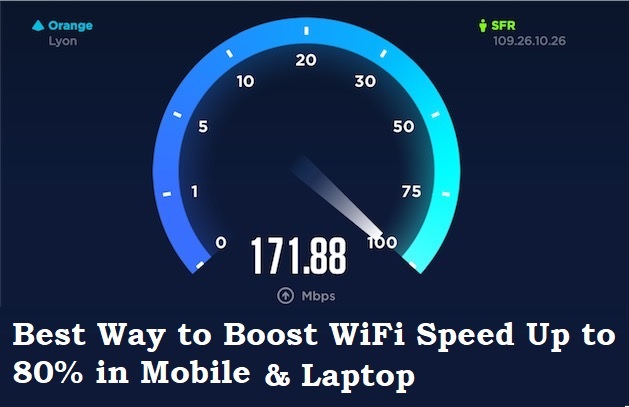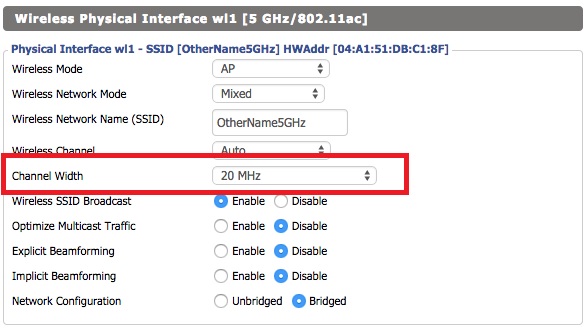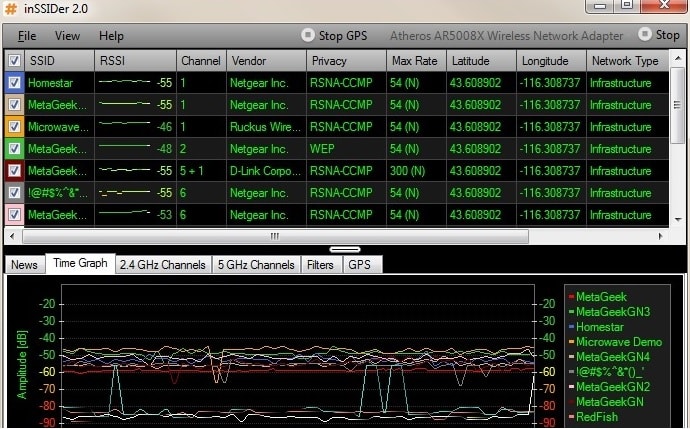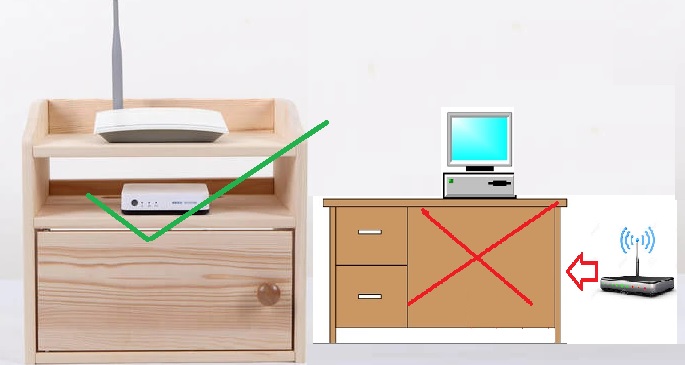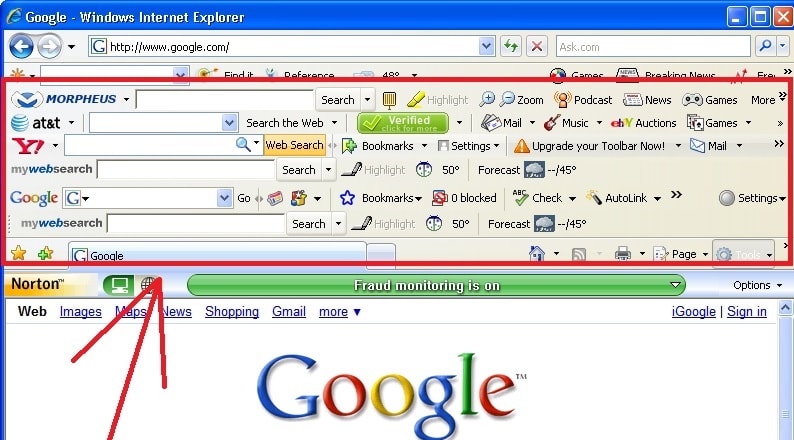Did you get only a 30% internet speed of your Plan on WiFi while using it on mobile? But when using wired getting 100% internet speed. Don’t worry there are some misconfiguration and steps to reduce the WiFi speed of your high internet plan. I have explored some wifi x10 wifi booster Best Way to Boost Your Wi-Fi Speed Up to 100% over wifi as well as in wired.
The Best Way to Boost Your Wi-Fi Speed Up to 10x [Tricks]
Do your Internet service providers give you a 100 Mbps plan but when you test with Speed test in mobile getting 20-30 Mbps? Buying a high-speed internet plan is useless until your Wireless router not delivers it without dropping it. There are many factors and configurations which affect our Wi-Fi performance and speed as well. In this post, I will share the Best Ways to Boost Your Home Wifi up to 10x faster than the default internet speed you were getting before.
Improving Wifi speed not only increases the internet speed as well as your local network will a faster transfer speed. Slower internet speed will never let you play HD video streaming on YouTube and Netflix as well. So using some basic tricks you can boost your Wi-Fi speed on Android and I iPhone as well.
Before know the methods to increase your internet speed you must know how the wifi speed drops up to 80% to 90% when we use Wi-Fi. Improving wireless network performances will give you the best gaming experience as well as you can enjoy live-streaming video without buffering due to slow internet speed.
Why Does My Internet Speed Slow on WiFi?
This is the universal question “Why is my internet slow on wifi and faster on wired LAN”. There are many reasons to drop internet speed over wifi while getting faster in wired. The first thing the wireless router comes with default settings and it may not be set to deliver performances in default mode so you must change the setting while setting up a new wifi router. These are some reasons to drop your wireless speed up to 80% more than wired speed and fixing these issues is also the answer of the question “how to make wifi faster”.
- Using a Router in the Default configuration
- Wrong channel selection
- Controlling Wireless channel width to half
- Using low performance hardware WiFi router
- Effecting channel interferences.
- WiFi router signal range issue.
- In Laptop background applications taking internet speed too much
- Some unnecessary toolbar taking internet speed in your browser.
- WiFi Router cover inside the cupboard
These are some basic reasons that can help you to know how to increase wifi speed in a laptop and boost wifi speed up to 70% to 80% without investing any money to replace the wifi router.
How to increase Internet speed up to 80% on WiFi?
It is 100% possible to boost your WiFi’s performance with the right configuration and wireless channel planning. Today the least speed is 150Mbps of any WiFi router but when we test in WiFi get only 5-10 Mbps speed. I will explain the best way to boost your Wi-Fi speed up to 10x without replacing the new Wireless router.
Singleband VS Dual Band Router
1: Buy an 11ac Dual Band router to get high speed for gaming and online video streaming
Don’t worry I am not asking you to replace your 150 Mbps wifi router with an 11 ac wireless router. Whenever you plan to choose the best high-speed wifi router then always go with a Dual-band 11ac WiFi router.
11 Ac router gives you high-speed internet speed in wifi as well as a wired connection.
Best Dual Band WiFi router under 2000 Rs for 100+ Mbps Internet Plan
2: Set Channel Width 40 MHz in Single band router
Is your internet plan is 100Mbps but getting internet speed only 30-40 Mbps in WiFi? You may be getting 90-95 Mbps in internet speed on the wired connection to Laptop so why not get in wifi?
Don’t worry there are settings available in Wireless which are called channel width. This setting important is in controlling the wireless area to avoid the interference zone in the case using in high interface location. This setting controls the way of wireless spectrum and reduces speed by up to 50%. It is used in Mhz so you can set 20MHz or 40Mhz as per your internet speed.
Read More:
Effect of using 20 MHz or 40 MHz in WiFi settings
Suppose your internet connection speed is 100 Mbps and the channel width is set to 20MHz then you will get only 30-40 Mbps speed in WiFi.When you change 40 MHz your speed will double and you can get 90-98Mbps speed with the same router.
So change your Wi-Fi router channel width to 40 MHz to make WiFi faster and increase your streaming.
How to change the Channel width from 20 MHz to 40 MHz?
To change channel width go to Wireless settings—find the option Channel width – change the 40MHz.
3: Select the Proper Frequency to avoid Channel interference
The next reason for dropping internet speed on Wi-Fi in Android and iPhone is due to frequency interference. Wi-Fi interference is when more than 1 same frequency runs in the same area and interferes with each other which affects the wifi router performance.
How to solve WiFi Frequency interference
The WiFi router comes with default frequency or Auto channel settings. If the frequency running already in your area this can also reduce your internet speed up to 80% on wifi than wired speed. Using proper channel selection is another easy way to get faster wifi speeds in I phone and Androids.
To solve the interference issue first check the frequency interference in the location which is not possible to see by eyes.
Download the Wireless analyzer tools to find the interference level.
Find the frequency not used in the area and select the same in your WiFi router to avoid speed drop issues and improve the internet speed up to 90% faster than before.
4: Don’t Cover WiFi router inside the cupboard
Always put Wifi router open a place and choose the centralized location to get the proper signal range for phone and laptop. Your Internet speed dropping also happens due to low wifi signal and weak connectivity. Connecting with the excellent signal will boost your Wi-Fi connection speed and buffer-free streaming as well as gaming.
So never put a WiFi router inside any cupboard it may stop the wifi range and work as an obstacle on the line of sight.
5: Use the Third-party firmware to supercharge your WiFi router Performance
Do you know there are many open-source firmware available for your slower Wi-Fi router to make it supercharge and increase the wifi performance up to 5x better than before? Use the best firmware to improve the performance and internet speed of your slower wireless router with free firmware.
6: Remove online tools installed in the Browser
You may don’t know but when we install any software to Windows we get also some browser tools that actually we don’t know. So these types of tools used to advertise purposes while you browse the internet. So always remove these types of search toolbar and other tools bar from the browser. Those tool bar always run in the background and take too much internet even if you are not using them to increase internet speed always delete or disable such kinds of extensions and tools from your internet browser.
To remove all unnecessary toolbars from your browser is the well-known Best Way to Boost WiFi Speed up to 25% which is occupied by these tools.
7: Use the WiFi Range Extenders.
If your router is very old and it cannot cover your whole home with an excellent signal, then you can add some range extenders to boost the wifi signal to improve internet speed in every area. Using the range extender is not the only a way to extend wifi signal range but also increase the internet speed. Adding the best range extenders with the best wifi antenna is another Best Way to Boost Your Wi-Fi Speed without investing too much money to buy new routers.
Best WiFi range Extender with Your Existing router compatible
Conclusion
Some simple methods to increase wifi speed is proper placement and configuration can boost performance as well as wifi internet speed. So follow the above point to boost your internet speed in mobile as well as on your older laptop. You can use the non-investment method to see the improvement in existing wireless internet speed before going to buy the costly wireless device. So these all steps are the Best Way to Boost Your Wi-Fi Speed Up to 10x in your latest I phone or older laptop too.
Related Post:
- How to setup QoS to set internet Speed limit for WiFi User
- How to use WhatsApp without Phone Number with Tricks (2018)
- 5 Best Internet Usage Monitor Software for Windows,Linux and Mac OS
- How To Reset Fire Stick Without Remote Control