Quantum Fiber Modem Login Guide To Change Password
your internet provider usually does quantum fiber modem login and setup for your home and office internet according to your internet plan settings. If you are using Quantum Internet using fiber cable. If you are using TV service, voice, and internet from Quantum then one Quantum fiber modem must installed in your home and office.
Why do you need to login Quantum Fiber Modem? the answer is every modem and router comes with default Wifi settings that are not a secure way to use the internet while you have many smart devices. after the login Quantum fiber modem router you can change the default SSID and password to protect your internet.
There are two ways to login a fiber modem a Wireless connection or a wired connection from a mobile/laptop or desktop.
There are two ways to update the Quantum WiFi password using the Quantum app and using fiber modem settings but bit of time time-consuming process if you are not a technical person.
If you already using the Quantum Fiber App available for iPhone and Android users an easy way to login Quantum Fiber ONT modem is to manage wireless and other settings with your fingertips. Here is the simple Quantum Login user manual to change your password and protect your internet.
What is OLT GPON ONU in Optical Fiber Network
How to Login Quantum Fiber Modem Settings?
You can change the Quantum fiber modem WiFi password and Name without login settings using the Quantum Mobile app. if you not already using the Mobile App to manage your Internet and TV services.
- Connect your Quantum Fiber modem using WiFi from a mobile/Laptop/Desktop
- For a Wired connection use the LAN cable from the Modem LAN port to your computer/Laptop.
- Open the web browser and access http://192.168.0.1 or 192.168.0.1 and you get the Quantum fiber modem Login page.
- Find the default username and password for the Admin login printed on the sticker.
- After login, you will get all modem settings.
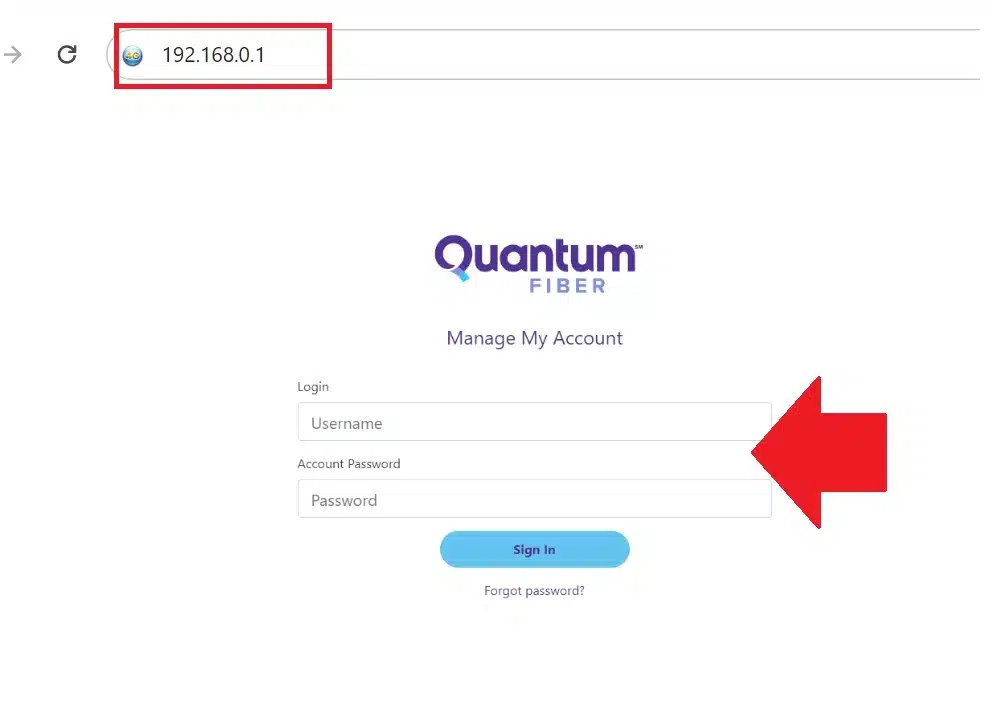
Note:- quantum internet used different brands of fiber modems such as Zyxel C3510XZ, Netgear, Arris, and many others that are compatible with Quantum internet services so you can also search the login manual for specific brands.
All Brand Router Default IP Address username and password list
Change Wireless SSID and Password from Modem Settings
Changing the wireless Name and password is an easy step and you can change it under Wireless settings.
Go to Wireless settings from the menu or click directly from Dashboard settings depending on the router models.
Go to Wireless Basic settings.
You will get the default SSID name and password.
Wireless SSID Network name– Change Wireless SSID
Wireless channel – Auto
Wireless Security- WPA/WPA2_PSK_AES
WiFi key- set a Wireless security key here and delete the default password.
For the Quantum dual-band fiber modem change the WiFi name for 2.4Ghz and 5Ghz both bands one by one. You will get 5Ghz and 2.4Ghz both wifi settings under WiFi settings.
If you are using a Mobile app to manage your home internet then the next way is to update the WiFI name and password from the Quantum fiber modem mobile app without accessing modem settings.
Login NetLink FTTH ONT /ONU | GPON |XPON|EPON
Change Quantum FTTH Fiber Modem Wireless Settings from App
After the quantum fiber modem login successfully now If you have Quantum Internet or any other service subscriber then you get a User Account from Quantum to manage your services. You need a Mobile app for iOS and Android platforms if you want to change your Fiber Modem settings without login modem settings.
- Download the Quantum Fiber app from the App Store and Play Store.
- Register using your Quantum internet account information you got from your service provider.
- After login, you will get an App Dashboard where you can manage your modem settings.
- Go to the Network information tab after the scrolling screen.
- Under Network Information– Network
- Under the Network tab, you will see your WIIFI SSID name.
- Tab your wifi name to expand the WiFi name and password option to edit.
- Edit Network-
- SSID– Change WIFI name in this option.
- Network password– change WIFI password here
- Confirm password– confirm WiFI password.
Save app settings and after a few minutes Modem WIFI name and password will update and you will disconnect from the wifi.
Connect with new WIFI name and password as you change for your Internet.
Using the above steps you can simply manage your Wireless settings and keep safe your mobile and data from the internet.
192.168.1.1 Login Spectrum Sagemcom Wave2 Router
Quantum Fiber Modem Login issue | Troubleshooting and Q&A
You may have many questions about your Quantum fiber modem that you want get answer to manage your internet simply.
What is the Default login Password for the Quantum fiber modem?
Default username and password printed on the sticker for your Fiber modem. You can use admin as the username and password the most used login username and password.
What is the quantum fiber modem Router’s default Login IP address?
quantum fiber modem router’s default IP address is “192.168.0.1”
How to reset Quantum fiber Modem if forget the Login password?
If you can’t access Quantum fiber modem login page from the browser then you can also use the mobile app to manage your settings but if it does not work then you can use the Reset button to reset the Quantum modem.
Press and hold the reset button for 10 seconds and then release the button.
The modem will automatically restart after finishing the reset process and the default settings will work.
Why my Quantum fiber Modem LOS LED blinking RED?
quantum fiber modem blinking blue or LOS LED blinking Red is a sign of fiber cable connection loss due to damage, unplugged or service down from the ISP site. First, check physical Fibel cable is properly connected to the PON port. Check for any cable damage. And if still not fixed just contact the Quantum support center to fix the service.
Related Post
- How to Factory Reset Airtel 4G Hotspot router if forgot password
- Why Dependable WiFi at Major Events Is More Challenging Than You Think
- What Channel is ABC on DirecTV?
- Xfinity Modem Blinking Orange Light – Fix
- Download MacOS ISO Image for Virtual Box

