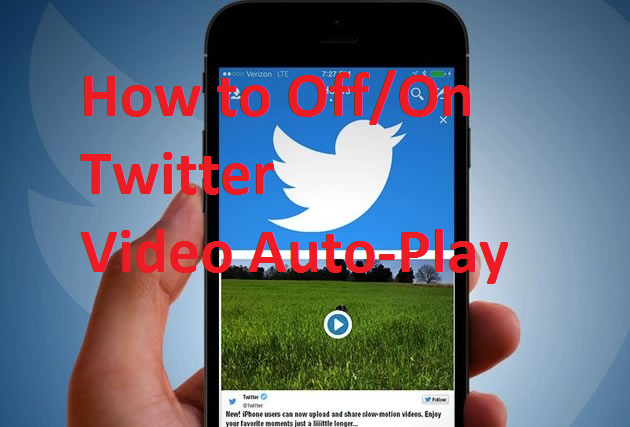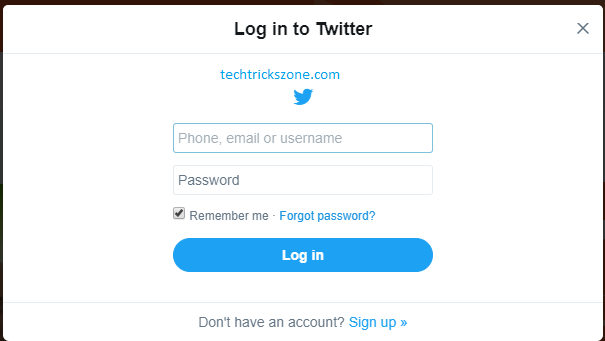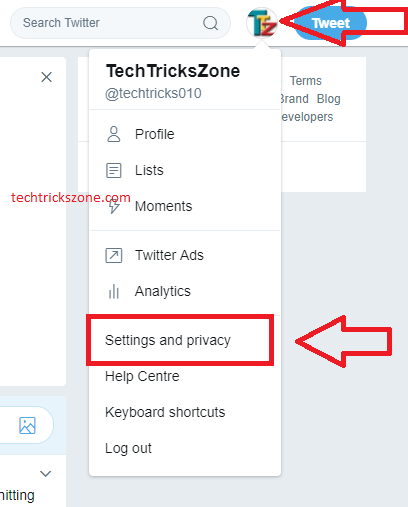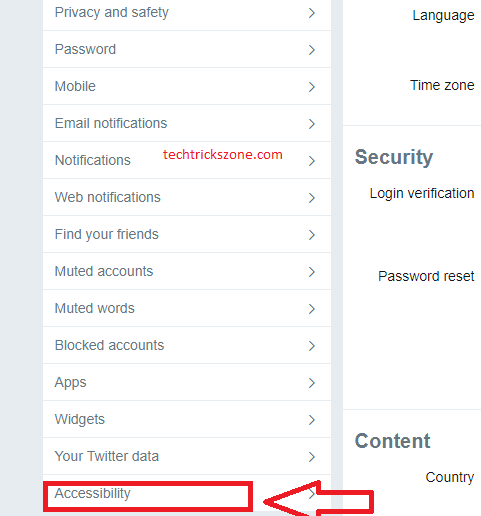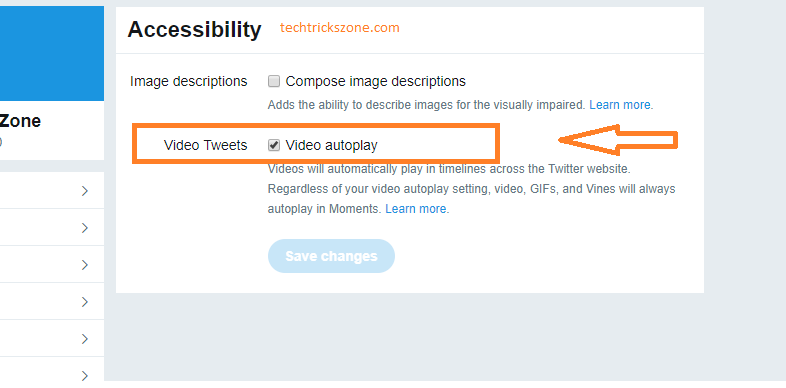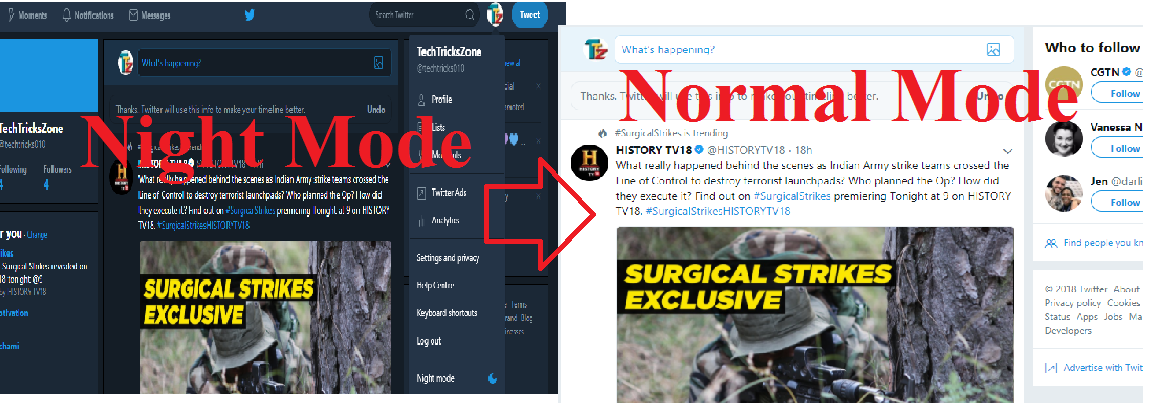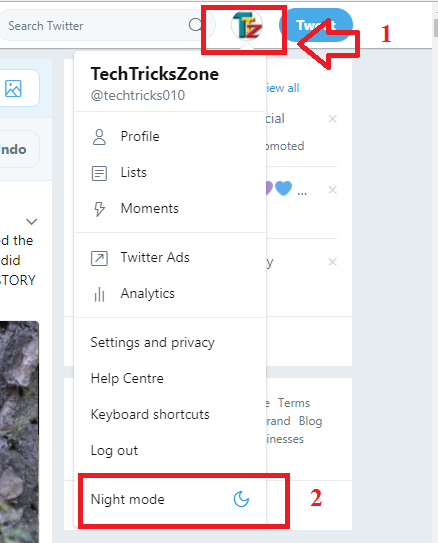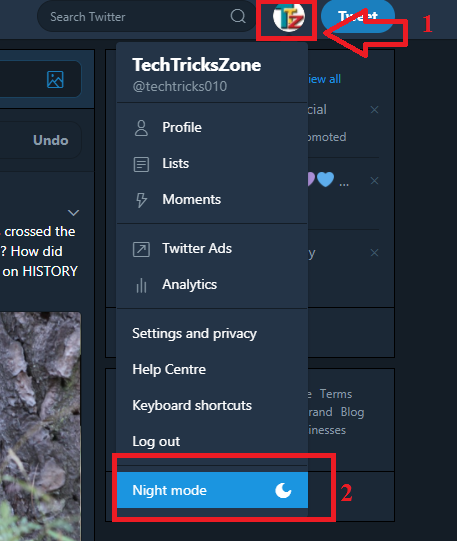How to Disable Twitter Video Auto Play-Off/On with 3 Steps
“Turn Off Auto-Playing Videos on X Twitter”
Twitter also a leader in social network platforms which delivered more than 100 Million messages per day. Since Twitter launched there are many features up-gradation done day by day to provide a better quality of social network platform to use. With up-gradation, the user gets many new features and fast speed to connect every time with your loved ones.
In this post, we also talk about a feature called Video autoplay when scrolling a page. Twitter provides you by default any video posted and shared by your followers will auto-play when you scroll down your Twitter page to see new posts. But Twitter Video Auto Play becomes very expensive when we have a Data plan limited and Video autoplay consumes most of the data packet for unusual video. If you are new in Twitter and do not very aware of Twitter settings you are on the right place now because in this video you will get the complete guide of How to Disable and Enable Twitter Video Auto-Play on Mobile and Computer.
- How to use WhatsApp without Phone Number with Tricks?
- How to Connect Any Wi-Fi without Password from Mobile?
X Video Auto Playoff and On Settings.
For Disable and Enable Twitter Video AutoPlay settings you must be Login to your Twitter Accounts. Click below to Login Twitter Account and follow the steps given below to make Twitter Video Auto Play on and Off.
Login to Twitter Now Click Here
Tips: to make your online social network and other accounts never click remember me option in a computer and mobile device you do not own. Save passwords can be unhiding from browser settings and can hack your account to use unauthorized access.
- How to check who is using your Wi-Fi from Mobile (3 Way)
- 10 Best Proxy Site List to Access Block Website like YouTube and Facebook.
Twitter X Video Auto Play-Off Settings.
Doing Twitter video autoplay a very simple task if we know about Twitter account settings. But it’s become very difficult to off Video Auto Play when we are not very aware of Account settings. After reading this post you will feel it’s very easy to make any settings in your Twitter account.
See the Profile Picture In the left side of the Twitter Account click on Picture and you will get a settings menu downside.
Click the Settings and Privacy option from the Twitter Drop Down settings menu.
You can also disable video autoplay from the Twitter mobile application. You get a Twitter mobile application for all platforms like Android, iOS, and Windows.
- How to see your Facebook Login Location and time History
- List of Facebook Shortcut code to use faster
How to turn off auto-play video on Twitter.
After click on Settings and Privacy, you will get the left side full Twitter Account settings list.
Find the Option in the bottom of Accessibility and click on the option.
Disable Video Tweets Auto Playoff and Off.
One you will Click the Accessibility Option from the left side menu you will get an option to Disable Video Tweets.
Un-check the Box Video autoplay and click Save changes.
After doing this Settings your Twitter Video Tweets Auto Play will off and you can play the only video you like in your wall post. It will save your approximately 40% of data every month avoiding auto-play video in X Twitter.
Once you disable auto play of video in your Twitter news feed then you have to click every video to play it. Disabling autoplay video also will disable for mobile apps so click the video you want to play every time. Save money and your internet data with disabling auto-play videos.
How to turn off autoplay videos on X Twitter in Android
How to enable Night mode in the Twitter Account.
Although we are talking about video autoplay to save battery and data. Twitter also launched the best feature called “night mode”. Night mode is nothing but turns your profile into the dark color mode to use at night and browse your Twitter in less display light.
Enable X Twitter Night mode.
To enable the night mode feature in the Twitter account is simple. Twitter night mode auto-detects the day and night lights in official Twitter apps and turns accordingly day or night. But if you want to enable night mode in your computer for web browser follow the steps given below.
Go to Profile picture before the Tweet option to explore settings.
Find the setting Night mode in the last option from the settings menu
Once you click on the Night Mode option, your profile turns dark, saving your data and battery when you use it the night.
1: Setting Menu
2: Night mode
How to Disable Night Mode on X Twitter
Night mode is one of the best options on Twitter for saving battery at night. You can disable night mode during the day, as you choose.
To disable night mode on Twitter follow the steps given below see the picture.
1: Click on a profile picture to the Explorer setting menu
2: click night mode
Profile color will turn into normal mode and you can do it also from mobile and web browsers.
Save your mobile battery and reduce the side effects for your eyes continue using your mobile with night mode. In night mode light will not attract your eye more in the night.
Related Post
- How to Delete Twitter Account permanently from mobile and PC
- How to use WhatsApp without Phone Number with Tricks
- How to Login Multiple Facebook Account in one Messenger
- How to see your Facebook Login Location and time History