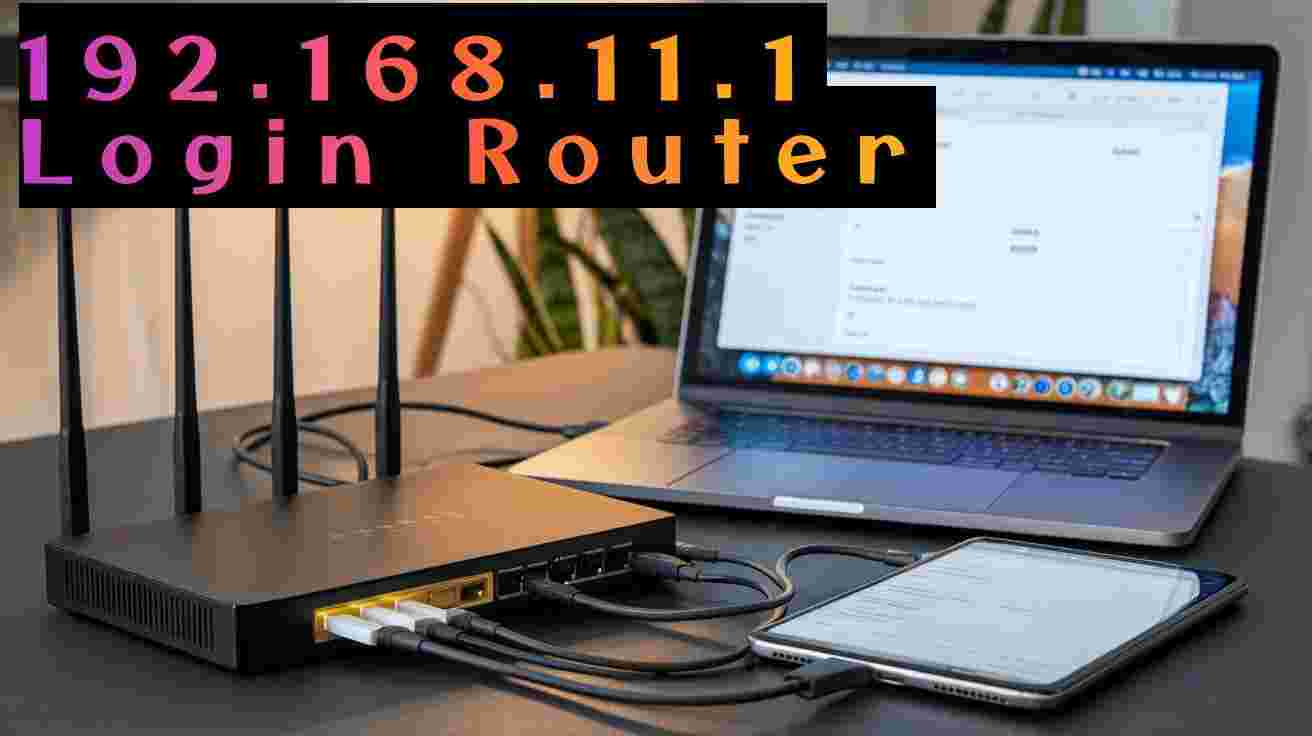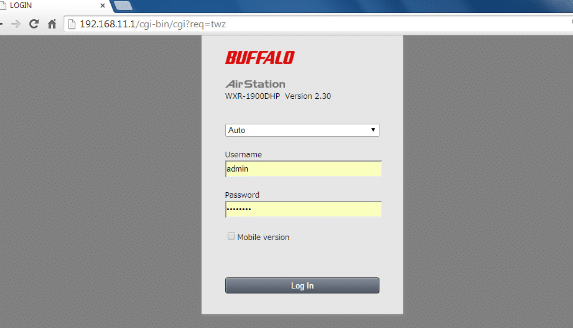192.168.11.1 Login Router Guide Admin Username Password
Logging into your router is an essential step when you need to adjust settings like Wi-Fi passwords, update security configurations, or perform firmware upgrades. In this guide, we’ll walk you through how to access your router’s login page using the IP address 192.168.11.1, which is a common default address for many routers. However thre are also many common default login IP address used by many router brands such as 192.168.10.1, 192.168.0.254,192.168.2.1,10.0.0.1 and many others.
Step-by-Step Instructions for Logging In via 192.168.11.1
1. Connect to Your Router
Make sure your Mobile/Laptop or PC is connected to the router using WiFi or Wired LAN cable. You can do this by either using an Ethernet cable or connecting over Wi-Fi.
2. Launch Your Web Browser
Open your preferred browser, such as Chrome, Firefox, or Edge, on the device that is connected to your router.
3. Enter the Router’s IP Address
open any Web browser’s such as Chrome, Mozilla, Edge and type login IP Address 192.168.11.1 and press Enter. wait until router’s login page open to browser.
4. Enter the Login Credentials
You will be get login username and password option for router to enter a username and password. Most routers have default credentials unless they’ve been changed. Try the following:
- Username: admin
- Password: admin
More Default Login username and password used by many brands.
| Router Brand | Username | Password |
|---|---|---|
| Netgear | admin | password |
| TP-Link | admin | admin |
| D-Link | admin | admin |
| Linksys | admin | admin |
| Asus | admin | admin |
| Belkin | admin | password |
| Huawei | admin | admin |
| Zyxel | admin | 1234 |
| Motorola | admin | motorola |
| Cisco | admin | admin |
| Ubiquiti | ubnt | ubnt |
| Sagemcom | admin | admin |
| Sky | admin | sky |
| Orange | admin | admin |
| Arris | admin | password |
If these do not work, the default details may be printed on a sticker on your router or available in the user manual.
5. Access Your Router’s Settings
Once logged in, you’ll get router all control panel admin settings. From here, you can configure your router WAN network, change default Wi-Fi name (SSID) Network name and change default wifi password, and other security settings such as MAC access list, firewall, content filtering etc.
Troubleshooting Login Issues
If you’re unable to access 192.168.11.1, here are a few troubleshooting tips:
- Verify the IP Address: make sure you are using IP 192.168.11.1 and its default login IP printed on the router sticker and is the correct address for your router. Some routers might use other IPs like 192.168.1.1 or 192.168.0.1. You can confirm this by checking your router’s manual.
- Restart the Router: A simple restart of the router can often resolve connection problems.
- Clear Your Browser’s Cache: Clear the cache or try accessing the login page using a different browser.
- Reset the Router: If you’ve forgotten your login credentials, or facing any stability issue in router then making router reset will fix your many problems. Note that this will delete all your settings and configuration you setup for your internet.
Frequently Asked Questions (FAQs)
1. What is 192.168.11.1?
192.168.11.1 is a private IP address commonly used by routers as the default gateway. It allows users to access the router’s administration page to manage network settings, security, and firmware updates.
2. Why Can’t I Access 192.168.11.1?
If you’re having trouble accessing the address, check the following:
- Ensure your device is connected to the router.
- Confirm that 192.168.11.1 is indeed the correct address for your router by consulting the manual.
- Try restarting the router or, if needed, perform a reset to factory settings if you’ve forgotten the login details.
3. How Can I Reset My Router?
To reset your router follow the steps below:
- Locate the small reset button or a small pinhole on the back of the device or bottom side.
- Use any needle if pinhole to press Reset button
- Now Press and hold the button for about 10-15 seconds, and monitor router power LED restarts. This will restore configuration to its original factory settings
4. What Are the Default Login Details for 192.168.11.1?
Typically, the default username and password are both set to admin, but this may vary depending on the router’s manufacturer. you can check router default settings sticker or quick manual included with the box.
5. Can I Change My Router’s IP Address?
Yes, it’s possible to change the router’s IP address. However, after change router IP address to different series you need to configure Pc/Laptop LAN settings accordingly. after update ip address use new IP address in your browser to access the router’s login page again.
6. How Do I Secure My Router After Logging In?
Once logged in, navigate to the security or wireless settings section of your router’s admin panel. some highly recommended essential security steps:
- Change the default admin username and password.
- Set up a strong Wi-Fi password.
- Enable WPA3 encryption for stronger security.
By following these steps, you can easily log in to your router at 192.168.11.1 and make the necessary changes to your network settings securely.
Related Post
- How To Reset Spectrum Cable Box?
- Frontier Router Login IP Address 192.168.254.254
- How to Reset MikroTik CCR Router from Reset Button
- 192.168.12.1 Default Login Admin Username and Password