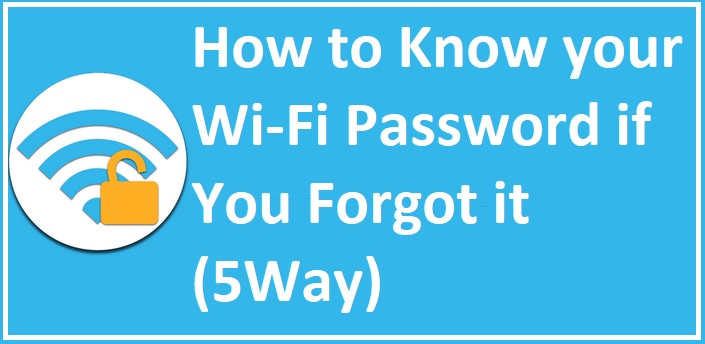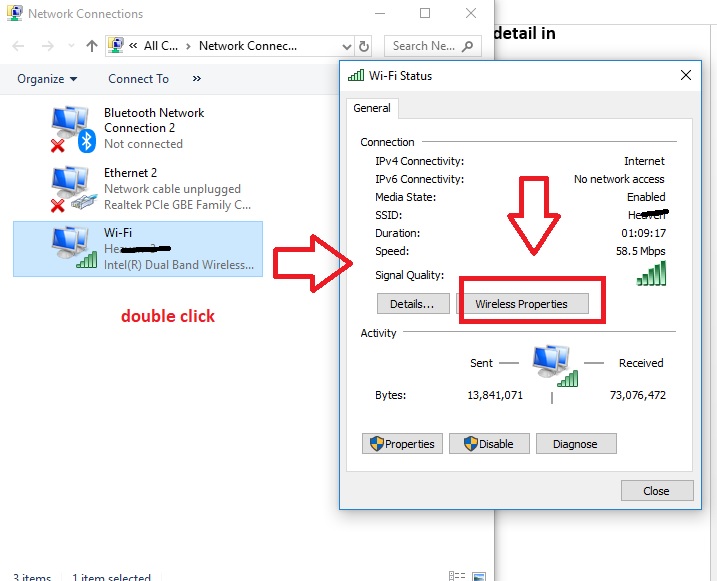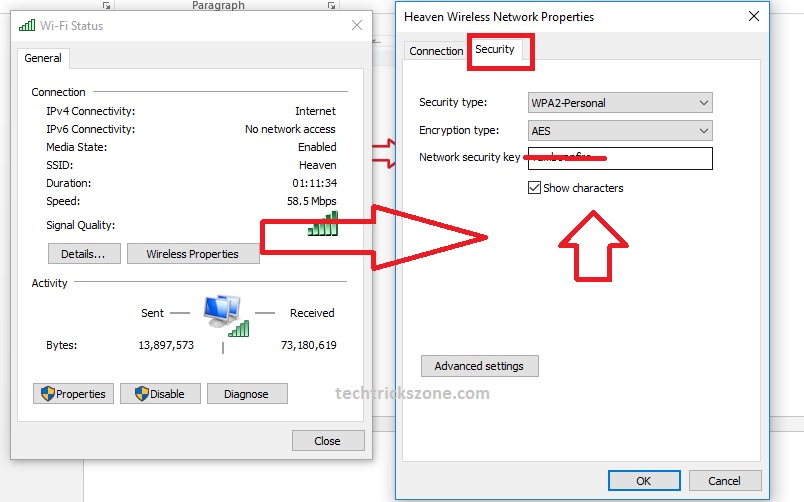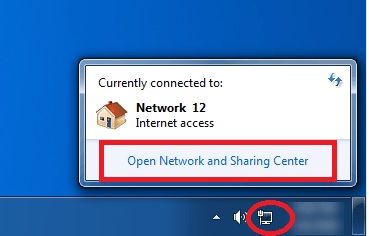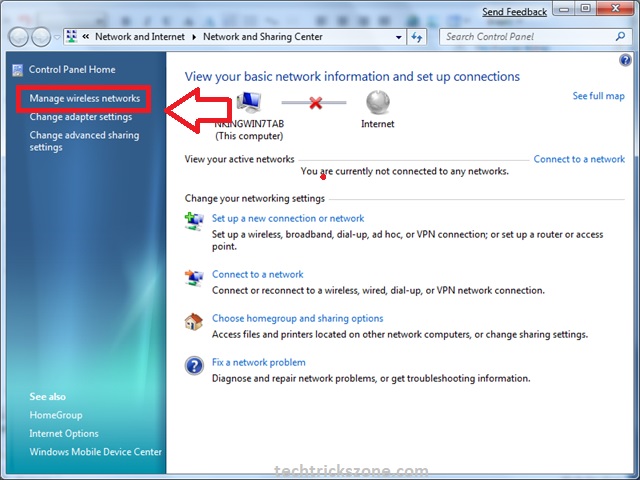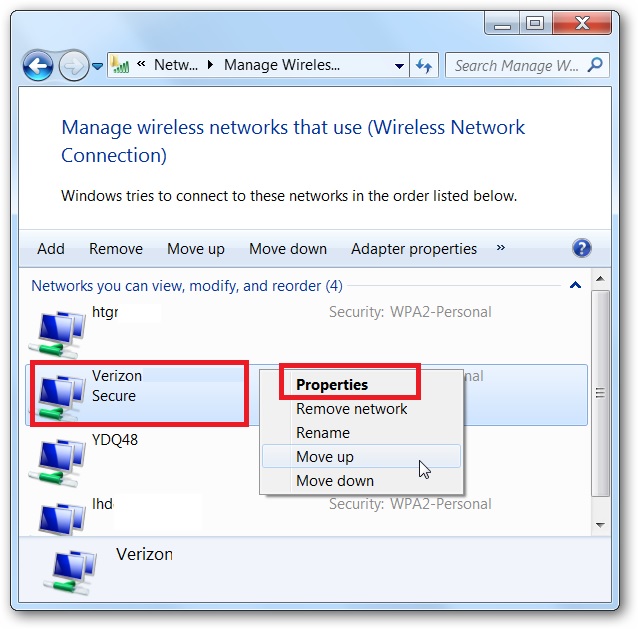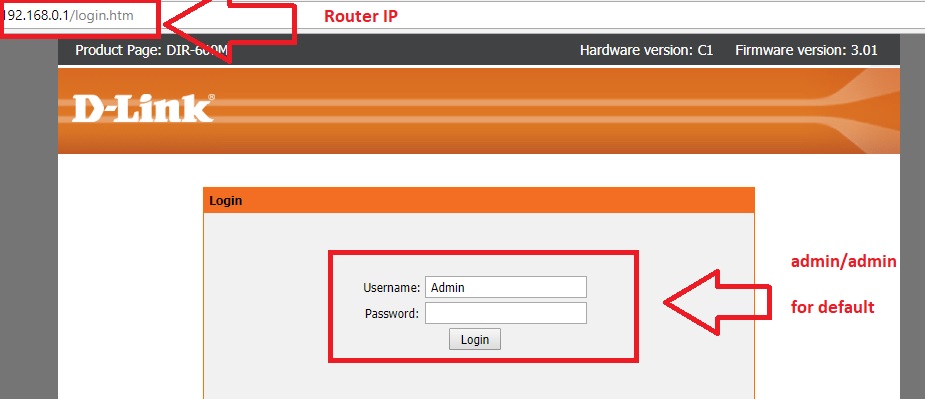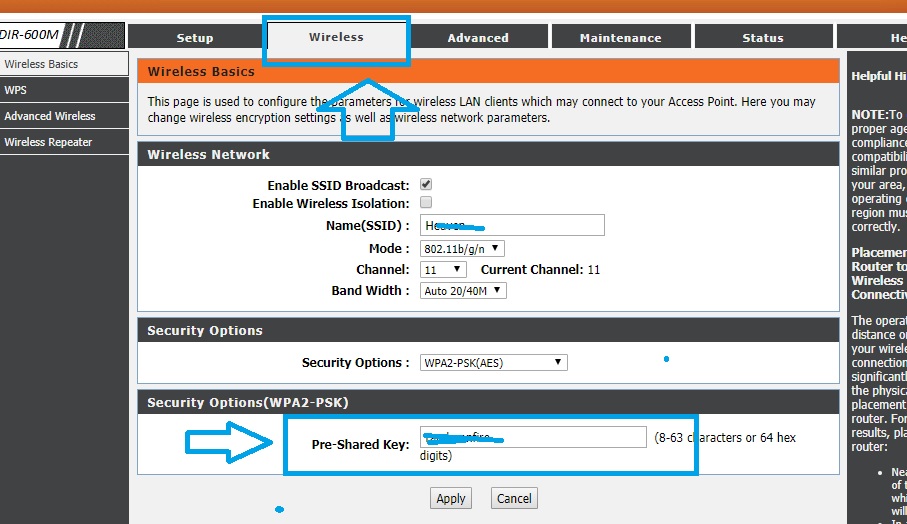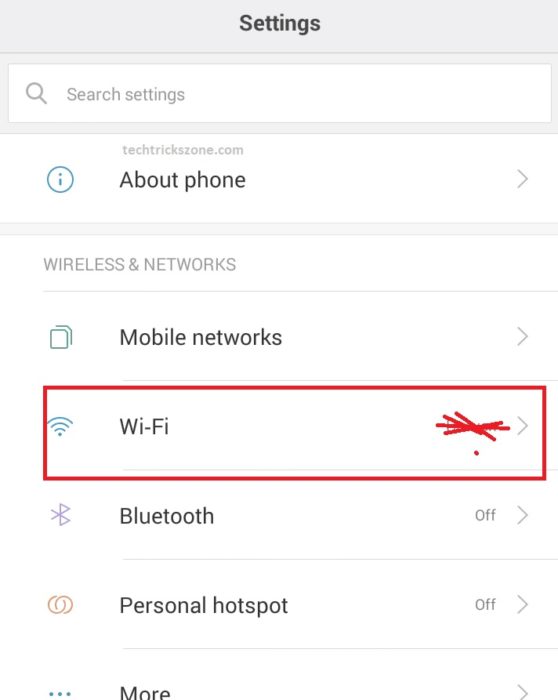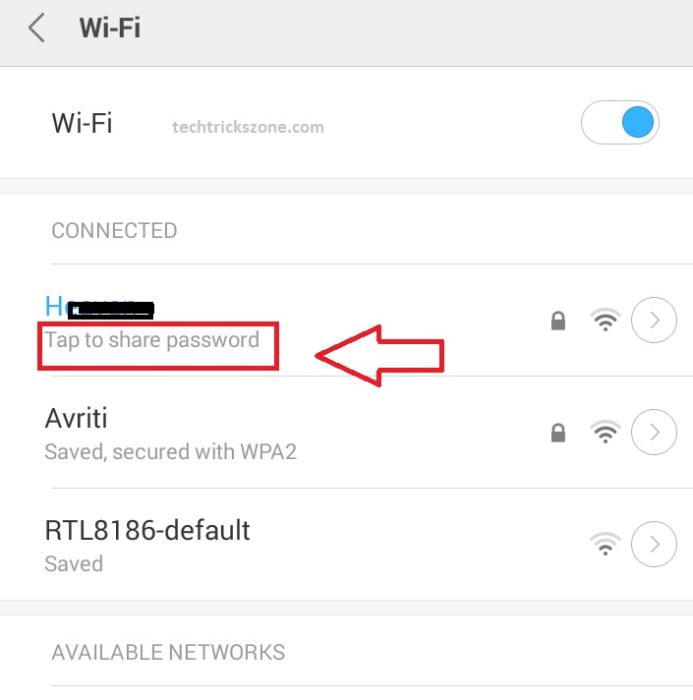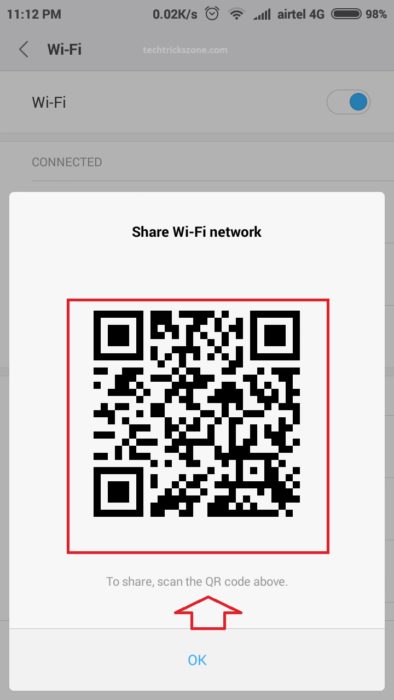Do you usually forgot your home wifi and struggle to get connect again while change mobile and laptop. Just bookmark this post to know How To Find WiFi Password When Forgot from mobile and Laptop saved wifi list.
How To Find WiFi Password When Forgot From PC and Mobile
Wi-Fi is the need of everyone doesn’t matter what profession you are. If you are working or not working still you required Wi-Fi connection in your home. Since smartphone comes we don’t need to remember any contact number in mind because our phone can store it for us. Whenever we need any number just start typing name and quickly you will get a number on the screen. But this thing does not follow for Wi-Fi password. Because you must remember your Wi-Fi password to connect from mobile and PC. When you connect your mobile or PC you just don’t require to remember the WiFi password every time, until you want to again connect in a new mobile and PC. I get many forum questions about ” forgot my WiFi password” how to recover it. just don’t find multiple websites for a single solution read this post to know 5 ways to know How To Find WiFi Password When Forgot It from mobile and PC.
How to check who is using your Wi-Fi from Mobile (3 Way)
Think you buy a new phone or pc after 6 months and want to connect your Wi-Fi but don’t remember. What happened then next? The question is How to know your forgotten Wi-Fi password. How to know your Wi-Fi password from your PC if you forgot.
These all the question-answer you get in this post. All windows, Linux and Mac operating system-based pc saved the Wi-Fi password in settings and you can get all saved password detail for the Wi-Fi router you have ever connected to your pc. Read the full post to know how to check saved Wi-Fi password in Windows, Mac, and Linux, how to check saved Wi-Fi password in Android and iPhone
5 Way to recover your Wi-Fi password if you forgot it
There are many ways to recover your lost password from Computer and smartphones. I will show you the way to recovering your Wi-Fi password if you are a technical or if you are not a technical person.
- Show Saved Wi-Fi Password in Windows 7
- Show Saved Wi-Fi Password in Windows 8 & Windows 10
- Get Saved Wi-Fi Password details Mac OS
- How to Know your Wi-Fi Password from a Wi-Fi Router.
- How to see Connected Wi-Fi Password in Mobile.
Let’s start Forgotten Wi-Fi Password Recovery Steps to Steps as above Option.
Show Saved Wi-Fi Password in Windows 7
To get saved Wi-Fi password details in Windows 7 is quick easier than Windows 8 and Windows 10. I will try to tell you the shortest and easy way to get your Wi-Fi password if you forgot it.
There is 2 way to get your Connected Wi-Fi password detail in Windows 7.
- Open Start Menu and open Run command
Type ncpa.cpl and click OK
Now Network adapter settings will be open.
Find the Wireless adapter and double click.
Click on “Wireless Properties”
After Click Wireless Properties
Click on the Security tab
Network Security key– This is your Wi-Fi password
Click Show Character to reveal Wi-Fi Passwords.
2 – Know your All Saved Wi-Fi password from Manages Wireless Network Option
In this option, you can get all the Wi-Fi password save on your PC. If you have connected any Wi-Fi from the office and any other Wi-Fi router all passwords will be saved in these options.
1:- Right-click on Network Icon on the Right side of the Computer and click the sharing and security center option.
Choose Manage wireless networks option to get all saved Wi-Fi name and password details. You can also remove unwanted Wi-Fi names from the list which not useful for you now.
Choose your Wi-Fi name and right click.
Now go to properties and get your Wi-Fi password details.
2:- Show Saved Wi-Fi Password in Windows 8.1 & Windows 10
Recovering Wi-Fi password on Windows 8.1 and Windows 10 same. Because both windows are the same just updated version.to know your forgotten Wi-Fi password on Windows 10 follow the instruction given below.
1:- Open Run command from the start menu.
Or Press Windows Key + R
Now Network adapter settings will be open.
Find the Wireless adapter and double click.
Click on “Wireless Properties”
After Click Wireless Properties
Click on the Security tab
Network Security key– Get your Wi-Fi password
Click Show Character to reveal Wi-Fi Passwords.
- Protect Network and Wireless Devices from Lighting and Thundering
- How to block a Website and Apps on basic WiFi Router
How to Know your Wi-Fi Password from Wi-Fi Router
If you know the login details of your Wi-Fi router then you can also get the Wi-Fi password from your router.
1:- Connect Wi-Fi router Lan port to your Laptop/Desktop Lan port.
Type IP Address of router.
You get the IP address from LAN properties to see the Gateway IP for Router IP
Login your Wi-Fi router username and password.
Know Default Login details for your Router here
Now Go Wireless
See the Security option (WPA2-PSK)
Pre-shared key – this your Wi-Fi password. If you want to change you can change from this option.
How To Find WiFi Password When Forgot it from Android and iPhones
Most of the Android and iPhone need to root access to get the saved WiFi password information but Mi phone having a share wifi feature which can show you connect WiFi password details without root access and you can recover it within few seconds.
How to see Connected Wi-Fi Password in Mobile
To get your saved Wi-Fi password detail in your Android phone you required to ROOT access to your phone. But if you are a Mi user then you don’t require root access. MI gives the inbuilt feature to share your Connected Wi-Fi with anyone just with scan a QR code from any mobile.
Share your WiFi Password From MI phones
If your WiFi already connected to your Android phone then go to settings now.
Go to Wi-Fi setting
Click the option “tap to share Wi-Fi password”
After tap, you will get QR code
Scan the QR code to reveal your Wi-Fi password. This option also use to get any saved password in mobile.
This is the amazing and useful steps to know How To Find WiFi Password When Forgot when connected but forgot about it.
Conclusion
No need to remember your WiFi password every time when you have 5 excellent and quick way to recover if you forget it. Every device which supports Wi-Fi always stores the information about the connection show it’s actually easy if you know How To Find WiFi Password When Forgot it from the smartphone, Mac PC, or tablet PC.
Related Post
- All in one password Recovery tools for outlook mail, WiFi and Windows
- How to Remove Password from PDF without using Any software
- The 15 Best Wireless Range Extenders to Boost WiFi signal [Updated]