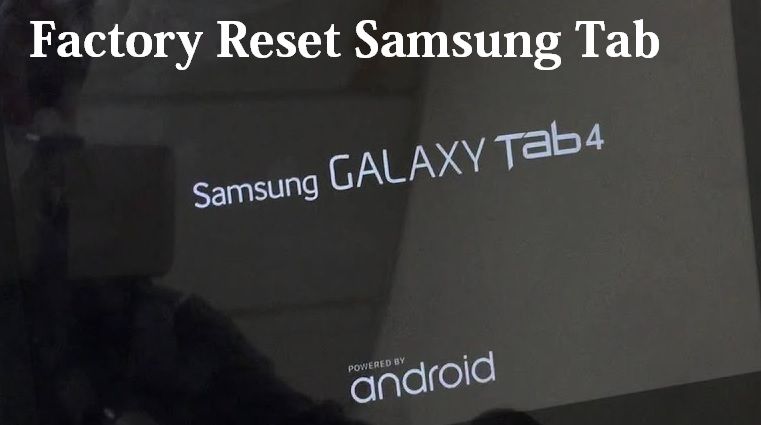How To Reset Samsung Tablet without Losing data?
Probably, you need to perform a Samsung tab factory reset if stuck and a black screen appears and the touch stops responding. There are two ways to factory reset the Samsung tab one is soft reset and the second Is hard reset. A soft reset is a method to restart your tab without erasing data and a hard reset will erase all data and restore the tablet into factory mode. If you frequently face hanging issues with your Samsung Galaxy Tab A or any other model then you should perform a hard reset after taking your data backup to external storage. This article help you to know how to reset Samsung tablet without losing Data
Hard reset will restore tab to factory settings mode and fix all bugs that occur due to installing third-party apps and any other reasons. Follow the steps to factory reset the Samsung tablet when the screen not responding or stuck.
How to Reset Samsung Tablet Using Soft Reset Method?
A soft reset is a safe way to restart your tablet in case not responding or stuck and the touch not working. In the soft reset, the method tab will reboot without erasing any data and the hang issue will be fixed. Follow the steps to reset the Samsung tab.
Method- Press and hold the power button + volume down button simultaneously for 15 seconds until the tablet screen goes black and restarts.
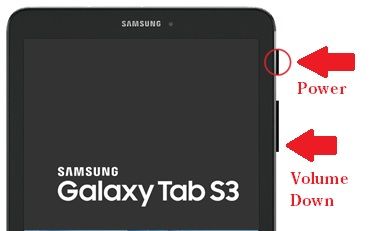
After reboot tab will open normally but if you getting’s screen freeze issues frequently you should take a backup and try the hard reset method.
How to Reset Samsung Tablet using Hard reset Method?
There is two methods of making ard reset from the phone startup menu as well as reset from phone settings. If your Samsung tab is stuck and you are not able to operate then the startup reset method will work for you.
Samsung Hard reset from Startup
Startup reset method to use in tablet power-off mode. So you can try resetting your tab its not getting properly on or stuck during starting Android. Follow the steps to reset the Samsung tab from startup.
- In the tablet power-off state, press and hold the Power button + Volume UP button simultaneously.
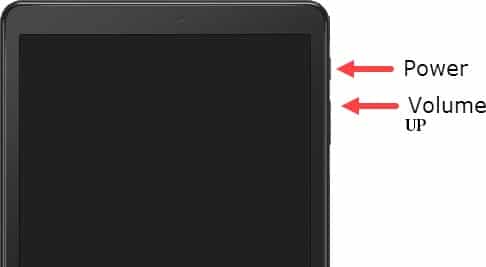
- Release the button when the recovery screen appears with multiple options.
- Use the Volume button to Navigate options and select the Wipe data/ Factory reset option and press the power button to choose an option.
- Select Data Factory reset
- After reset choose Reboot system now from the main menu.
Tab will reboot and take restore into factory mode and set up for the first time. The next method is to factory reset the tablet from settings before taking a backup.
Hard Reset from Software
If you are facing a hang issue or the application working slowly then you can reset resetting Samsung Galaxy tablet from the software menu.
Go to the Settings option from your Galaxy Tab S7. Either from the notification bar or, open “Settings“ from the menu.
Go to “General management“.
Choose the “Reset“option from the menu.
Now Tap “Factory data reset“. Option.
Again now Tap “Reset “.
Press “Delete all“.
The reset option may be different for each Samsung model depending on the Android version. Some reset options come under the back and reset option.
Tips: Making Samsung tab factory restore will delete all data saved in internal storage so before processing reset command remove the SD card and data back from internet storage such as pictures, video, and contact details using apps or using data cable.
Related Post
- 10 Best 4G VoLTE Smart Phone Under Rs10000
- Red Mi Note 3G Stuck at Mi Logo After Factory Reset (Solved)
- How to Disable and Enable Facebook Profile Picture Login (with picture)
- 12 Best Free Video Converter for Windows, Mac OS, Android and I Phones