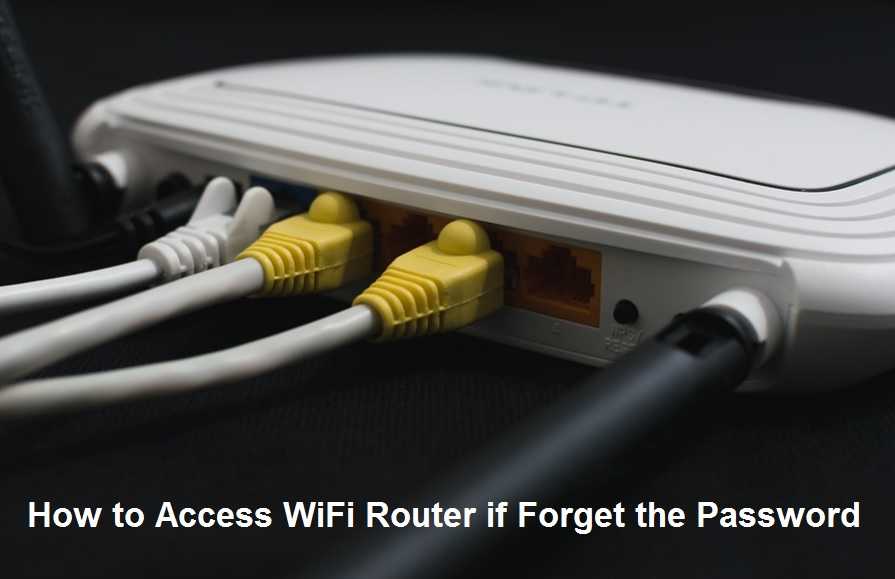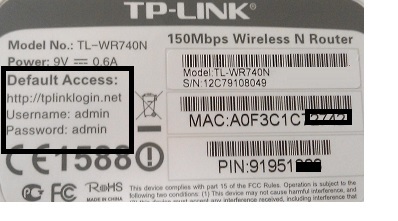How to access your wifi router if do not know username and password. If you have changed the default password and want to Access the WiFi Router if Forget the Password.
How to Access WiFi Router if Forget the Password
If you forget the Wifi password then you can recover wifi password from the saved computer and other devices. What if you forget the login password of the Wifi router? A wireless router login password must be required to make any changed in a router along with the WiFi password and WiFi name. Forgetting any password is a common thing for every human being. There are many ways to recover forgotten passwords for wifi routers using different methods. Every router protects there web interface with an admin password to prevent unauthorized access. You require a Wifi router password if you are plan to switch internet provider or want to update wifi passwords or name. However, if you are reading this post means you forget your Wi-Fi password or no idea about how to access your wifi router if no password. In this post, we have provided 3 methods to access the WiFi router if the login password is forgotten. Also, read tricks to increase your wifi speed up to 10x.
3 Way to access WiFi router if Forgot login password
If you are a technology geek you may understand the method to access the wireless router in case forgot the password. This post will help you to access your Wi-Fi router without a login password. Follow the steps one by one to access your router.
1: Default Factory Settings
This is a common method that can apply for any brand wifi router. Every brand of Wi-Fi router pre-sets a username and the master password to access the wifi router. The preset username and password are called default wifi settings or factory settings for a wifi router. Get the factory default settings of your router to access.
The default login password and username only will help you if you do not change the default router settings.
- Check the WiFi Router backside sticker to get the Default login username and password.
- Check the Router manuals come with a WiFi router for default login passwords.
- Get the Default settings for your Router password –All Brand Router Default IP Address username and password list
2: Check the Browser Saved Password
You can retrieve saved passwords from the web browser you have used for login your wifi router before. There are also many password view tools available to get save passwords from browsers.
To manual check save the password in the browser see here and find your wifi router password to login it.
3: Factory Reset of WiFi Router
If you have tried all above methods to get your forgotten Wi-Fi password but have not found it. Now resetting the router final step to make the router in factory settings.
Note: a Factory reset will erase all settings saved in wifi router. Only make the factory reset If you have all the internet WAN settings to configure it again.
If you are finally ready to factory reset your router then follow the steps.
Factory reset of WiFi router step-by-step
- Take your WiFi router with you and find the tiny reset button backside or beside of router.
- Power on the router and take a pin or needle with you if your router has reset button inside.
WiFi Router Resetting tik-tik time and method
Every wifi router supports different reset timing and methods. You can try one by one to make your wifi router reset with different tik-tik reset button method.
- Power on the wifi router press the reset button for 3 seconds and release the button. See if the router rebooting and try pinging the default IP address of your router as given in the sticker.
- Power on wifi router press the reset button for 10 seconds and release the button in 11 seconds.
- Press the reset button for 15 seconds and the release button and see the router rebooting and ping with the default IP.
- Power off the router first and press the reset button in off mode. keep pressing the reset button and power on the wifi router and see when the router power led blinks second-time release the button.
If you have upgrade custom firmware of Gargoyle or OpenWRT then see here reset method step by step for open-source firmware. access your wifi router by resetting reset forgotten username and password with the above steps and configure again with internet settings.
Once your WiFi router reset follow here to reconfigure your WiFi router in factory mode.
Final word
Always try a safe method to access your router in case forget your password. The factory reset of the router is the last option but make sure you have internet settings to configure again. In the factory default mode router deletes all configured settings and is required to set up again. While configuring your wifi router first time always take configuration backup to restore in case required to factor the default Wi-Fi router.
Related Post
- How to Factory reset, Lock and Track Location of your Lost Android phone
- 192.168.0.1/192.168.1.1 Tenda Login
- How to Solve 10 Common internet and Wi-Fi problem in Home and Office
- How to Add Multiple SSID in Single Access Point [Multiple WiFi Name]