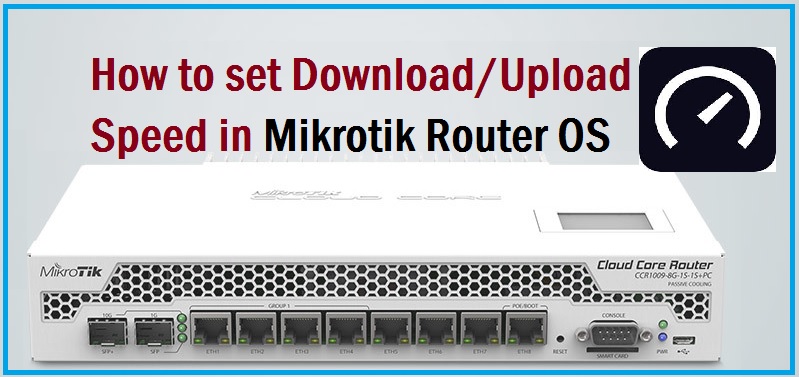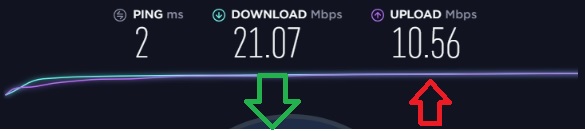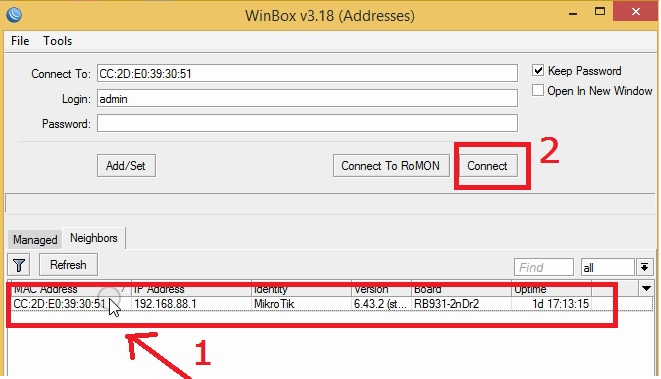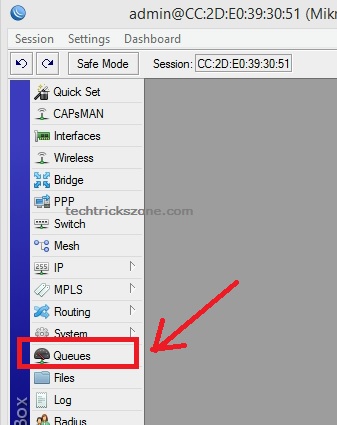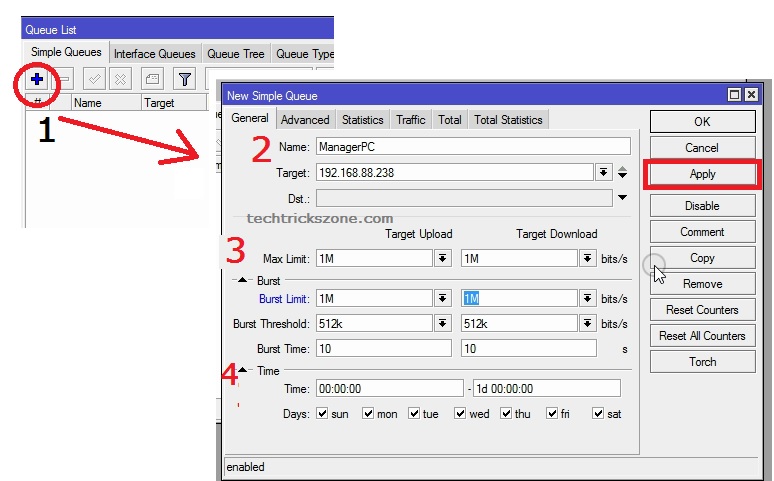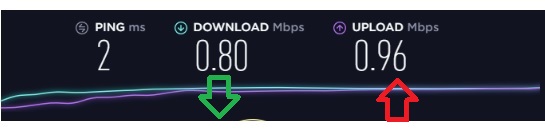Manage your small internet plan in a smarter way and utilize it as a bigger internet plan using Mikrotik router bandwidth limit settings. see the complete user manual for how to Set Internet Speed Limit per IP in Mikrotik router Os using Winbox configuration utility.
How to Set Internet Speed Limit per IP in Mikrotik Router OS
Are you facing internet speed issues due to running multiple torrent software in your office? You may fight with internet speed at home during peak hours when all mobile and computers using the internet. Getting proper internet speed to every user required bandwidth management and speed limitation as peruse of users. You can even work perfectly in a small internet plan with proper bandwidth management and set the limit accordingly for utilization of users in the office as well as at home. Although SOHO and SME routers support QoS for bandwidth limitation as per the IP address and Mac address of users. In this post, I am going to describe to you a simple way to manage your internet speed with Mikrotik router OS to Set an Internet Speed Limit per IP in Mikrotik with a bandwidth limiter. You can also set the internet speed to the per-user as per scheduled time and on weekdays accordingly to the requirement.
If you are using any model number of Mikrotik device which supports router mode then you can fully manage your bandwidth per IP address based. Bandwidth allocation is the smarter way of utilizing your small internet plan with every use without facing a slow speed issue.
In every organization, if we are using unmanaged internet then face speed issue because a user who doesn’t need internet speed, occupy full speed and other users who required speed doesn’t get proper speed due to unusual occupying of internet speed.
How to set the Download and Upload Speed limit in Mikrotik
To fix the download and upload limit per user using the IP address possible with Queue settings in Mikrotik router. To enable bandwidth limit users based in the Mikrotik router we need to create a complete list of IP addresses assigned in the network based on priority user.
1: Create the List of IP Addresses with the internet Speed you want to give per user
Create the IP Address list to give the user with Download and Upload based on user speed requirements so you can control bandwidth consumption as per needed by the user.
EXP: Mikrotik Router IP Address 192.168.88.1 – Gateway
The Internet plan is 50Mbps
- Company boss PC- 192.168.188.2 – Download- 20M Upload 20Mb
- Manager – 192.168.88.3 – Download -15M Upload – 15M
- Accounts – 192.168.88.4 to 10 Download – 10M upload 10M
- Sales – 192.168.88.11 to 20 Download – 8M Upload -8M
- Guest – 192.168.88.21 to 25 – Download – 5M and Upload 5M
- How to block Website in Mikrotik Router OS from Winbox [URL &Keywords]
- Mikrotik CAPsMAN Wireless Controller Configuration and Setup
- How To Customize MikroTik Hotspot login page with your own Design
Bandwidth Control Configuration per IP address in Mikrotik Router
Before going to set the download and upload speed check the internet speed you are getting. As I am showing you internet speed before the queue creates and limit to 1M download and upload also.
This is the Internet speed I am getting when using the unmanaged internet in the network without limit for any user.
Once you create the IP Address list and are ready to manage your bandwidth speed per user based now log in the Mikrotik router using Winbox.
Open Winbox utility
- Go to the Neighbors tab and select your Mikrotik Router IP/ mac you want to limit internet speed per user.
- Type a password if any and press the Connect button to log in.
After login finds the Queues option in the left side menu and click. Follow the image below.
1: Press the plus (+) button on the Simple Queues tab.
2: Name – type the user’s name (Manager, Account or any other)
Target: type the IP Address as per you created the list based on the user category.
3: Max Limit – Upload –1M (type the upload speed) | Download – 1M (choose Download speed)
Burst Limit- Choose the burst limit Download and Upload
(Maximum upload/download data rate which can be reached while the burst is allowed)
Burst Threshold – set burst threshold upload and download (threshold should be lesser than burst limit)
Burst Time- Set burst time limit for Download and upload.
4: Set Internet Speed Limit per IP in Mikrotik based on time Schedule
In this option, you can define the time and weekdays when this speed limit will apply to respective IP address rules you had created.
Time- Set the time start and End for speed limit effective
Days- choose the weekdays when you want to apply the speed limit as per created in the queue.
Press Apply and OK button to save changes.
Internet Speed after limit to 1M Download and Upload on Mikrotik Queue
Now see the speed limit to 1Mbps only after I created to download and upload limit.
Conclusion
To working more than 50 users doesn’t require a high-speed internet plan if you can manage it the proper way. In Mikrotik Queue you can define the priority user and assign the IP address. You can easily Be Limiting the bandwidth of a specific destination based on the address list you have created. The post is about the Mikrotik bandwidth limit per user but you can also control internet speed on any router supporting the QOS feature. Try the configuration for Set Internet Speed Limit per IP in Mikrotik router and see the difference in how you can do a lot more work without upgrading internet plans.
Related Post
- 5 Best Long Range Wireless Point to Point Device for Internet and CCTV
- How to setup QoS to set internet Speed limit for WiFi User
- Protect Network and Wireless Devices from Lighting and Thundering
- 10 best Open Source Operating System Alternative of Windows
Video| Mikrotik Router Bandwidth Speed Limit per user