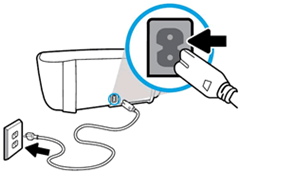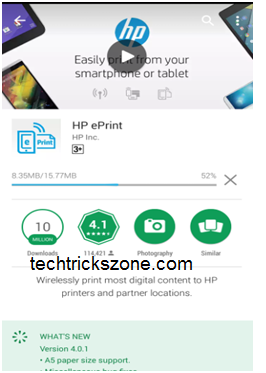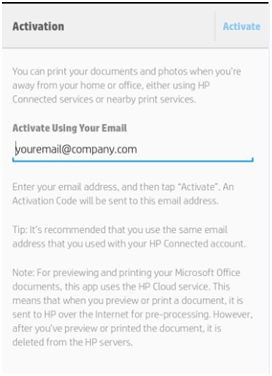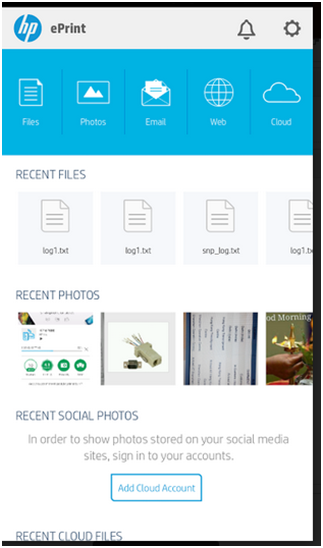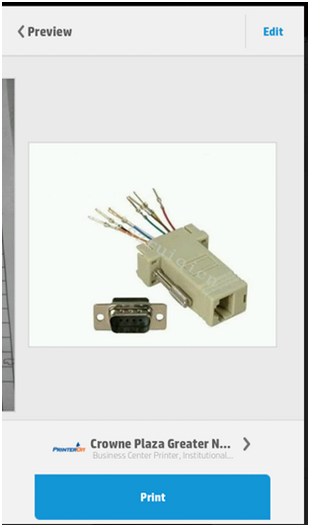HP DeskJet Ink Advantage 3635 Wireless Printer Setup installation
HP DeskJet Ink Advantage 3635 printer is an All-in-One printer with Print, Copy, Scan, and Connectivity Wired as well as Wireless. Wireless Feature let us prints from Android device and I-Phone device without connecting Wired to Laptop or not required network sharing. It just works with Wi-Fi direct feature. We need to enable the wireless broadcasting feature and just go to Android and iPhone Wi-Fi connection Directly connect Printer and print easily without fighting with wires. enjoy the simple user manual of the HP DeskJet Ink Advantage 3635 Wireless Printer installation with pictures. solve the blank printing issue in HP printer.
Why HP DeskJet Ink Advantage 3635 printer Best for Home use
HP DeskJet Ink Advantage 3635 best printer for home printing need. Everyone has a smartphone and every smartphone have a Wi-Fi feature. Every member can print from every corner of the home without sitting in a place if you are using a Wi-Fi-enabled printer.
If your printer requirement not too much from home just print 5-10 prints per month then you can buy this print because your cartridge will not use before 10-12 months. But if your print requirement more at home than I suggest you can go with DeskJet Wi-Fi printer with ink tank feature. So enjoy the post about printing first time from your HP Desk Jet Ink Advantage Wi-Fi printer with your smartphone I pad and I phone.
If you looking to buy a Wireless Printer or you having already Wi-Fi Printer but do not know how to Print from Android Mobile and Tablet then You are on the right place to get full setup step to step connection and printing with android and iPhone device.
- The 10 Best Open Source Screen Recording Software NO Watermarks
- Top 10 Best Free Folder Lock Software for Windows and Mac PC.
HP DeskJet Ink Wireless Printer Connection and Cartridge Installation
To start hp printer setup Check the Box there is a black power cable comes with the printer to power on the device.
Power cable having 2 female pins for connecting the printer side and male switch to connect with the power socket. See the printer backside and connect the power cable to power on the printer. Follow the picture below.
Use Black Power Cord to Power on Printer
After Printer Power on Cartridge Installation Assembly will automatically come to the middle just see the color label of cartridge mention in cartridge assembly. Insert color cartage in color sticker side and black cartridge in back sticker side. After cartridge installation just closes the printer door.

HP Ink Advantage 3635 Wireless Printer Printing From Android
Printing from Android and iOS very easy to use and you required HP printer app for it. Just need working Wi-Fi in the mobile phone which can scan and connect Wi-Fi printer without any issue. Wi-Fi option should enable in the printer so Phone and Tablets can search for Printer name in Wi-Fi scanning to connect it with Wireless. If you all the things working you can process your Printer to print from Mobile device. Follow the given steps.
For printing From Android Mobile Follow the Steps Given Below.
-
Step: Enable Wi-Fi setting in Printer :
Press Wireless Signal Icon in Printer to Enable Wireless Connection in Printer. If the printer Wi-Fi button light blinking it means your printer Wi-Fi is successfully enabled and you can start the scan from your Android and IPhone to connect it.
But before start printing, you should have HP ePrint Application in your mobile, after that only you can print from your phone. I will suggest before connect HP Wi-Fi printer Follow the next step to Download the Hp eprint Application.
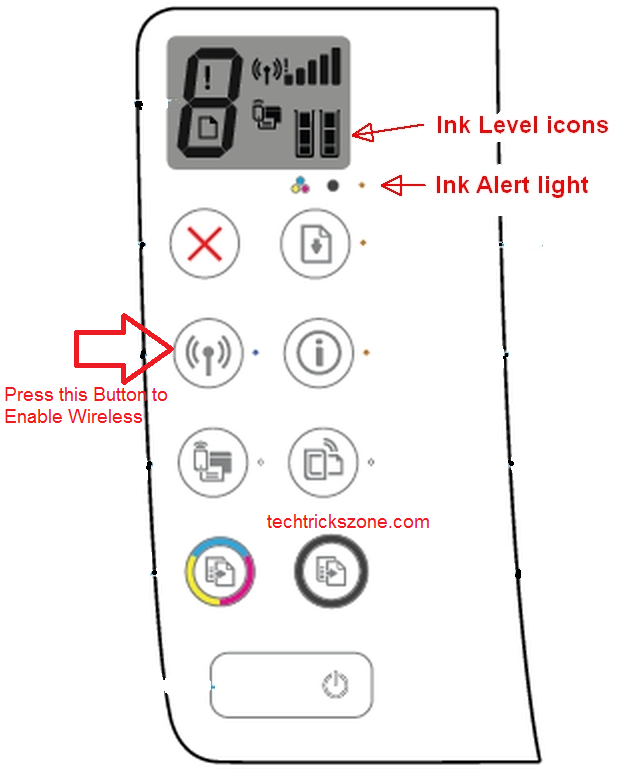 2. Download HP-ePrint Application
2. Download HP-ePrint Application
Connect Mobile to the Internet and Go to Play store Download HP-ePrint Application to Printing from Android. For iPhone user go to the Apple store and Download HP ePrint Home and biz Application. You can save your time we have added a direct link for Android and I IPhone apps to download without searching in Google play store. choose the printer apps for Android and I phone with the below links.
Download HP e-print apps directly Now in Android
Download HP e-print apps directly now in I Phone
3. Activation of Hp-ePrint
After Installation of HP-ePrint Application Required Activation to use for printing feature. You should have a valid email ID to activate hp eprint application in your mobile. You will get the activation code in your email id.
For Activation of Application Click on Setting Icon and Click Activate Option. User your working email ID to get the one-time Activation code in the mail. Put Activation code and Click Done for Finish Activation.
4.HP Desk-jet Ink Advantage 3635 Printing Process
- Printing Command From Mobile:
HP DeskJet Ink Advantage Wi-Fi printer easy to print from a mobile device. After Successful Activation just go to Mobile Wi-Fi connection scan Wi-Fi you will get HP printer name select and connect it. After connecting in Wi-Fi open your HP eprint App and browse the file and document you want to print. You can also edit the document in the same application before print once your editing part finishes you can give print command. It will take 10-20 seconds to print the document.
Printing Button
When you will open the document you will see the printing button in the bottom with the printer name your mobile connected to which printer. You can print the document, Image, pdf file and many other supported format from this application.
This post also supported for other different models in Hp which comes with Wi-Fi feature. The user manual is the same to use with any HP model printer from Android and I Phone device.
If you like this post you can bookmark this blog site and subscribe to get new post update in your mail. This blog provides a 100% user guide for tech lovers. Please share this post with below social network site buttons. To run your printer problem free always use the latest software to get every latest feature for your HP printer.
Related Post:
- Epson L405 Wi-Fi Printer with Ink Tank print from Smart Phones
- Top 10 Best Download Manager for Android,Windows,Mac,Linux and I Phones
- 5 Best Internet Usage Monitor Software for Windows,Linux and Mac OS