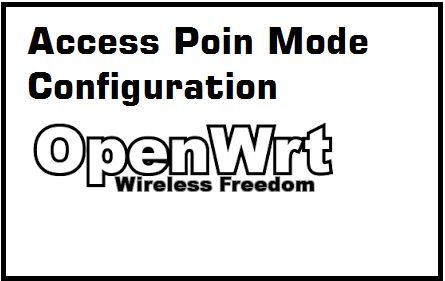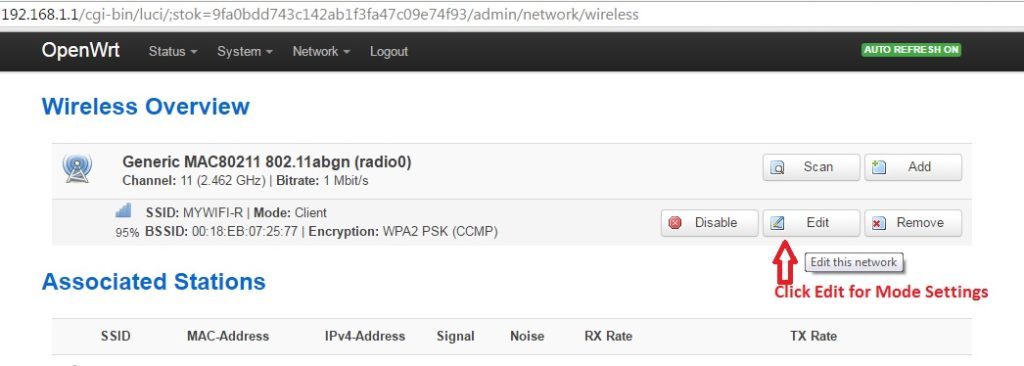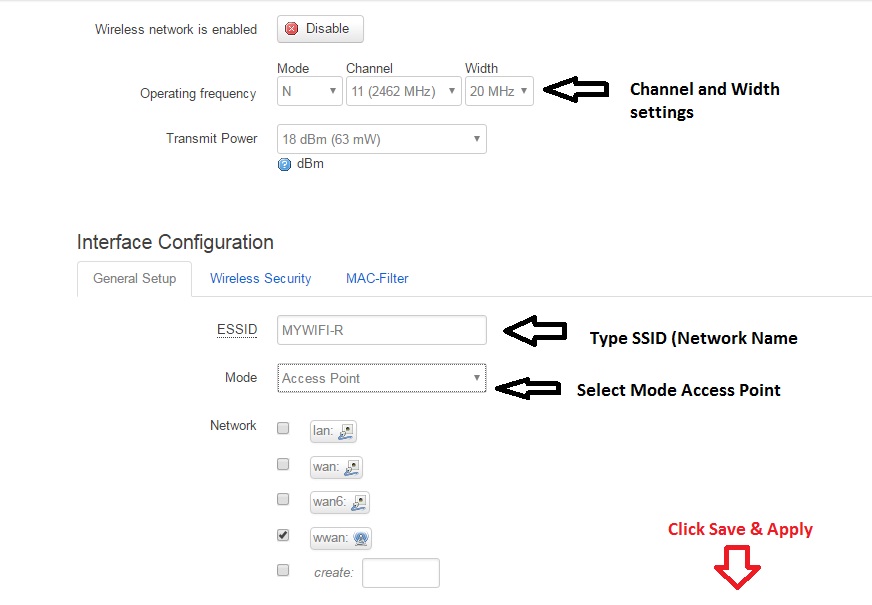OpenWrt Access Point Mode Configuration
OpenWrt is an open source firmware under GNU licenses to developed by OpenWRT core team to provide the additional feature for OEM Brand routers to speedup router performance more than default firmware. you can download your router supported firmware from OpenWRT table of hardware. keep in mind wrong firmware upload can damage your new router so before uploading make sure you are using correct model no firmware. We provide you configuration support for OpenWrt firmware free of cost. In this post, you can learn OpenWrt Access Point Mode Configuration step to step.
- OpenWrt(LUCI) Repeater (Client+AP) Configuration
- How to block a Website and Apps on basic WiFi Router
If you are using OEM firmware in your router currently and you want to upgrade it to OpenWrt firmware to make supercharge and increase performance and stability of wireless router speed and connectivity then you can get supported firmware from here (https://wiki.openwrt.org/toh/start). Just see your router model no. the backside of the router and find the supported firmware version.
Note: Please make sure you are upgrading the correct firmware version as per supported by your router hardware, wrong firmware can permanently brick your router. Do it at your own risk.
Laptop/ PC LAN IP Configuration
Before start configuration, your Laptop or PC LAN configuration should be done to access OpenWRT device without error. For accessing any network device and Wireless router your Laptop/PC must have the same series IP Address in LAN properties.
Go Right click on PC icon right side bottom corner and click Open Network and Sharing center
Now click left side Change Adapter setting
Click Right-click on the LAN icon and go to properties
Now click Internet Protocol Version(TCP/IP4 ) properties and click use the following IP Address: type 192.168.1.10 or any IP from 2-254 in the IP option
The subnet mask will auto-assign now click the OK button and again OK button and Close final
Now start configuration OpenWrt Router.
See how to configure LAN IP Address
Open OpenWrt Web interface with Default IP Address.
Open the internet browser such as Google Chrome, Firefox, Internet Explorer and type 192.168.1.1 in the URL bar and hit the enter key.
You will OpenWrt page with Authorization Required, put default username and password as given below to login device.
Default Username: root
Password: blank (no password)
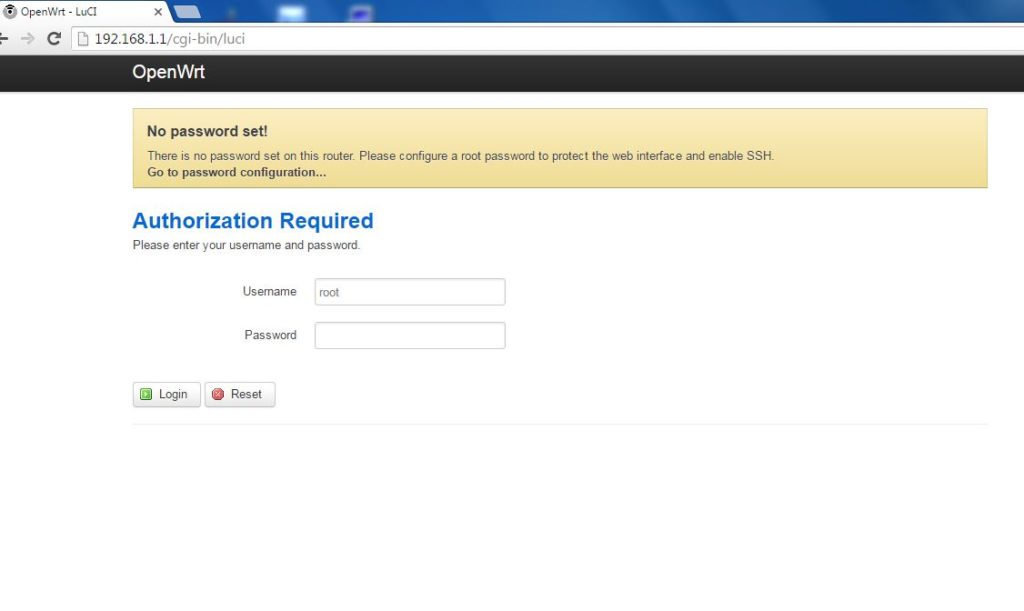
Click Login
Change and Set OpenWrt Password First time.
After login, you will get a yellow color notification No password set.
To set a password click on the notification and use the strong password for your router. Next time when you will login you have to use the password to login device successfully
OpenWrt Access Point (AP) Mode Configuration
- Go to Network –> WiFi
- Click Edit Button
Note: By default in OpenWrt firmware Wireless Disable. Click the Enable button in Networkà Wi-Fi to start Wi-Fi signal broadcasting.
-
-
-
- Mode – N & Legacy
- Channel – Select Channel as per area interference and country supported
- Width – 20Mhz & 40 MHz ( use 20Mhz if heavy interference in the location you will use this device. For 40MHz you can use if you have an internet connection of more the 50Mbps
Interface Configuration
- Essid- Put Name for your Wi-Fi network
- Mode -Access Point
Click on LAN and UnTik WWAN
-
-
Set Wireless Security, Next Tab of Wireless Security
Recommended WPA2PSK security type to protect strongly your Wi-Fi network from hackers. In additional you can use Mac filtering feature to disallow unknown user to connect your Wi-Fi router if they know your password. Mac filtering option will add extra security layer in your Wi-Fi network protection.
- Enter Your Wireless Key (WPA-PSK)
- Use alphanumeric with minimum 8-digit of the security key.
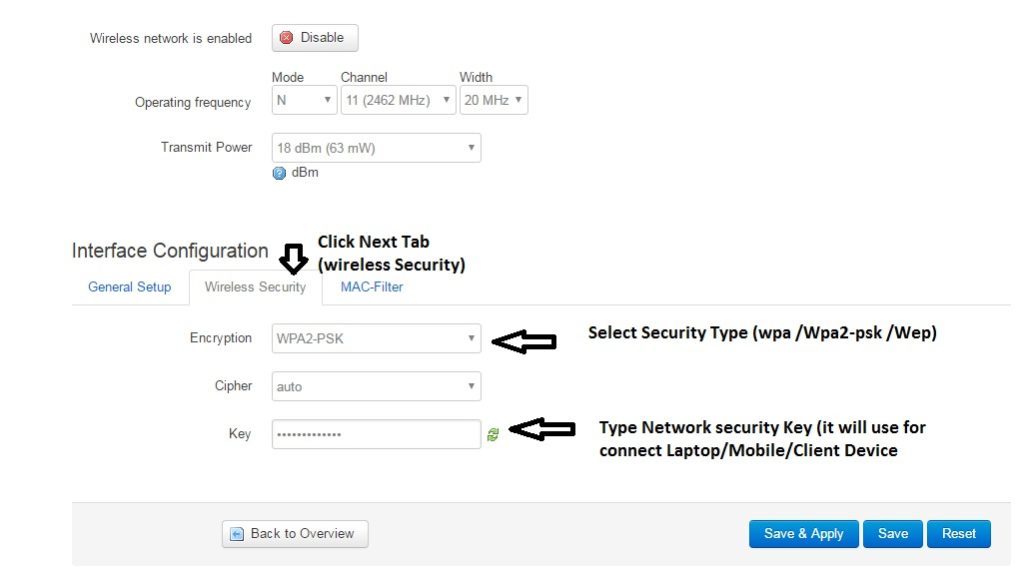
How to add MAC Filter in OpenWrt Router
To using the MAC Access list in the OpenWrt router follow the below steps.
- Go to Network –Wi-Fi
- Edit Wi-Fi interface
- Click 3rd tab in Interface Configuration Next to Wireless Security.
- Choose the MAC access type.
- Allow only MAC listed ( you have to Add Mac address of Client Device you want to only connect to this router. If MAC will not add in the list device will disallow Mobile/Laptop.
- Not Allow Mac Listed (This option will deny the connection of client Mac added to this list. The only Device can connect if MAC not added to this list.
If you have fix user in your home and office who access Wi-Fi network then you should use Allow only MAC Listed. Just add all user Mobile and Laptop Mac id in this list and protect your network from unknown attackers
Click Save & Apply For Settings Changes.
Disable Access Point DHCP before use the device in the network.
If you are using an ADSL router and a modem Internet connection you then the DHCP server must be disabled in OpenWrt Access Point using in the network. Enabling DHCP in Access point can be an issue with internet browsing because more than one DHCP server can not work in the same network. So make sure if your Router or Modem DHCP server enables then disable Access Point DHCP server.
For the DHCP server in OpenWrt follow the given below steps.
- Go to Network—Interface
- See the green color LAN option-click Edit button on the same
- Scroll your Page to down you will see Disable DHCP server for this interface option
- Check the box to disable DHCP server
- Click Save and apply
You can also see a user manual step to step for how to Disable DHCP server in the Wi-Fi router Powered by OpenWrt firmware. Click below Link
How to Disable DHCP in OpenWRT
Related Post
- How to Upgrade OpenWrt Attitude Adjustment to OpenWrt Lede
- OpenWrt Lede Point to Point configuration in bridge mode
- how to create bootable Windows10 USB installation drive