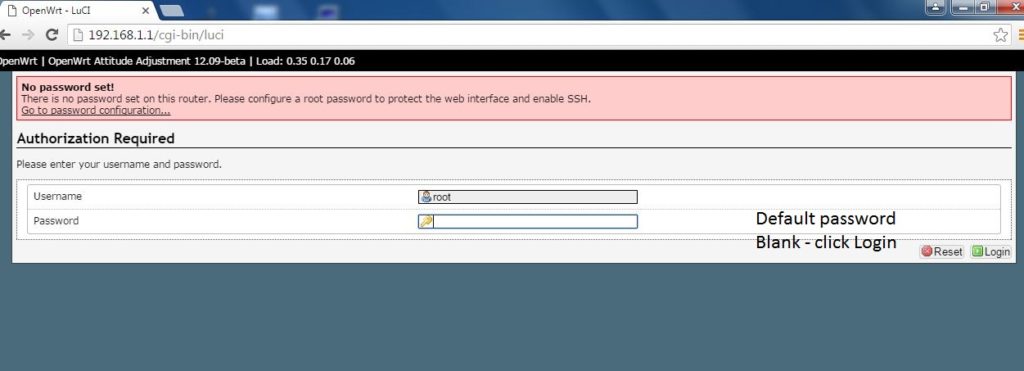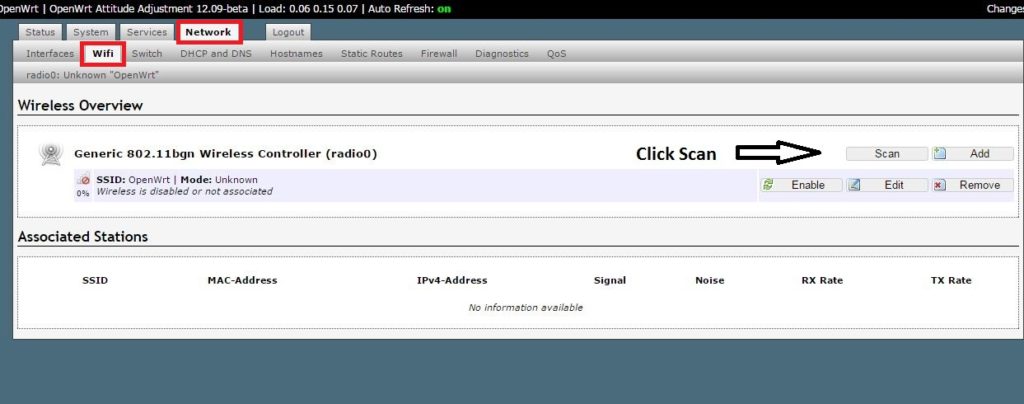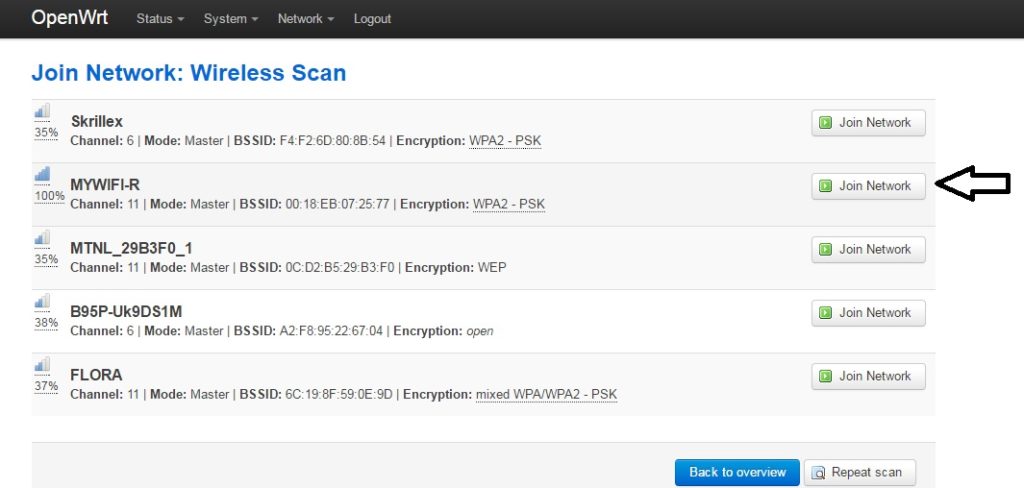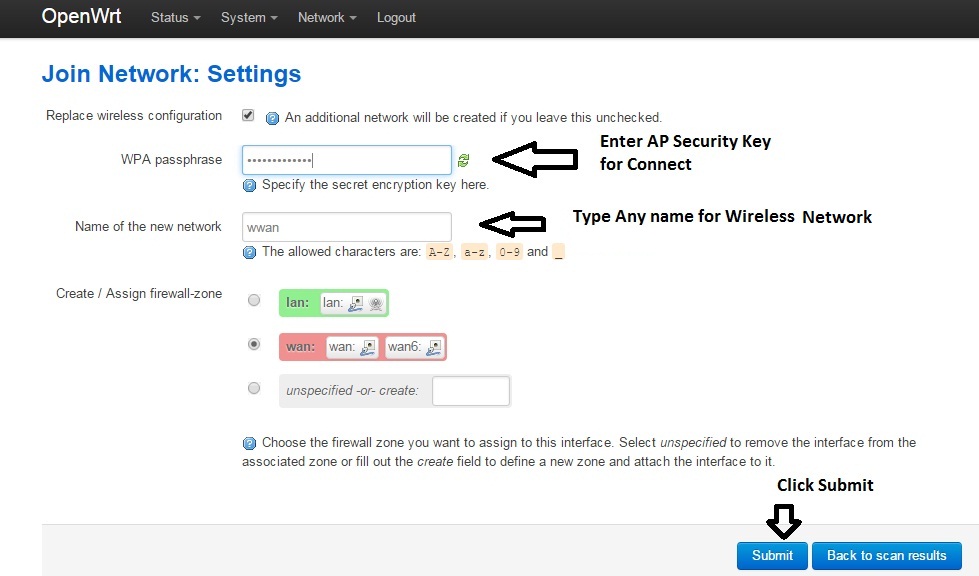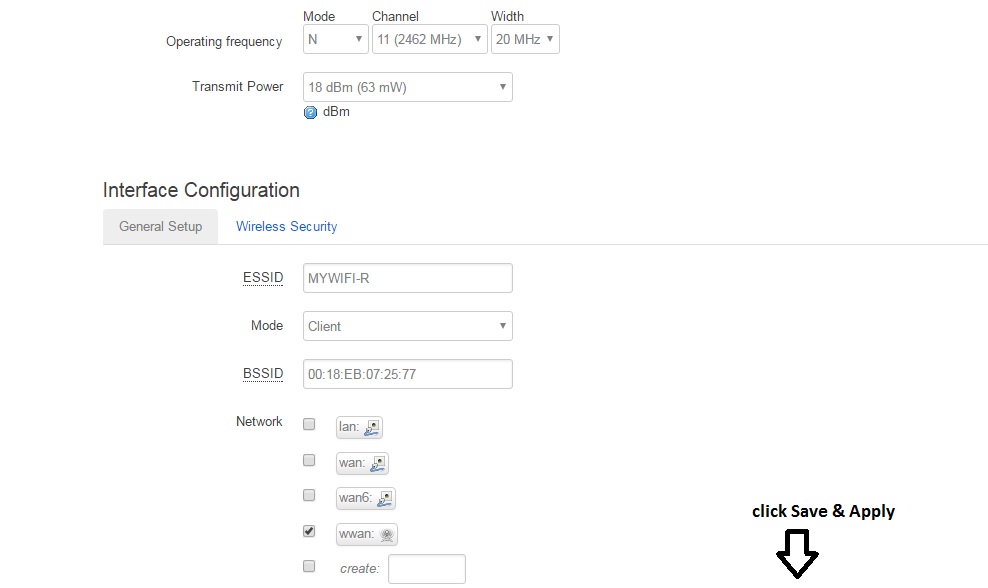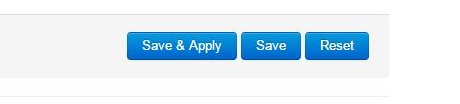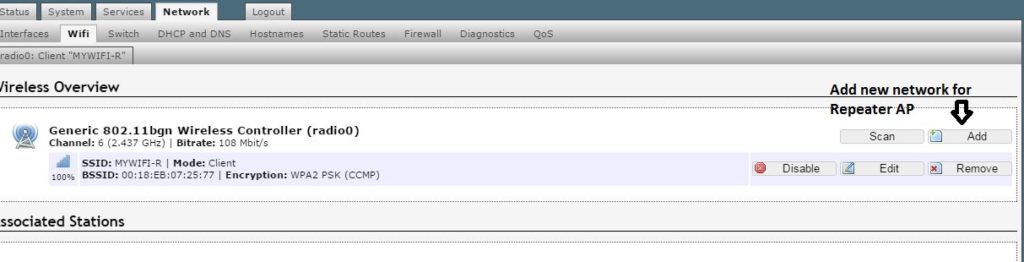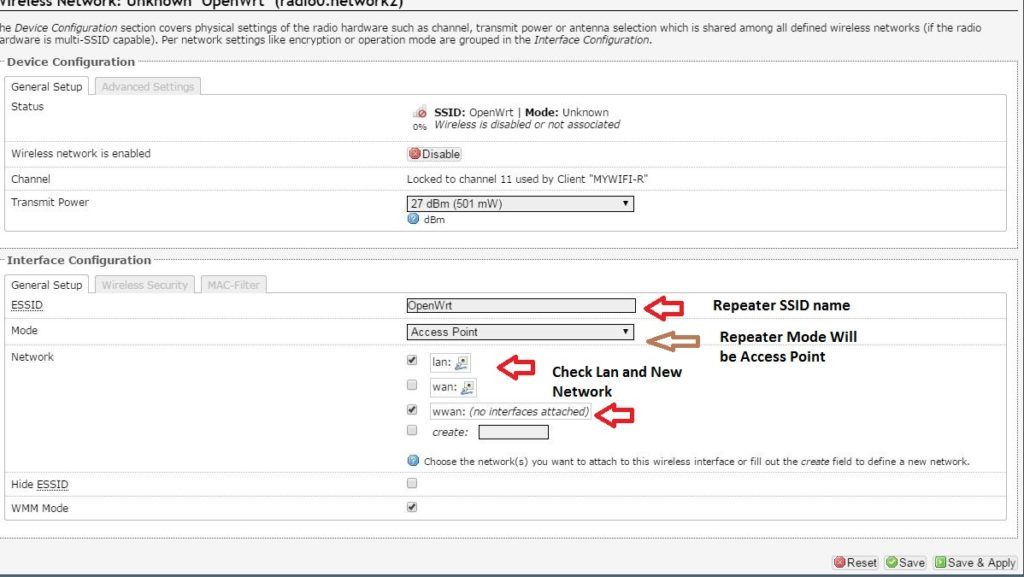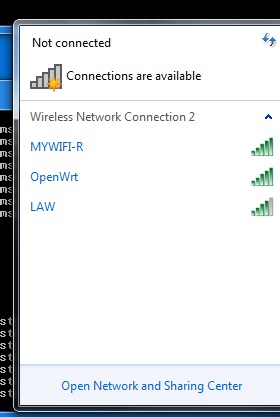OpenWrt Repeater Mode Configuration
The first Question is why OpenWrt Repeater Mode Configuration required and why use repeater mode? the simple answer is to repeat Your existing WiFi signal to the dark area to get the strong signal in every corner. There are many ways to configure OpenWrt Powered devices in Repeater mode. Another word its call Client+AP mode, which means it will work client and AP mode at the same time client will receive data from AP and AP mode will broadcast wifi signal to boost signal strength in the dark area.
OpenWrt open-source firmware will boost your existing network strength to 100% where you are not getting proper wireless connectivity. Every internet provider gives you a desktop router that can cover only your 1-2 room area but if you have 2BHK, 3 BHK or more than 200 Gaj house than this router cannot give you signal coverage in every corner. OpenWRT powered router will give you mode for repeating your existing router Wi-Fi signal you just required configuration repeater router to your internet router.
PC LAN IP configuration
To access OpenWRT router you have to configure your PC /Laptop IP address in the same series.
Note: if your main internet router IP address is 192.168.l.l then please before connecting repeater device change the default IP address from 192.168.1.1 to any other IP address otherwise network can conflict after repeater connection.
For PC IP configuration goes to the Network connection and right-click on Lan Ethernet and click on TCP/IP 4 properties.
Click here for Step to step IP Configuration for Windows 7,8,10
Change the IP address from Obtain IP address to use static IP address option and use 192.168.1.l0 r any free IP address from the same series.
Default IP- Address is 192.168.1.1
Put Same Series IP-Address in PC/Laptop (Ex: 192.168.1.254.)
- 192.168.0.1/192.168.1.1 Tenda Login
Open the Internet Browser and type http://192.168.l.1 in the address bar.
Default Username: root
Password: blank(no password)
Recommended Set Password on the first Login
When you login first time to any OpenWRT router you will get a color notification “ No password set!”
This notification is because there is no default password in the OpenWRT router so strongly recommend set the password with the click “Go to password configuration”
You will get two boxes for set the Login password and confirm the Login password put the password for both boxes and when you re-login you need to use the same password to log in to your repeater device.
Repeater Mode (Client+AP) Configuration
- Go to Network –> WiFi
- Click Scan Button
Find Your Network Name (SSID) and Click Join Network
Note:- if you are using UBNT device as an access point please make sure the Airmax setting is disabled to connect OpenWRT device.
For Mikrotik, Access Point disabled the NStream option to connect the Openwrt repeater device.
- If your AP is configured without a password then you will not get any WPA Passphrase box. So highly recommended set Wireless stronger password to avoid spy or misuse of your Wi-Fi network.
- Use Any Name For New Network Name (Ex: in the picture I am using wwan) and Click Submit
- WAN (Red Colour) should be selected on a round circle.
How to Upgrade OpenWRT firmware to DDWRT firmware
Click the Submit button to proceed next option for Wireless configuration
For Repeater, the device does not change Channel because it’s auto-selected from Access Point.
Wan should be checked
Click Save & Apply For Settings Changes.
Add OpenWrt Repeater Network Now
In the above steps Router is configured as a client device but for extending Wi-Fi signal you have to add a Virtual AP in same OpenWrt device. You can also say repeater wireless configuration or virtual access point configuration for boosting Wi-Fi signal
Go to Network –> Wi-Fi
Click Add
Repeater SSID and mode settings
The Channel setting will be locked in the repeater option because it is already connected to the AP device.
Essid – Type Repeater SSID whatever you want to
Mode: Repeater Mode will be Access Point
Check LAN and Wwan (Whatever you create new networks name) for bridging
After Made all Setting click Save & Apply button
PC Connection with Repeater LAN- if you have a Desktop or you want to connect with a wired connection then use Repeater device LAN port with a LAN cable to connect your PC.
Wireless Repeater USE
You can convert your LAN-wired IP camera to wireless by using a repeater device with the camera. You can turn any TCP IP support device into a wireless connection without laying LAN cable from your modem or internet router like Network Printer, Network storage, thin client, and many more devices.
Note: – For getting better coverage and internet connectivity to use the proper location to mount repeater device where it can get at least 40% signal of the Access point and can give you 100% speed after boosting your weak signal strength.
Check Your Laptop/Mobile Wi-Fi signal for Repeater Status.
Download OpenWrt Latest Firmware For All Router.