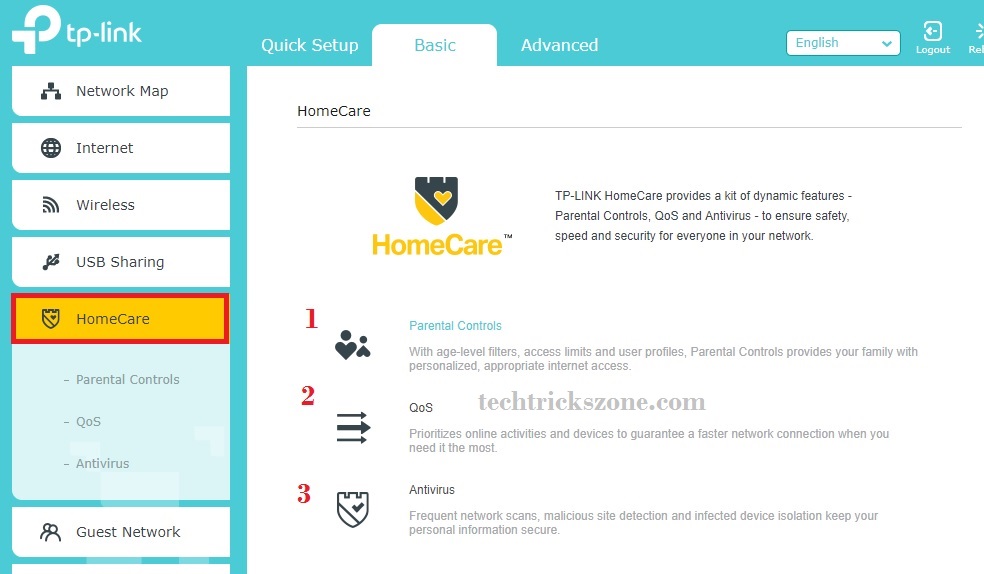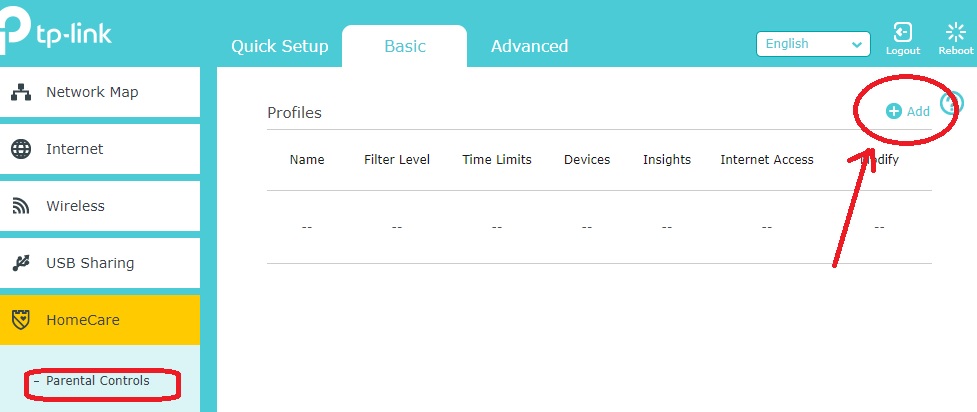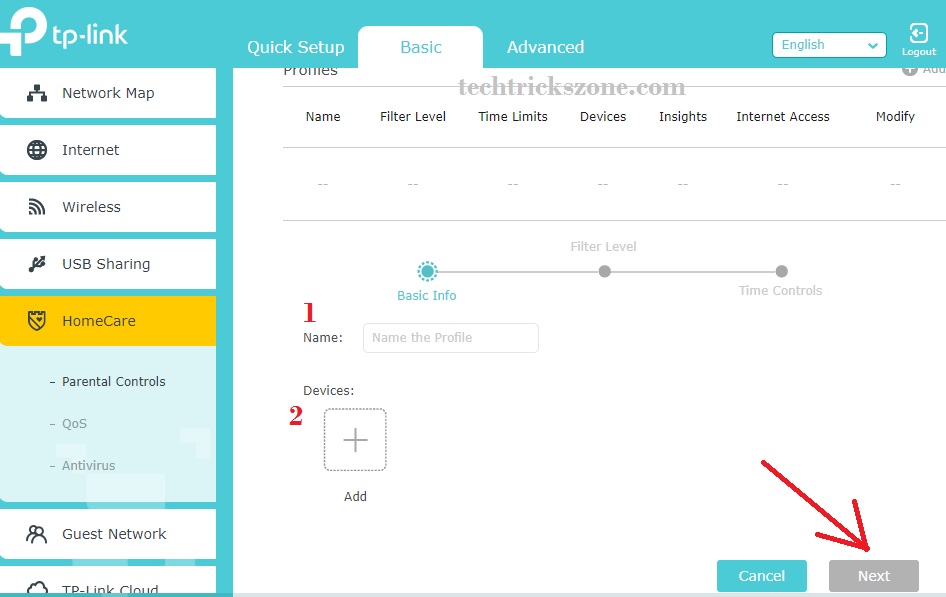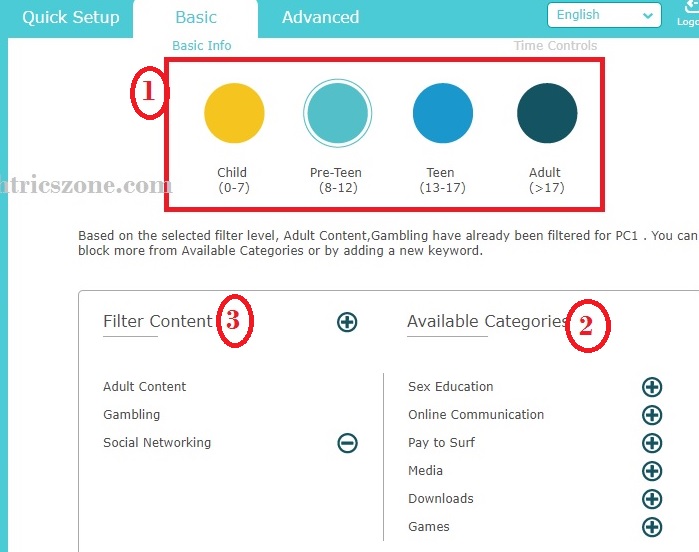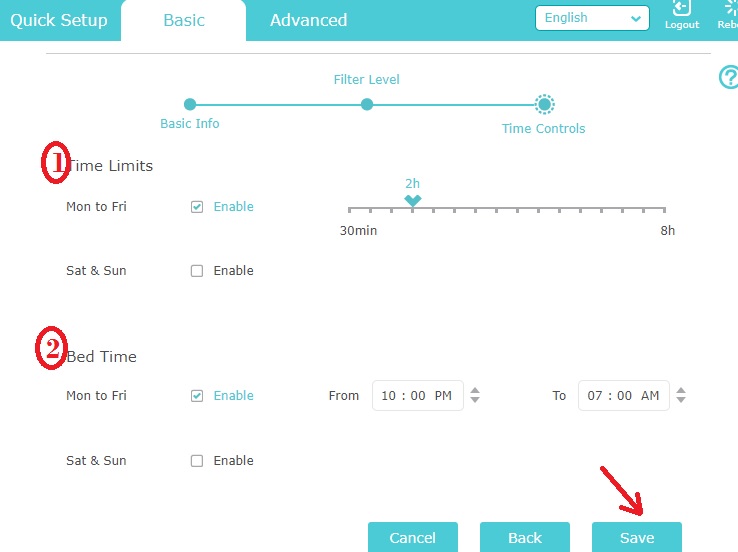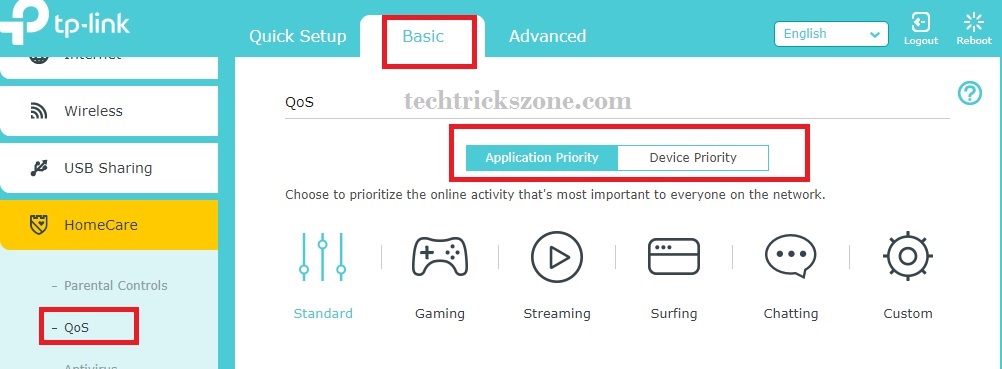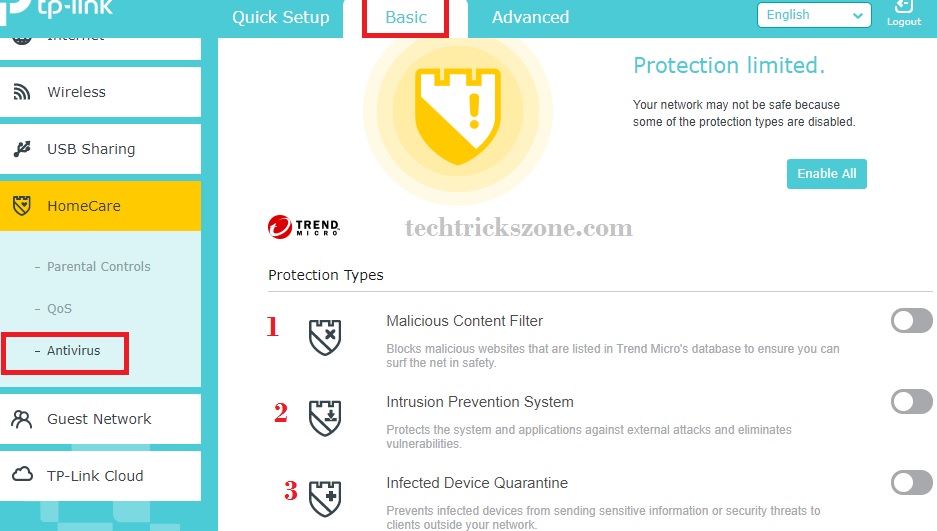The best and protected way to use the internet at home and office is to enable the homecare function on your TP-Link router. Make your internet surfing virus and attacks free after Parental control and Antivirus Configuration on tp-link and stay protect your family.
Parental control and Antivirus Configuration on TP-Link Wireless Router
TP-Link Multiband 11 ac wireless router having an inbuilt advanced security feature. If you are using TP-Link Triband wireless router for home internet you may need to control internet surfing for the child. In an earlier post, I have described the simple way to configure TP-Link Tri-Band Wireless router configuration first time. In this post, you are going to protect your home wifi network and child internet surfing with Parental control and Antivirus Configuration on tp-link multi-band ac router.
TP-Link Archer c5400 Tri-band gigabit router HomeCare feature configuration to make safe wifi network and protect from cyber-crime. Homecare contains a complete security feature to control your child over internet surfing with time. TP-Link® Provides Built-in Security and Parental Controls under the homecare option with antivirus security control.
Use of Parental control settings
The parental control setting allows you to customize and control internet settings for your home internet to keep protect your child from cybercrime and fishing. It gives you the power to control the internet site category what should work for your kids mobile and what should not run. Easily set the time access of the internet for specific desktop and mobile with schedule time and limited site access.
Parental control and Antivirus Configuration on tp-link using HomeCare Feature
TP-Link router added a category of Homecare which contains settings parental control, antivirus, and QoS for bandwidth allocation based on priority user and application.
Login your TP-Link router with default settings or you have changed settings on the first login.
See here to login and Internet configuration for TP-Link AC Tri-Band WiFi Router.
Go to Basic – Homecare
- Parental Control – set the website you want to access and restrict for the use with the time schedule.
- QoS– Quality of service allow you to bandwidth limit allocation based on application priority.
- Antivirus– Antivirus will protect your Wi-Fi network from spam ware and threat protection will block all the suspicious applications on the router if any detected.
Enable Parental control on TP-Link Gigabit WiFi Router
To configure the parental control to block the inappropriate site for child mobile and desktop to let them protect from hacking attacks.
GO to the parental control option under HomeCare.
Click the Add button to create a new parental control policy for your kid’s device.
Note- check the Mac address of your kid’s mobile and Desktop.
- Name– type the name of the profile you want to give to this policy to identify.
- Add – press the Plus sign to add your kid’s mobile or desktop to apply this parental control policy.
You will get all connected device lists after press the add device button choose the mobile or desktop from the list you want to restrict.
Click the Next button.
You will predefined category based on child age under parental control.
- Parental control restriction category based on user age
Child (0-7) – you will only enable website which is useful for the child comes under 0 to 7 year age.
Pre-teen (8-12) – this category child under 8 to 12 years can get access to the website which is useful for them and blocked which not useful for them.
Teen (13-17) – for Teenager some more websites will be added which as per the age of child.
Adult (>17) – the child in the adult category will get the website access which more than the other category.
However, you can also add the custom website to any category to which you do not want to give access to all. You may use this router to block social networks in the office to utilize full working time.
Choose the Child age category
- Available categories– add the website to block if you wish to block access to any specific website from the list.
- Filter Content– this block will show the restricted website category list which will block for users who added in this policy.
TP-Link AC Gigabit WiFi Router Website Block on schedule time Configuration
In this step, you can schedule the time for internet access you want to give to your kids. Once you set the scheduled time for internet access then only your kids can access the internet as per set schedule time.
Just set the time limit you want to give internet access based on 1 hour, 2 hours or more. Once time limit will exceed internet will disconnect until the next scheduled time not comes.
1: Time Limits– set the internet surfing time limit you want to give.
If you want to give internet access for 1 hour, 2hour or up to 8 hours just move the arrow to set the limit. (After the internet active it will work based on the time limit set. If 1 hour than its auto disconnect after finish 1-hour time limit)
2: Bedtime –set the scheduled time of internet access will enable. You can set the time as per your kid’s study and other internet time. Just give access when you feel the free time to enable the internet.
You can enable full day for Sat & Sunday also without apply limitation of time and access schedule.
Press the Save button to apply all settings.
How to configure QoS on TP-Link Archer c5400X Wifi Router
The QOS settings configuration is the same for all TPLink ac routers as the web interface same. Using QoS settings you can set the application type priority for your internet speed allocation.
There is some predefined application set based on the speed required of respective applications in the TPLink router. You can also set the custom speed limit to each user using the QoS configuration.
There is two part of QOS predefined setting in TP-Link ac router.
1: Application priority
2: Device priority
Application Priority: under this category, you can choose the application you use most in your network.
- Standard
- Gaming
- Streaming
- Surfing
- Chatting
- Custom
Choose the application type from list to auto-bandwidth allocation as predefined parameters.
Device Priority: in this option, you can select the important device who needs maximum speed on the network. You can add the company manager, account, and other important devices in this option.
Click the save button from the bottom to apply the QOS speed limit.
TP-Link Archer c5400 Triband WiFi router Antivirus Configuration in Router
Archer c5400x having an inbuilt antivirus to block unusual traffic and virus to protect your Wi-Fi as well as wired devices. You have enabled the antivirus first before using it on the network. Follow the steps to enable antivirus on TP-Link routers.
Go to basic – HomeCare- Antivirus
Protection Types
1: Malicious content filter– enable this feature to filter all malicious content blocking.
2: Intrusion Prevention System– This option will protect the system and application against external attacks.
3: Infected Device Quarantine- This function will prevent all the device infected in the network cannot send sensitive information to the outside network.
Once you have enabled the Homecare feature now have the power of completely controlling and protecting your Wifi network and devices. once you have done Parental control and Antivirus Configuration on TP-Link router then you can enjoy the virus-free as well as managed wifi internet speed for your video streaming and gaming experience.
Related Post
- How to Choose Best Wi-Fi Router for Your Home
- 10 best Open Source Operating System Alternative of Windows
- Best Twitter Marketing Tools for Social Product marketing
- Top 5 Best Alternate Open Source Firmware for Your Routers
- Download Archer C5400X Firmware and User Manual