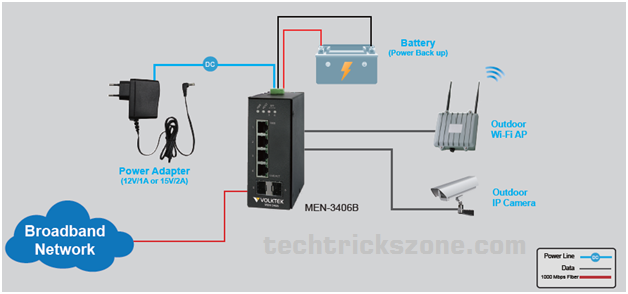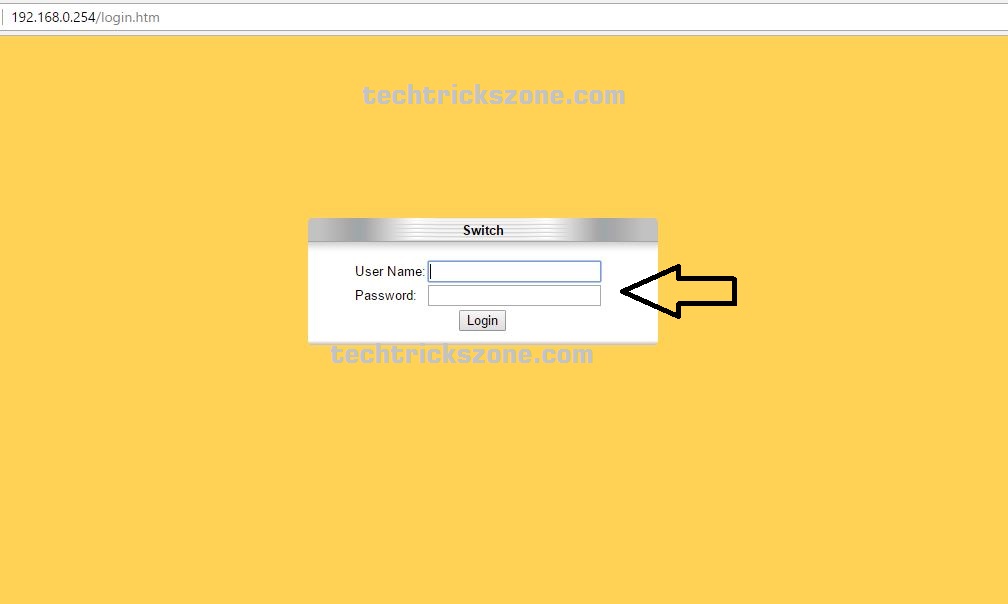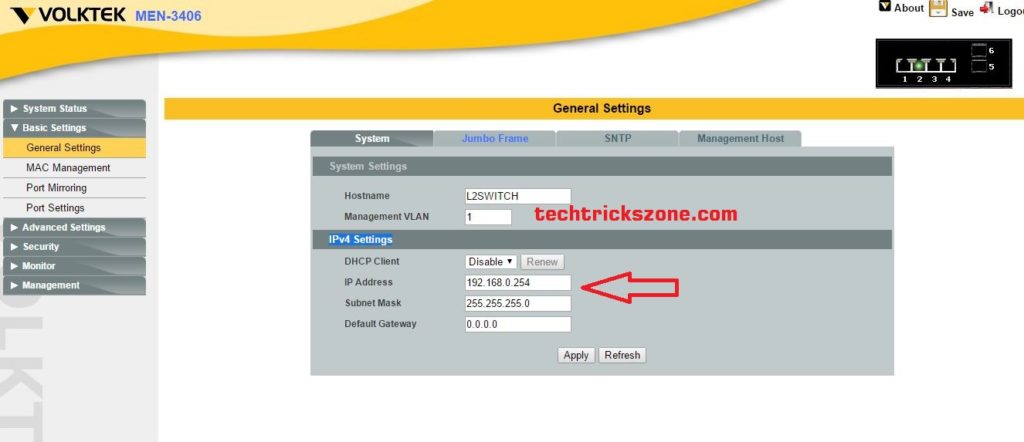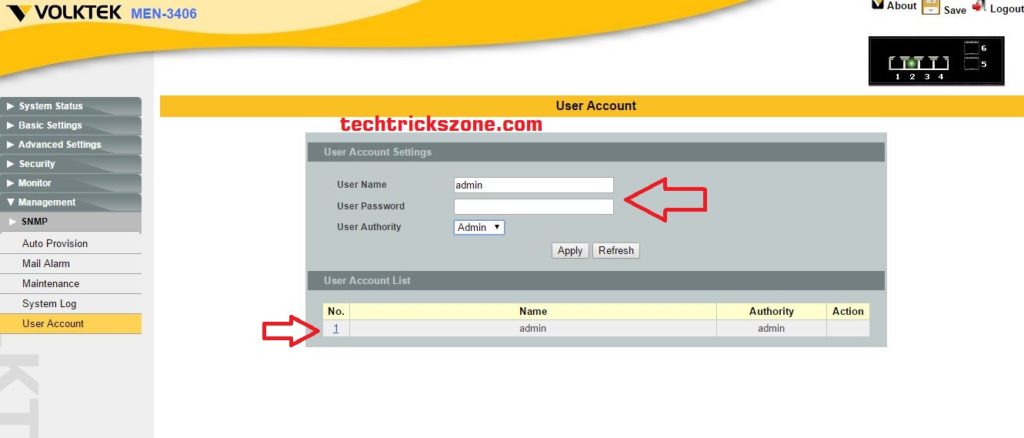Voltek MEN-3406B L2 Switch configuration and setup for Managed Network
Voltek MEN-3406B L2 Switch configuration with Managed Layer 2 Access Gigabit Ethernet Switch with 4-port 10/100/1000Base-T + 2-slot Gigabit SFP, in switch model B stand for a Battery supported for backup during power frailer to avoid network downtime. It is designed for rural and villages where power cut issues. MEN3406 provide 2 SFP port to directly connect fiber to the switch for uplink and 4 copper Giga port provide 1gbps speed to end user. Voltek 3406B L2 managed switch managed with the web as well as console. Voltek 3406B L2 Managed Switch Equipped with Dual 100/1000 multi-rate SFP uplinks which can be.
Configured as ring ports to provide link redundancy in gigabit fiber-based ring architecture networks.
Volktek Switch Suitable for outdoor installation and managing the network, Voltek let you easily manage the network with stable and high-speed performance with a ring feature to avoid the down of a single network backbone.
Volktek MEN-3406B L2 Switch Main Feature
Configuration: Command Line Interface, Telnet, Web GUI, Syslog SNMP v1/v1c, management VLAN, SNTP, Firmware Upgradable, Configuration Upload/Download
VLAN: IEEE 802.1Q Tag-based VLAN, Port Isolation
Traffic control: IGMP snooping, QoS, Rate Limitation, Storm Control, Port Isolation, STP, RSTP, LLDP
Diagnostics: LED status, SNMP trap, E-mail alarm, SFP DDMI, Port Mirroring, RMON, Port Statistic.
Voltek MEN-3406B L2 Switch Model Type :
Voltek MEN 3406 has three different switch categories with the same model according to feature.
MEN-3406: Managed L2 4-port 10/100/1000, 2-slot 100/1000 SFP
Switch, w/ 12VDC Adapter
MEN-3406B: Voltek MEN-3406B L2 Switch Managed L2 4-port 10/100/1000, 2-slot 100/1000 SFP Switch, w/ 15VDC Adapter, with Built-in 12VDC Battery Charge.
MEN-3406BS: Managed L2 4-port 10/100/1000, 2-slot 100/1000 SFP Switch, w/ 15VDC Adapter, w/ Console Port, with Built-in 12VDC Battery Charge
Voltek MEN -3406 L2 Switch Login with WEB.
Voltek Switch Default IP Address: 192.168.0.254
Default username: admin
Default password: admin
Voltek Switch Default VLan ID – 1
Configure Laptop/PC with 192.168.0.X Series IP Address – See here how to configure IP Address in PC
Voltek MEN -3406 L2 Switch Change Management IP with WEB :
Voltek Default Management IP Address is 192.168.0.254 and default management VLan -1 .
- Go to Basic Settings à General Settings
- System – >
- Host Name: Change Switch Hostname
- Management VLAN: 1
- IPv4 Settings: Change IP Address :
Subnet Mask
Default Gateway:
Voltek MEN -3406 L2 Switch Change Management IP with Command-Line:
You can change and configure Voltek L2 Switch with the Command line. For the command line, you can use the console port or telnet to the configuration in the command line.
Voltek MEN 3406 Does not have a Console port so you can use Telnet.
Telnet 192.168.0.254
L2switch login: admin
L2switch>enable (enter)
User: admin
Password: admin
L2switch# config t
Voltek Switch Change IP address & Change Management Gateway
L2SWITCH(config-if)#ip address 192.168.0.200/24
Success!
L2SWITCH(config-if)#ip address default-gateway 192.168.0.1
Success!
Save configuration
L2SWITCH(config)#write memory
How to add a user Account in Voltek MEN -3406 L2 Switch from WEB :
You can add multiple users to manage the switch and network with the limitation of rights of using the Voltek switch
Add New and Change username Password in Voltek Switch with GUI mode.
- Management à User Account
User Account Settings :
Username : ( use username here )
Password : ( use the password here )
User Authority: Set user Type here
Click the Apply button.
Related Post
- Zyxel UAG50 Unified Wireless Access Gateway Setup and Configuration First Time
- The 10 Best Firewalls Solutions for Home and Office Network
- Best Dual Band WiFi router under 2000 Rs for 100+ Mbps Internet Plan
- 5 smart home gadgets to protect your home and Family
Volktek MEN 5428 L2 Manages Switch Console Connection Video Tutorials
Download Voltek MEN3410 Switch Configuration Manual in PDF