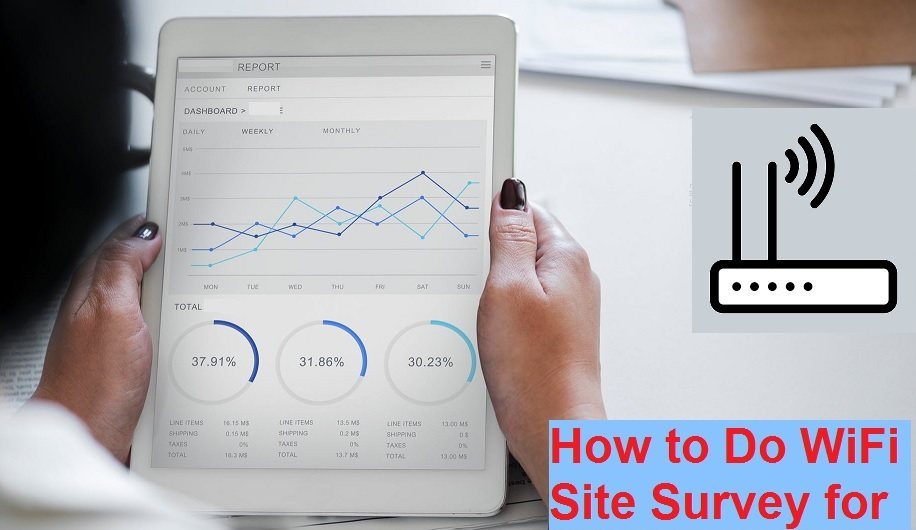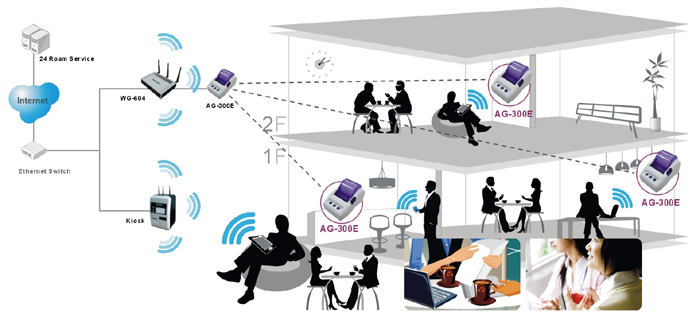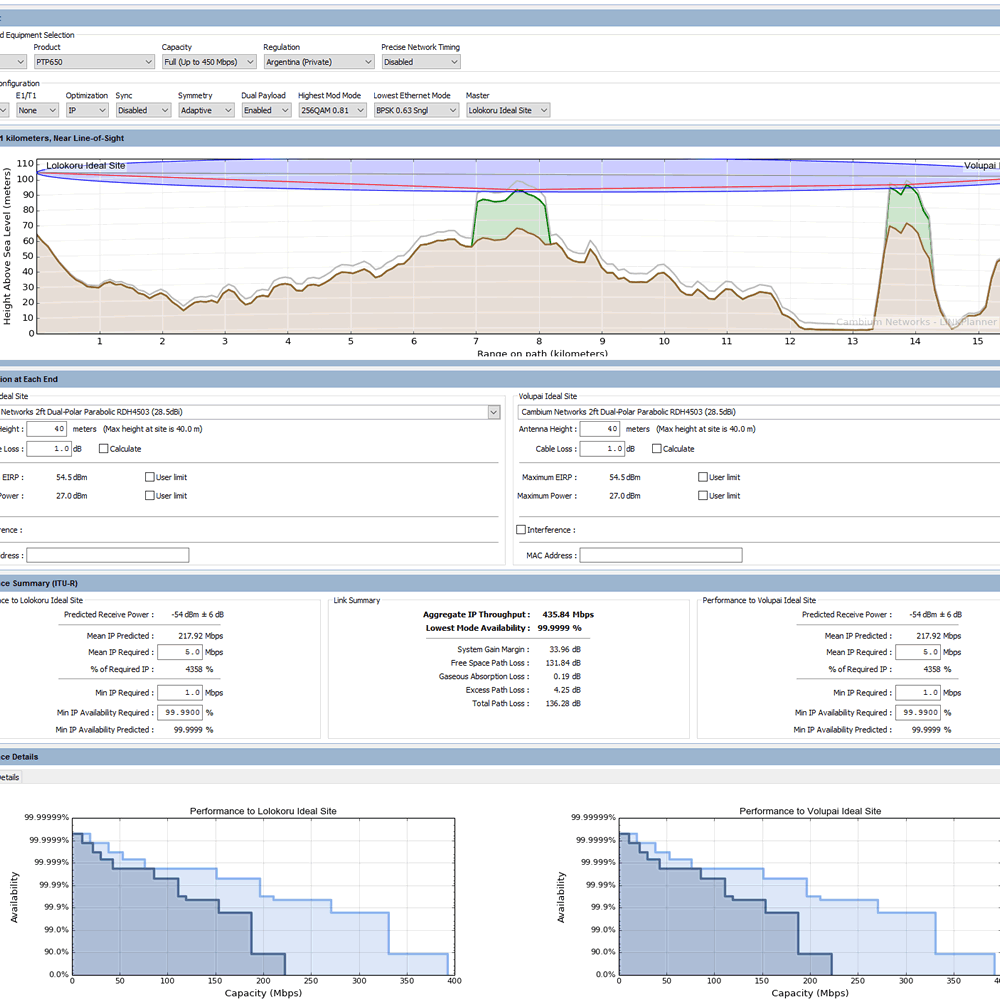In a Wireless network first step is How to Perform a Wireless Site Survey to test the feasibility of point-to-point and point to multipoint connectivity. conducting a wireless site survey using different tools make it easy to get proper test report to execute the wireless connectivity. To understand simple steps on How to do a Wifi Site survey for large WiFi network deployment in Hotel, Campuses, gardens, and any Events.
How to do a Wireless Hotspot Site survey?
As the site survey stands for a physical site visit to check all the necessary requirements projection to do the project. For any type of project site survey is needed to avoid all the issues that come during the deployment of the project. So here in this post, we are talking about wireless feasibility and site survey to create problem-free wireless networks. You also know about the WiFi analyzer tools to run your wireless network problem free.
In every wireless network where more than 2-3 access points going to use site survey must be done to check interference and covering of the area properly with strong signal strength. For hotspot installation site survey is required to check the complete area covered by Wi-Fi hotspot, total con-current user, and total speed of Wi-Fi internet provided to users. See the feasibility test with google earth to check tower height.
Site Survey: A professional installer is needed for optimal results. So in this post step to step given site survey done for hotspot and point to point, point to multipoint network connectivity. Read the complete post to know How to do Wireless Site survey? Understand the steps to Conducting Site Surveys with Any Brand Access Points to get maximum performance and problem-free Wifi hotspot network.
Step to Perform a Wireless Site Survey
To perform step by step Site surveys to help you assess WiFi performance and work out where the signal can be improved to gain maximum Wireless performance. Go through the wireless site survey checklist to miss any point which can downgrade WiFi performance.
1. Obtain a facility diagram in order to identify the potential radio
Site survey’s important part is a diagram of the hotspot deployment process to get the proper signal strength and right device to succeed in hotspot deployment.
2. Frequency (RF) obstacles
Frequency obstacles cannot see visually but it can be detected and analyzed with Wi-Fi signal Analyzer and Wi-Fi heat-map software tools to avoid inference and overlapping of RF frequency and proper channel planning.
3. Visually inspect the facility to look for potential barriers or the propagation of RF signals and identify metal racks.
The most important part of the hotspot site survey has visited the site and inspect visually about construction and any heavy obstacle in the Wi-Fi signal. Check the building wall type wood construction or glass construction or concrete construction to get a proper covering of Wi-Fi Signal each and every corner.
4. Building Structure
Hotspot site survey depends on building structure because we have to work out how the building is structured and what can be proper Access Point mounting design to get proper signal strength everywhere in the building.
5. Type of wall
The type of Wall that should not be properly inspected can be the reason for failed hotspot site deployment. So proper inspection and check wall is glasswork wooden or concrete construction.
6. Type of user either laptop or PC
Discuss with the client about user type will be Laptop or PC. User load and the total number of user must be clear to get proper Access points according to requirements.
7. Throughput requirement
What will be the total throughput requirement depending on the bandwidth provided to the hotspot user? Throughput requirement will give about Access Point capacity needed for the hotspot.
8. External interference
Check external interference in the hotspot area by using inside and third-party free Wi-Fi analyzer software to get existing frequency inherence in that area.
9. Ethernet connection source from the server
The connection source from the server is most important because it depends on how the hotspot system will connect with the server and what will be distance and length of connection to avoid loss and frequent breakdown due to physical damage to cable and connectors.
HotSpot Site Survey? / How to do a Wireless Site survey.
A hotspot means creating a Wi-Fi zone in any location to get the user connected to the internet without any wire connection. As we already describe what is the important step to get a proper site survey for Hotspot, Point to Point, and Point multi-point wireless connectivity. About Hotspots site survey keep in mind always given steps to inspect before deploying any project and site to avoid failure of the project.
- Identify the location to be WiFi-ed.
- Based on that determine preliminary access point (AP) locations.
- Check for the nearest available power socket.
- Check for nearest Ethernet point from the switch room.
- Identify the client base.
- Identify the coverage area. Based on that derive the minimum number of access points required.
- Document the findings.
- Record the locations and the log of signal readings as well as data rates at outer boundaries.
The Wireless Point To Point and Point to Multi-Point Site Survey
PTP full form is Point to Point and PTMP means Point to Multi-Point. PTP means one Location connected directly to the second location with Wireless connectivity called Point to Point connection. PTMP means one Point (Location) connected to Multi-Point (Location) called PTMP Wireless connectivity.
Before doing any point-to-point and point to multipoint site surveys must be done to confirm of both location properly feasible and what necessary requirements need to make them feasible with the required throughput as needed.
See Video for Point to Point Site Survey

1: Elevation of installation points
Visit the site with a GPS device and get the co-ordinate and both location. GPS will show both side Elevation height from sea level.
2: Line of sight
The line of sight also calls the feasibility of wireless connectivity and it should be clear to travel signal one location to another location to get wireless connectivity.
3: Type of usage
Point to Point and Point Multipoint connectivity usage must be clear before suggesting any hardware. Confirm that Point to Point connection for CCTV camera, Internet, or any other type of application.
4: Number of systems to connect
The number of systems to connect should be pre-decided because the total number of user will depend on Wireless throughput.
5: Application
What Application will use with the point to point and point to multipoint wireless connectivity should confirm.
6: Throughput requirement
Throughput requirement should be calculated according to the total number of user who will use the connection in the network using the same point-to-point connectivity. And it also depend on what type of application should work on wireless connectivity. Exp: CCTV with wireless need more throughput to get live streaming.
7: External interference
External interference will disturb point-to-point connectivity and throughput so must be checking what frequency already running and which is on free.
8: Use GPS to find the latitude, longitude, and elevation
Use the GPS device to get both locations to coordinate and check the site survey and feasibility test in Google earth to see the requirement of height needed for Line of sight.
9: Observe if there are any obstructions in the form of Tall hills, buildings, and vegetation using Google earth.
10: Fresnel-Zone clearance should be there.
Using Multiple tool help to make your site survey more performing deployment for WiFi and Wireless connectivity. To learn How to do a Wifi Site survey as well point-to-point site survey need to understand different site survey tool’s importance and roles.
Related Post
- The Best Wireless Mesh Network System Kit for Home
- Protect Network and Wireless Devices from Lighting and Thundering
- Single band vs. Dual Band Wi-Fi Router! Which one is best?
- The Best Way to Boost Your Wi-Fi Speed Up to 10x [Tricks]