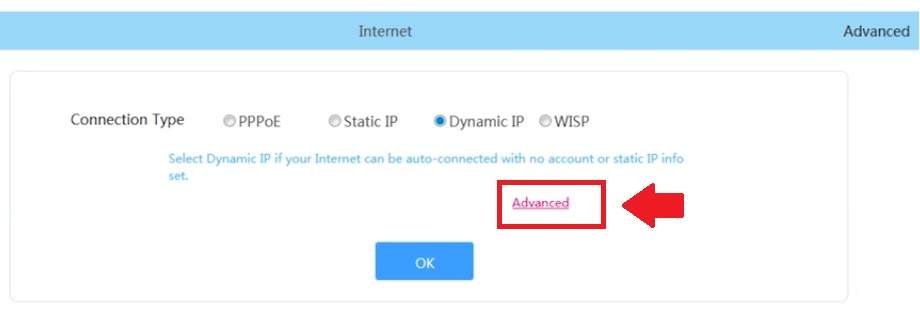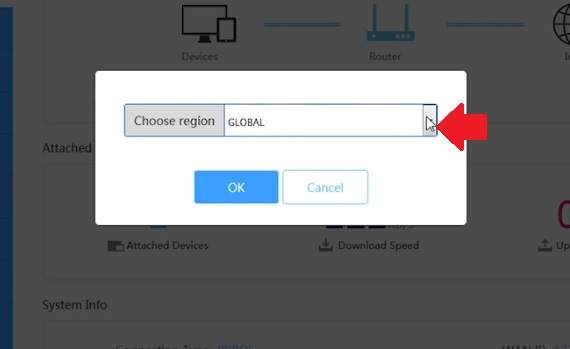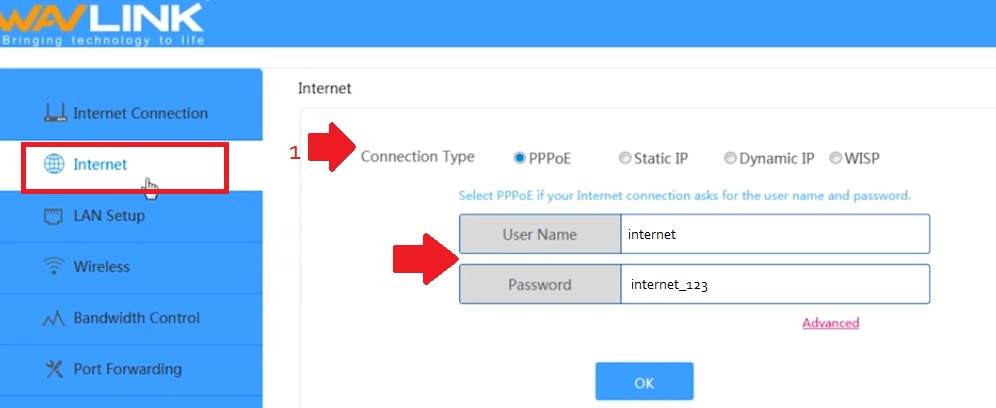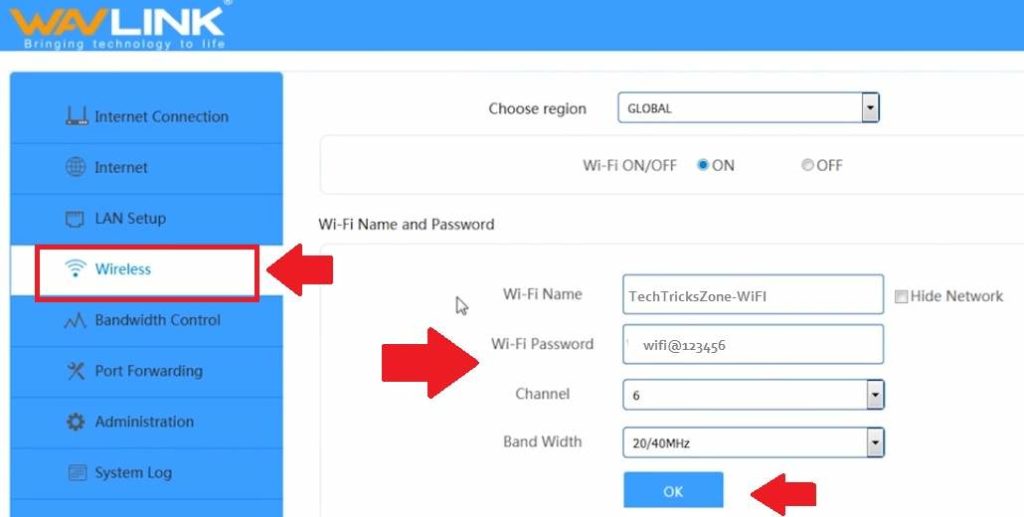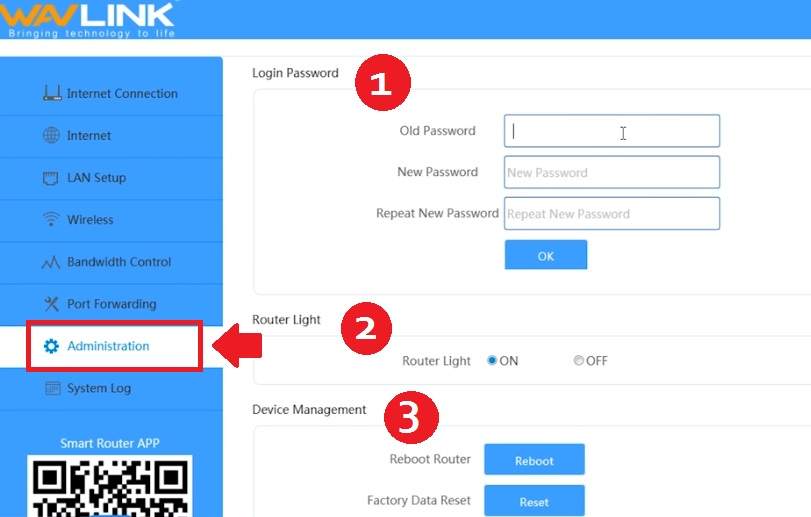Wavlink Router Login N300 User Manual
Wavlink N300 Smart Wireless router setup first time for any internet service provider to turn wired internet into Wifi internet. WL-WN529R2P is 300mbps wireless speed and 3(1WAN+2LAN) Physical 10/100 ethernet port for wired connection to NVR, DVR, Network printer and Desktop.
4*5dBi external Omni antenna gives the long-range signal for seamless wifi connectivity and performance. wavlink router setup can be done with a web interface as well as mobile apps from mobile. Settings up the Wavlink smart wi-fi router is quite easy and simple with Wavlink Android and iPhone mobile apps. Wavlink N300 supports Router, Access Point, repeater as well as WISP mode.
If you have more than one Wavlink wifi router you can use a second Wavlink wifi repeater mode to boost wireless signal coverage and connectivity. This post will assist you with a step-by-step Wavlink n300 wifi router setup in router mode for PPPoE, Static IP as well as Dynamic internet type.
Wavlink Smart WiFi Router Connection
The physical connection needed to setup the Wavlink router first time in router mode.
- Connect internet cable coming from Internet provider to Wavlink WAN port (Blue)
- Use Cat6 LAN cable to connect from the Wavlink router LAN port to PC/Laptop LAN port.
- The power on the wi-fi router adapter comes with the box.
Login Wavlink WiFi Router Settings
Before proceeding to login wave link wifi router settings, you should know Wavelink’s default IP Address and username passwords.
Wavlink Default IP Address: 192.168.10.1 or access URL: http:wifi.Wavlink.com
Default Wavlink username: NA
Password: admin
PC / Laptop LAN IP address configuration: change your Laptop/PC LAN IP address as DHCP mode.
Now Open Web browsers such as Internet Explorer, Firefox Mozilla, or Microsoft Edge.
type http:/192.168.l0.1 login IP and hit the enter key.
User admin to Wavlink login in default mode.
Click the OK button to start the Wavlink setup in router mode.
Click the Advanced button to enter the router settings page.
During the first time login select your region to comply with country telecom regulations.
Choose Global and click OK if your country is not specified.
Wavlink WAN Port Configuration
The first step of Wavlink n300 setup in router mode is to configure WAN network settings as per internet type.
Wavlink supports PPPoE, Static, Dynamic, and internet types so make sure you have the details of wan port configuration.
To set up Internet in Wavlink smart router follow the steps.
Go to Internet
1: Connection Type: PPPoE, Static IP or Dynamic.
Select your internet type and fill details provided by the internet provider.
I am using PPPoE connection type so I have provided a username and password for PPPoE connections.
Select your internet type and fill settings accordingly.
Click OK button to save Internet settings.
Wavlink WiFi Name and Password settings
Now change the default WiFi name and password for the wavlink access point with your own WiFi name and password.
Go to the Wireless tab from the left side menu.
WiFi name and Password:
WiFi Name: type the Wi-Fi name for the Wavlink wireless router.
WiFi password: type the password for Wavlink wifi router.
Channel: use 1,6 or 11 channel numbers to avoid overlapping to avoid any wifi interference.
Band width: choose 20/40 to auto-adjust speed as per the internet plan and load running over a Wi-Fi network.
Click the OK button to apply.
WavLink LAN Network configuration
If you are using multiple wave link n300 wifi router or using any other wifi router. Change the Default LAN IP address to avoid IP conflict issues.
Click on the LAN port change the default LAN ip address and click the OK button to save settings.
After the router reboot access again with the new IP address changed.
Wavlink N300 Default Login password Change
The router comes with default login details so must be change the default login password.
To security and access level settings go to Administrator Option as shown below image.
Go to Administration
1: Login Password– to change the default login password for the Wavlink router follow the steps.
Old password: use old password (default is admin)
New password: type again new password to confirm.
Re-type new password: Confirm login password again and click the OK button
2: Router Light
You can control the LED light of the Wavlink router from administrator settings.
Router ling: ON and Off ( choose off if you want to turn off the light.
3: Device Management
TO factory reset of Wavlink wifi router go to the Administration tab.
Reboot Router: to reboot the router with the same settings click the reboot button.
Factory Data Reset: To reset the Wavlink router to factory settings mode press the reset button.
Note: Make sure you have downloaded the configuration backup file.
After making a factory reset to the Wavlink router, it will remove all configurations and you have to setup again.
What is the default IP address for the Wavlink Dual Band Router?
The default IP address for the WAvlink router is 192.168.10.1 and the default login URL is http://wifi.wavlink.com.
What is the default username and password for Wavlink WiFi Router?
Wavlink Default login username is “admin” and the default password is “admin” for first-time login.
Why wavlink router flashing red?
Check Internet cable is connected to the WAN port is properly and also the Wavlink router blinking red if the internet is down from the service provider or due to cable or any other issue cause of internet down.
Related Post
- The best WiFi Heatmap Software Tools for Mac and Windows
- How to Add Multiple SSID in Single Access Point [Multiple WiFi Name]
- How to Enable Sleeping Mode in WiFi Router
- Download Wavlink manual and Firmware