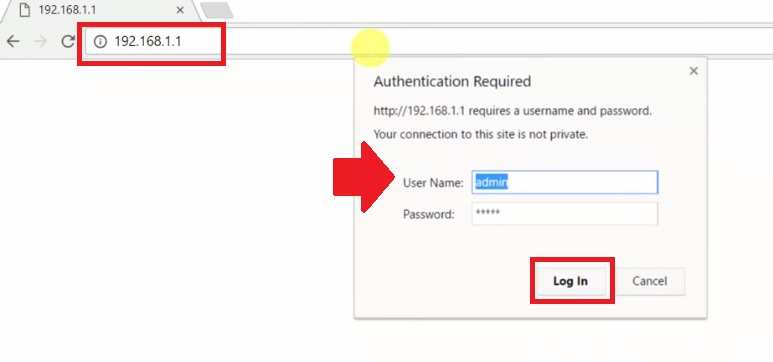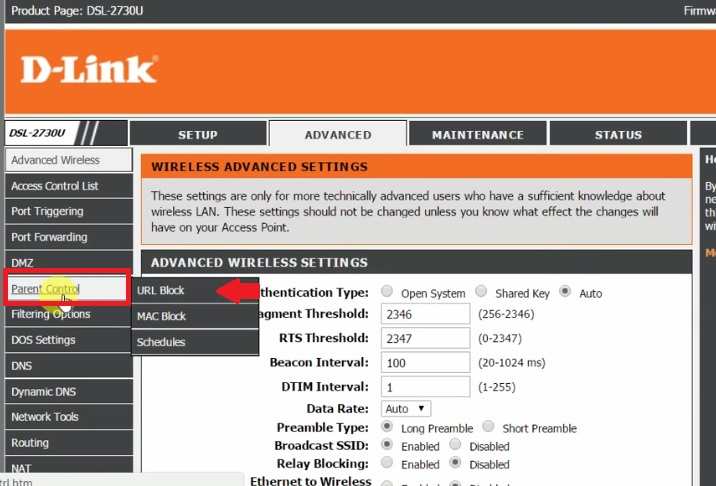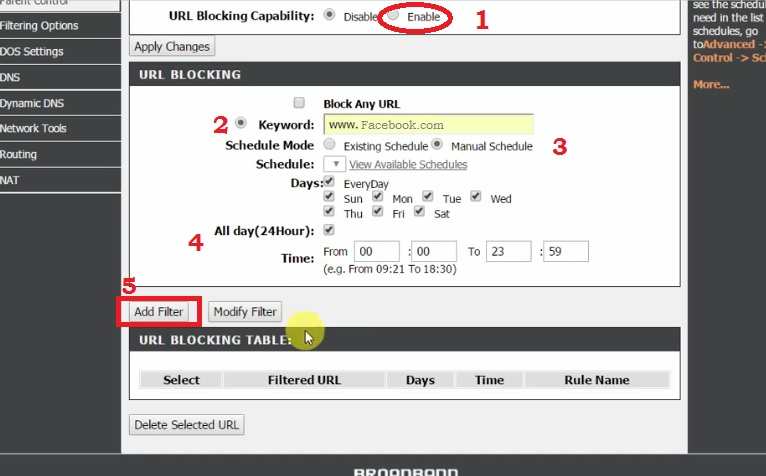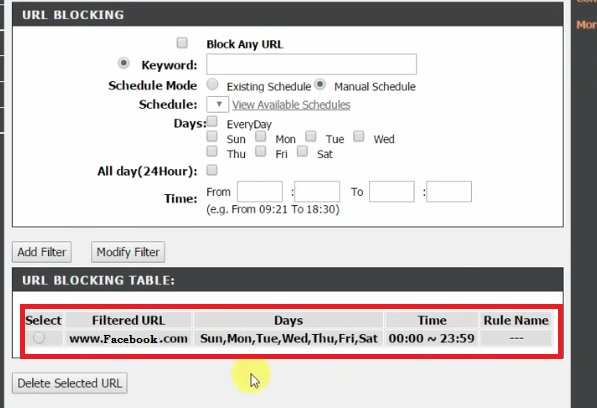Simple steps to Block Website in D-Link DSL-2730U and DSL-2750U to schedule useless and inappropriate websites during working hours and home internet.
How To Block Website in D-Link DSL-2730U Modem
D-Link DSL2730U is a DSL modem used for broadband internet connection. DSL and ADSL router used by big telecom providers such as Airtel, MTNL, BSNL to provide internet connection over telephone lines. DSL modem used to convert analog signals to digital signals. D-Link DSL-2700 series model + WiFi router also used for broadband connection running over the telephone line.
DSL-2730U and D-Link-2750U DSL modem is a Modem + WiFi Router to turn internet line into wireless internet. DSL modem having many great features such as parental control, Port forwarding, DMZ settings, Mac block and user blocks to prevent your internet access from unauthorized users. In this post, you will get simple steps to block websites and Apps in the D-Link DSL WiFi router using parental control feature configuration.
You need to access the web interface to enable website blocking and User blocking in D-Link DSL modem Router. Dlink DSL-2750u and DSL-2730U having 1 Rj 11 port and 4 LAN port for wired internet connection for Desktop and DVR as well as NVR internet connection.follow the steps to enable child lock using parental control.
Login D-Link DSL Modem Router Settings
Login DSL Modem using the default IP Address and username is simple steps and Default Login details can get in user manual or Sticker paste back side of Modem.
Connect Pc/Laptop LAN port physically using Cat6 LAN cable from any LAN port out of 4 Ports.
D-Link DSL-2730U default IP Address is 192.168.1.l
The default username and password is admin/admin.
Now open Web browser such as internet explorer, Mozilla or Chrome and access D-Link DSL modem default IP Address http://192.168.l.l in the URL bar.
Type username- admin and password admin for the first time.
Press login to button to proceed with the login.
Block Website URL and keywords in D-Link ADSL Router
To block the Website and Keyword need to enable parental control feature in the D-Link router. Parental control features give you restricted inappropriate websites and Apps.
Go to Advanced Tab from to menu.
Click Parental control – URL Block
Under the URL block option, you can block any Website such as Facebook, youtube, Instagram, Tiktok and any other Site and Apps.
Add Website and Keywords in D-Link DSL
Now create the list of websites and mobile apps you don’t want to allow in your internet.
1: URL block Capability- Enable (select the enable bullet)
URL Blocking
2: Keywords: Facebook.com or Whatsapp
Type the full website URL or keywords you want to restrict on the internet.
3: Schedule Mode:– Choose Manual Schedule mode to create your own time and day of restriction.
Days: Everyday
Or select the specific weekday you want to block website and other day’s website work. Exmp: unblock website on weekend days and block in should days.
4: All Days 24Hours): choose the time period you wish to block website and Apps not work in scheduled time. Example: block website in study time.
5: Add filter: once all settings filled up press the Add filter button to add a website in the Blocking table.
You can add multiple URLs and keywords in filter rules.
URL blocking Table: you can find all blocked websites and keywords list under the blocking list.
To unblock a website from D-link DSL router blocking list select the specific website and press delete selected URL.
Press the Save button to apply settings and reboot the router to take effect URL filtering rules under Parental control.
Parental control feature lets your kids safe from unusual and spam websites. To set internet access schedule in internet access help your kids to save time-consuming over the internet during study and exam site. Parental control features also save your office time and prevent employees visiting the unusual site during working hours.
D-Link DSL-2730U latest firmware download
Related Post
- Frontier Router Login IP Address 192.168.254.254
- How to choose the best WiFi router for your home
- Wavlink WL-WN529R2P WiFi Router Setup First time
- How to block User in TP-Link WiFi Router