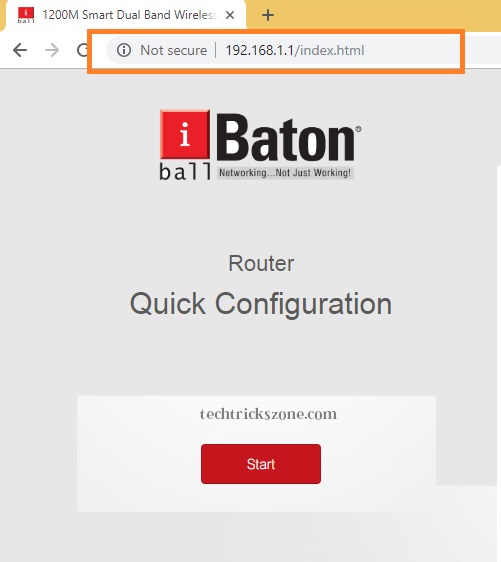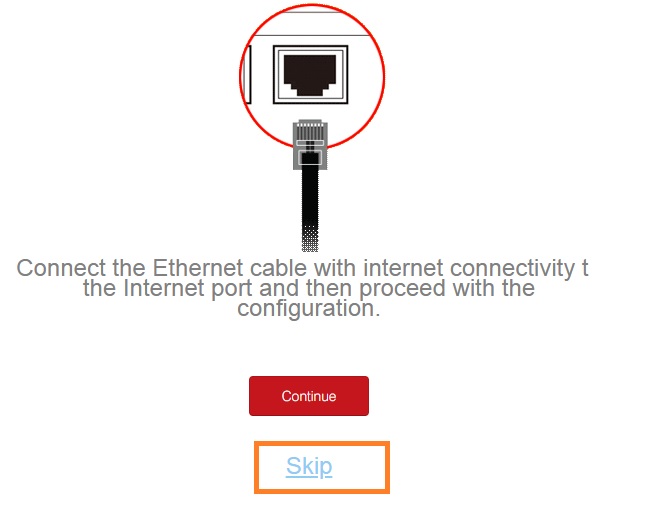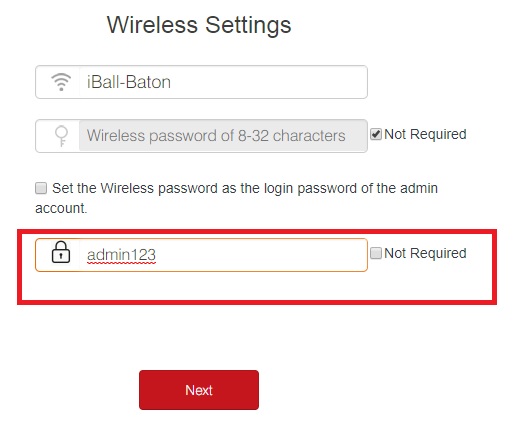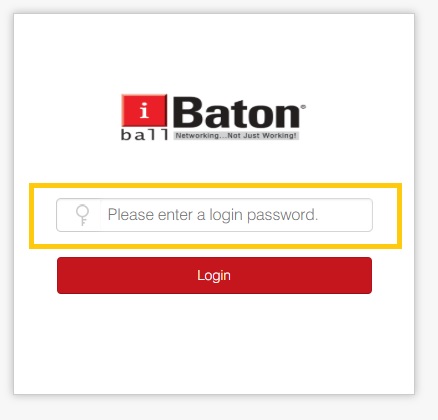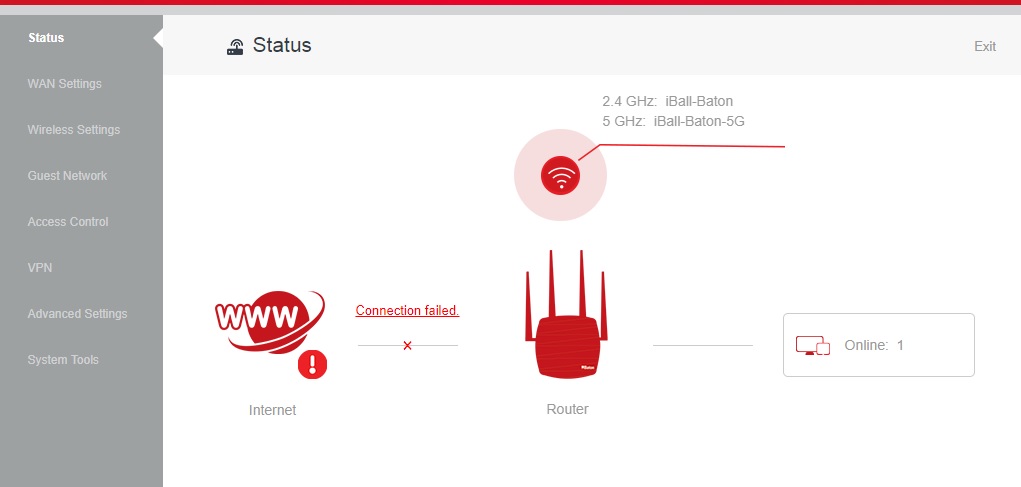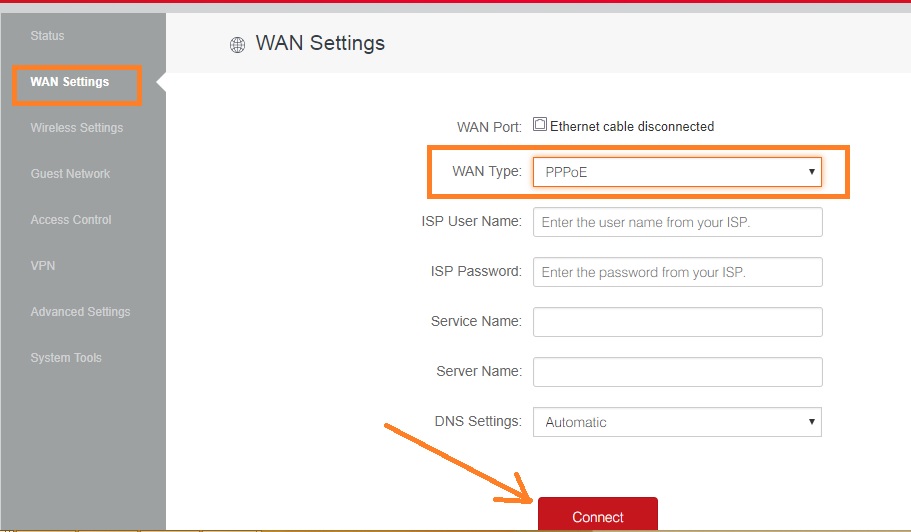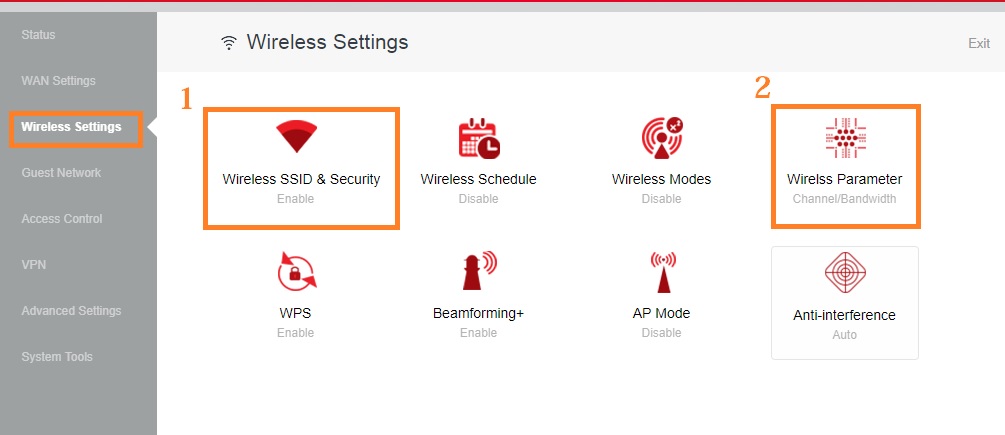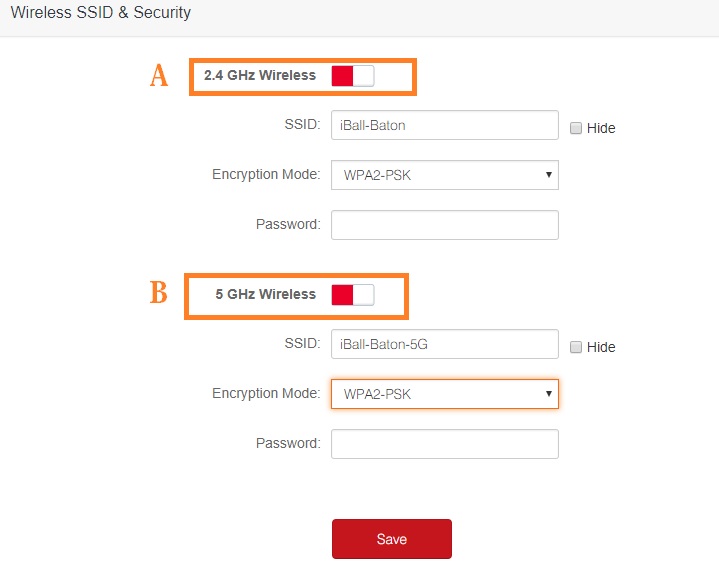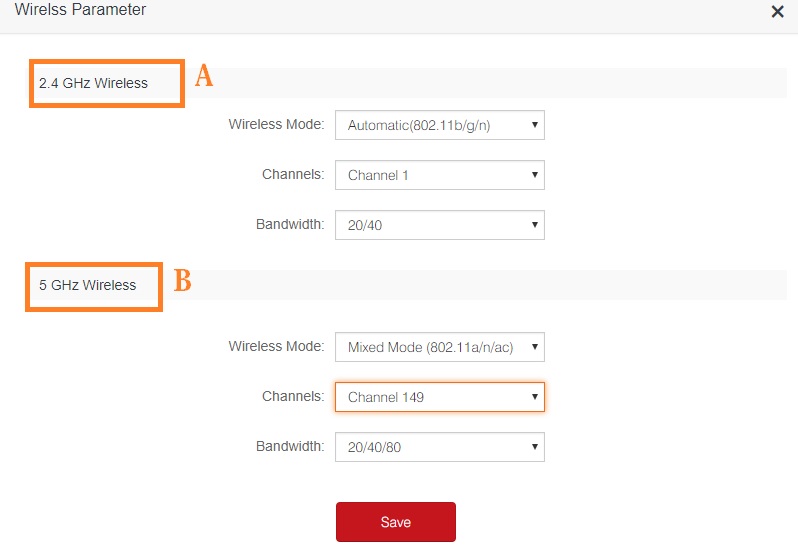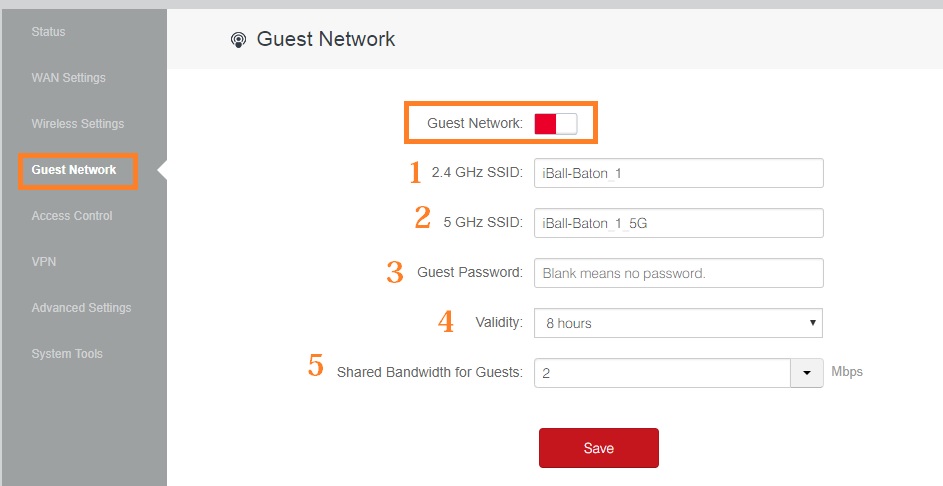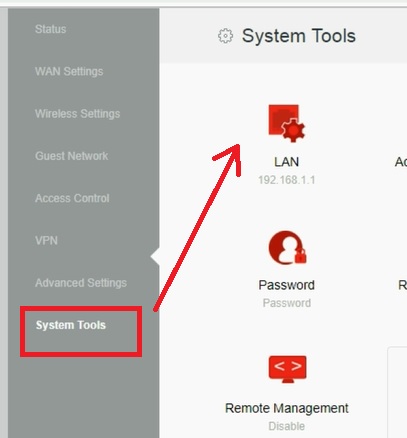The iBall 1200M smart dual-band wireless router configuration with PPPoE and static internet type. avoid poor wifi connectivity and unstable network using proper configurations steps. see beginner guide for iBall AC1200 Dual Band WiFi Router Setup
IBALL AC1200 Dual Band WiFi Router Setup and Configuration First Time
iBall AC 1200 Dual band 5 GHz and 2.4 GHz wireless radio for high-speed internet connectivity. IB-WRD12EN is a smart dual-band wireless router for gaming and live streaming with 1200 Mbps wireless speed. This post will assist you with basic instruction about iBall dual-band 1200 Mbps wireless router setup and configuration first time for your home internet. Making a problem-free wireless network and stable connectivity configuration should be proper. Before going to the configuration part check out the basic and important feature comes with iBall baton dual-band 11ac wifi routers.
iBall WRD12EN 1200M Smart Dual Band WiFi Router Specifications
iBall smart dual-band router having 4 Omnidirectional external antenna for long-range signal coverage. Physically WiFi router having 1 WAN and 3 LAN port for wired internet connection for Desktop and Network printers. WRD12EN fully supported multi-wireless modes such as AP, WISP, AP Router, and repeater mode. Iball ac1200 wifi router gives you Data Transmission Rate -5 GHz: Up to 867 Mbps, 2.4 GHz: Up to 300 Mbps. Safety side iBall smart dual band router support guest wireless network as well as parental control and bandwidth management.
This dual-band MIMO router best for a standard size home and apartment to get seamless wireless connectivity and buffering free video experience.
I-Ball Smart Dual Band 1200M WiFi Router Connection Diagram
The configuration of any wireless router’s first step is making physical connections. To configuration and setup, your iball dual band wifi router unbox your device and follow the steps to connect with PC/Laptop.
- Power on Wi-Fi router with a power adapter comes with a box.
- WAN port- Connect internet cable coming from the internet service provider.
- LAN Port: connect the cable to the PC/Laptop LAN port for configuration.
I-Ball 1200M Smart Dual Band WiFi router Login First Time
Iball router first-time login required default settings to access the web interface for configurations.
iBall WRD12EN default IP Address: 192.168.1.1
Default username/password – NA/ need to set on the first login.
Configure your Laptop/ PC Lan IP to the same IP series of iBall wifi routers.
EXP- use 192.168.1.10 for your PC/Laptop.
See here how to configure LAN IP address in Desktop and Laptop.
Open the web browser and type default IP http://192.168.l.l and hit the enter key.
Click the Start button to proceed first-time login setups.
Press the Skip button for the next steps.
Set Login password for iBall WiFi Router first time login using these steps.
Type the login password as shown below picture. If you do not want to use a login password you can check the Not required option.
Highly recommended use passwords to make secure access for your wireless routers.
Click the Next button to login router now.
Enter the password to login to your iBall router.
iBall Dual-Band Wi-Fi Router Status page
After successful login, you will land on the status page. In the status page, you can find the connected client information and internet status.
iBall AC1200M Dual Band Wi-Fi router WAN configuration
The first step is the configuration of WAN details.
To configuration of WAN port keep ready internet details such as PPPoE username password and static IP details. Get the details from your internet service providers.
Go to WAN Settings from the left side vertical menu
WAN Port: WAN cable should Be Plugged.
WAN Type: choose internet type. From PPPoE, Static, and dynamic.
Here I am using PPPoE wan type for my internet.
ISP username: type PPPoE username.
ISP password: type PPPoE password here.
DNS Settings: you can use custom DNS here.
Click the Connect button to save settings.
WAN configuration done with this option now proceed to configure wireless SSID and password.
iBall 1200M Dual Band WiFi Router Wireless Configuration
To making your wireless network protected from unauthorized access wireless settings should be proper.
To configuration the wireless name and password follow the steps.
Go to Wireless settings from the left side menu.
There is two part of wireless settings need to configure as shown below.
1: Wireless SSID & Security
2: Wireless Parameter
1: Wireless SSID & Security
In this option, you can set WiFi name and password for 2.4 GHz and 5 GHz.
A: 2.4 GHz Wireless
SSID: type WiFi name for 2.4 GHz in this box.
Encryption Mode: WPA2-PSK (recommended)
Password: type password in this box (use alphanumeric and special character combination to make a strong password.
B: 5 GHz Wireless
SSID: type WiFi name for 5 GHz in this box.
Encryption Mode: WPA2-PSK (recommended)
Password: type password in this box (use alphanumeric and special character combination to make a strong password.
Click Save button to apply settings for wireless configuration.
2: Wireless Parameter
Wireless parameter provides you the option to set wireless channels, wireless mode, and bandwidth size.
A: 2.4 GHz Wireless Parameter
Wireless Mode: Keep it to Automatic option.
Channels: use Auto if only one AP using in the location. Use the 1,6,11 channel if using more than 1 access point in the same location to avoid overlapping channels.
Bandwidth: use 20/40.
B: 5 GHz Wireless Parameter
Wireless Mode: Keep it to Automatic option.
Channels: use Auto if only one AP using in the location. Use the channel as per your country’s regulations.
Bandwidth: use 20/40 if your internet plan is 30-40Mbps but if your internet plan is more than 40mbps and you want to use local network faster use the 20/40/80 to get more wireless speed.
iBall Dual Band Ac1200 Guest WiFi configuration
The guest network is the smartest way to keep private your wifi password while any guest comes to your home and office. A guest network allows your guest to connect with different wifi passwords with managing speed limits and device access restrictions.
To enable the guest network in i-Ball Wi-Fi router follows the steps.
Go to Guest Network
Enable Guest network using the button.
1: 2.4 GHz SSID: type the guest wifi name for 2.4 GHz here.
2: 5 GHz SSID: type Guest network name for 5 GHz in this box.
3: Guest Password: type the password for the guest network (password will be the same for both networks)
5: Shared Bandwidth for Guest: set the bandwidth speed for the guest network you want to provide.
Click Save button to apply settings.
IBall Smart Dual Band WiFi Router LAN IP Configuration
Every wireless router comes with a default IP addresses and easily accessible with default settings. Always recommended to change the default IP address before using in networks. To avoid weak wireless network connectivity change the default settings always.
Go to System Tools from the left side menu
Choose the LAN option
Change the IP address.
This is the basic configuration manual for iball dual band wireless router. follow the steps to iBall AC1200 Dual Band WiFi Router Setup first time for any internet type.
Related Post
- The Best Wireless Mesh Network System Kit for Home
- How to Website Block in Comcast Xfinity Router
- Protect Network and Wireless Devices from Lighting and Thundering
- Best Dual Band WiFi router under 2000 Rs for 100+ Mbps Internet Plan