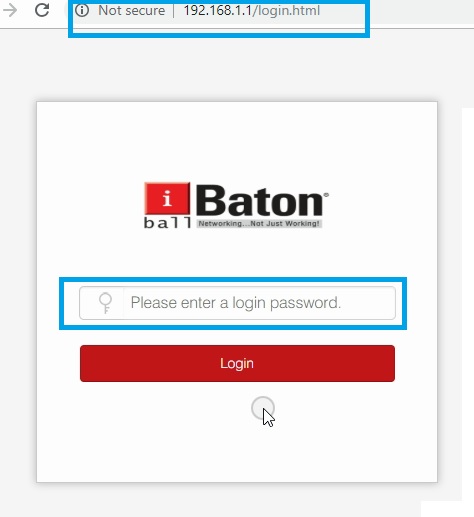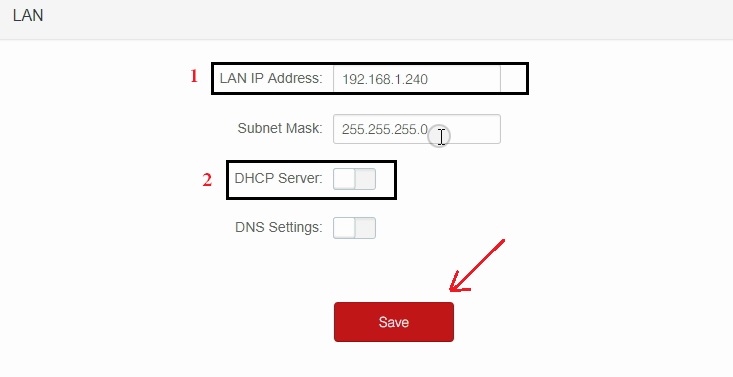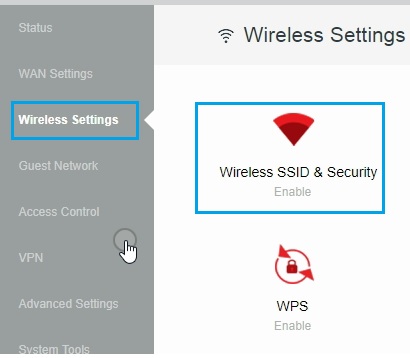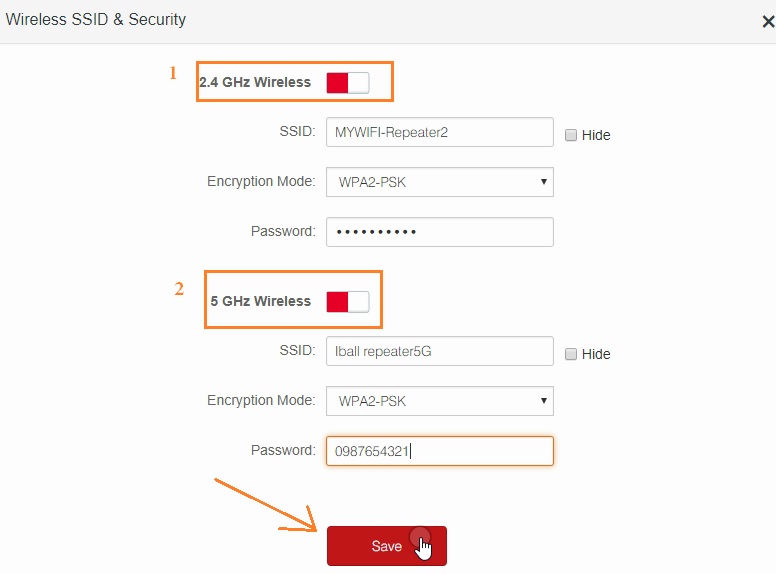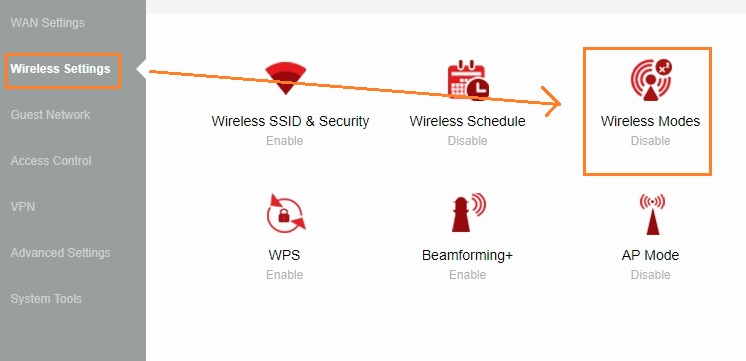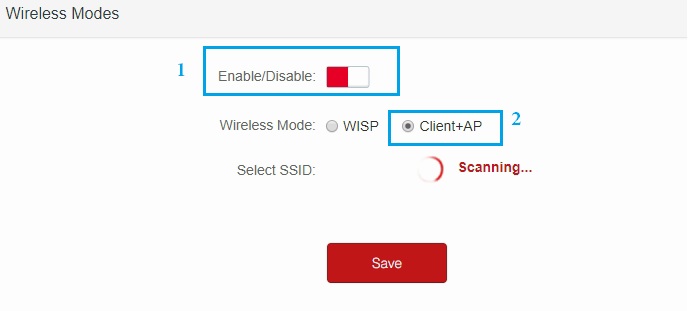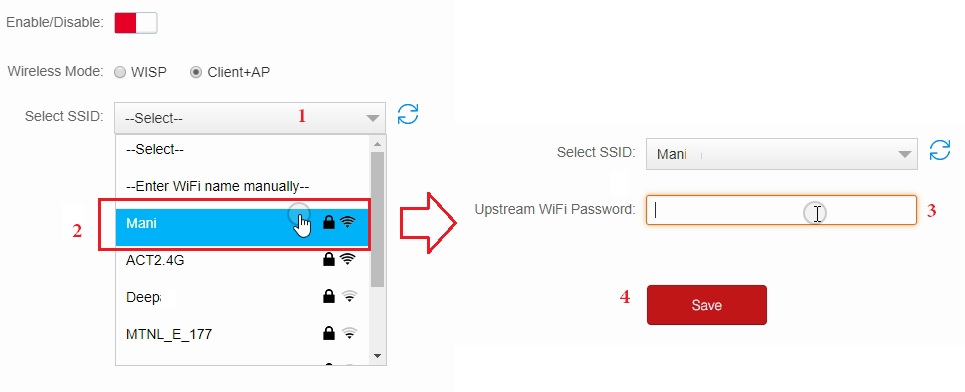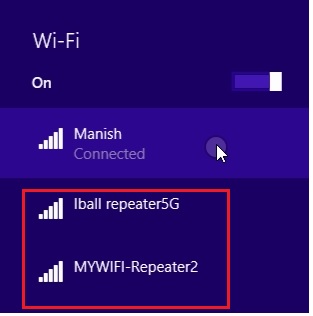Facing weak signal issues with your existing wifi router in office and home. simple steps to turn any router into wifi repeater mode and increase up to 100% signal coverage everywhere. follow the simple tutorials for iball dual band wifi router repeater mode with any brand access point.
IBall Ac1200 Dual Band WiFi Router Repeater Mode with Any Brand AP
An earlier post we have published i-Ball Dual Band WiFi router Setup and configuration first time for home internet. While installing a new SOHO Wi-Fi router for the home there are may place left where we find no signal or weak signal issue. In this post, you will solve to use your old Wi-Fi router as repeater mode to extend your existing wifi signal to each and every place. Simply solve the Wi-Fi range issue with iBall Dual-band Wi-Fi router repeater mode configuration with any other company wifi access point.
To increasing your low range wifi signal to every corner home you required a working access point. Every wifi router support multi-mode such as AP, Repeater, AP router. If your Wi-Fi router having mode client + AP which is also called repeater mode so you can use to turn your Wi-Fi router into a range extender.
iBall Dual Band WiFi Router Repeater Mode Steps
-
The physical connection of WiFi Router
-
Login and Change IP Address
-
Change Default WiFi name and password
-
Configure in repeater mode
- How to Connect Any Wi-Fi without Password from Mobile?
iBall AC1200M Smart WiFi Router Repeater Mode Connection Diagram
To configuration WiFi router into a wireless repeater need to connect physically with the PC/Laptop Lan port.
- Power on iball Wifi router with DC adapter comes with the device.
- Connect LAN cable from Yellow LAN port to PC/Desktop LAN Port.
Configure your Laptop/PC with the same series of iball Wi-Fi router default IP address.
EXP– I ball default IP- 192.168.1.l use 192.168.1.10 in PC/Laptop LAN to make an accessible web interface.
iBall WiFi Router Login and Default IP Change
Before the configuration of repeater mode must change the default IP address to any other IP. Using a default IP address in repeater also can be a conflict with your existing wifi AP.
access http://192.168.1.1 in the browser URL bar and hit the enter key.
Use the password you have created during the first login. (If you are using the first time you can create new login password)
Change Default LAN IP Address
Go to System Tools- LAN IP
- Change the new IP Address in this box.
- DHCP Server- Disable the DHCP server for repeater mode.
Click the Save button and Re-open the wifi router with new IP Address changed.
IBall Dual Band WiFi Router Default Wireless SSID & Password Change
iBall wifi router comes with a default wifi name and password which strongly recommended changing before using it to the network. To change the WiFi name and password for your wifi router follow the steps below.
Go to Wireless Setting from the left side menu.
Click on Wireless SSID & Security
Wireless SSID & Security
1: 2.4 GHz Wireless
SSID– change the wifi name for 2.4 GHz
Encryption mode – WPA2-PSK (recommended)
Password– type the Wi-Fi password for 2.4 GHz in this box.
2: 5 GHz Wireless
SSID– change the Wi-Fi name for 5 GHz
Encryption mode – WPA2-PSK (recommended)
Password– type the Wi-Fi password for 5 GHz in this box.
Click the Save button to apply settings.
iBall WiFi Router Repeater Mode Configuration
The final steps are to turn your wifi router into a range extender mode to boost wifi signal everywhere.
Go to Wireless Setting—Wireless Modes
1: Enable button to enable Mode
2: Wireless Mode- choose Client+ AP
Select SSID– after choosing Client +AP mode wifi router will scan for your main wifi router.
Choose the main WiFi name from the list and put the password.
1: Select your host AP wifi name.
2: Click on your wifi name.
3: type password for your main wifi router to connect.
4: click the Save button to join your repeater to AP.
After reboot, iBall wifi router will connect wirelessly to your main wifi router and you can use internet from repeater SSID and from LAN port.
While connecting repeater LAN port to PC make sure you have change LAN IP to DHCP mode.
Use of Repeater Mode in WiFi Router
Once your wifi router configures as repeater mode you can use it to boost your existing wifi signal to an area where getting low connectivity. Repeater mode is the best way to improve low signal coverage into a stronger Wi-Fi zone. Just use your older laying wifi router to boost your wifi signal without buying any range extender device. The configuration steps of iBall dual band wifi router repeater mode also work for other brand wifi router which supports repeater mode or client + AP mode.
Related Post
- 192.168.l78.1 Admin Login, Password, and IP Address
- 5 Best Long Range Wireless Point to Point Device for Internet and CCTV
- Download iBall Dual Band WiFi Router Latest Firmware
- Top 5 Best Alternate Open Source Firmware for Your Routers