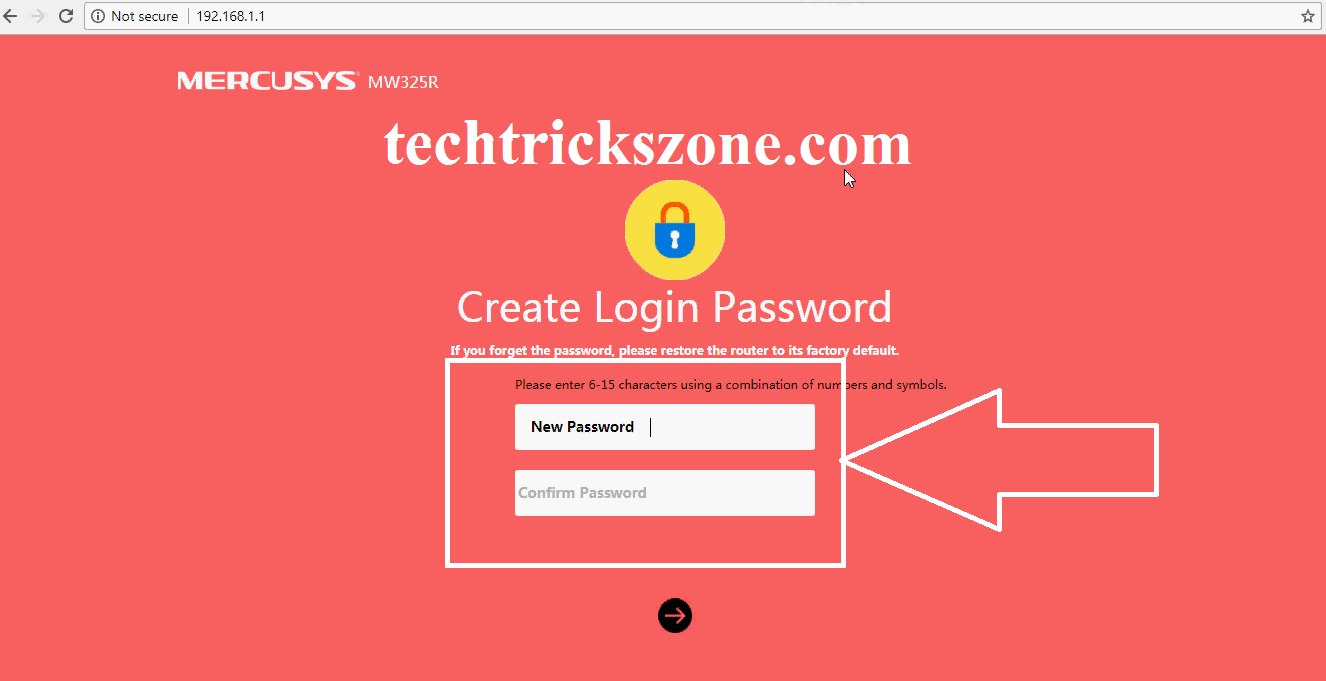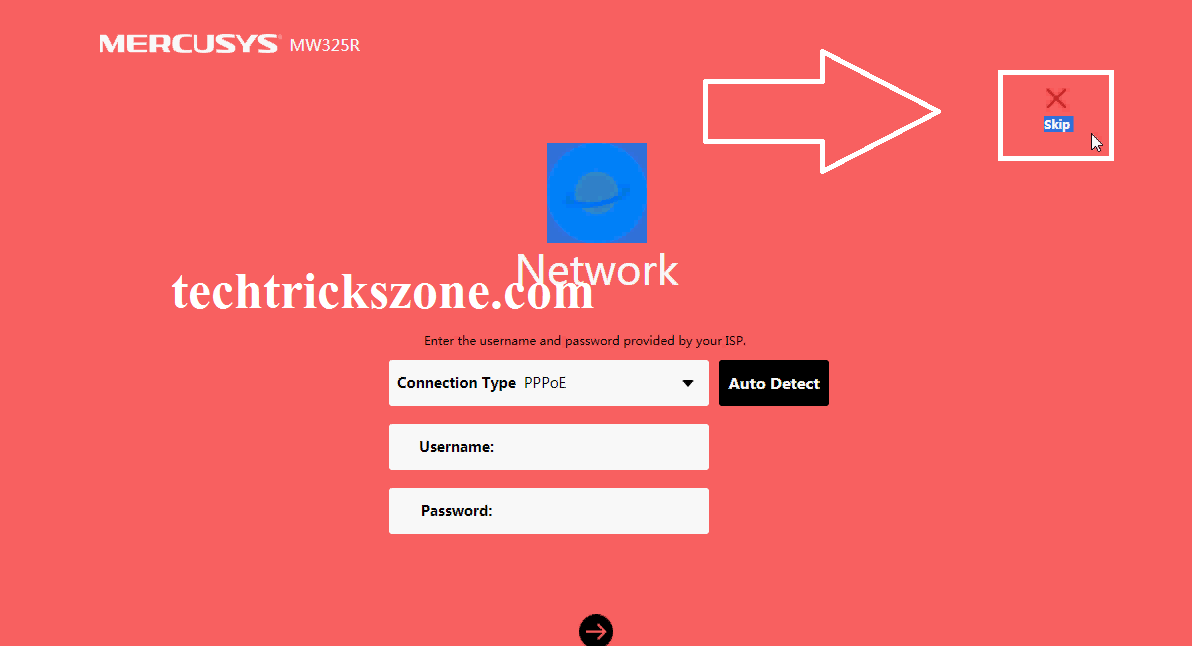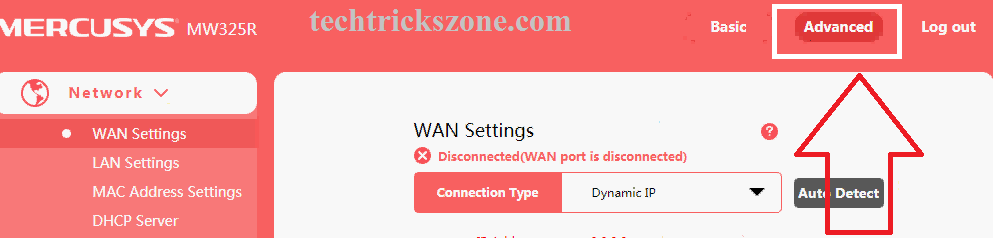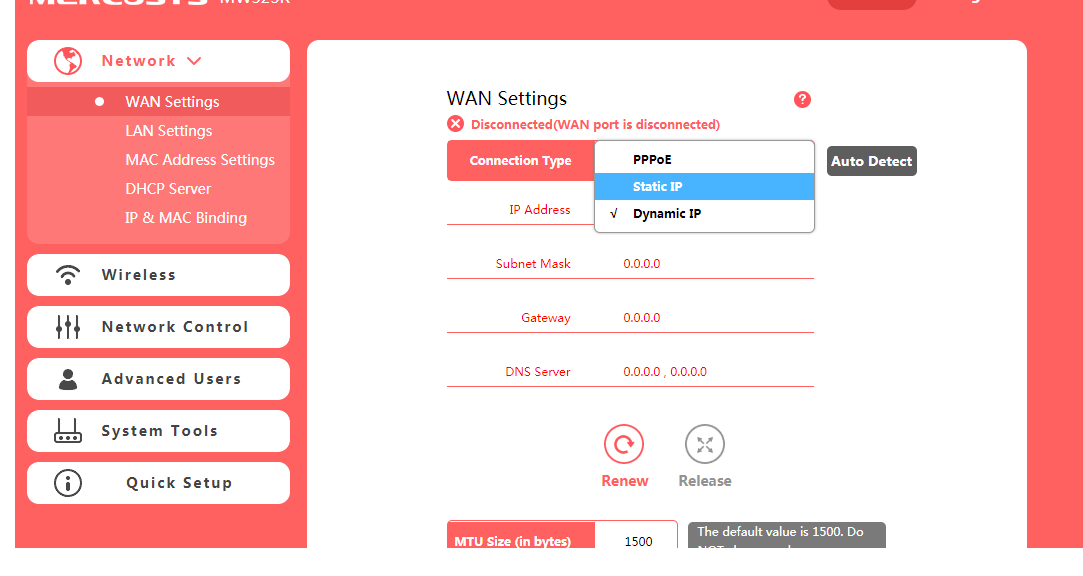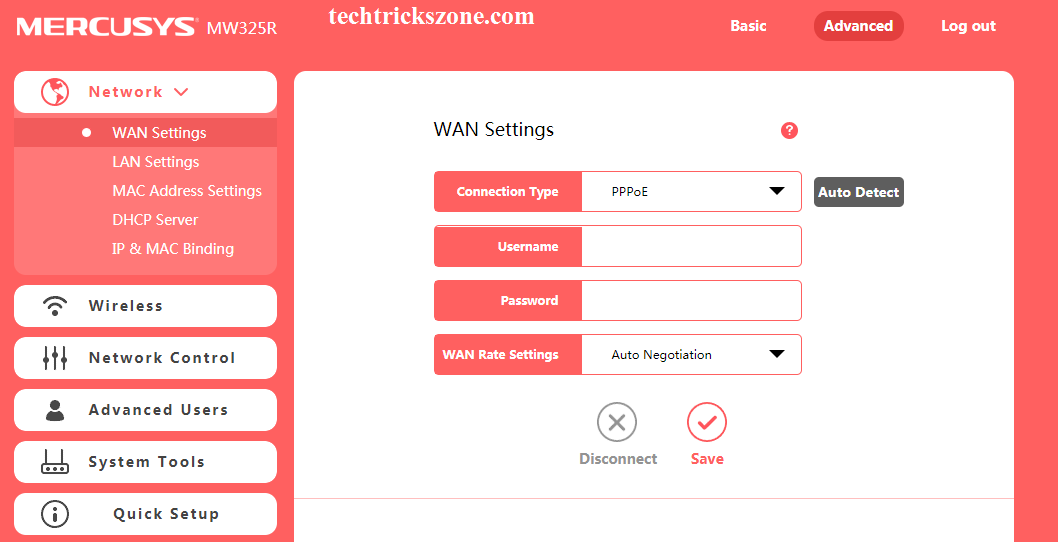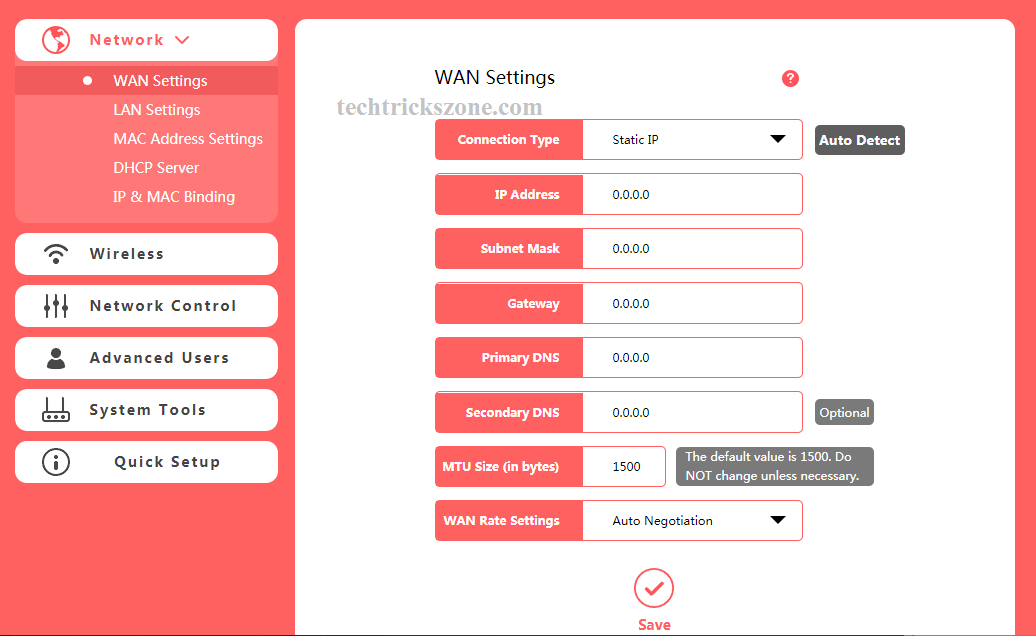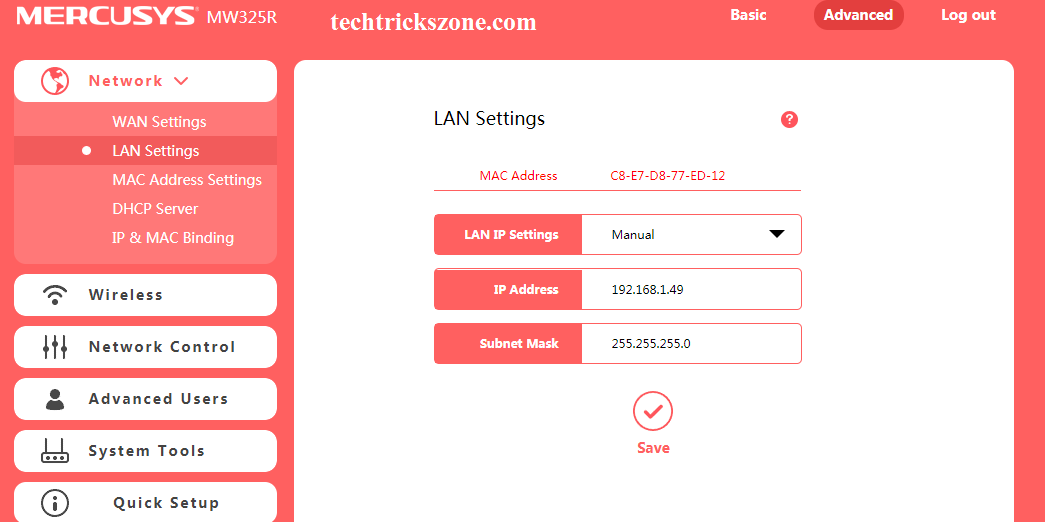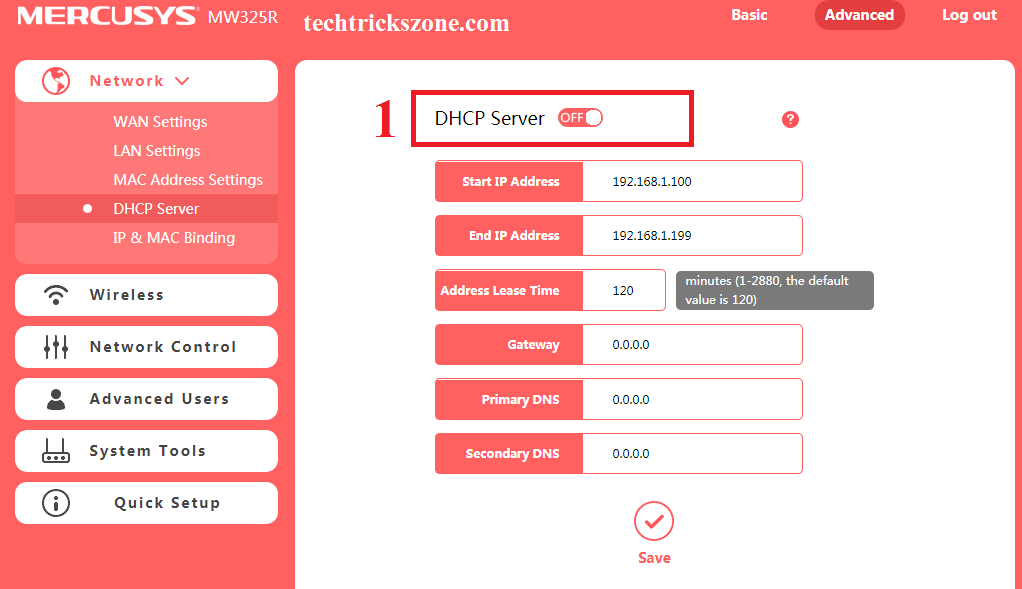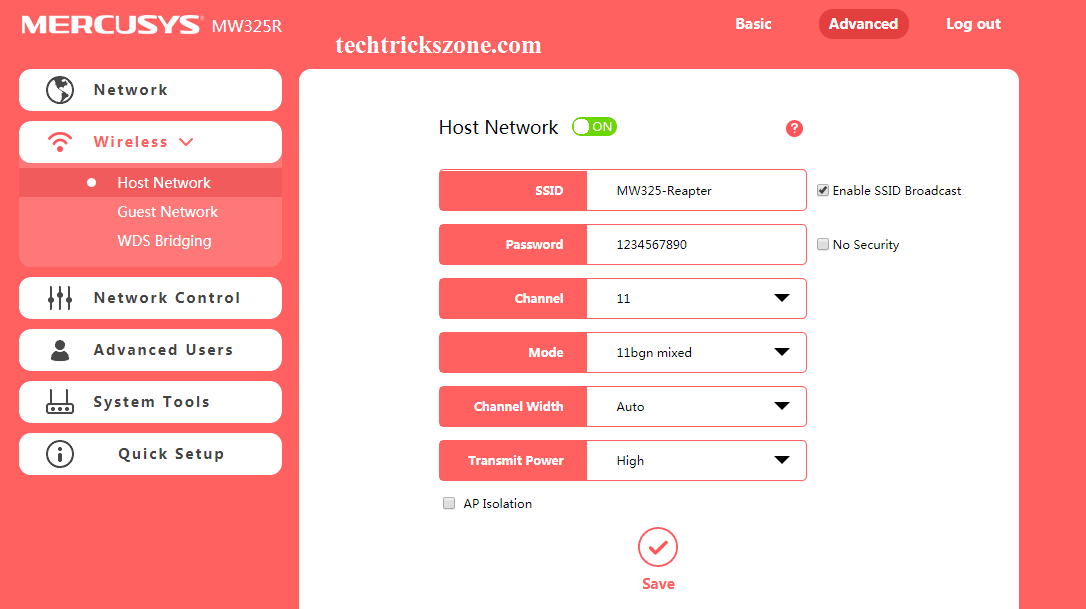Mercusys MW325r wireless router configuration for PPPoE and Static WAN
In the earlier post, we see Mercusys mw325r in repeater mode with a different brand access point. Mercusys MW325 is a 4 Omni direction antenna with 4Lan and 1Wan port specially designs for ISP. So this post we will see how to configure Mercusys mw325r wireless router configuration in PPPoE and static mode for different internet service provider’s exp Nextra, Hathway, act, Youbroadband, and many more.
To configuration any wireless router, you must know the default settings first. To get the default settings of the wireless router to see the backside sticker of the device. if you looking for any other brand default setting please click here
Mercusys MW325R 300Mbps Wireless Router connection
Connect the MW325R power adapter comes with the box to avoid router burn due to the wrong power adapter. Connect your Laptop/PC LAN to LAN port and change Laptop IP setting to DHCP mode. See here how to configure laptop IP.
WAN port will be connected to internet cable comes from your ISP (internet service provider) side.
Mercusys MW325R Login First time from Mobile
Once you connected as shown above network diagram then see the default login detail for Mercusys router.
Default Login – http://mwlogin. net
You can also login with this URL for Mercusys MW325R router.
Another way you can also log in with default IP http://192.168.1.1
Mercusys MW325R wireless router no password set on default mode so you have to set a new password the first time.
New Password – set the password for login
Confirm Password- repeater password to confirm.
Mercusys MW325R Wireless router PPPoE mode configuration.
As per TRIA regulation, all ISP uses PPPoE mode to provide internet service to home users. When you buy new internet connection your ISP must give your username and password for PPPoE login from your router or laptop. For PPPoE mode configuration you must have a PPPoE login username and password with you. If your ISP didn’t give you please ask them to proceed Mercusys MW325R wireless router configuration in PPPoE mode.
Click Skip option to skip configuration wizard and enter directly in advance settings.
After login in basic main page click the advance option for entering in LAN and wireless settings.
Mercusys MW325R PPPoE settings
Now click on the network – WAN option from the setting menu
Click Connection type and choose PPPoE for PPPoE settings and Static IP if your internetwork with static IP mode. Please make sure what type of your internet working.
Now PPPoE username and password should have with you to the configuration.
Username – type PPPoE username given by your internet service provider
Password – type PPPoE password is given by same your ISP.
WAN Rate Settings – use Auto-negotiation to auto change speed as per internet bandwidth plan.
Click the Save button to Apply WAN settings.
Mercusys MW325R Wireless Router Static Mode Configuration
If your internet type is Static IP configuration then ask your internet provider for static IP and gateway detail to configuration MW325R in Static mode.
Choose Connection Type – Static IP from List
IP Address– type IP address given by your internet provider
Subnet Mask – Subnet mask also will provide by your ISP
Gateway– Same given by ISP
Primary DNS/Secondary DNS – both will provide by internet providers.
WAN Rate – keep auto-negotiation to auto-select speed as per internet plan.
Click Save to apply settings.
Mercusys MW325R Wireless Router LAN Configuration
LAN settings consider the IP address of the router which uses for configuration purposes. If you want to change the default IP address to any other series follow the steps below.
Go to Network –LAN Settings
In LAN settings you will get the information of the current LAN IP address in the router.
LAN IP Settings – Manual / DHCP (use this Manual to keep the same IP address always)
IP Address – change IP address here if you wish to change other series. If you are using more than one same brand router or other brand routers also with 192.168.1.1 then please change the default IP to another IP series.
Subnet Mask – Use the subnet mask for your IP series as per class.
Click Save to apply LAN IP settings
After change the Default IP you must re-login the router with the new changed IP address.
Mercusys MW325R Wireless Router DHCP Server Configuration.
Well by the default DHCP server is enabled so when you will change LAN IP server automatic changed the DHCP server IP series. But you are using Mercusys mw325R wireless router in the office and you wish to use static IP configuration in-office desktop so you must disable the DHCP server from the router.
1: DHCP Server – This button will enable and disable DHCP server.
Start IP Address – this IP will start IP number provided to the user like mobile and Laptop we connected to router for internet.
End IP Address- This will be the last IP Address provides to the client.
Address Lease Time– lease time will be to renew IP address in the user device.
Gateway – Router IP will gateway address
Primary DNS– If you want to use any custom DNS you can use here to provide all users.
Secondary DNS – use secondary DNS in this box.
Click the Save button to apply DHCP server configuration.
Mercusys MW325 Wireless Router Wi-Fi Configuration
Wireless configuration is the most important step to make protect your Wi-Fi from unknown and unauthorized attackers. Always change the default WiFi name and password in your wi-fi router and save your internet.
For Wireless configuration in Mercusys MW325R Wireless router
Go to Wireless- Host Network
Host Network – Switch should ON mode
SSID– Type Name for your Wi-Fi ( this name will use for connecting Internet from Mobile and Laptop )
Password– this will be the Wi-Fi password ( please use Alfa numeric and combination password for making stronger Wi-Fi password.
Channel- If you are using only one Wi-Fi router in the same place using any channel but if you are using more than 2 Wi-Fi router please use 1, 6, 11 Number channel to avoid overlapping and cause of interference.
Mode- BGN (keep it BGN mixed )
Channel Width – Auto
Transmit Power– if your area is smaller you can reduce TX power but if your area is larger keep it to High only.
AP Isolation- if you are using this router in office and think your data is sensitive than you can enable AP isolation option. AP isolation will not allow Wi-Fi user to communicate with each other.
All set click the Save button to apply settings.
Related Post
- How to Configure DMZ in OpenWrt
- How to block a Website and Apps on basic WiFi Router
- Single band vs. Dual Band Wi-Fi Router! Which one is best?
Download Mercusys MW325R 300Mbps Wireless Router Manual and Firmware