How to Login Reyee WiFi Router
Reyee router is a Ruijie network wireless router for home
and office internet. Ruijie Reyee Home Wi-Fi Router Ac1200 as well as Wifi6
Dual-band wifi router with cloud-managed routerOS powered by Ruijie.Reyee
router Login and setup using the default IP address and username password that comes with
preconfigured in factory mode.
Login user manual for Reyee RG-M32 Mesh Router, RG-EW1200G PRO or REYEE R6 3200M WiFi 6 Dual-Band Mesh Router is the same login steps. Default The login username and password for the Reyee router are not configured in default mode so you need to create a login password during the first time login. You can configure
Reyee router as Wifi repeater mode as well as router mode or WISP mode depending on your requirements.
There are two ways to log in Reyee router using a wired connection as well as a Wireless connection using the default Ruijie-sXXXX SSID that printed on the sticker. You can also setup Reyee router using Ruijie router Apps.
Reyee Router Login from web browser
Access Reyee wifi6 router or Dual band Ac1200 wiFi router need to connect using wired or wireless using default Wireless SSID and password. Find the default Wireless SSID Network name available on the quick user manual that comes with the device and also on the router lables available on the bottom or back side of the router.
- Unbox Reyee Ruijie WiFi Router if first-time setup
- Connect DC adapter included with the router and power ON
- Connect the Internet cable coming from your internet provider/ Cable Modem/Coax Modem to the WAN Port of your Reyee router.
- Open the web browser and access Reyee’s default Login IP address 192.168.110.1.
- In the browser you will get a security notification – click on “Show Advanced” and click “Continue to 192.168.110.1 (unsafe)”
- There is no default login username and password required for first-time login.
- The router will detect a wired connection automatically and if the internet cable is connected then you will get the configure option to setup the router. If the cable is unplugged you will ask to plug the cable properly first.
How to Increase internet speed Up to 10x [Tricks]
Configure WAN Internet (PPPoE/DHCP/Static IP)
After Reyee router Login the first configure the internet WAN settings as per your internet type from PPPoE, Static IP, and DHCP. Get Internet settings from your internet provider if you are not sure about your internet type and details.
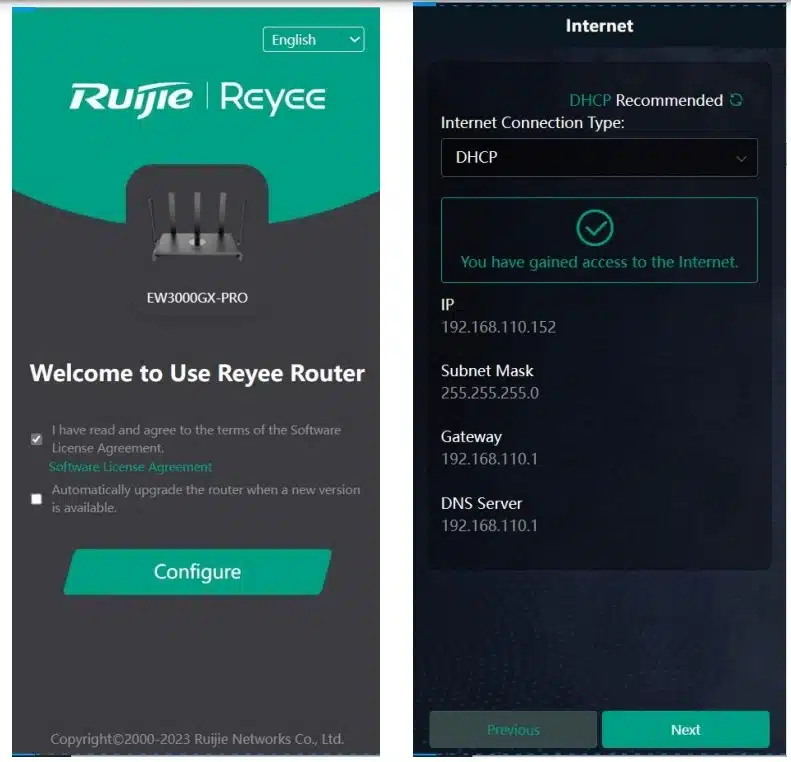
Internet Connection Type: PPPoE
Select as per your internet type from the list.
Username- PPPoE username (ask from your internet provider)
Password – PPPoE Password (same ask from Internet provider)
Service name– it is optional so if you are not sure about the service name you can leave it blank.
Note:- if your internet type is Static IP than provide a Static IP address, Subnet mask, default gateway, and DNS Server. For DHCP type router will automatically be the DHCP server if your internet type DHCP.
After providing internet settings press the Next button for Wireless Configurations.
Reyee Router WiFi Settings
Reyee Wifi router pre-configured with default Wireless and password for the first time.
Dual-band single SSID– Enable (if you enable single SSID then both bands 2.4Ghz and 5Ghz will be use the same Wifi SSID Name) if you want to use different SSID names for 2.4Ghz and 5Ghz disable this option and configure 2.4ghz and 5ghz one by one.
SSID-Ruijie-s-0848 (Default SSID name)
Security– WPA/WPA2_PSK
WiFi Password- Create a stronger password for Reyee’s Wifi network.
Reyee Guest WiFi Network
To prevent guests and visitors access your WiFi network and avoid sharing passwords enable Guest wifi network for visitors.
Guest SSID– Reyee_Guest_WIFI
Security-WPA/WPA2_PSK
WiFi Password– Reyee_Guest (create wifi key for guest network)
Press the Next button to change the Reyee Management password during the first time setup.
Change Management Password
Durig the Reyee Router login first time from the browser there is no password configured so it is important to set a login password. Management password is the login password for the Reyee router that you need to provide during the next login.
Management Password- Create 8-64 character password with a combination of alphanumeric and special characters.
Also, select your country and timezone so your wifi router can be updated with the latest firmware and auto-update when a new firmware release is available.
Finish the setup wizard and check your mobile/laptop wifi for the new WiFI SSID showing. Use the Wi-Fi password you configured and check the internet working with the new WiFI name and password.
What is the default Login IP address for Reyee wifi6 Dual Band router?
The Ruijie Reyee RG-EW Series Routers Default login IP address is 192.168.110.1 for first-time login.
What is default login Password for the Reyee WiFi router?
If you trying to login Reyee router first time from web browser then there is no login password required for a first-time login.
How to Login Reyee router if login password is Forget?
If you forget the Reyee router login password and unable to access your Wifi router settings then you can use the reset button to factory reset your Reyee Ruijie wifi router to restore default settings.
How to factory Reset Reyee router using Reset button?
To factory reset Reyee Wireless router or Mesh router press the reset button press and hold the reset button for 10 seconds. Release the reset button when router LED lights suddenly turn off and turn on automatically. After the Reset process finishes you can use the default settings for Reyee router login and configure it again.
Related Post
- 192.168.188.1 | Router Default login Username and Password
- Xfinity Router Troubleshooting: Common Issues and Solutions
- How to Set Internet Speed Limit per IP in Mikrotik from Winbox
- How to block User in TP-Link WiFi Router

