SyroTech Dual Band XPON ,EPON GPON ONT Login and Configuration
Login SyroTech Fiber ONT and ONU device for the first time to change your Wireless default SSID and password to keep your internet safe from others. Although Fiber ONT and ONU devices are centralized managed and configured by Fiber OLT devices installed at ISP NOC they fetch WAN settings using OLT remote CMS. This SyroTech Dual Band ONT Login guide helps you to complete the setup of Syrotech SY-GPON-1110-WDONT and other Syrotech Dual band Fiber ONT modem routers installed with your internet connection and you want to change your WiFi password.
The login manual for Syrotech XPON ONT, EPON ONT, and GPON ONT is the same so if you using any Syrotech dual-band Fiber Modem then you can follow this login guide. You can log in Syrotech ONT device using a WiFi connection with the default SSID name and password printed to the ONT sticker as well as a Wired connection using LAN port.
There are many different Dual Band Fiber ONT modems from Syrotech and many other brands so if you are facing any issues while trying to access your Fiber ONT modem from the web browser and are not sure how to start it then you can follow this article to understand how to login SyroTech Fiber ONT Modem from browser.
How to Increase internet speed Up to 10x [Tricks]
Default Login credential for SyroTech Dual band Fiber ONT Router
Default login IP address, Username, and Password along with default WIFI SSID and password always available on the device label and a quick setup manual is included with the device.
Default Login IP Address- 192.168.1.1
Default Username – admin
Default Password– Syro@43210$ (Password for a different model or single band ONT can be different)
SyroTech ONT Default WIFI SSID and Password
Default 2.4G SSID name- FTTH and Password -12345678
Default 5G SSID name– FTTH-5G WIFI key 5G- 12345678
Locate Default Login username and password for SyroTech ONT as well as any other fiber ONT Printed on the sticker pasted bottom side. The next step is to connect and access ONT web Gui from a browser.
How to Set Internet Speed Limit per IP in Mikrotik from Winbox
Login SyroTech Dual Band WiFi ONT Router from the Web Browser
To Login any ONT device first step is to connect to ONT and the mobile/laptop or PC that you using to access Web Gui. Wireless ONT Modem can be login using WiFi as well as wired so you have both options to access your fiber ONT device. Follow the steps to log in to the Syrotech ONT ONU modem from the web browser.
- Unbox your SyroTech ONT device and power ON with a DC adapter
- Fiber cable will be connected to the PON port which can be backside or bottom side depending on the model.
- Connect LAN cable from ONT LAN port to PC/Laptop for wired connections.
- Use the default SSID/key printed on the sticker to connect using wireless from a mobile or laptop.
- Open the web browser and access http://192.168.1.1 from the URL bar and wait until the login page loads.
- Use the default username and password printed on the sticker to access ONT settings.
- Once you login to ONT settings you can find wireless, WAN, system, and other settings for your fiber Modem.
What is OLT GPON ONU in Optical Fiber Network
How to Change Wireless SSID and Password in SyroTech Dual Band ONT?
Using Default SSID network name and password is probably not safe while we using the internet for the home and office. Every ONT device pre-configured with default wireless settings and same easily available on the sticker as well as over the internet. Follow the steps to change your fiber WIFI modem wireless SSID and security key to protect your devices.
Go to Network tab from Top menu and under Network you will find WLAN 2G and WLAN 5G submenu for wireless settings.
Go to 2.4G option to change Wireless settings for 2.4Ghz.
WLAN Basic- Wireless settings
SSID network name- FTTH (change this default SSID name to the new WIFI name as you want to give for 2.4Ghz wifi name)
Channel Width- Auto
Channel -Auto.
Save settings and you will be disconnected from wifi network if you are using WIFI connection to Login ONT.
Connect again and follow next steps to change the Wireless Security Key for SyroTech ONt.
How To Change Hathway WiFi Password- User Manual
Change SyroTech Fiber ONT WiFi Key
Go to Network- 2.4G
WLAN Security –
SSID Type- ROOT AP (select WIFi name you change)
Encryption -WPA2 mixed
WPA Cipher suite- TKIP
WPA Cipher Suite- AES
Preshared key formate- Passphrase
Preshared key- WIFIpassword (create your new wifi password here for 2.4Ghz)
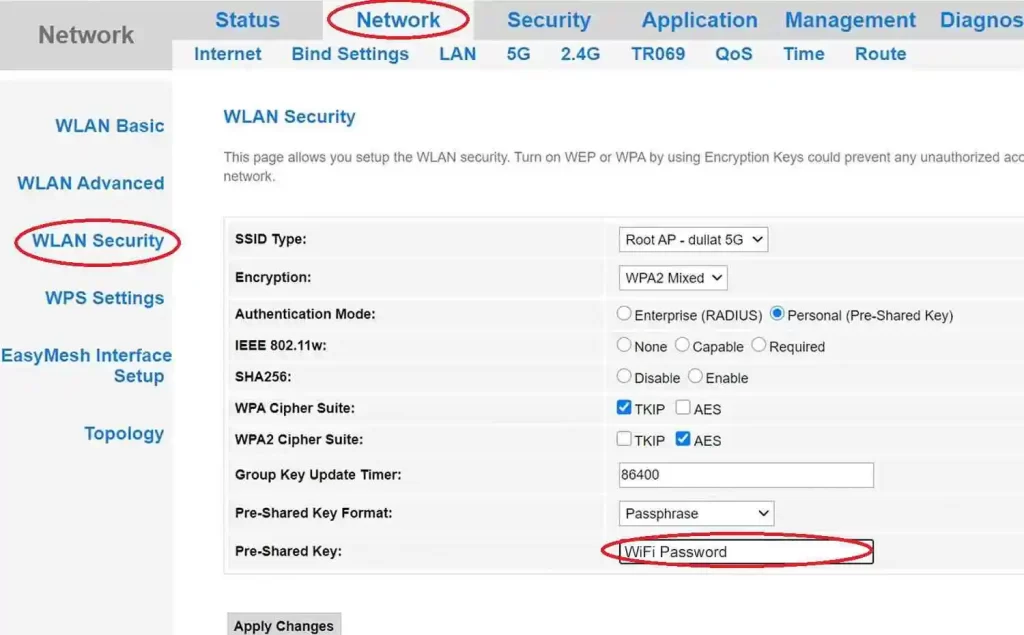
Save settings and your all WIFI devices will be disconnected from wifi and you need to connect again with new wifi name and password.
Change 5G Wireless SSID and Password
To change 5.8Ghz wireless SSID and password go to Network and 5G option under submenu.
Follow above steps to change 5G wireless name and password also and save settings.
After wireless settings now change SyroTech admin login password to protect web interface access from users.
Change SyroTech Login Password
The default login password and username are printed on the sticker if you still using the default password to login to your ONT then you can follow these steps to change the password.
Go to the Management tab from top menu.
Management- Administration
User
Under user option you will get option to change Login username and password.
Provide default password and than create new Password for your Syrotech ONT device.
Related Post
How to Integrate CCTV Camera With Fiber Optic Network
How to Add Multiple SSID in Single Access Point [Multiple WiFi Name]
How to block User in TP-Link WiFi Router
Best WiFi Routers for Gaming in Tri-Band [5GHz+5GHz+2.4GHz]

