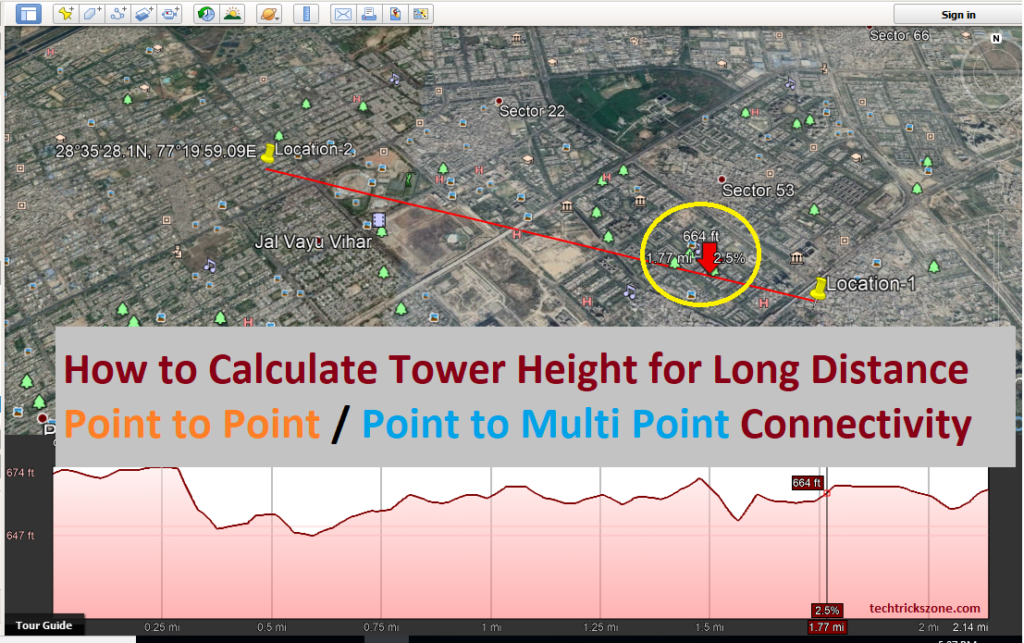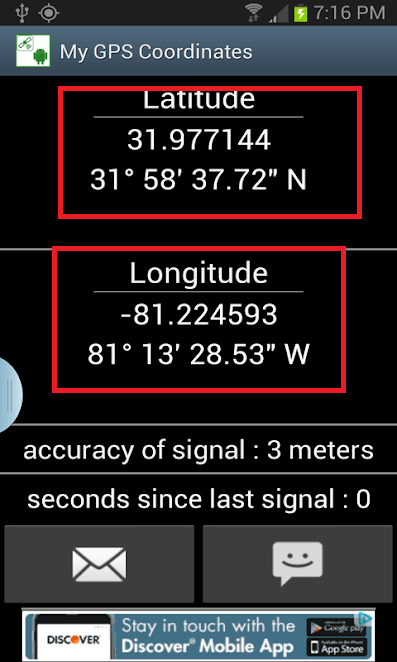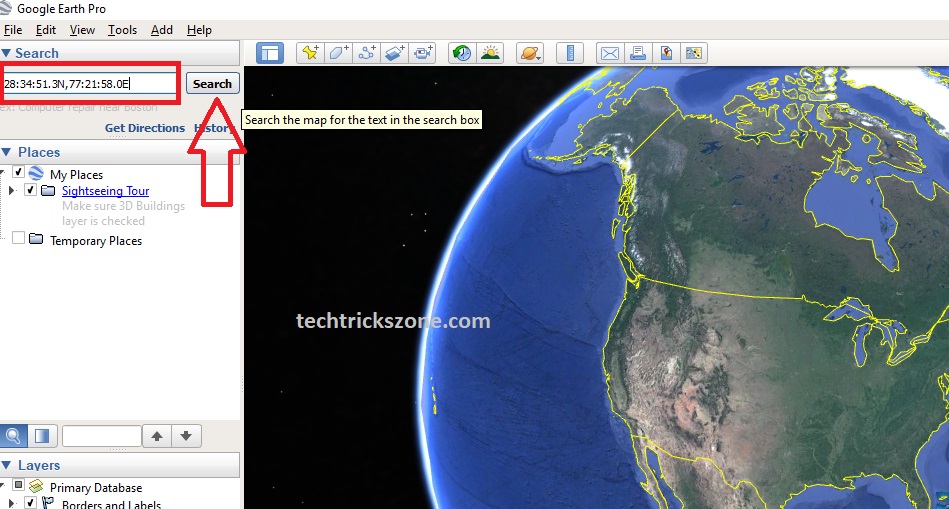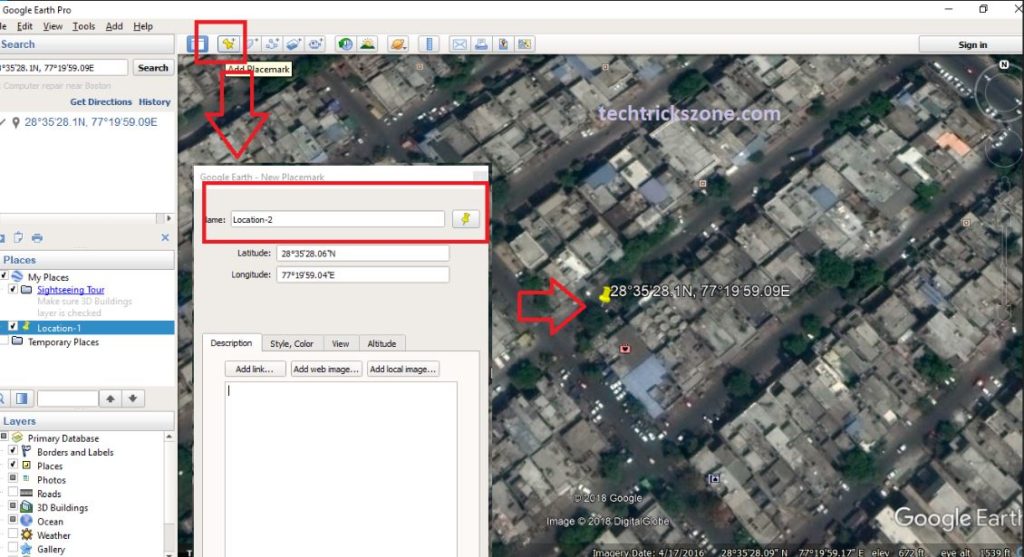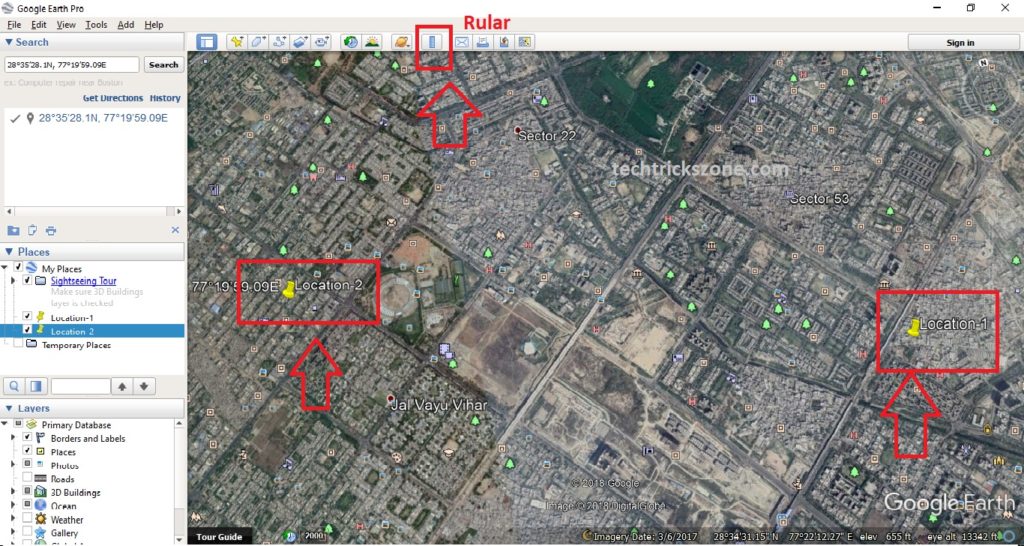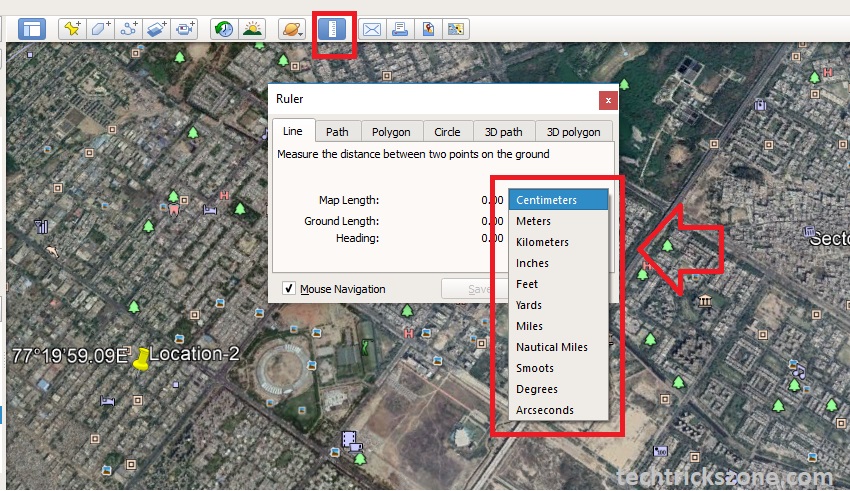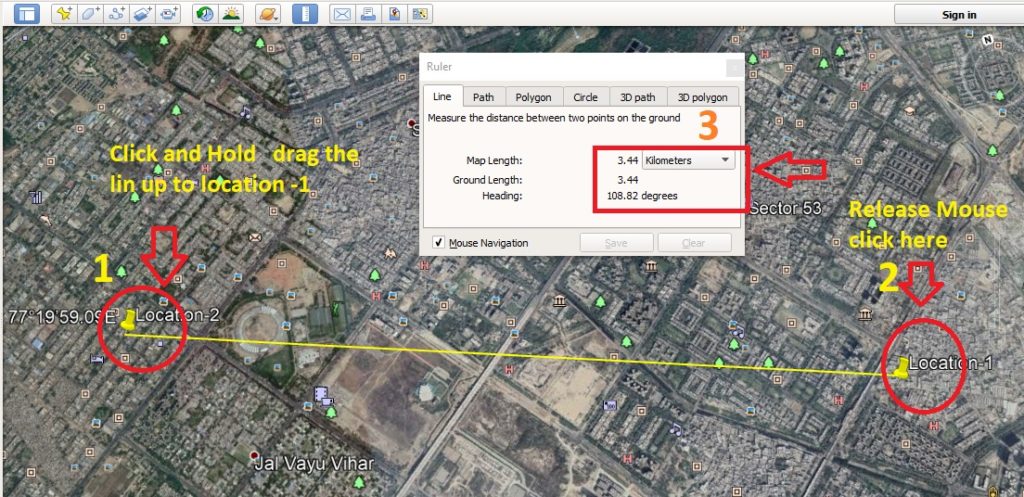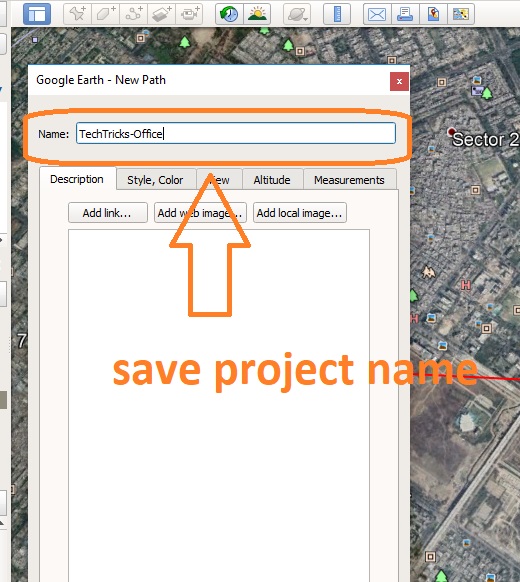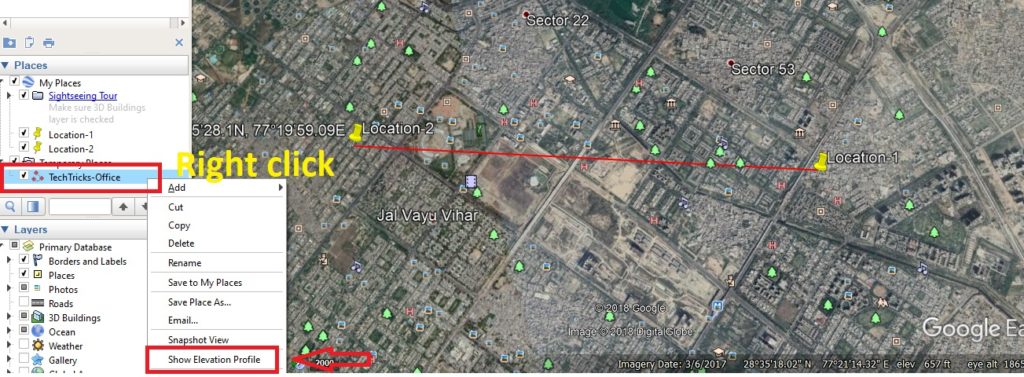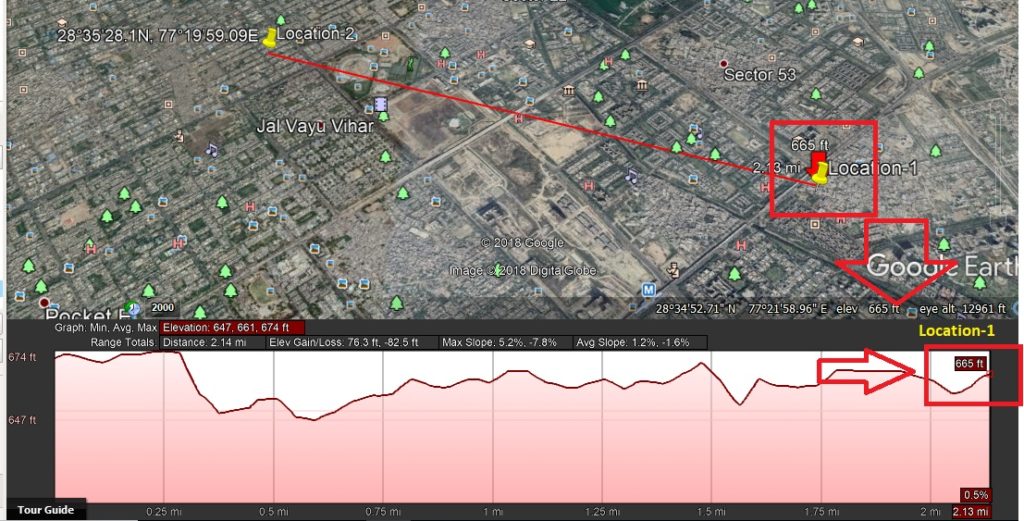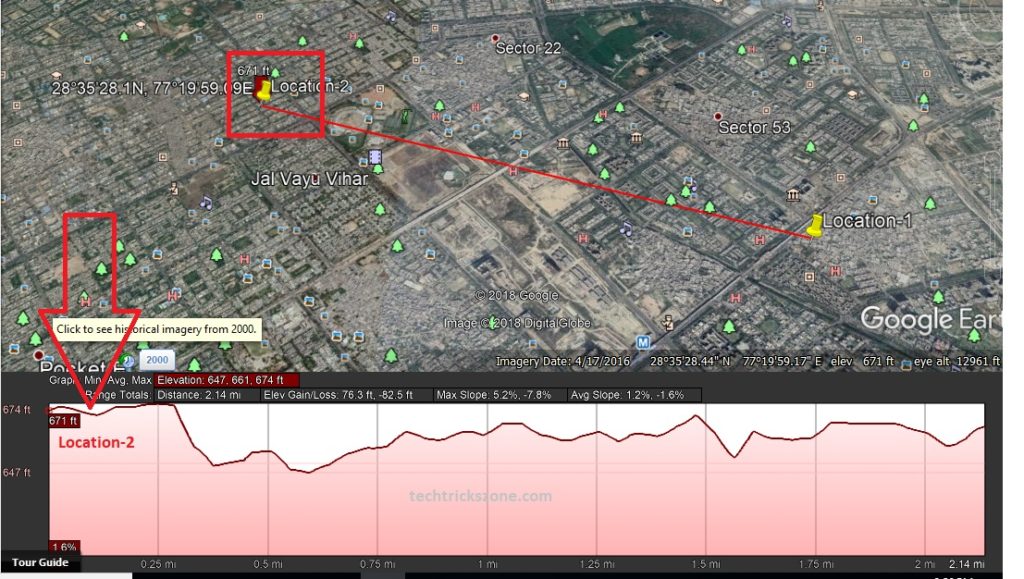A most important part of the wireless point to point connectivity is doing a proper site survey and feasibility test. Doing direct installation of the point to point connectivity may fail due to lack of planning before execution. See the details user guide of wireless PTP site survey of long-distance point to point to clear all obstacles in the linkway.
How to Check Wireless Point to Point Line Of sight in Google Earth
Point to Point (PTP) is wireless connectivity between two locations without any middle location called Point to point in Wireless technology. Today wireless technology growing very fast and because of Wireless, we can connect long distance network connectivity just using wireless radios. Where we required more than 2 months to lay a cable up to 30 KM distance, wireless can give you connectivity within 2 days. Wireless long distance point to point site survey provide you link distance by air with feasible or not for wireless connectivity.
Before the installation of wireless connectivity, the site survey must be required to ensure there is no obstacle between wireless connectivity and can connect the long distance point to point. Short distances like 500M, 1Km, 2Km distance can be physically inspected with eyes if there is anything disturbance in between but if Point to Point distance is more than 3 Km then its required a proper feasibility test for successful wireless connectivity.
In this post, I will describe how to check the feasibility for Point to point and point wireless long-distance link. There some steps to check the issue of wireless connectivity for long-distance. Making a proper wireless point to point survey save time as well as save the money.
How to Check Long Distance Point to Point Feasibility in Google Earth
To check line of sight for point to point and point-multipoint there are some tools and steps required before test it in Google Earth.
- GPS
- PC/Desktop
- Internet Connection
These three basic requirements for performing the PTP site survey & line of sight testing.
If you don’t have GPS and looking to buy a GPS device then you can check here.
How about GPS technology Work?
You can also use Smartphone GPS co-ordinate app to get the co-ordinate of both locations you want to point to point.
Get Android GPS Co-ordinate apps here now.
- How to block any Website and Apps on basic WiFi Router
- How to Do Wireless Point to Point and Hotspot Site Survey
How to Take GPS Co-Ordinate for PTP site survey
To check the point to point feasibility you have to go one by one to both locations you want to wireless connectivity. And take the GPS co-ordinate at both sites.
PTP site survey Location 1
- Once you visit location 1 for site survey before taking GPS coordinate note of the total building height at location 1. Building height will be required to calculate tower height for the feasibility test of Point to point link
- To take the GPS to coordinate if you are using Android Apps then GPS should enable in your smartphone.
Enable GPS from setting or top toggle bar menu.
Now open then GPS Co-ordinate apps in mobile.
Make sure you are in an open area GPS will not work on indoors so only take GPS to coordinate on the open area where GPS can connect to the satellite and give you the correct co-ordinate at the point you stand.
You will coordinate like this. See the below image. Save coordinate with location name.
PTP site survey Location 2
- Note the building height at location 2 now take the GPS coordinates.
- Open the GPS coordinate apps again and wait for getting coordinated at the site. Save the coordinate for a location name and now will check feasibility on Google earth.
- How to use WhatsApp without Phone Number with Tricks
- The Best Way to Boost Your Wi-Fi Speed Up to 10x [Tricks]
How to Calculate Tower Height for Point to Point on Google Earth
After physically visited both points to point site now the final steps will be required where we know how to check tower height required for Point to Point and Point multipoint connectivity for short and long-distance. In this process, you will learn how to calculate building height and tower height for wireless link connectivity. You can check exact link distance by air and feasibility test for point to point and point to multipoint wireless network connectivity.
Install Google Earth on your computer.
This is both Location GPS coordinate I want to test feasibility.
Location A-: 28°34’51.3N, 77°21’58.0E
Location B– 28°35’28.1N, 77°19’59.09E
How to check Point to Point Link Air Distance with Google Earth?
When we check GPS coordinate of the different location in Google earth than fist we have to find both the places with GPS coordinate. Once you recognized the correct location we will test distance with Ruler tool available in Google Earth.
Follow the steps to test your site survey on Google earth.
- Search the Location -1 GPS coordinates and Mark it with the name.
See the Search box in the left side menu bar- type your first location GPS coordinate or simply copy and paste it
Click the Search button.
Now second steps mark the Location 1 search by Google earth to recognize in the future.
To add the placemark and name click on the Yellow Pin icon (Place Mark) and type location name.
If the Placemark pin is not the right place where you location coordinate showing move pin by mouse and click save button.
Search add Place Mark location 2 in Google Earth.
Now repeat the same steps for location 2 marking on Google earth.
Once you have added both locations of your Point to point connectivity.
Now measure the distance between Location 1 and location 2.
You can only propose the correct wireless device once you have calculated air distance correctly. To check air distance from point to point see below steps.
Ruler Tools in Google Earth | Distance Calculation For Point to Point Connectivity
To check Air distance of the point to point or point to multipoint there is a tool called Ruler on Google earth. You can check any long-distance exact air distance with the help of these tools.
Now zoom in your Google earth and show both the location in your screen show you can check air distance.
- Now both the location visible on the screen so I can measure the distance.
- Click Ruler tools on the top menu and select the measurement unit you want to use.
- AS given Units you can use anyone like Centimetres, meters, Kilometre ..etc
Now you will get the Square box in ruler curser. Click on location 1 and move it toward location 2 and release mouse now. A Line will be connected to location 1 to location 2 which will you distance from your point to point link.
- Click and hold the mouse and move the line toward location 2
- Release mouse click on this location
- Total distance is 3.44 Kilometers.
Click save button and type the name you want to give to this point to point project
How to check Elevation profile in Google Earth for Wireless Point to Point.
This is the final calculation where we can calculate the tower height we required for point to point connectivity make it feasible.
To open Elevation Profile Find the project name you have saved in the last steps.
Right-click the project name and click on Show Elevation profile.
Now move the mouse cursor to Location 1 and see the Location 1 height from sea level.
Location 1- 665ft
Location 2 sea level height – 671ft
High raise obstacle between point to point links is 1 which has 674 ft.
You can move the mouse arrow toward other location you will get the high raise point as shown in red arrow mark with yellow.
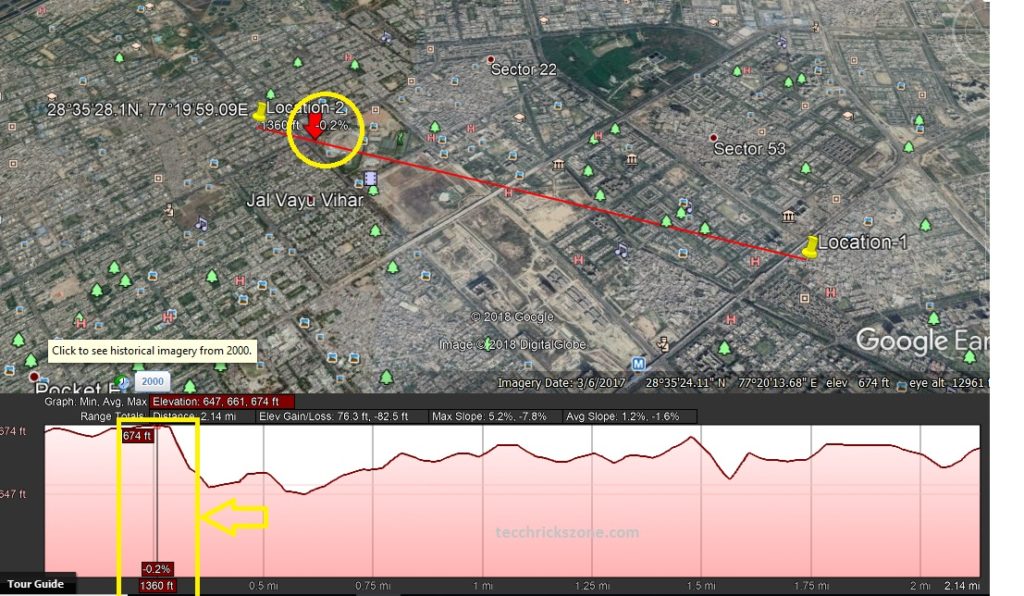
Point to Point Link Calculation for Long-distance connectivity.
Now the calculation of point to point wireless link feasibility tower height required for long-distance.
- Location 1 existing building height is 20ft+ sea level 665ft = 685 ft.
- Location 2 existing building height is 0ft+ sea level 671 = 671ft
Obstacle height near Location be is 674 ft. which is 3 ft. more than location 2 sea level height
Location 1 – in location 1 we have already building height to pass obstacle height and clear Fresnel zone of link
685- 674= 11 (we have 11 ft. extra height to make Fresnel zone as well as obstacle clearance.)
Location 2
So here we required atlases 17 ft. tower height to make link feasible from location 1.
674-671= -3 (obstacle)
Location 1= 685-671 = 14+3(obstacle) =17 required height
We required 17 ft. tower height on location 2 to connect wireless point to point link.
Note – before installation and final tower height visit a physical inspection at the site and look both the site if there is any high tension electric line or any high rise building which is maybe under construction and will affect your link after the finish.
This is the basic calculation based on Google earth data you can also use many other Link planners like UBNT, Cambium link planner tools for long distance point to Multipoint and Point to Point site survey.
Video: Wireless Point to Point Site survey and Feasibility test with google earth
Related Post
- What is the need for Wireless Site Survey?
- How to Do Wireless Point to Point and Hotspot Site Survey