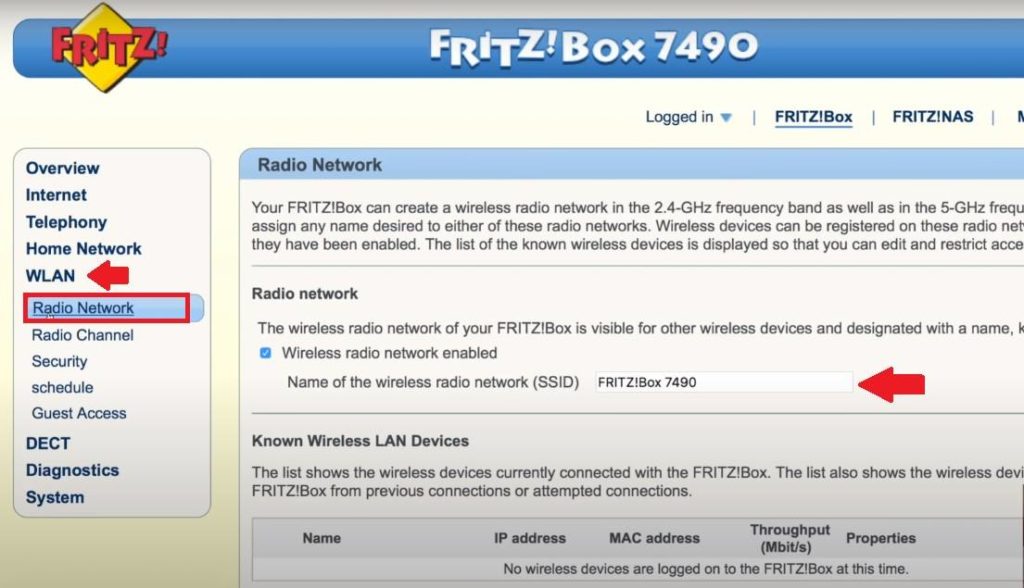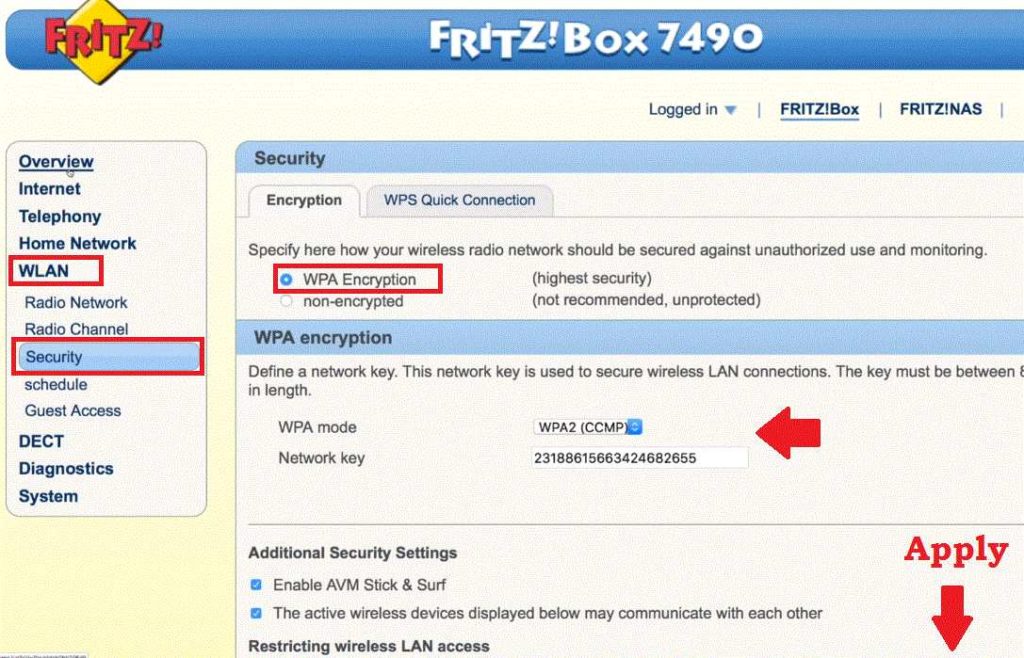Login 192.168.l78.1 from web browser to access the Fritzbox web interface.
192.168.l78.1 FRITZ!Box 7530 ADSL Modem
Looking to login and setup Fritz box VDSL/ADSL modem for your internet connection. Fritzbox 7530 is dual-band ADSL/VDSl wifi router that supports 866Mbps wireless speed in combine 2.4G and 5Ghz band. 4 Gigabit Ethernet port and an RJ11 port for DSL line and telephone connection with 1 USB port to create NAS using a flash drive.
To login Fritzbox using default settings required connection from computer or laptop either wired or wireless connection. Fritzbox WiFi Router also supports Android and IOS apps that can use to the setup Media server, NAS, MyFRITZ!, Smart Home. However, this post will help you to login to 192.168.178.1 to access the Fritzbox DSL wifi modem.
Step to Login Fritzbox
Connect wired from Ethernet using RJ45 LAN cable or use default WiFi SSID name to connect through wifi network.
Default Wireless SSID and key printed backside sticker of device.
Make sure your Computer/laptop LAN network settings in DHCP mode.
Default Login Settings for Fritz! Box
The first time setup required default login credentials that usually available on the device stickers.
However, find the default login settings below.
Default Login IP Address: http //192.168.l78.1 or URL – http://fritz.box
Or you can use emergency IP http://169.254.1.1 to access the FRITZ!Box.
Default login username– NA
Default password: find the login password printed to sticker.
Login Web interface to a web browser
Open a Web browser such as chrome, Mozilla, or internet explorer and access default login IP 192.168.1 78.1 or URL- http://fritz.box and press the enter key.
Use the default login key as printed to the modem sticker and press the Login button.
Wait for a few seconds you will log into the settings control panel where you can manage every setting.
If you want to set up your ADSL modem first time you can use the setup wizard to configuration step by step.
If your internet already working and you want to change the WiFi SSID name and password then follow the next steps.
Change WiFi SSID network Name
Once you are login into the Fritzbox 7490 control panel and you can access all settings.
Go to Radio Network option and WLAN option from the left side menu to change wifi name.
WLAN- Radio Network
Radio Network – Wireless radio network Enabled
Name of the wireless radio network(SSID)- FRITZ!box 7490 (It is default WiFi name configured with new Fritzbox. Change this name to your choice wifi name during Fritzbox login)
Find the Apply button to confirm settings at the bottom of the page.
After the wireless SSID name update, also change the default firtzbox wifi key that printed to your router box sticker.
Fritz!box WiFi password Change
Go to WLAN- Security
Encryption- Specify how your wireless radio network should be secured against unauthorized use and monitoring.
Choose WPA Encryption- (Highest Security)
WPA Encryption
WPA mode – WPA2(CCMP)
Network key- 231886156663424682655 ( this is the default security key for Fritzbox also printed to your router box and its randomly change for each box.
Change this WiFi key with your own wi-fi security password to secure your ADSL modem.
See Apply button at bottom of the page and apply settings
You can also set up additional security settings in your Fritzbox such as Wireless LAN access restriction, Mac address filtering as well as VPN and port forwarding.
Change Default Login Password
During the first time login also change the login password for your wifi modem to secure router web interface access.
Go to System- User option from the left side menu to change password.
Old password: provide old password printed to router label.
New Password– create a strong new login password
Confirm new password– provide the new password again to confirm.
Fritz!box Login Troubleshooting
You may be facing an error while trying to access router settings that can be due to network misconfiguration and other network glitches.
However, you can fix the login issue using a few troubleshooting steps.
Cant access 192.168.178 l or Login URL than follow the steps to solve the issue.
- Make sure your computer /Laptop LAN IP settings configured with DHCP mode.
- Confirm default IP address printed to modem sticker to avoid access wrong login IP address.
- You can use the manual static IP address of the same series
EXP- fritzbox login IP 192.168.178.l use 192.168.l78.2 in computer LAN IP address.
If you forget login password after changed than you have reset option to restore settings.
How to Factory reset Fritz!box
Simple steps to factory reset Fritz box using reset button need to physically access the ADSL modem.
- Locate a small reset button beside Ethernet port.
- Turn on the ADSL modem and wait.
- Press and hold the reset button for 10-15 seconds using a small needle.
- The modem will restart once the reset process is done.
- Wait to reboot modem and access with default settings again.
Related Post
- 192.168.1.1 Login Technicolor Router
- How to set internet speed limit in TP-link AC750
- How to Upgrade OpenWRT firmware to DDWRT firmware
- How To Block Website in D-Link DSL-2730U Modem