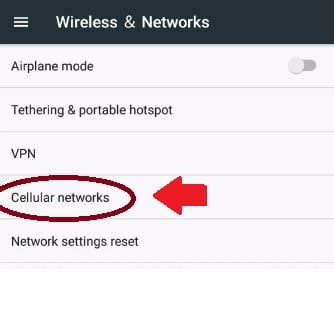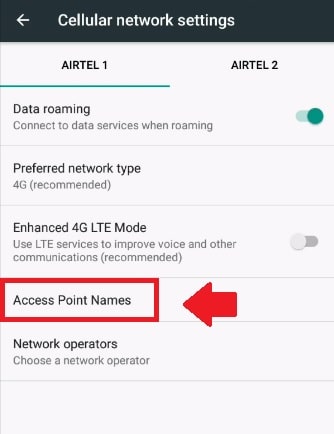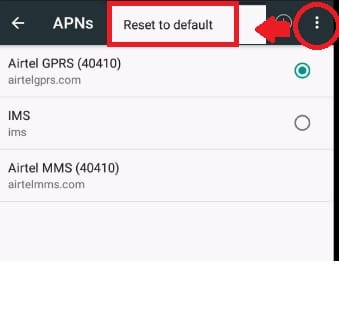Fix android Mobile Hotspot not working in Samsung, moto, Mi phones after changing sim, and making Factory reset.
Mobile Hotspot not working Android Nougat
A smartphone hotspot turns a portable Wifi zone to share the internet with multiple users. Hotspot connected but no internet showing is a common problem for android phone and I have faced the same so I decided to create this post. I was wondering why is my hotspot not working android while the phone connected to the hotspot but showing no internet.
No internet problem can come on any android version after an update or making a factory reset the phone. Not to worry if your hotspot connected but the internet not working. Fix hotspot internet not working on Moto E4 plus and any other android phone within a few minutes using the DIY process.
Fix No internet on Mobile Hotspot Android Phone
Solve Wifi hotspot problem in android Oreo and other versions using simple steps. you need to follow simple steps to fix hotspot internet not working issue.
Before making this setting make sure your internet plan active on your number or Mobile data not disabled in settings. Confirm your internet pack not expired and Mobile data enable in mobile settings.
Once you make sure the internet plan active and data-enabled but still hotspot no internet showing then follow the steps below.
Step 1: Go to Android Settings
Find settings option on the phone and go to settings.
For moto, phones go to More options to get cellular network option and other phones find under SIM option or Mobile Network.
Go to the Cellular Networks option.
Step 2: Go to the Access Point names option under the mobile network option.
You can search the Mobile Network option in settings if your android Version is a jelly bean or older.
Step 3: Reset Access Point name option
Every mobile phone installs default internet settings as per the operator network. If the internet not working in your smartphone you can make a factory reset the APN name to use default settings.
APNs- fine vertical three-dot in the Android Nougat version.
Click dots and press option Reset to default to factory reset APNs settings for your internet settings.
Mobile will restore internet settings to default mode and set up mobile hotspot again.
To enable Hotspot to find a portable WiFi hotspot option inside settings.
Go to hotspot and setup Name and WiFi password to protect from unsecured networks.
If you have any Android version facing hotspot internet issues you can try this method to solve the internet not the working issue. Mobile Hotspot tethering no internet access problems can come due to the wrong APN selected or internet settings not configured.
Tips To secure Mobile:
Smartphones very important and the backbone of humans today because we can do anything within fingertips. The smartphone also store a lot of personal information of user so making it secured is also important to.
There are some tips that can protect your phone.
- Never connect unknown unsecured WiFi users to get free Wi-Fi.
- Never install apps from an unknown source which not verified.
- Do not click any Links shared on the Social media platform which trap you for a free discount.
- Don’t connect your phone to an unknown USB power socket for charging.
- Use Antivirus to keep secure from viruses and spam ware attacks.
Related Post
- How to Factory reset , Lock and Track Location of your Lost Android phone
- Best WiFi Routers for Gaming in Tri-Band [5GHz+5GHz+2.4GHz]
- 10 best laptop for gaming under Rs30000 only
- 10 Best Upcoming Smart phone in India