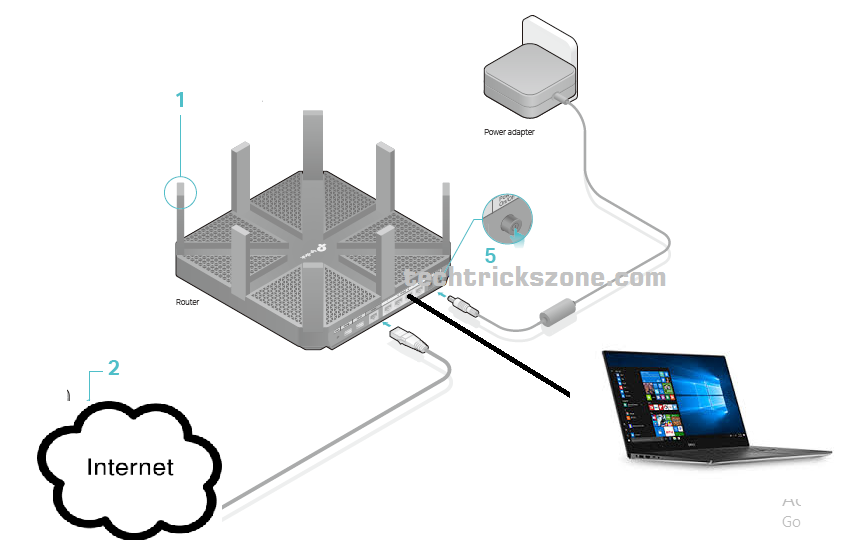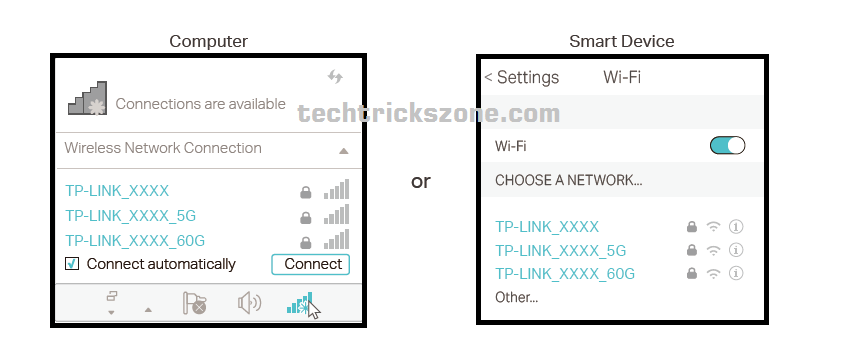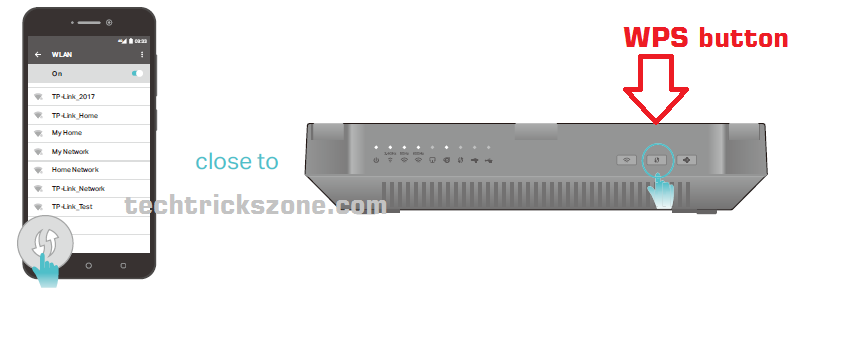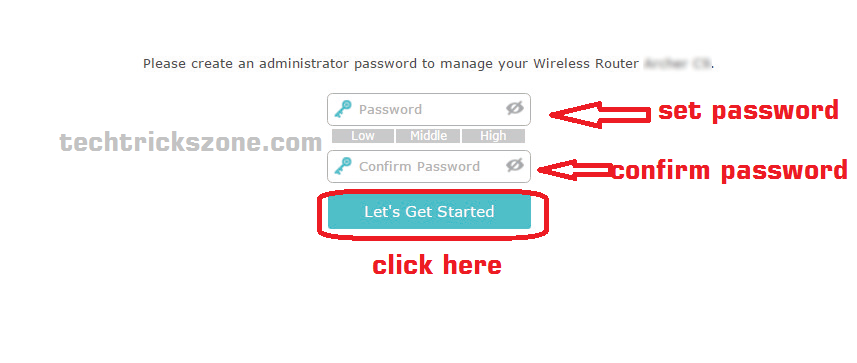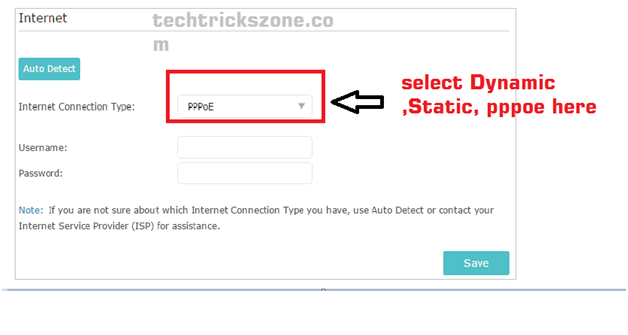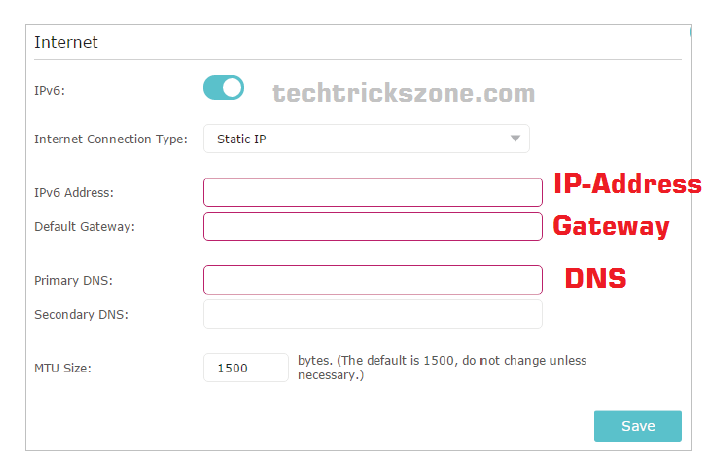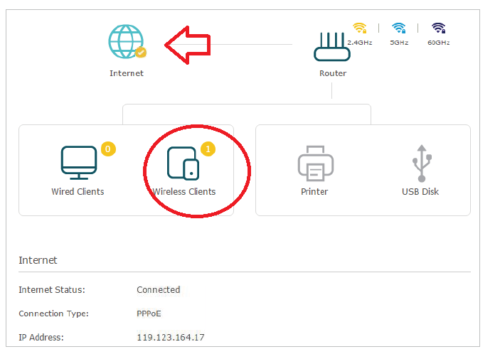TP-Link 7200Mpbs Talon AD7200 Multi-Band Wi-Fi Router Configuration
” TP-Link Talon AD7200 Multi band Wi-Fi router Configuration”.TPLink is one of the Leading Wireless and Networking products Manufacture Company based in China. Its products include wireless routers, mobile phones, ADSL, range extenders, routers, switches, IP cameras, powerline adapters, print servers, media converters, wireless adaptors, and power banks. this post includes the best router TP-Link AD7200 Multi-band Wi-Fi router Configuration.
India Tp-link provides various wireless router and networking products with cost-effectiveness and performance. Main competitors of TP-Link is Netgear, Buffalo, Belkin, Linksys, D-Link, and Asus.
TP-Link Talon AD7200 Multi-Band Wi-Fi Router Specification
Hardware Specification
TP-Link Talon AD7200 Multi-band router supports the 802.11ad standard with 7200Mpbs speed up to 800Mbps on the 2.4GHz band, 1733Mbps on the 5GHz band, and 4600Mbps on the new 60GHz band. for physical network cable connection 4 10/100/100 Lan port 1 10/100/1000 Wan port. TP-Link AD7200 Multi-Band Router has 1.4GHz dual-core processor powers through multiple heavy tasks at the same time to avoid hanging and speed issues.
In the Wireless part, AD7200 is a Mu-Mimo wireless router that comes with 8 external antennae and 1 internal antenna to make wireless signal strong in each and every corner of the house. Beamforming Technology promotes stronger, more reliable wireless connections.
AD7200 Multi-band Wi-Fi router support a 12V/4.2A external power supply. The device physically has Wireless On/Off Button, Power On/off Button, LED On/off Button, WPS Button, Reset Button which makes router fully easy operated equipment.
TP-Link AD7200 Dual Band (2.4G+5.8G) Wi-Fi Router Software Specification
TP-Link AD7200 7200Mbps Wi-Fi router wireless mode support Access Point mode, Client mode, Repeater mode, and WDS mode, in WAN type Dynamic IP/Static IP/PPPoE/ PPTP(Dual Access)/L2TP(Dual Access). management support local management and remote management, TP-Link AD7200 support Microsoft Windows 98SE, NT, 2000, XP, Vista™ or Windows 7, Windows 8/8.1/10, MAC OS, NetWare, UNIX or Linux.Rea
Read More
- The 15 Best Wireless Range Extenders to Boost WiFi signal [Updated]
- The Best Way to Boost Your Wi-Fi Speed Up to 10x [Tricks]
- How to Connect Any Wi-Fi without Password from Mobile?
- How to check who is using your Wi-Fi from Mobile (3 Way)
TP-Link AD7200 Dual Band Wi-Fi Router Connection Diagram (Three Method)
-
Connection with Wired
-
TP-Link Wi-Fi Router Connection Wirelessly
- a) Find the SSID (Network Name) and Wireless Password printed on the label at the bottom of the router.
b ) Click the network icon of your computer or go to Wi-Fi Settings of your smart device, and then select the SSID to join the network.
How to Connect Wi-Fi router with WPS button
-
Use the WPS button
1) Tab the WPS icon on the device’s screen. Here we take an Android phone for
instance.
2 ) Within two minutes, press the WPS button on your router.
Note: Only Device Support WPS can be connected with this method.
TP-Link AD7200 Dual Band Login To Wi-Fi Router
- Set up the TCP/IP Protocol to Obtain an IP address automatically mode on your
Computer.
- Visit http://tplinkwifi.net, and create a login password for secure management
purposes. Then click Let’s Get Started to log in.
TP-Link AD7200 Multi band Wi-Fi router Configuration Manually Set Up Internet Connection
Visit http://tplinkwifi.net, and log in with your TP-Link ID or the password you set for
the router.
- Go to Basic > Internet.
- Select your internet connection type from the drop-down list.
- Dynamic IP: if your Internet connection work on DHCP mode please use this
- Static IP: If your Internet Provider gives you IP address, Gateway, and DNS details choose this option
- PPPoE: if your internet work on a Dial-up connection and you got a username and password from ISP please select this option and proceed with the configuration.
TP-Link Talon AD7200 Multi band Wi-Fi router IPv6 Configuration
Visit http://tplinkwifi,net, and log in with your TP-Link ID or the password you set for
the router.
- Go to Advanced > IPv6.
- Enable IPv6 and select the internet connection type provided by your ISP.
Choose your internet Type From 1. Dynamic IP: if your Internet connection work on DHCP mode please use this
- Static IP: If your Internet Provider give you IP address, Gateway, and DNS details choose this option
- PPPoE: if your internet type Dial-up connection and you got username and password from ISP please select this option and proceed with configuration.
To check your internet connection, click Network Map on the left of the page. After the connection succeeds, the screen will display as follows.
TP-Link WR743v2
Related Post
- TP-Link Deco M5 Mesh WiFi System Setup and Configuration (with Picture)
- The 5 Best Open Source Captive Portal for Hotspot Authentication
- 5 Best Free WiFi stumbling and analyser tools for Windows and Android
- Website Block and Parental Control settings in Mercusys wifi router