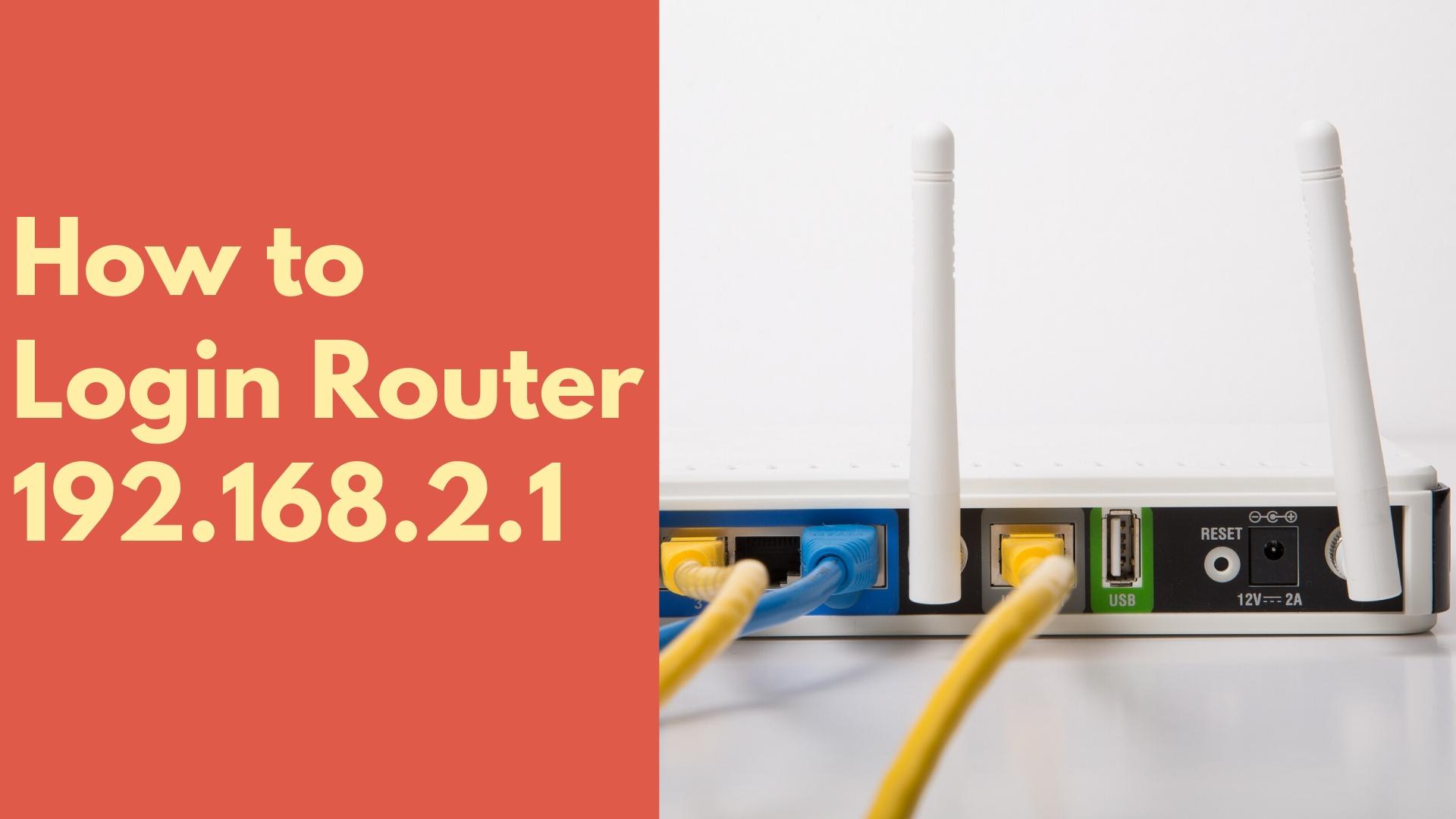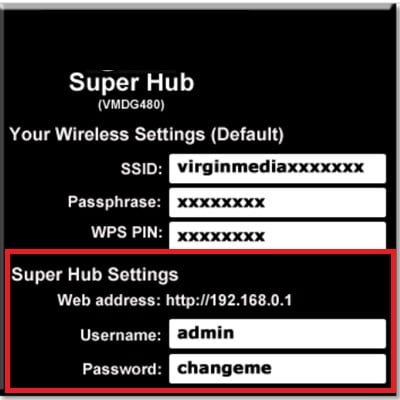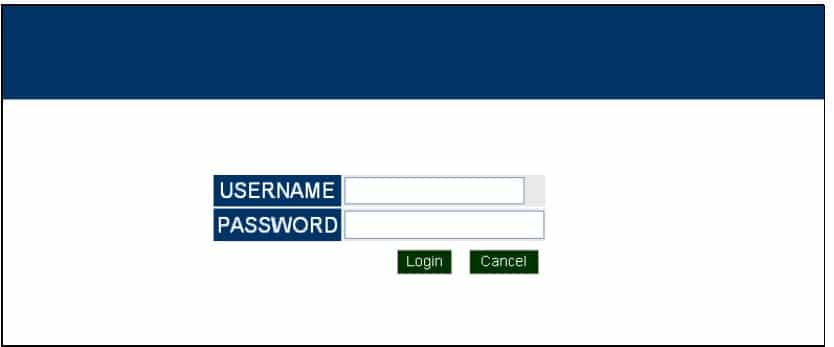192.168.2.1 How to login Router?
192.168.2.1 Is a common IP address used in most bands routers default login IP. IP Address is a unique address of any network device to access the settings page and use in networks. Default IP address 192.168 2.1 or 192.68.1.1 used in most leading brands Wired and wireless routers such as D-Link, Netgear, SMC, Medialink, TP-link and many other brands.
There are some leading internet providers used it’s a default login IP address for ADSL router Belkin, Tenda, Beetel, Edimax, and others. It is a private IP address range so it cannot access from outside networks. Every router needs a default credential such as a login username password and IP address to the login web interface. Router default login details available in sticker paste in routers and the user manual comes with a box, however, this manual will help you to access the router control panel using the default IP address and login details. This method can use for any router 192.168.2.1 default IP address used the first-time login.
Username and Password for 192.168.2.1
192.168.2 1 login need username and password to access the router settings page. Most of the brand router use the default username and password “admin” for default login mode. Some router uses a different password for default login which also printed at the router label.
What is the username and password to login http://192.168.2.1 IP address?
There are the list of common username and password configured in default settings mode.
Username– admin
Passwords– admin, password, 1234, Blank (no password), root, 123456, admin1, smcadmin
Login 192.168.2,1 First time
Wired or wireless connection required to login router default IP address from the web browser.
Connect router using LAN cable or Wi-Fi from a Computer or Laptop.
Make sure your Computer LAN IPv4 settings in DHCP mode.
Open Web browser and access default IP http 192,168.2.1 address to the URL bar.
This is SMS Router Login Username “admin” and password “smcadmin”.
Use username and password from the above list if admin not working for your router.
Login the router to configure wireless and other settings.
Change Wi-Fi SSID and Password
Once router login successfully using default settings now manage wifi settings and other security settings.
Find Wireless options inside the router and go to basic wireless settings.
SSID: Wi-Fi name (Wireless SSID will use to connect mobile and laptop device to wifi internet, so use a simple WIFi name or avoid using personal information as it is visible to all)
Wi-Fi Security: WPA2PSK
Key- default-wifi-password (set Wi-Fi password)
Save all settings and connect your mobile and other wifi devices with new SSID and passwords.
Change Router Login Password
It is highly recommended to change the default login username and password during the first time setup.
Go to Management or Maintenance option in the router menu.
Find the password option.
Provide the old password and create a new password.
Tips: use a mix combination password.
Never use personal information like, Date of birth, the phone number that can easily guess by your known persons.
Making a strong login password will secure your router and data access from unauthorized persons.
While access router the first time there are some problems comes which not easily troubleshoot by a non-tech person. So you can read out the question-answer part to fix the common problem while login router.
Question: Default IP 192.168 2.1 not working?
If your router IP address not responding or taking too long time to respond it seem there is miss-configuration or blocking.
The default Login IP address and login credential printed over router label so make sure you are using the correct IP address to access router control panel.
Fix: Confirm your LAN IPv4 settings in DHCP (Auto obtain IP address) mode to get IP settings from the routers.
If see you are not using 192.168.2.1 or http://192.168.2.1 in the correct forms.
Some Antivirus and Windows firewalls also blocked accessing login IP so make sure you have a disabled firewall.
If still router IP Address not working now make a factory reset to restore settings.
Factory Reset Router Settings
Factory reset the router a feature to safe mode while forgetting the login password or IP address.
Ever router having a tiny reset button available to restore settings in case forget credential.
Warning: Using a factory reset router will erase all the configuration from the router and need to configure again to work with the internet.
- Look a reset button in the router.
- Press and hold the reset button for 5-10 seconds (depends on the router model and brands. Most of the router use 3-10 seconds)
- Wait until router rebooting and restoring to factory mode.
This is the simple DIY process to access router with default login IP address and updating password and Wireless name.
Related Post
- How to Connect Any Wi-Fi without Password from Mobile?
- How to Connect a DVR/NVR to the Mobile 4G Internet for Remote View
- How to check who is using your Wi-Fi from Mobile (3 Way)
- Airtel 4G WiFi Router Configure from Mobile Apps