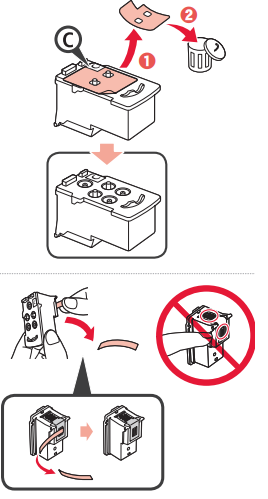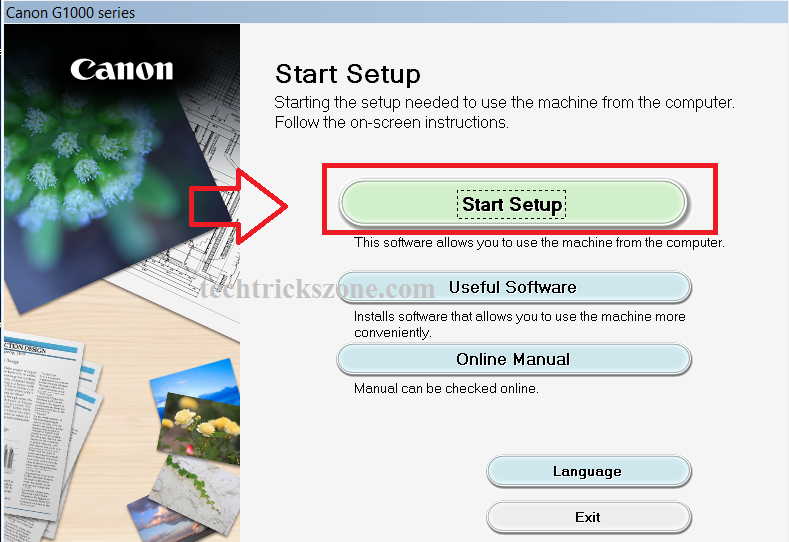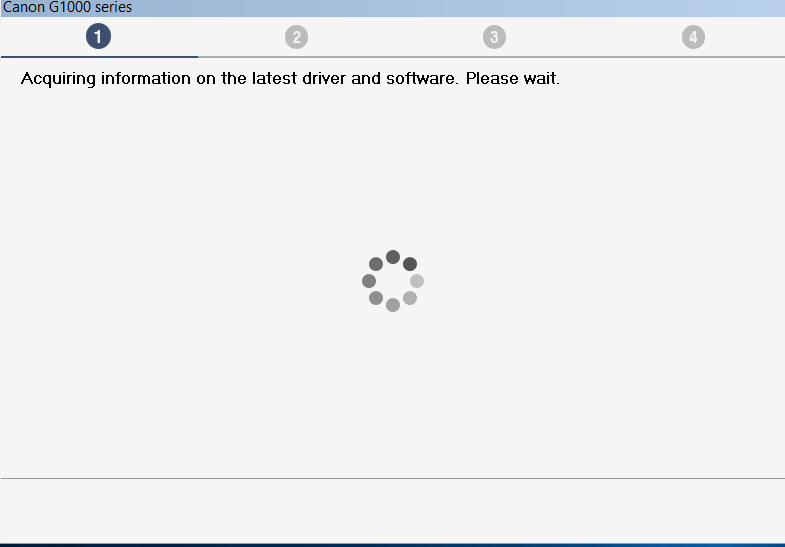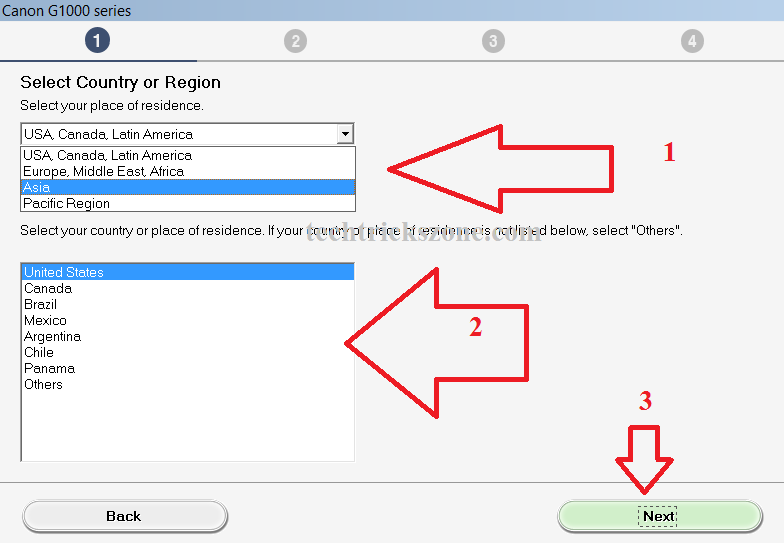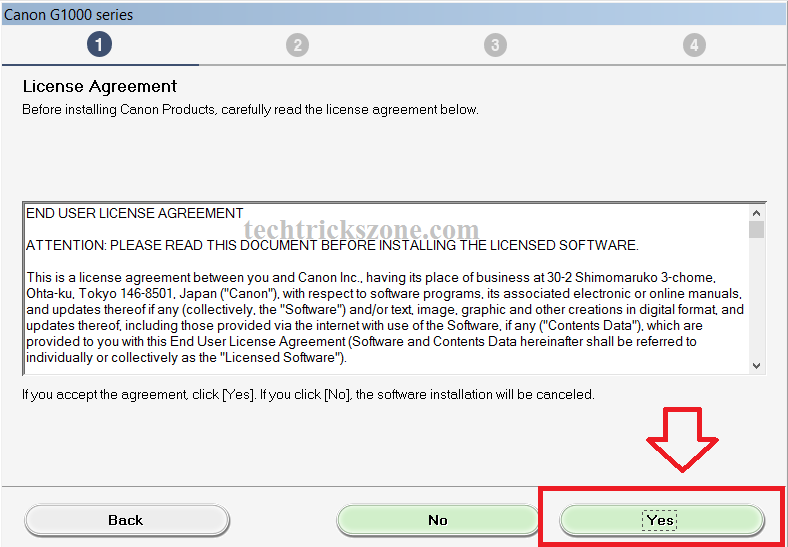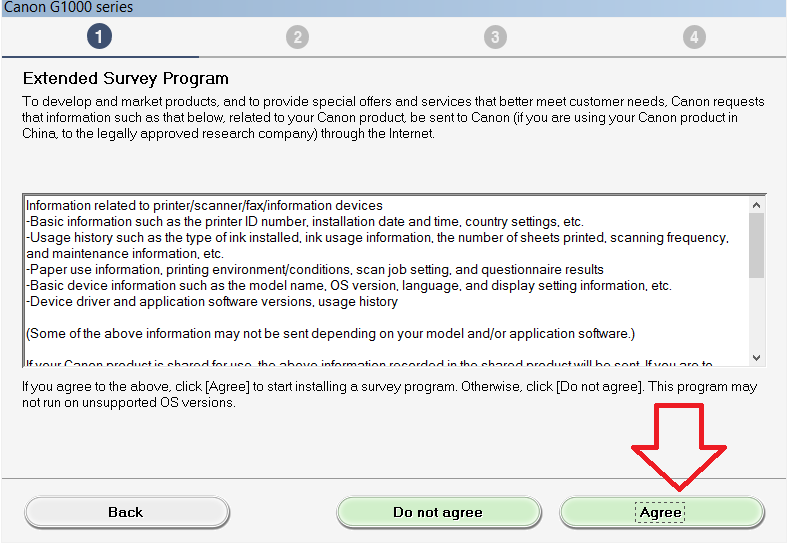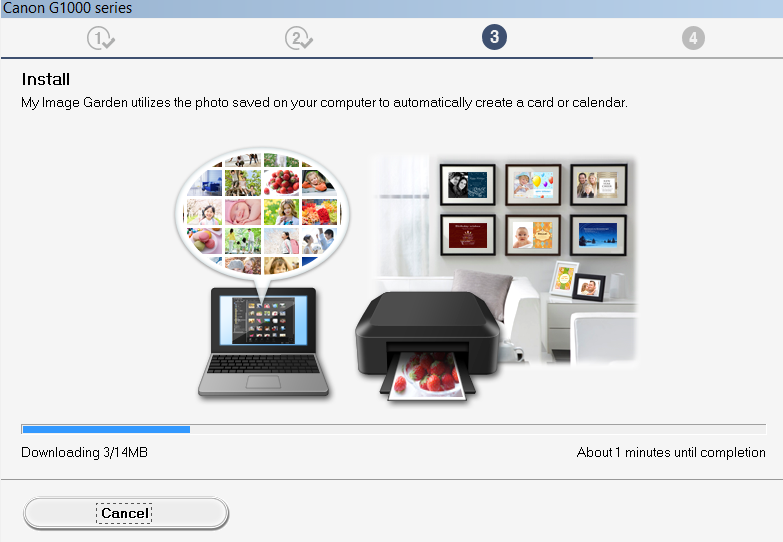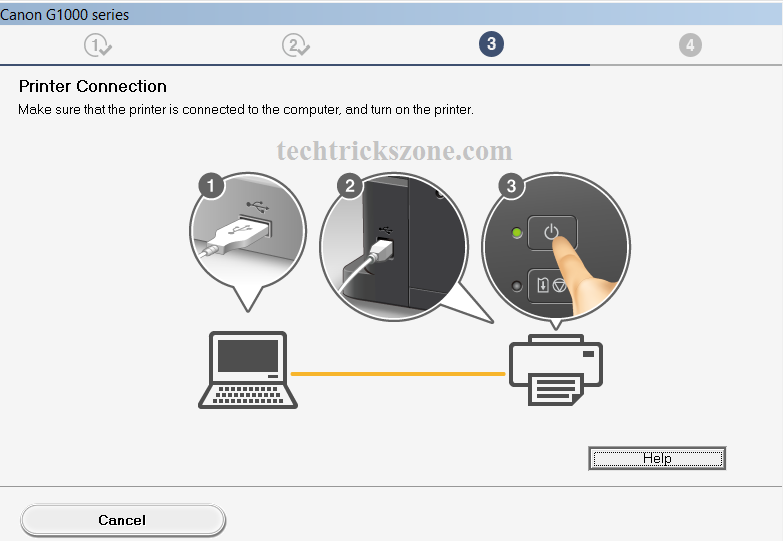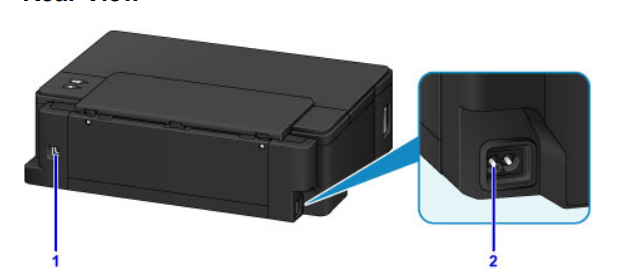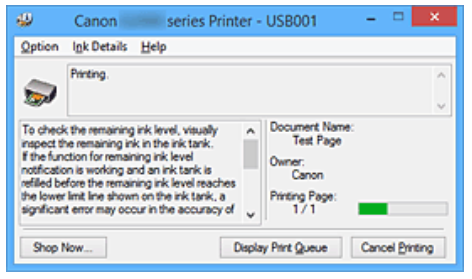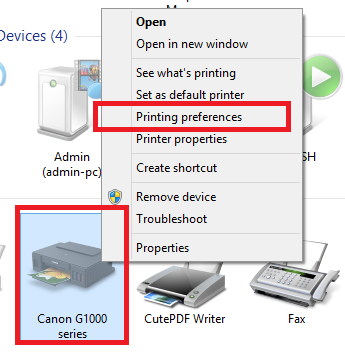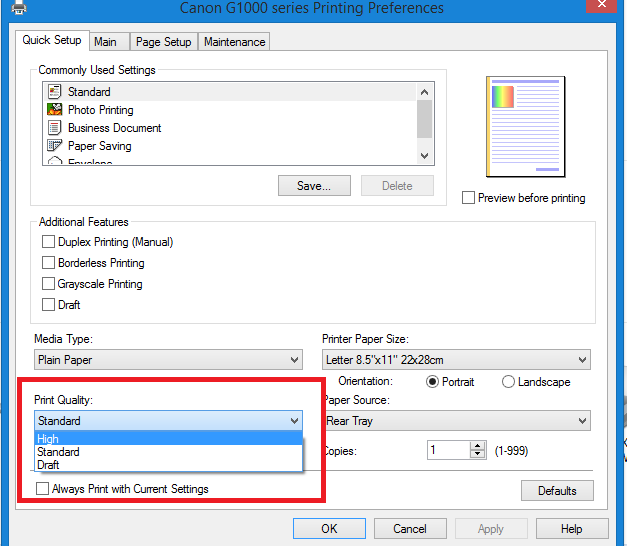The printer is performing another operation Canon Pixma G1000
The Common error occurs when installing Canon Pixma G1000, G2000, G3000 and G4000 in Windows as well as Mac Operating systems. If you are also facing the error “ the printer is performing another operation ” while printing the first time from your Canon G series printer. Before starting the installation of your Canon G1000 printer, you have to set all hardware and ink bottles to the ink tank. If you are using the Canon G1000 series first time then you have to follow the getting started manual comes with your printer to the assembled ink cartridge and ink to ink tank step to step. Using any wrong installation and wrong fitting can cause many errors when the printer initialing process starts.
Installation of Printer cartridge and Ink filling in Ink Tank
Before proceeding to installation please follows the basic step to start your printer the first time. Doing basic steps again wants to ensure you have set up all hardware properly to avoid any other error from your Canon G1000 printer. Please follow the steps given below.
1: Remove all orange color taps from the printer before opening the printer top door for installation of the cartridge and ink filling in an ink tank.
2: Open Door upside to install ink cartridge and ink filling.
3: Take the cartridge from the box and see the B and C markings and install as per the marking in the printer. Remove to head sticker before inserting it in the printer.
3: Fill the ink tank and close the nozzle properly to avoid printer error.
-
This left-side tank is for black ink check the black ink bottle in the box and fill this tank with black ink
-
This tank for a color ink tank See the color code in the front ink tank match the bottle and fill accordingly.
The same color code will be mentioned on the printer side so avoid any missing ink filling Please see the bottle color code and printer ink tank color code. After filling the ink tank close the nozzle properly and tight.
Canon Pixma G1000/G2000 Driver and Software installation
Once you have done all getting startup steps to use your printer then you can proceed to the software and driver installation steps.
Check the box you will get a software and driver CD pack In the box insert the CD in Drive and start the software and driver installation.
If CD is not autoruns you can open DVD drive and run the setup manually from CD.
You get the first start-up windows for choosing the installation type and option.
From the Start setup window, you will get the option of driver and software installation, useful software installation, Online Manual, and Language option.
Choose the language you want to use as per your country and click the Start Setup button to start the software and Driver installation.
Wait for software look for the latest software update and start the process in the next step as shown given steps.
In the Next Window, you will get the option to Select a Country or Region and choose the country from below list. Click the Next option to move to the next steps.
The next step will show the company Licenses Agreement details click the Yes button to move the next steps of installation.
In these steps will get an additional survey program done by canon you can agree or disagree if you do not want to participate in any survey after finish installation.
Best Video editing software for YouTube
Click Agree to Accept survey and Do not agree to reject the survey program.
If you are connected to the internet then the latest software will start downloading from the internet or will start installation after finishing downloading.
If you will not be connected to the internet then your setup will start the installation from CD.
Canon Pixma G1000 Printer Connection
After installation you will get a prompt for connecting the printer to the PC with a given step will show on your PC. Once you get this Pop-up during installation then connect your printer to the USB cable and the Power cord comes with the printer.
Turn the Printer backside and see the right side you will get the option for Power connection and left side will USB port for PC connection.
- Connect the USB cable to PC/Laptop USB port
- Connect the power cable to the printer and power socket and press the power button in the printer.
Once your printer will connect then your get the next steps with option press and hold resume and cancel button for 5 seconds.
- Press and hold the button for 5 second
The printer will start initializing for ink level and checking of ink status so you will get this option until printer finishes initializing and stop making the sound.
“During installation, the printer requires the operation that ink is loaded into the inside of printer from the ink tank. This operation takes about 6 minutes to complete. Wait until the operation is complete.”
Canon Pixma G1000 initializing process.
When the printer starts the initializing process it will make the sound like printer paper rod will rolling continue, so not to worry and wait for 6-7 minutes to finish this process. If you try to give print when printer initializing than you may get the error “The printer is performing another operation” so the solution of this error is waiting until printer finish software installation and initializing the first time.
Once the printer finishes the process then you will get the next steps for Test print with finish installation.
After successful installation, you will get the printer status Online and you can start using your Canon G1000 and G2000 printer for normal and photo printing.
Changing Printing Quality standard to High
If you are using Canon Pixma G1000, G2000, G3000, G4000 for photo printing and not getting real color printing so not worry about nothing wrong with your printer. It’s because printer by default printing quality set to standard so you can change printing quality standard to high and your printing will be real color without fading any color. So change the printer quality before start print for the photo.
Go to Device and Printer
Right-click on Canon G1000 and click printer preference
Now you will get the option for set page orientation and printing quality.
Now change the print quality from standard to high and click save button to apply settings.
Conclusion
“The printer is performing another operation” is error comes due to improper installation. so hope you get rid of this problem comes with your Canon ink tank printer and you can smoothly print after following these steps. the conclusion is never interrupting any process during setup and initializing of the canon printer on the first-time installation.
Buy Canon G1000 Printer and Get 50% Instant Discount Now | Click to get Coupon Code
Related Post
- 10 best laptop for gaming and Graphic designing under Rs30000 only
- 10 Best Upcoming Smart phone in India
- HP DeskJet Ink Advantage 3635 Wireless Printer Print from Android, I Phone
- Download Canon Pixma G1000/G2000 User manual in PDF