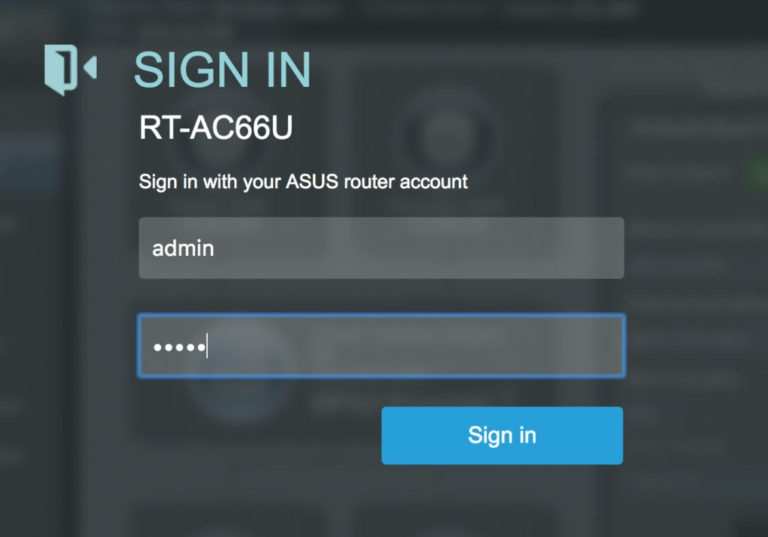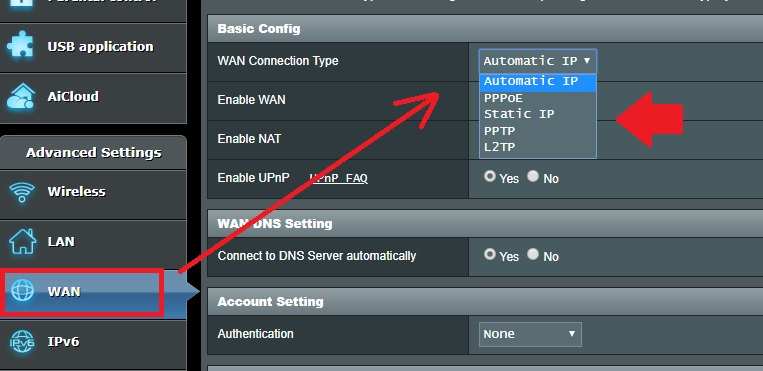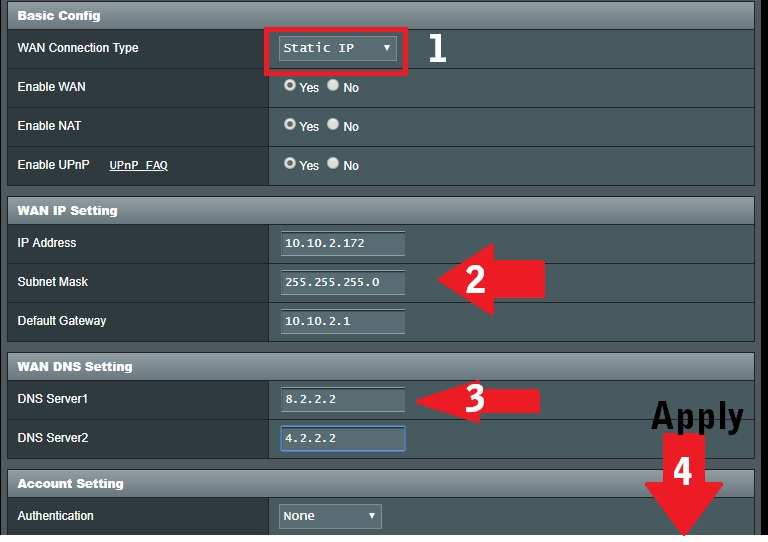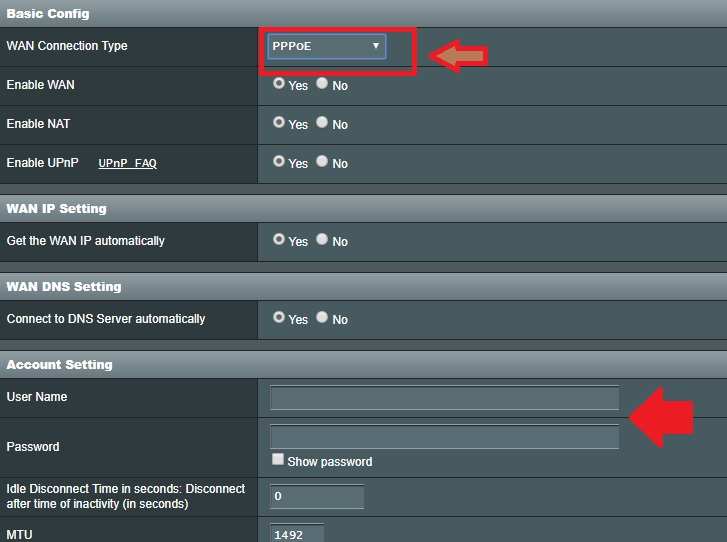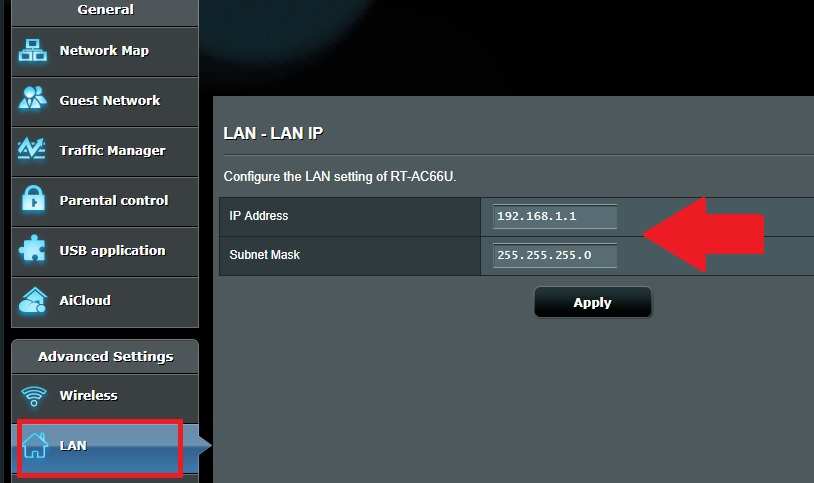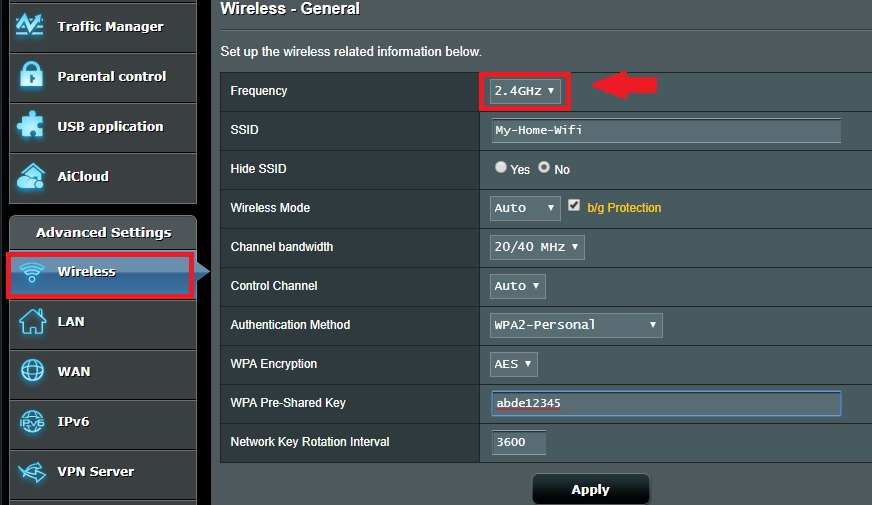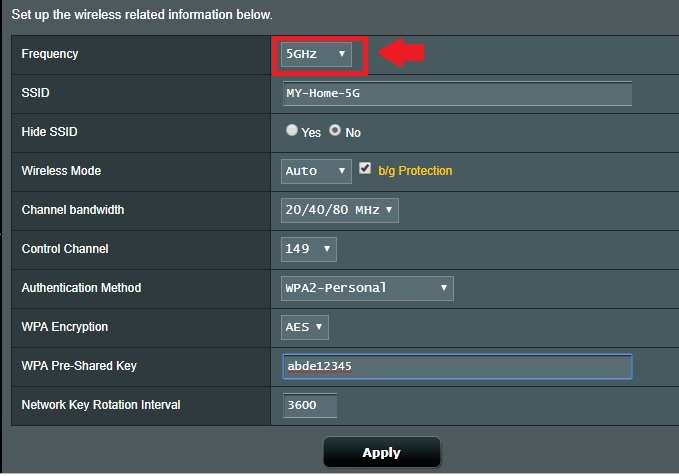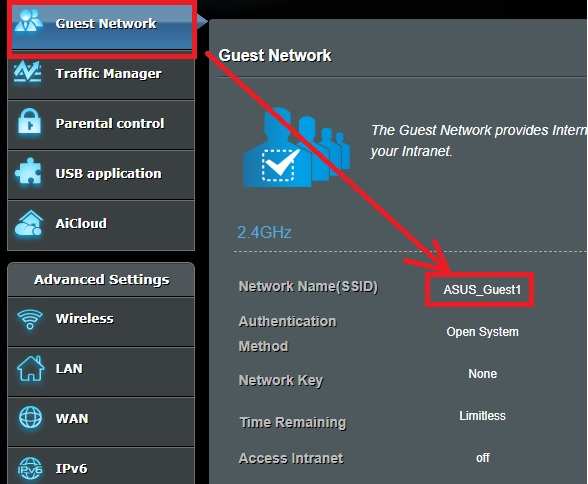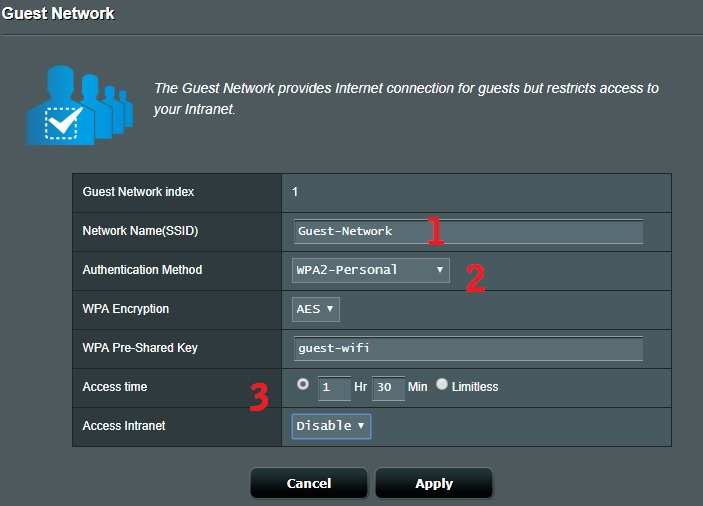Simple configuration guide for Asus RT-AC66U Setup in router mode for PPPoE and static internet type.
Asus RT-AC66U Setup in Static and PPPoE Mode
Asus rt-ac66u dual band wifi router for home internet with 1 wan and 4 LAN ports. It is the best wifi router for gaming and live streaming in the home and office as well. Asus rt-ac66u wifi router having a multi-function USB port for printer sharing as well as data storage sharing.Rt-ac66u router having 3 Omni antenna with 1750mbps wireless speed for enjoying 3d gaming and live streaming. It is a gigabit dual-band router with all the latest security features.
To getting maximum wireless speed and stability need to properly set up Asus rt-ac66u wifi device. This router fully compatible with all major internet providers. Making a proper configuration of the RT-ac66u wifi router will increase the performance and problem-free networks.
The physical connection of Asus RT-AC66U
To setting up Asus rt-ac66u router need to connect physically with the laptop or desktop Lan.
Follow the steps to connect the Asus RT-AC66u router to PC.
- Power on the router with the DC power adapter comes with the box.
- Use cat6 LAN cable to connect Router LAN (yellow) port to PC/Desktop LAN port.
- Connect internet cable coming from ISP to WAN (blue Port).
PC/Laptop LAN configuration
Configure Laptop LAN port to Static IP of Asus default series or us automatic ip configuration option.
Ausus RT-ac66 WiFi router default IP – 192.168.1.1
Use 192.168.l.l0 in Laptop/PC lan.
Default username: admin
Password: admin
Login Asus RT-Ac66u Dual Band Router
Now open a web browser such as Google Chrome, Internet Explorer or Mozilla.
Access http:// 192.168.1.1 and hit enter.
Asus rt-n66u router login page will open.
User default username and password to login router.
After Login Asus dual-band router now follows the steps to set up router first time.
To making a proper configuration follow the step by step Asus rt-ac66u configuration manual to avoid any wrong configuration which can reduce router performance.
1: WAN Configuration
2: LAN IP Settings
3: Wireless Configuration
4: Guest Network Setup
Asus Gigabit Dual Band WiFi Router WAN Configuration
The first step of setting up wifi router WAN configuration.
WAN setup depends on the internet type ie. Static, PPPoE or Dynamic.
You can ask your internet provider to confirm wan settings detail to setup Asus dual band router.
However, you can follow both steps of the configuration below as per your internet type.
Asus RT-ac68u Setup WAN Static IP mode
Go to WAN option as shown below image.
Select the WAN connection type- Static from the list.
1: WAN Connection Type: Static IP
2: WAN IP Settings
IP Address: (type the internet IP provided by internet providers)
Subnet mask: provided by ISP
Default Gateway: provided by ISP.
3: WAN DNS settings
DNS server: use DNS server provided by the internet provider
DNS server2: 8.8.8.8 (global DNS).
4: Apply button: apply the setting to save changes.
Asus RT-ac66u WAN settings in PPPoE Mode
Choose these settings if your internet run on dialup username password.
Select the WAN connection type: PPPoE.
Account Settings:
Username and password: use username provided by the internet service provider or ask for details.
If your internet required service name then scroll the page and find service name settings in the bottom.
Click apply settings to save changes.
Asus RT-AC66u Router LAN IP Setup
Most of the router comes with the same default IP address. So if you are using more than one wifi router in home and office then you must change the LAN IP address to avoid network conflict.
Go to LAN
LAN- LAN IP
Configure the LAN settings of RT-AC66U.
IP Address: 192.168.1.1 (change the IP Address in this box . you can use different ip of same series. Exp 192.168.1.20)
Subnet Mask: 255.255.255.0 ( use subnet as per IP series)
Click Apply button to save
Re-open router with the new changed IP address and proceed for wireless configuration.
Asus rt-ac68u WiFi name and password setup
Wireless is the most important and sensitive configuration part of the wifi router. To protecting WiFi network from other Wireless setups should be proper.
To setup Asus rt-66u wifi SSID and key follow the steps.
Go to Wireless
The Asus 66u is a dual-band router so must be setup both wireless band one by one.
Select Frequency – 2.4 GHz to configure WiFi name and password.
SSID: type WiFi name for 2.4GHz.
Control Channel: Select (1, 6, and 11 to avoid overlapping if using more than 1 router)
Authentication method: WPA2-personal
WPA encryption: AES
WPA Pre-Shared key: type password for wifi.
Click the Apply button to save settings.
5.8 GHz Wireless name and password setup
Now configure the 5.8 GHz in Asus dual-band router.
Select the 5GHz band now.
SSID: type WiFi name for 5GHz.
Control Channel: choose the channel as per your country regulation.
Authentication method: WPA2-personal
WPA encryption: AES
WPA Pre-Shared Key: type password for wifi.
Click the Apply button to save settings.
Asus Guest WiFi Network Setup
To making wifi network secured using the guest network to avoid sharing main wifi password to visitor and guest in home and office. Enabling guest network to prevent your data sharing with connected visitor mobile and device.
Go to Guest Network option
By default Guest network default SSID configured as shown below image.
Click on the SSID to change guest network name and password.
Asus WIFI Router Guest WiFi name Setup
1: Network Name SSID: MY-Guest WIFI (type the name you want to give guest networks).
2: Authentication method: WPA2-Personal.
WPA Preshared Key- type password for guest wifi name.
3: Access Time: limit internet access time for the guest network to avoid miss-use of the internet.
Apply button to save settings.
This is a simple configuration manual for Asus rt-n66u and Asus rt-ac68u dual band wifi router. The first time setup for configuring the router for your internet cable.
Download the latest firmware Asus RT-AC-66u
Related Post
- How to Login and Setup TP Link Archer AX6000
- How to Enable Sleeping Mode in WiFi Router
- The 15 Best Wireless Range Extenders to Boost WiFi signal [Updated]
- What is the use of Different Wireless Mode in WiFi Router?