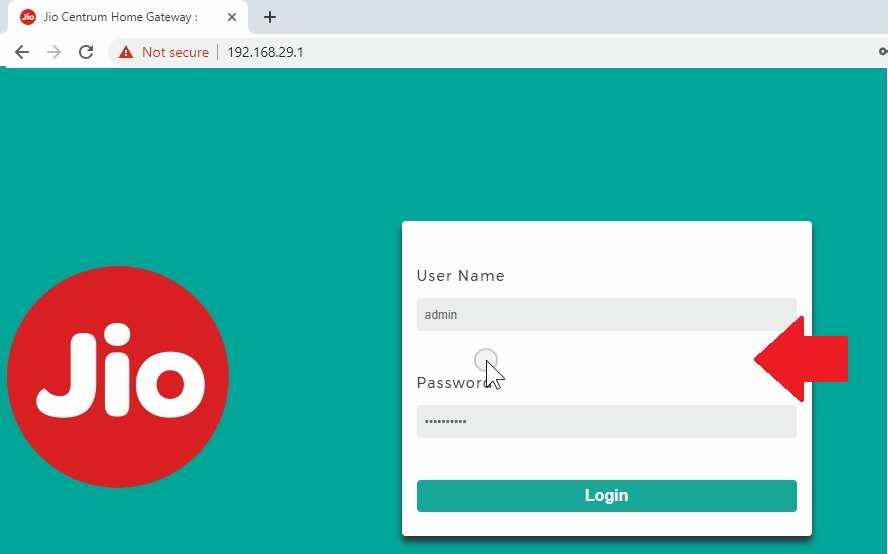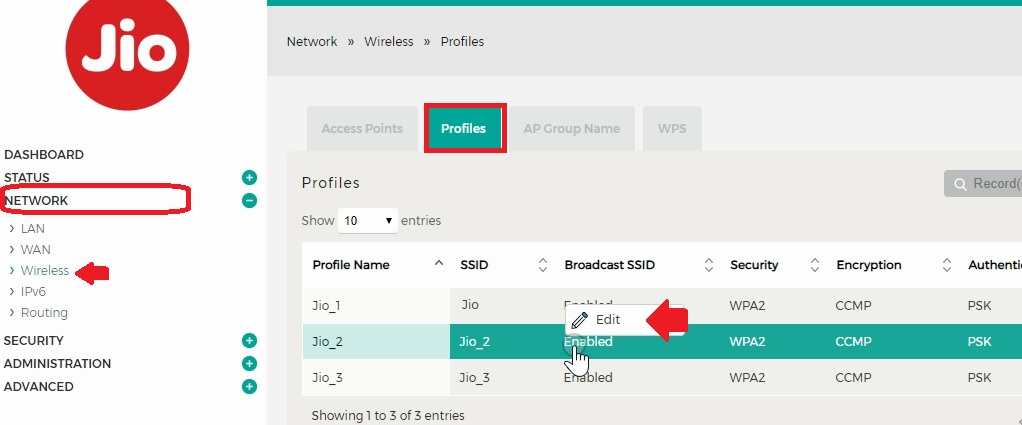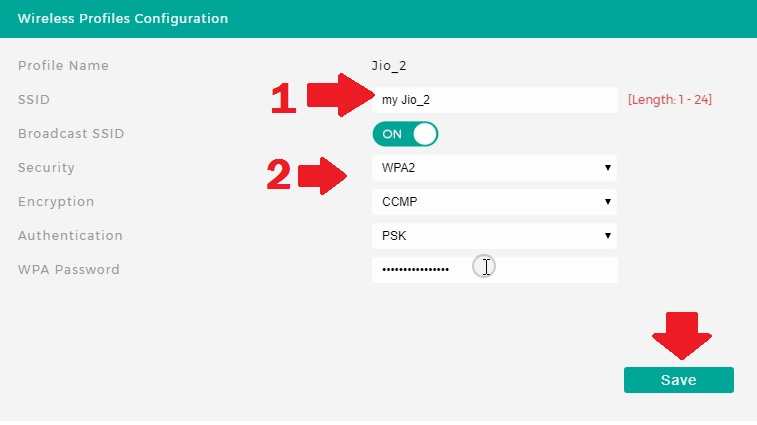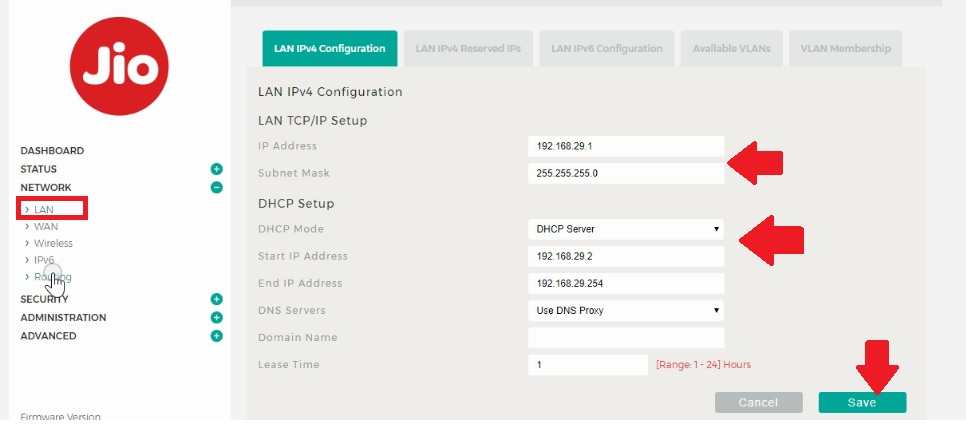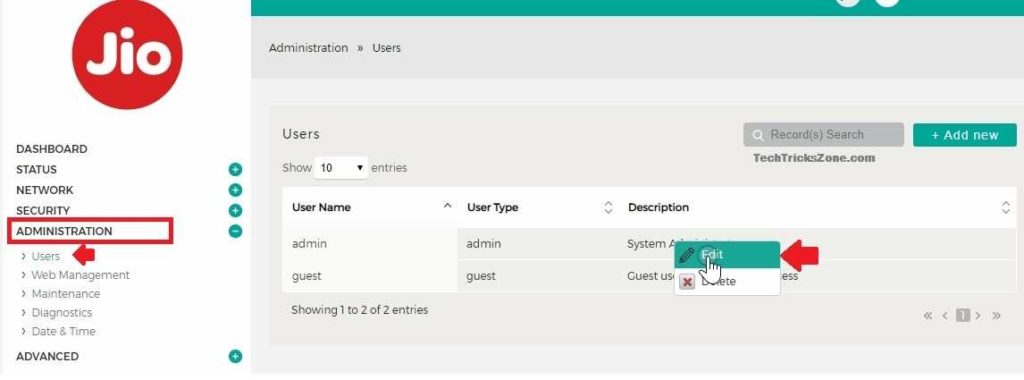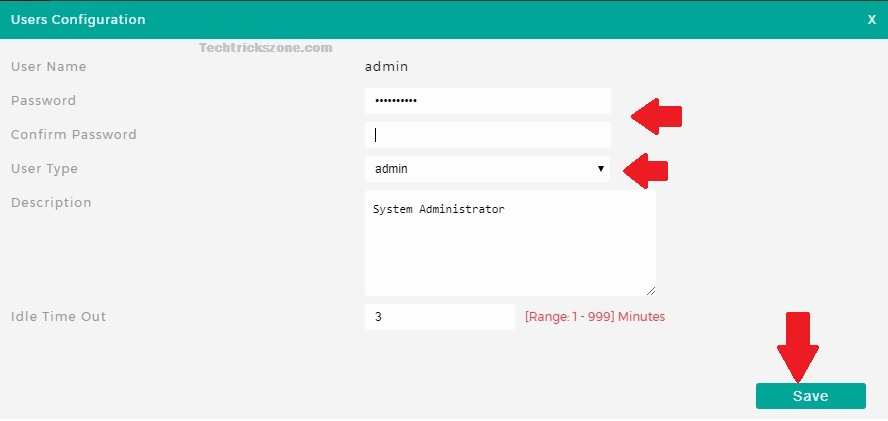Jio Giga Fiber Router WiFi Password and Name Change
Jio a leading and popular telecom brand and exploring a lot of cost-effective services day by day. Due to cost-effective service, Jio mobile and Jio broadband service become popular and demanding. Jio recently launched Jio Giga fiber internet with multiple services for all in one in a single box. Because of cost-effective Jio Giga fiber prices become huge demand by commercial and home users. Now Jio starts providing internet over fiber using Jio Giga fiber router and additionally can get Jio Giga TV using a single internet plan.
If you planning to buy or existing Jio Giga fiber internet customer and looking to set up Jio Giga fiber router wifi configuration then this post will help you step by step. Jio distributes internet over fiber cable and Giga fiber routers and customer premises which comes with default factory settings. To change the default Jio Giga fiber WiFi password or Login password need to access the router settings page. You can use a WiFi connection or wired connection to access Jio Giga fiber router settings.
Jio Giga Fiber Router Connection
To access Giga fiber router settings need to connect the Jio router using the wired or wireless connection.
Connect Jio Fiber Router with Wi-Fi
To connect Jio router using wireless get the default Jio GigaFiber router WiFi password below the router sticker.
Jio GigaFiber Router Default WiFi SSID: JioFiber-nieB0
Jio Fiber Router default WiFi Key: eeThahwiach4sowo
Connect with Wired Connection
Connect LAN cable to LAN port of JioGiga router and direct plug to PC/Laptop LAN port.
Enable DHCP in Laptop or Desktop to make access router web interface.
Login Jio Giga fiber WiFi ONU router
After a physical connection or wifi connection now access the fiber router control panel page.
JioFiber Default IP address: 192.168.29.1
Jio Giga fiber Default username: admin
Jio Giga fiber Default Password: Jiocentrum
Open the Web browser and access Jio Fiber Router Default IP http://192.168.29.1 and press the enter key.
Enter the default username and password for the first-time login and press the login button as follows below image.
Once successfully entered in Jio fiber settings update the default JioFiber WiFi SSID and password by following the below steps.
Jio Giga Fiber Router WiFi Configuration
To change the Wifi name and password follow the steps.
Go to Network- Wireless
You will get the default profile created inside the router.
To change the wifi name and password Go to the profile tab.
Right-click on the Profile name and press the Edit button to enter in settings.
Wireless Profile Configuration
1: SSID: change the WiFi name for Jio Fiber router in this box.
2: Security: This is the Jio Giga Fiber Router WiFi Password (set a new WiFi password to protect your JioFiber router).
WPA2/CCMP/PSK
WPA Password: type the password in the box.
Press the save button to apply settings.
The router will take a few seconds to update the wifi name. to confirm go to mobile or laptop wifi and refresh the wifi signal.
Repeat the same process to update the wifi password and name in other profiles.
Giga Fiber Router LAN IP Configuration
If you want to change Jio Giga fiber router default LAN IP address to any other series then now go to LAN settings.
Network- LAN
LAN IPv4 Configuration
IP Address: 192.168.29.1 (this is the default Jio Giga Fiber IP. change this IP address)
The DHCP server will auto-change once the IP address changes.
If you want to limit internet access on an IP address then set the start and end IP address in DHCP setup options.
Click the Save button and re-login jioGiga fiber with the newly changed IP address.
Jio Giga Fiber Default Login Password Change
Prevent unauthorized access to the fiber router do not forget to change the login password before using it in the network.
Create a new user in the Jio Giga fiber router or update the default login password following the steps.
Go to Administration– Users
Create New User: press Add new button to create a new user.
Change default Jio Fiber login password
You need the current jio private net password of jio Giga router for Jio password to change to a new password.
Right-click on user and press the Edit button as shown below the image.
Password: type the new password for the admin user.
Confirm Password: type the password again.
User type: select the user type to control user rights.
Description: give a short description of user identification.
Idle time out: set the time in a minute to auto-logout use when no activity for a certain time of period.
Press the Save button to apply settings.
Remember to change the login password for your Jio fiber router. In case forget the login password you need to factory reset Jio Giga fiber router using the reset button.
Check Jio Giga Fiber plan
Related Post
- How to setup QoS to set internet Speed limit for WiFi User
- How to Add Multiple SSID in Single Access Point [Multiple WiFi Name]
- Best WiFi Routers for Gaming in Tri-Band [5GHz+5GHz+2.4GHz]
- How to use WiFi Router as WLAN Adapter for Xbox and NVR